We’re near the end of a productive year for Apple, one that introduced a new Apple TV, the iPad Mini 4 (in conjunction with the Apple Pen), the iPad Pro, and the iPhone 6S and 6S Plus, as well as iOS 9. Now, the second major update to iOS 9—version 9.2—has just been released to the public.
If you haven’t updated yet, go to Settings -> General -> Software Update to download and install iOS 9.2 on your iPad, iPhone, and/or iPod touch. It’s only about 260 MB, so it should be a quick process if connected to Wi-Fi.
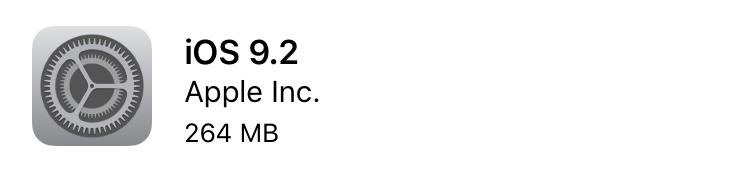
If the update is too large and you don’t have enough space for it, you can always clean up your device first, or just connect it to iTunes to install the update instead; it’ll take less storage as the update won’t need to be downloaded onto the device itself beforehand.
What’s New on iOS 9.2
Once you got the update up and running, take a look at what’s new; the most notable improvements are listed below.
Top Stories in Apple News
Curating news based on your interests and favorite websites, Apple News was a delightful surprise on iOS 9. Now, in iOS 9.2, we have the Top Stories channel, which adds daily news hand-picked by the Apple News editorial team so that you can stay up to date on relevant matters in the world.
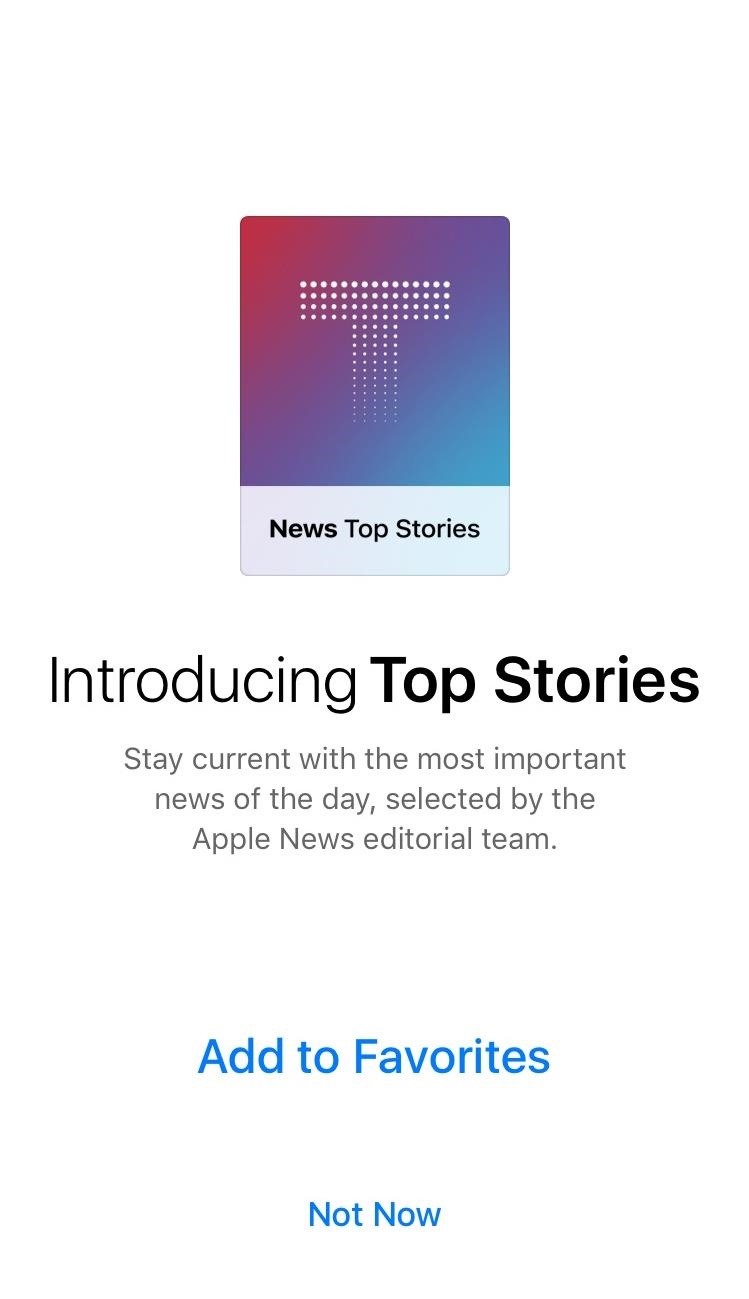
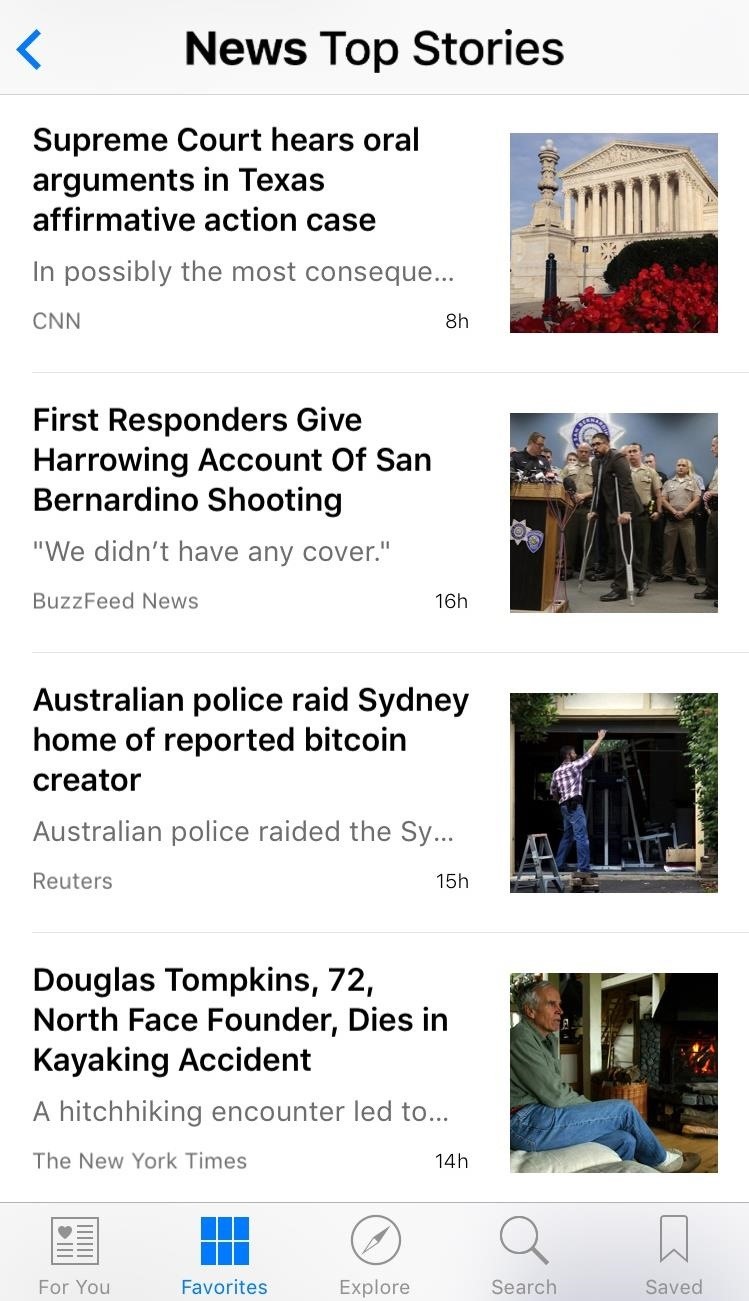
New Features in Apple Music
Slowly emerging as a juggernaut in the music streaming service market, Apple Music has also received its fair share of improvements in iOS 9.2. They are mainly pertaining to the UI, but this is where most of the problems resided anyway.
- Don’t Miss: Everything You Need to Know About Apple Music
With the latest update, it’s now easier to know whether a song has been downloaded for offline playback; a phone icon with a checkmark inside will indicate a song’s on-device status.
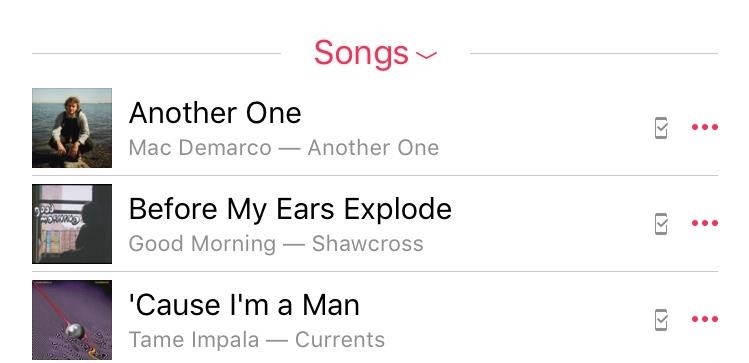
When selecting a song to add to a playlist, there’s now an option to create an entirely new playlist. Your most recently edited playlist will now be placed at the top of the options list.
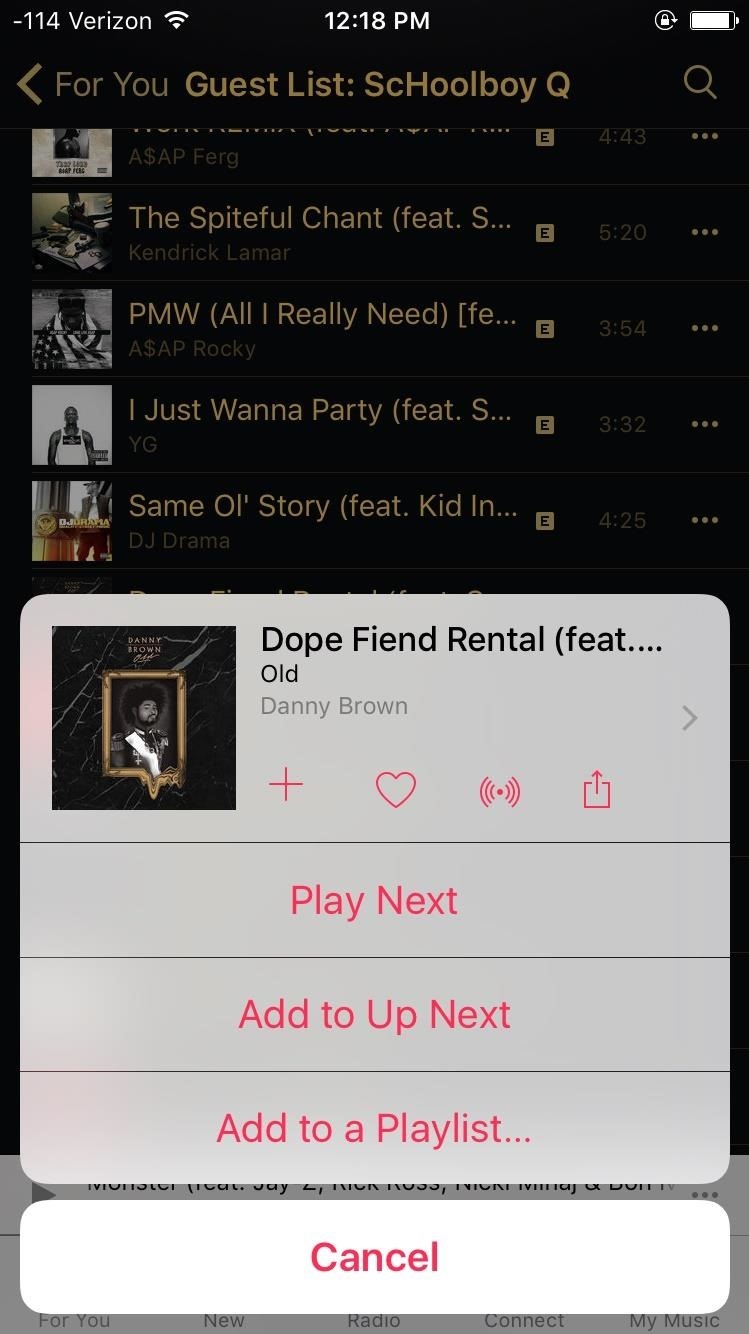
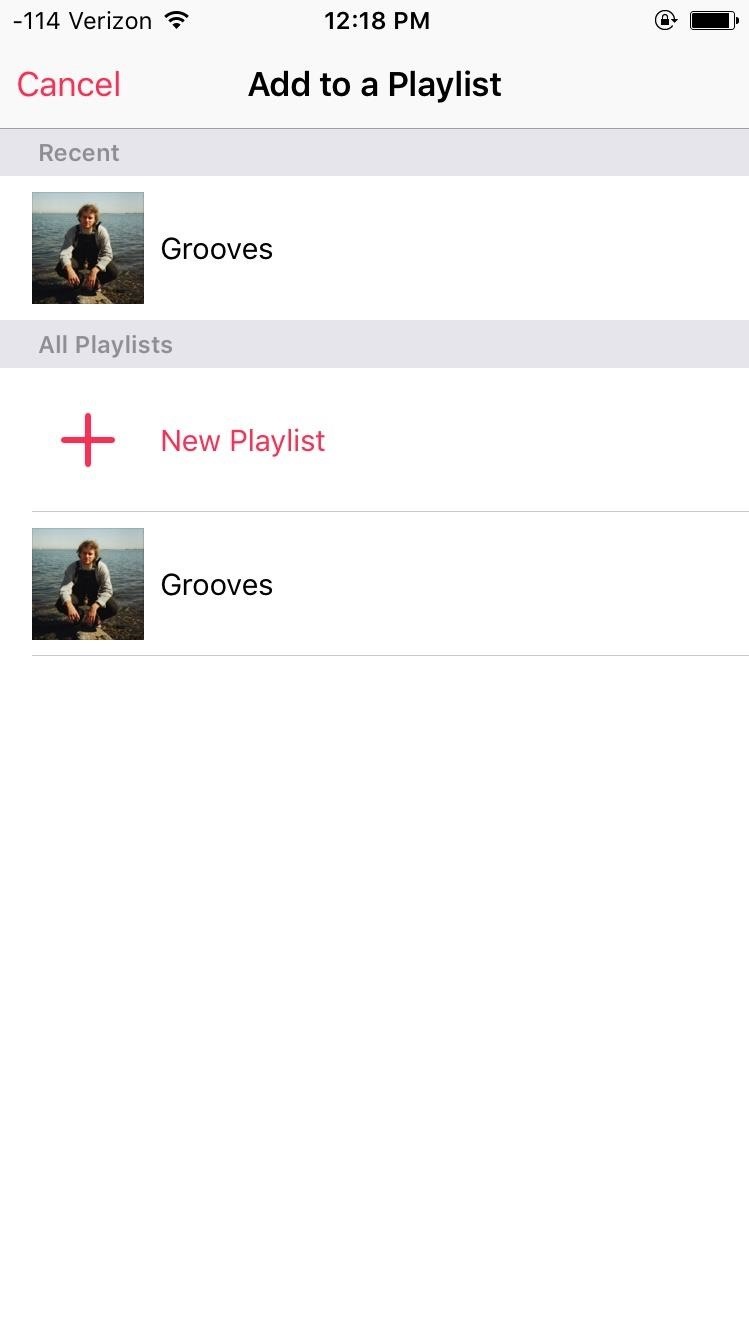
Additionally, you can easily download iCloud Music Library albums or playlists by tapping the iCloud download button, and changes to the classical music section allow you to view works, composers, and performers when browsing.
3D Touch for iBooks
For those with an iPhone 6S or 6S Plus, iBooks now has 3D Touch support. The new functions let you peek and pop the table of contents, your notes and bookmarks, and search results. iBooks also now allows you to listen to audiobooks as you browse the library and explore the iBooks Store.
USB Camera Adapter Support for iPhone
If you’ve ever wanted to just hook up your camera directly to your iPhone to import photos, now you can. Using a Lighting to USB camera adapter, connect the two devices to begin the process. (iPads already had this functionality.)

Action Extensions in Safari’s View Controller
The View Controller is the popup that allows you to utilize third-party extensions from within Safari. In iOS 9.2, this now allows you to utilize Action Extensions, like using 1Password to securely log in when in Safari view within third-party apps.
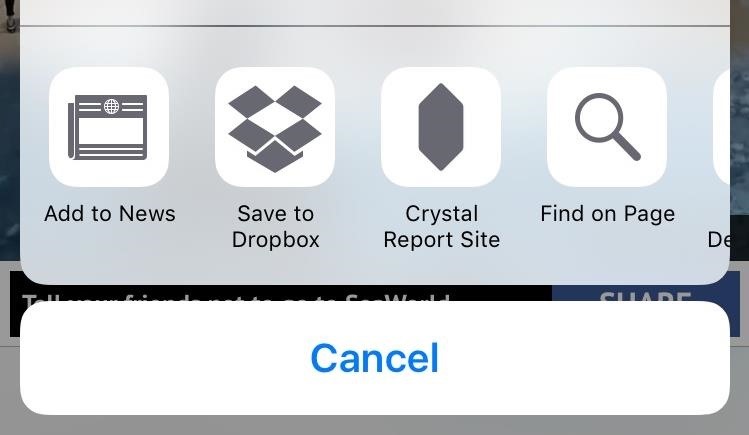
For more on this update, such as other improvements and bug fixes, visit Apple’s iOS 9.2 support page. And, as always, make sure to follow Apple Hacks over on Facebook and Twitter, or Gadget Hacks over on Facebook, Google+, and Twitter, for more Apple fun.
Just updated your iPhone? You’ll find new emoji, enhanced security, podcast transcripts, Apple Cash virtual numbers, and other useful features. There are even new additions hidden within Safari. Find out what’s new and changed on your iPhone with the iOS 17.4 update.
“Hey there, just a heads-up: We’re part of the Amazon affiliate program, so when you buy through links on our site, we may earn a small commission. But don’t worry, it doesn’t cost you anything extra and helps us keep the lights on. Thanks for your support!”









