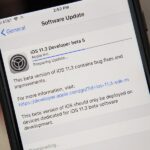When you receive a call on your phone, you likely don’t think twice about the design when the notification pops up. Whatever the default UI is, that’s what works best since there aren’t any other choices to pick from. At least, that’s how things used to be in the past — we’re starting to see some new OnePlus mods that allow you to expand on it.
One such mod is called Enhanced Screen Caller ID, which can offer you a few more theme choices over what stock provides. It essentially is a modified OnePlus phone app with a few additional tweaks made for customization purposes. XDA developer Mohitash has made things easy enough to get his OnePlus 7 Pro mod up and running in no time.
Requirements
- Root access
- Magisk installed
- OnePlus 7 or 7T Pro running Android 10
Step 1: Download Substratum Theme Engine
Before you can swap out your caller ID screen design, you’ll need to have the Substratum theme engine installed. Substratum can install custom themes to your device, but at the same time, it can be used to activate various other mods as well. It does require root access, so be sure your device is rooted before hitting up the download link below.
- Play Store Link: Substratum Theme Engine (free)

Step 2: Download Enhanced Caller ID OnePlus
Now you need to grab another app that will actually change the way your caller ID screen looks. The Enhanced Caller ID OnePlus app does nothing by itself, but when paired with Substratum, it allows you to enable the mod by merely flipping a switch. Download the module from the link below, then you’re ready to move onto the next step of the guide.
- Play Store Link: Enhanced Caller ID OnePlus (free)
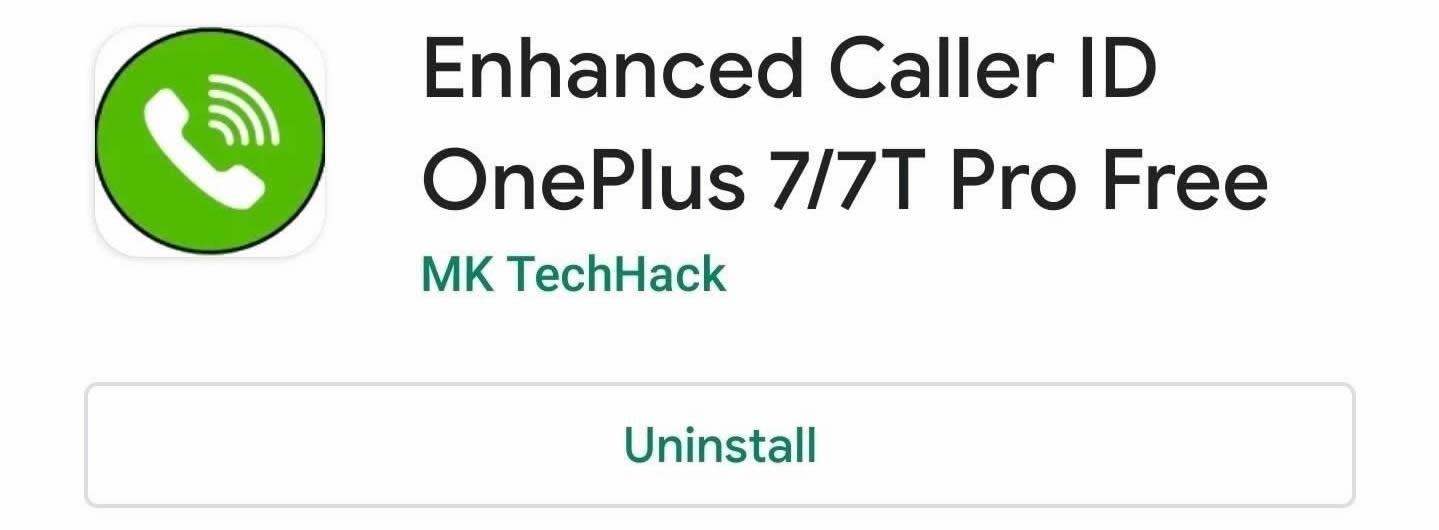
Step 3: Enable the New Caller ID Setting
Open Substratum for the first time, then give it root access by pressing “Grant” when prompted. Once you do that, tap on the “Enhanced Call Screen OOS Free” entry on the main screen, then hit “Continue” to confirm you only want to use the free version for now.
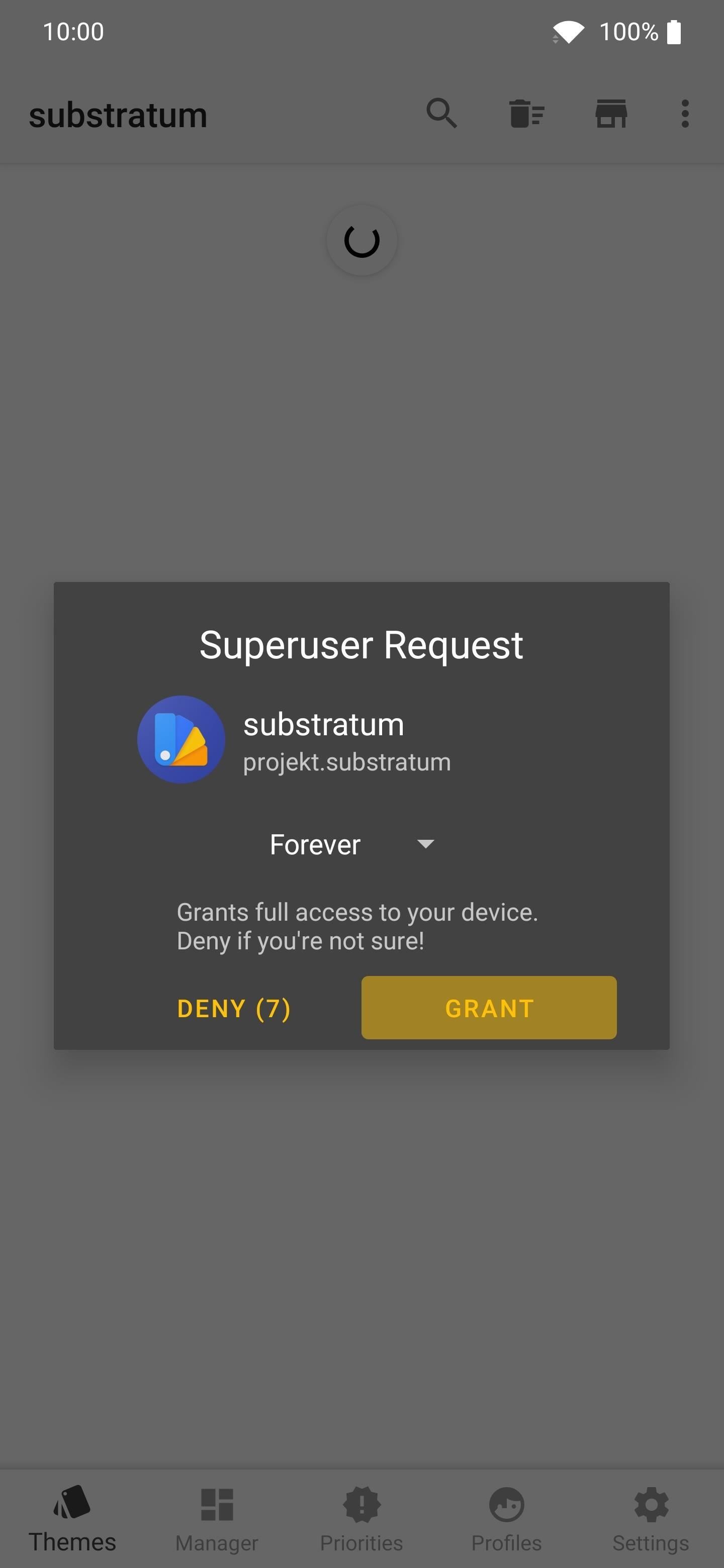
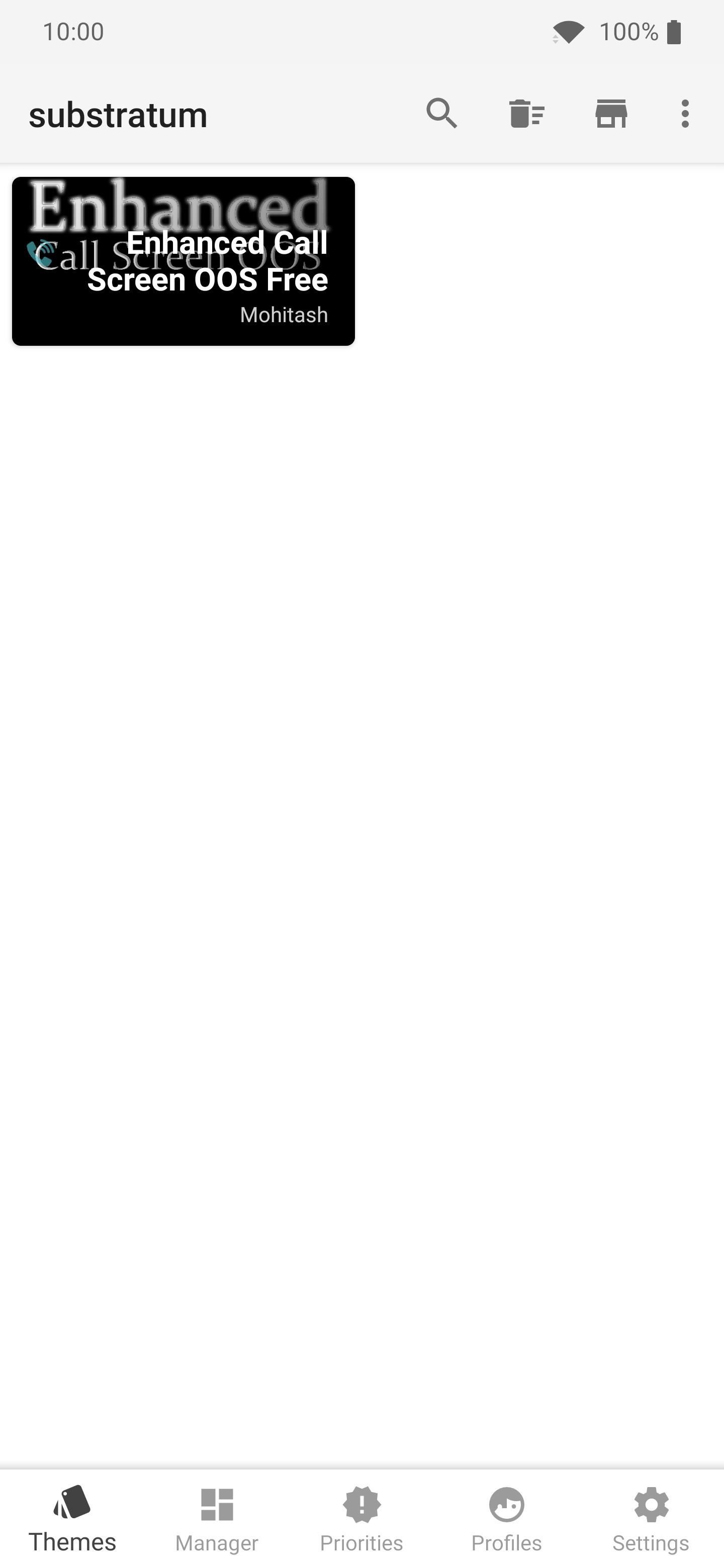
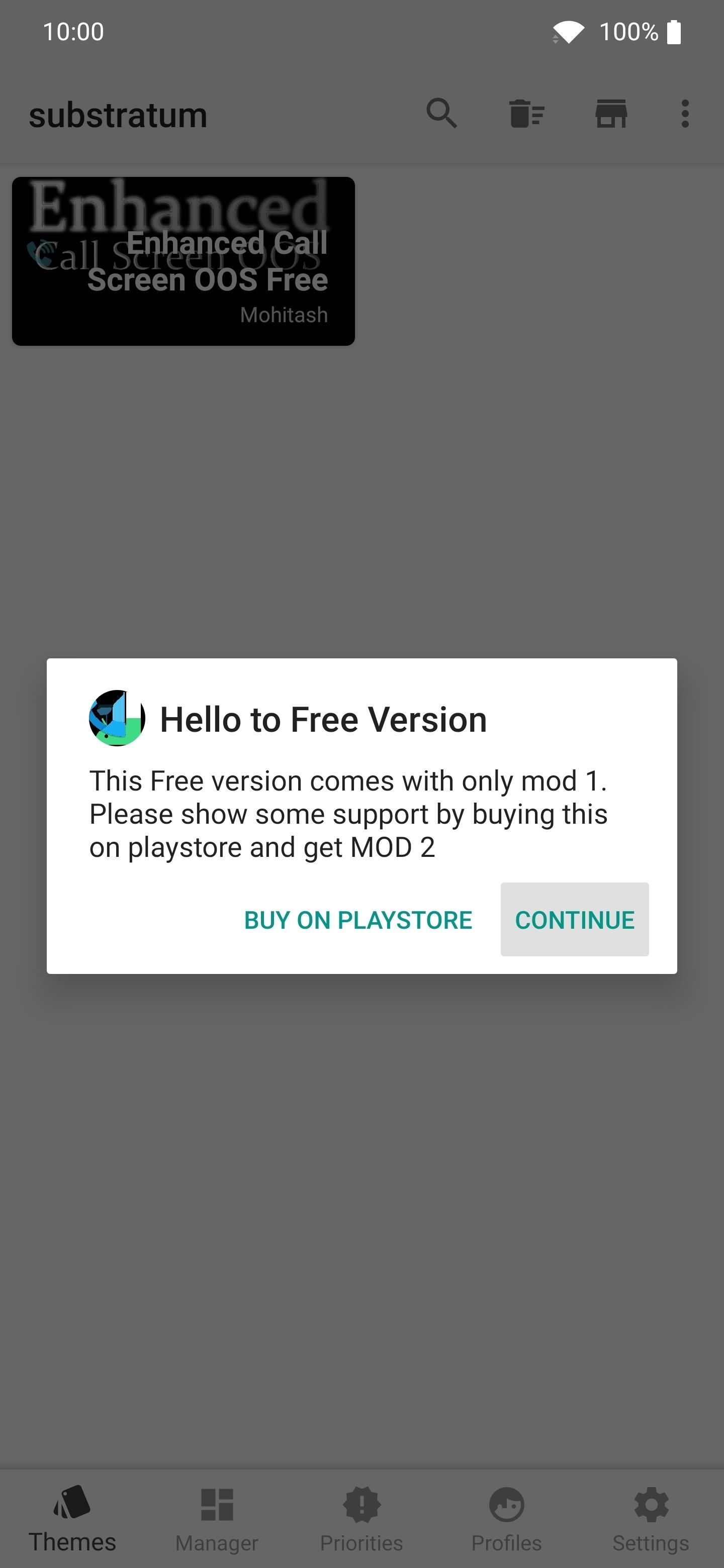
On the “Overlays” screen, check the box next to “Phone,” then choose “MOD 1” under the “Select MOD” drop-down menu. From here, tap the theme icon at the bottom right of the screen, then select “Build & Install.” After that, it’ll quickly install the mod for the Phone app, then you’ll see a “Selected overlay(s) updated” message at the bottom.
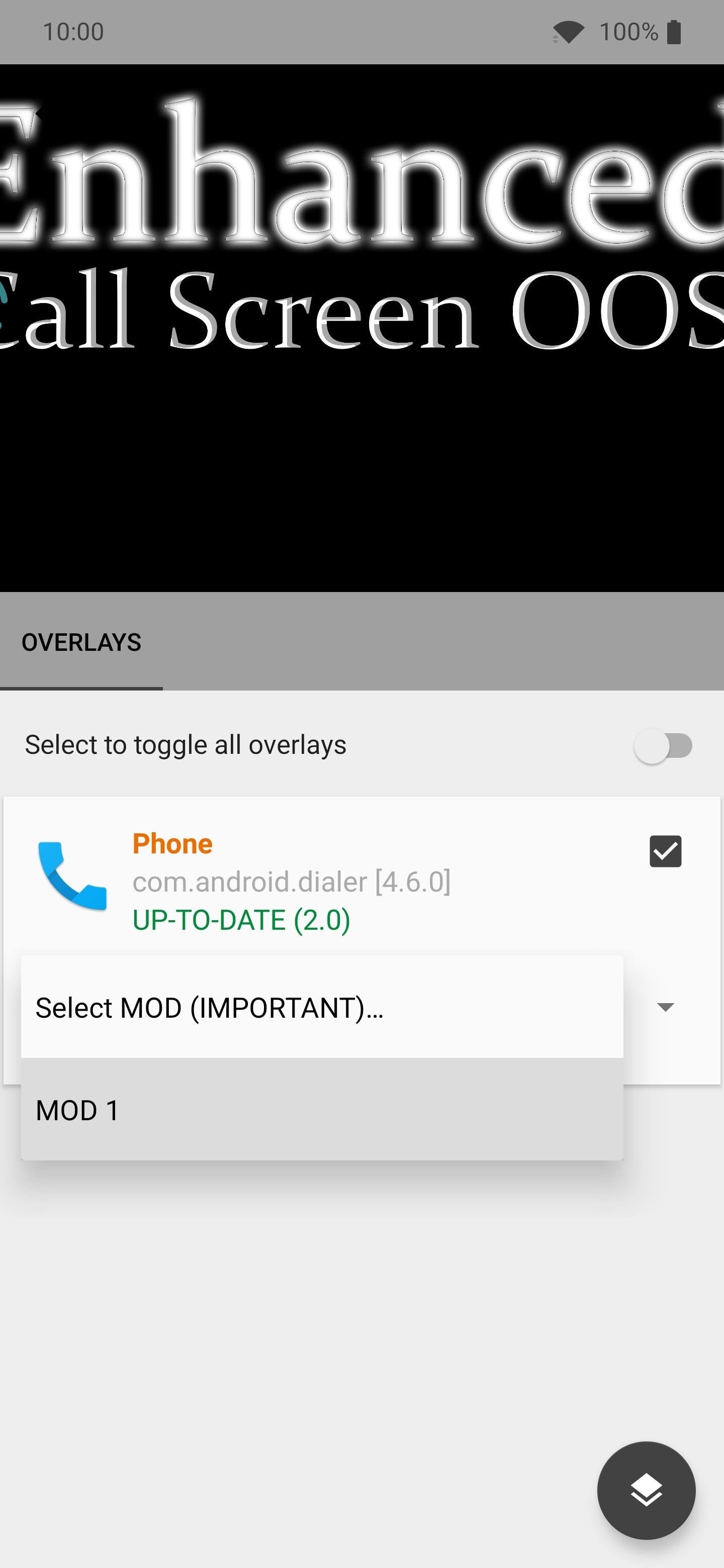
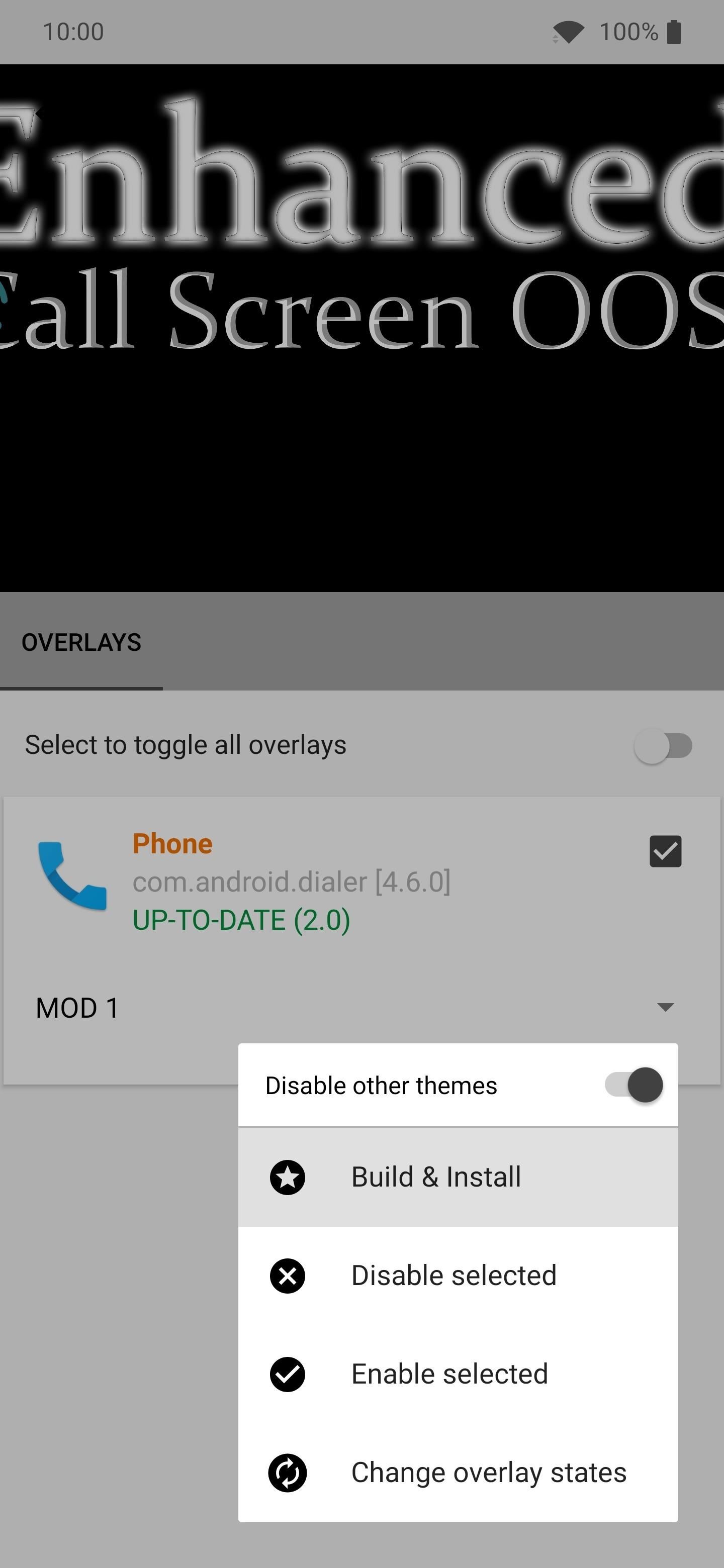
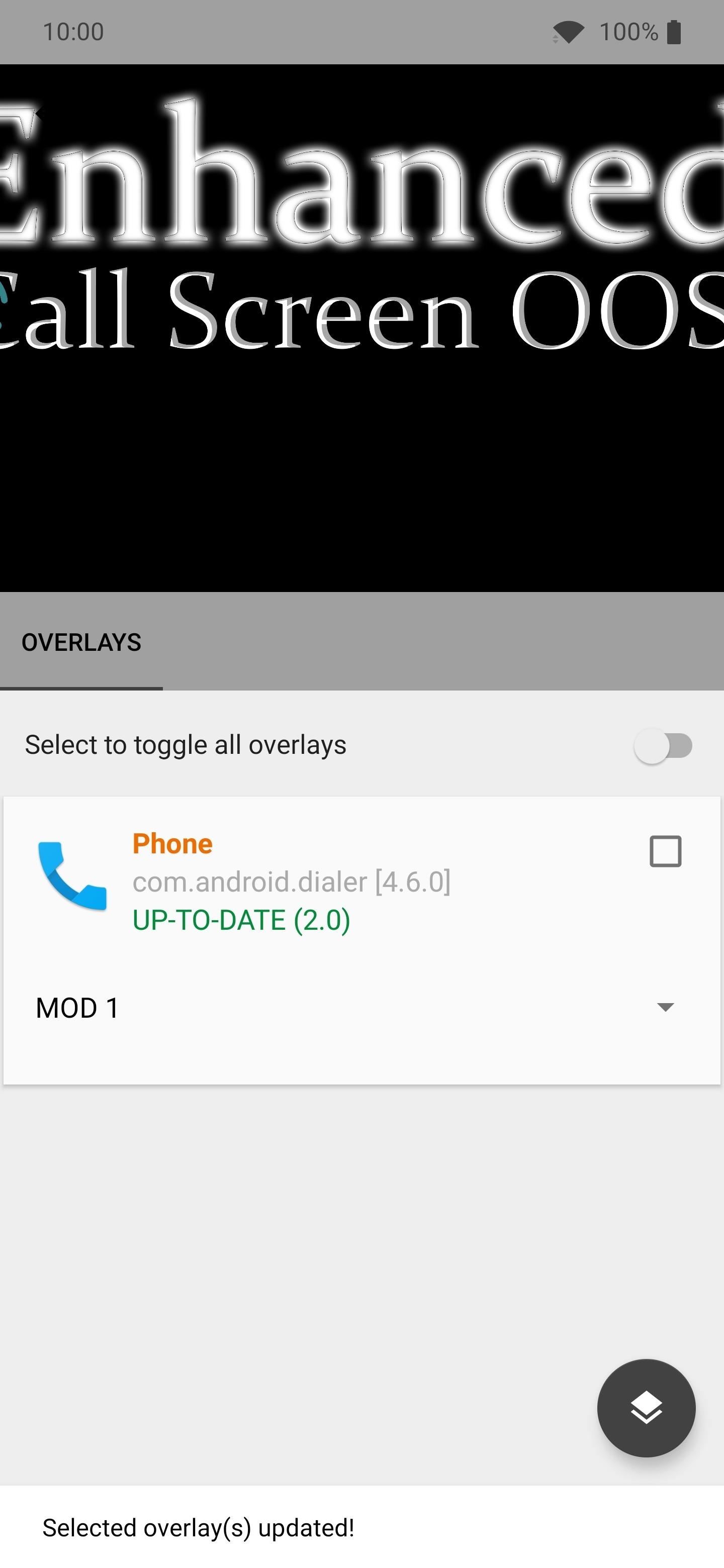
Step 4: Activate the New Caller ID Screen Design
Now reboot your device, then open the Substratum app to the main screen again. Go to the “Manager” tab, hit the checkbox next to the “Enhanced Call Screen OOS Free” entry, then press the theme icon at the bottom right. Go to “Enable selected,” then it’ll apply the mod within a few seconds. Once finished, the “Phone” text should be displayed in green, which means all is well.
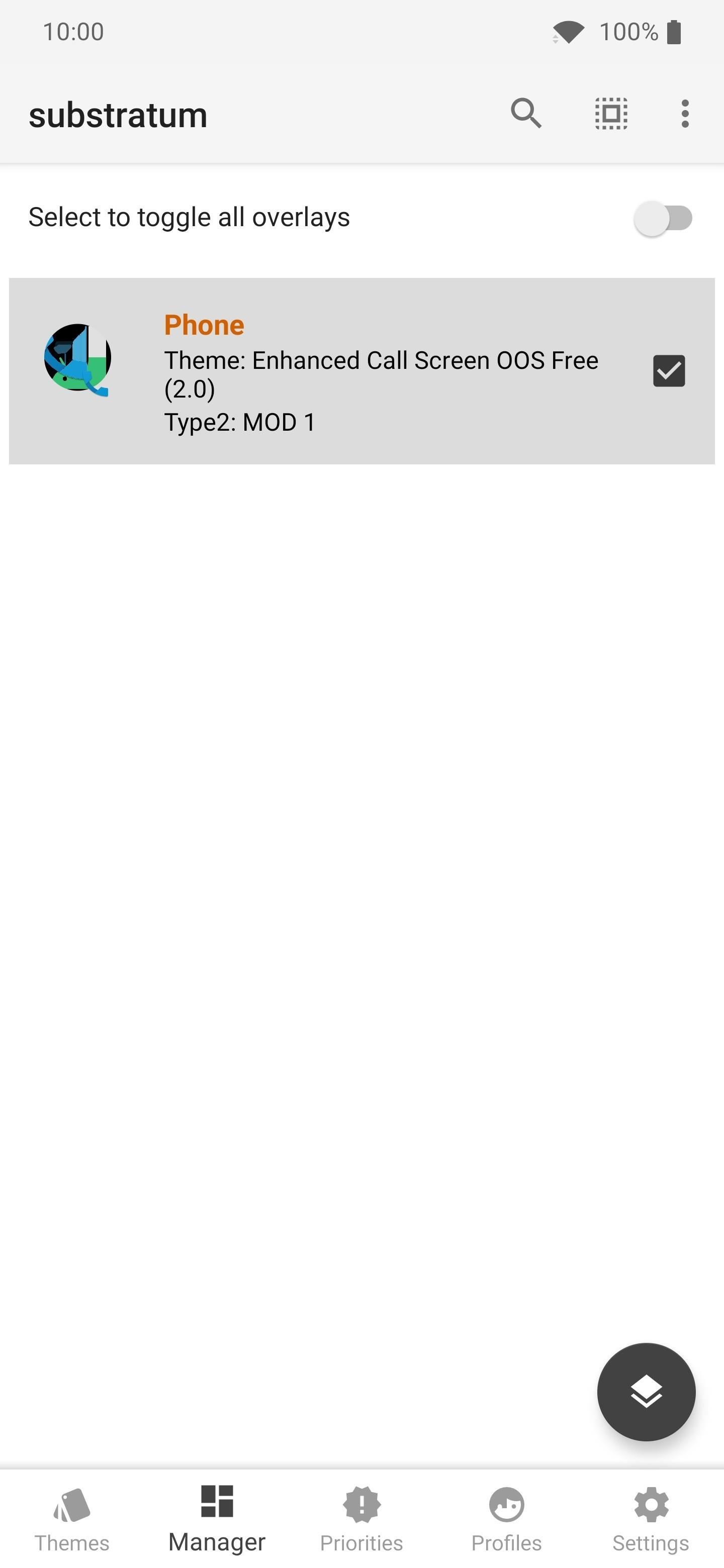
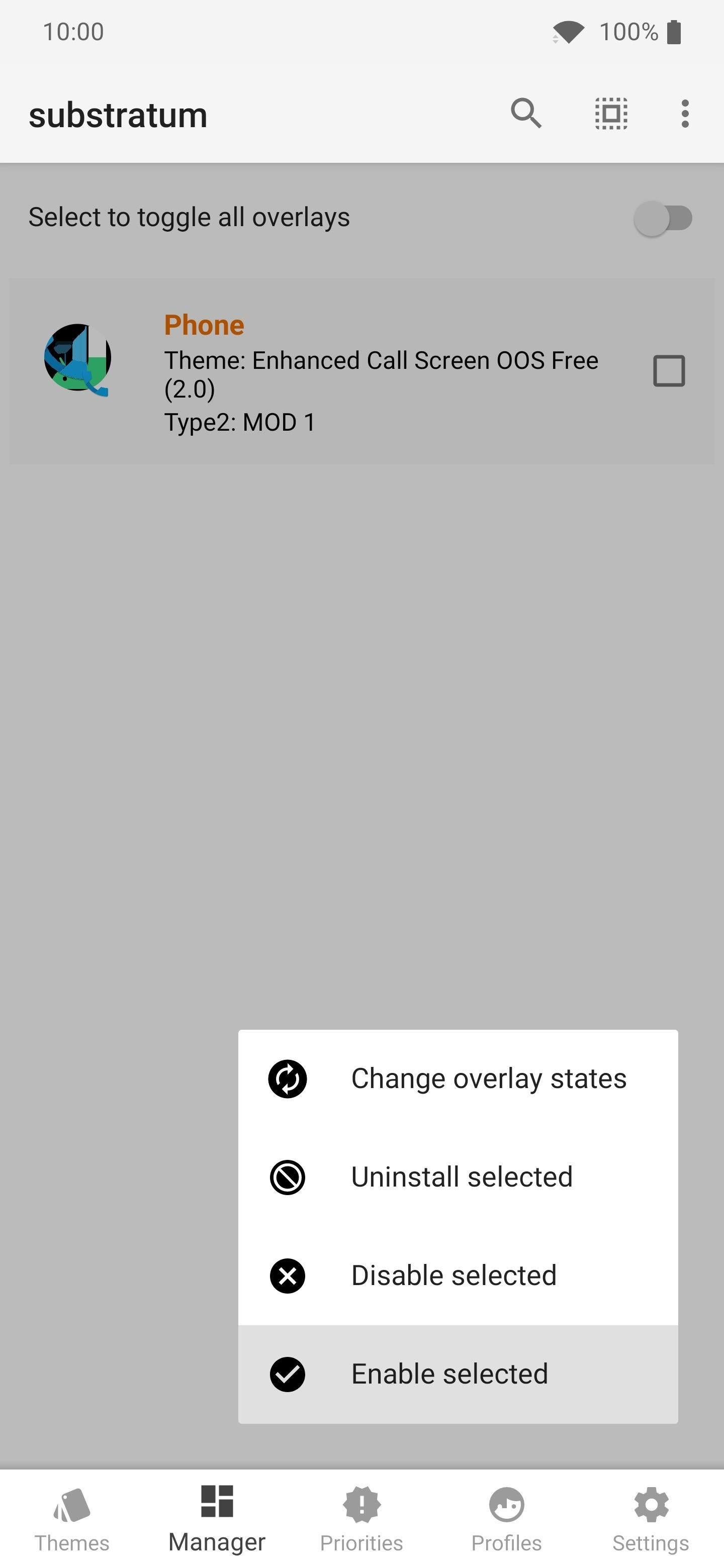
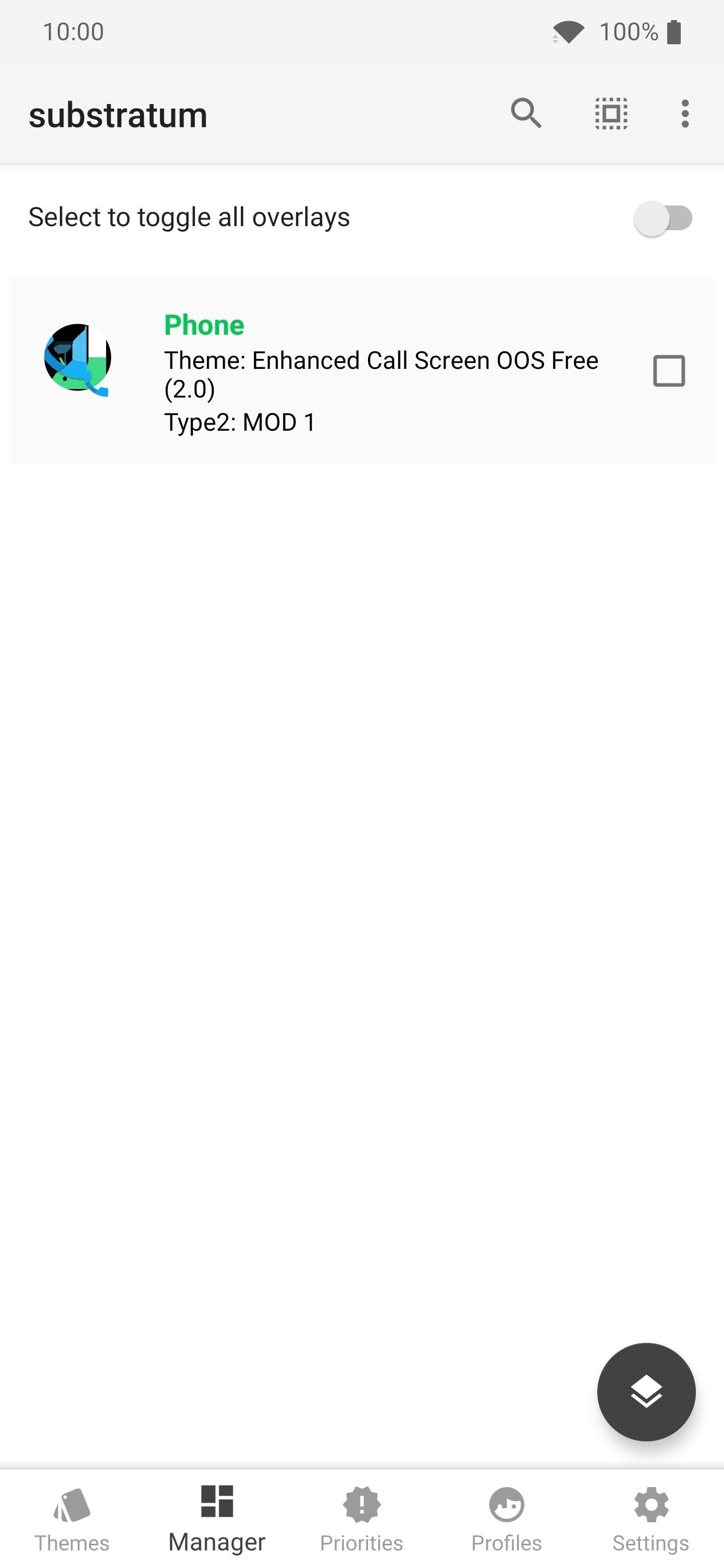
All that’s left to do now is test out your newly updated call screen design by having someone call you. The next caller that comes through should show off the new screen from the “MOD 1” choice you selected earlier. Keep in mind, this is the free version with only one design option available, so you can always purchase the premium version if you want more choices. Enjoy!
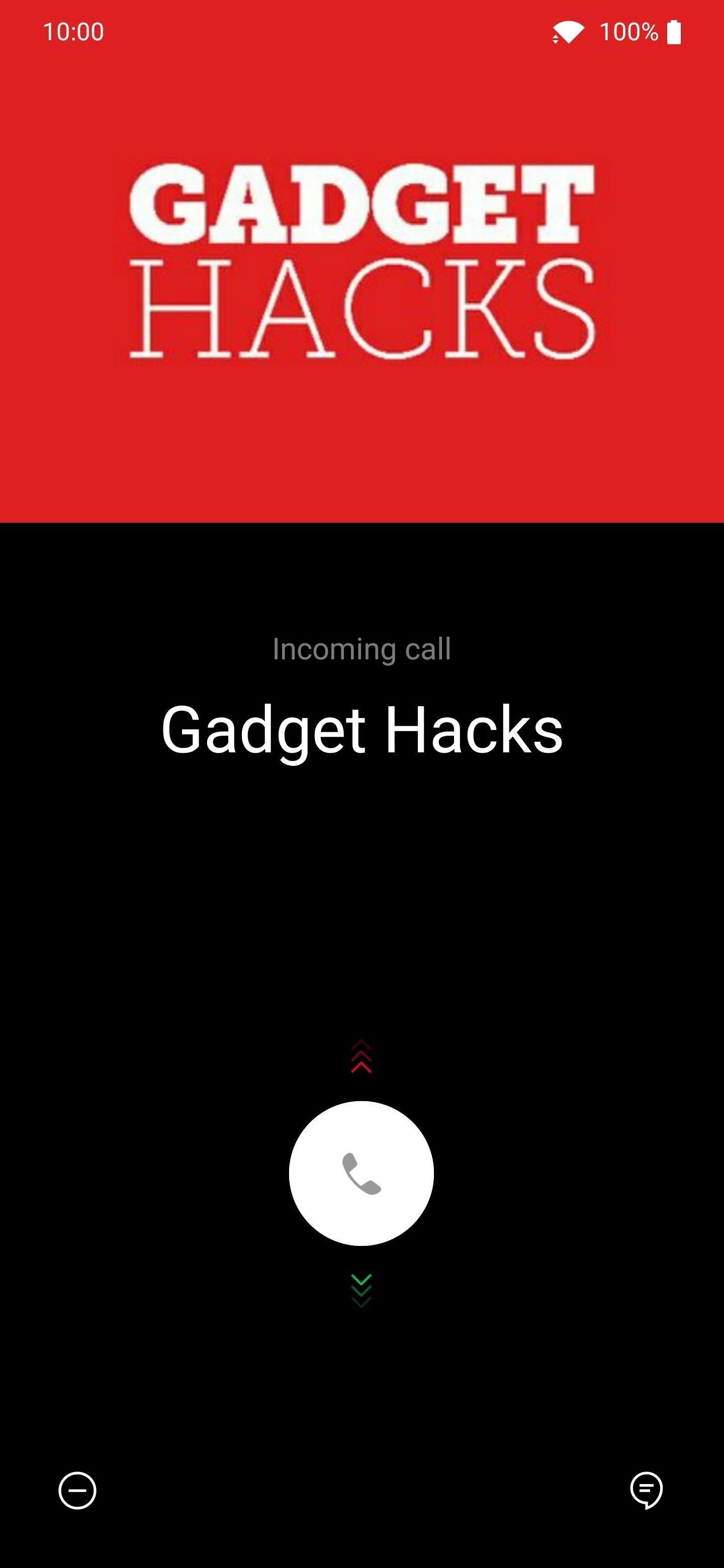
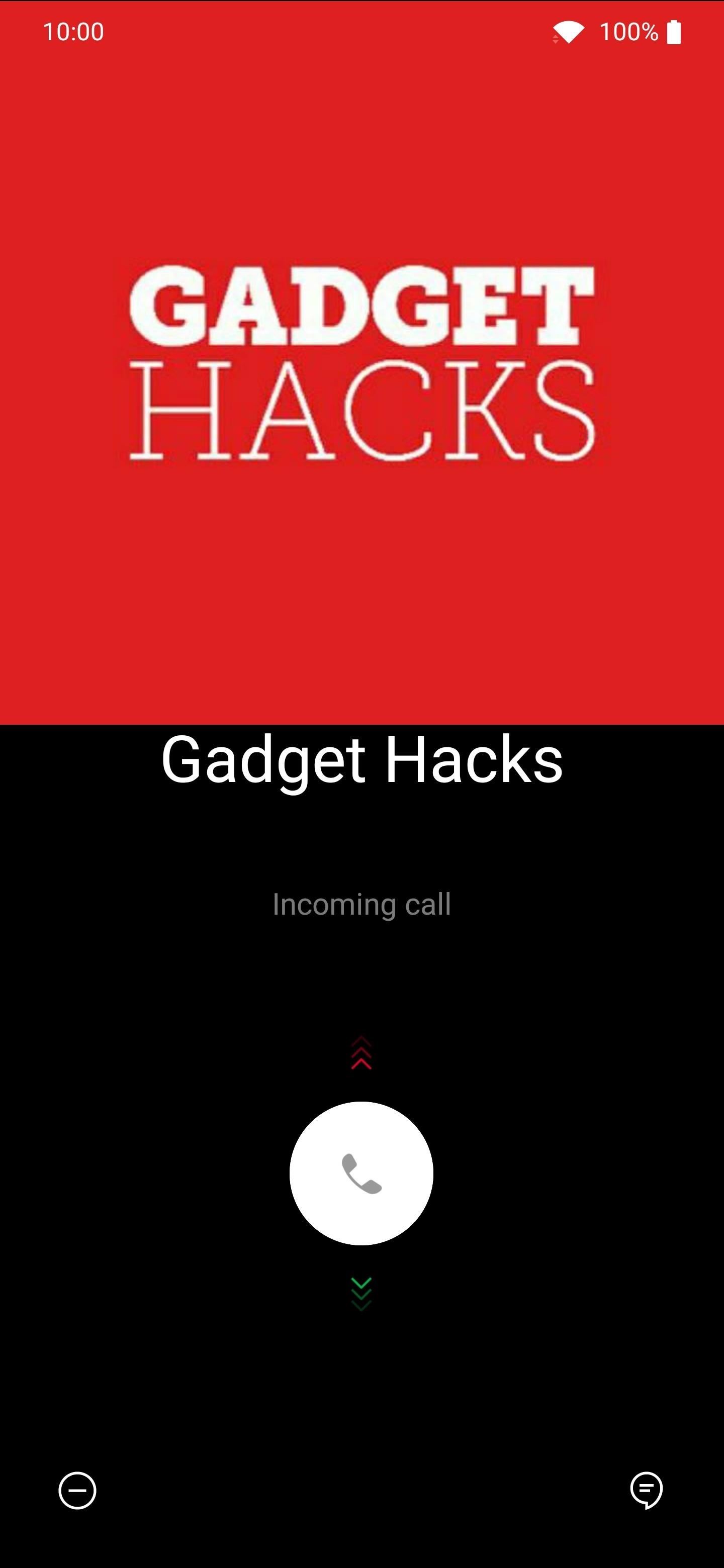
Final Note
If you’re looking to go back to the stock OnePlus caller ID screen design, you can do so with ease using one quick and surefire method. Go to the Substratum main screen, long-press on the “Enhanced Call Screen OOS Free” entry, select “Uninstall Theme,” then press “OK.” Once you reboot your device after that, you should be good to go.
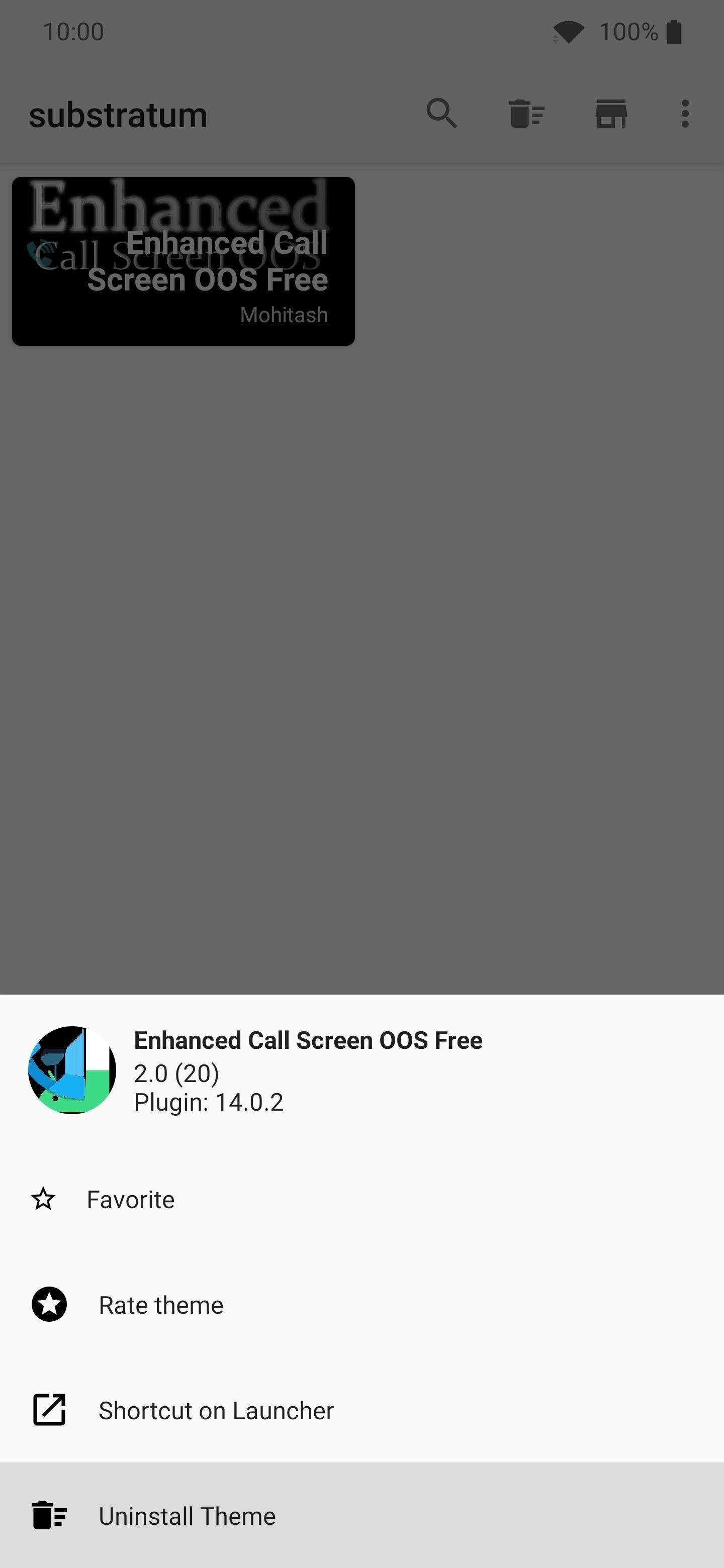
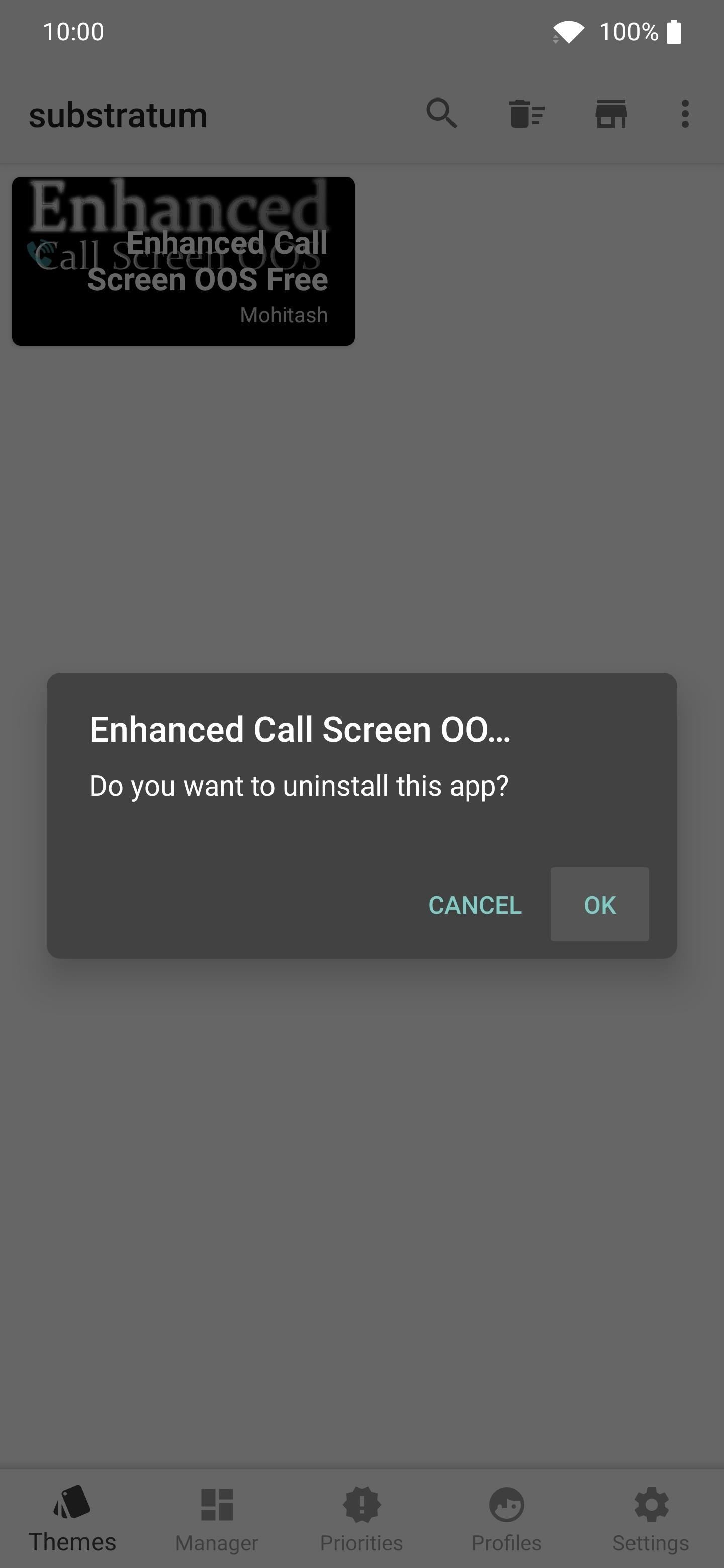
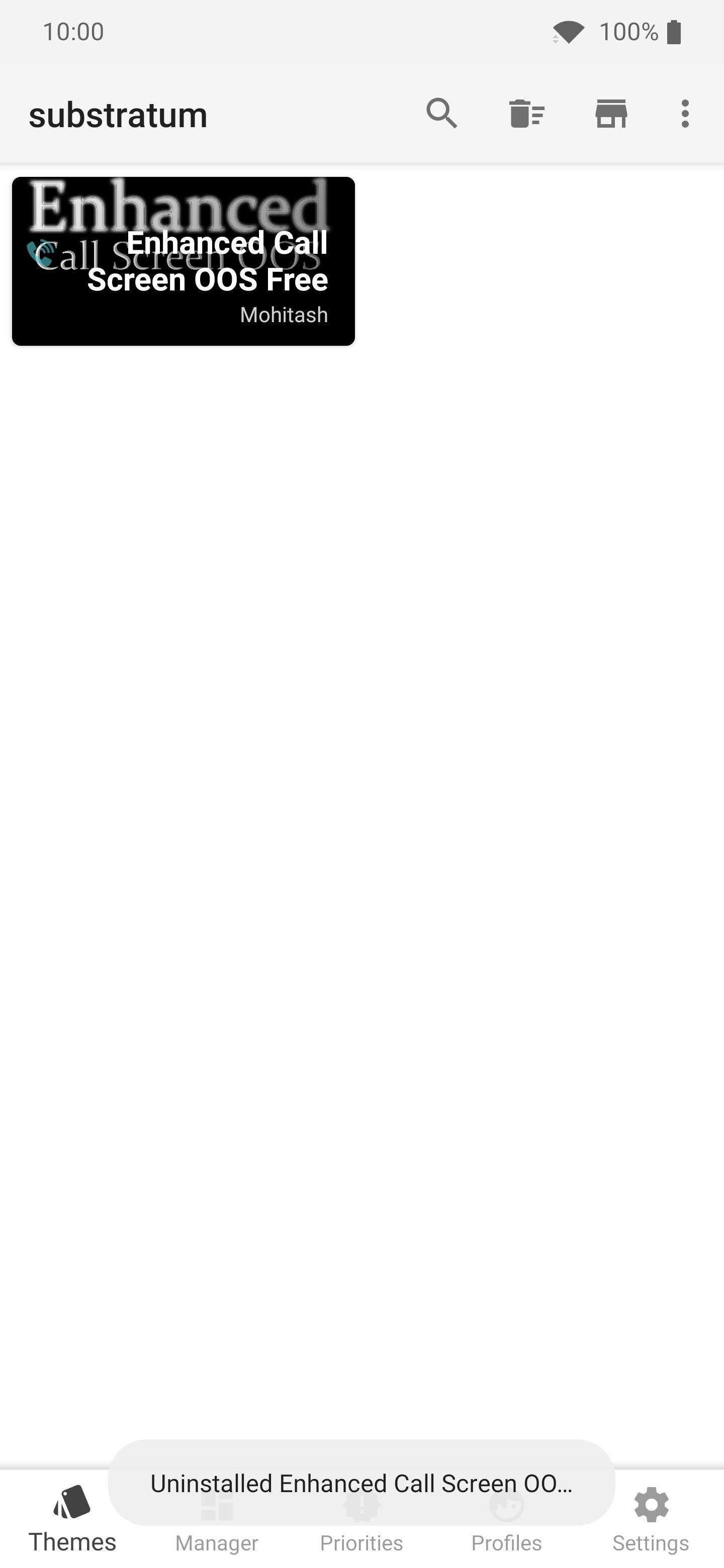
Just updated your iPhone? You’ll find new emoji, enhanced security, podcast transcripts, Apple Cash virtual numbers, and other useful features. There are even new additions hidden within Safari. Find out what’s new and changed on your iPhone with the iOS 17.4 update.
“Hey there, just a heads-up: We’re part of the Amazon affiliate program, so when you buy through links on our site, we may earn a small commission. But don’t worry, it doesn’t cost you anything extra and helps us keep the lights on. Thanks for your support!”