Seven days ago, Apple released the first public beta for iOS 12.2. Now, public testers have access to the latest beta update since Apple released 12.2 public beta 2 on Tuesday, Feb. 5. The company released the developer beta one day earlier, which includes bug fixes, new Animoji, and more.
Public testers using an iPhone X, XS, XS Max, or XR have access to four new Animoji in iOS 12.2 beta 2. These new Animoji include a giraffe, shark, boar, and owl, and they’ll find their way to the general public upon 12.2’s official release.
In addition to new Animoji, some AT&T users have spotted a “5G E” cellular status symbol on their iPhone XS, XS Max, and XR. True 5G technology has yet to be released. Instead, this alludes to AT&T’s “5G Evolution,” a slightly enhanced version of 4G LTE available in certain markets. Confusing, to say the least.
- Update: iOS 12.2 Public Beta 3 Available, Fixes Group FaceTime & More
The iOS 12.2 beta 2 also includes various bug fixes, as well as new and preexisting bugs:
Apple Pay Known Issues
- You might be unable to authenticate within Wallet after selecting a card. (44919900) Workaround: On an iPhone with Touch ID, double-click the Home button when your iPhone is locked then select the desired card in Wallet and authenticate before holding your iPhone near the reader. On iPhone X, iPhone XS, iPhone XS Max, and iPhone XR, double-click the side button, select the desired card in Wallet, and authenticate with Face ID before holding your iPhone near the reader.
Cellular Resolved Issues
- Resolved an issue that prevented prepaid data plan purchases while using cellular data. (47272516)
HealthKit New Features
- High and low heart rate notifications and irregular heart rhythm notifications are now available as read-only category sample types. (46422154)
iCloud Photos Resolved Issues
- Photos shared using Sharing Suggestions now load correctly. (47401696)
Lock Screen Known Issues
- The device charge level may remain on the lock screen after removing the device from a charger. (47363913) Workaround: Power the device off, then back on again.
News New Features
- Apple News will be available in Canada with iOS 12.2, and is now available for Canadian users on the developer beta. Apple News in Canada supports both English and French. Readers can access a bilingual experience when they follow a channel in a second language. Note: Publications in the beta do not reflect all content that will be available. Top Stories and Digests are not updated as frequently as they will be in the shipping product.
Siri Resolved Issues
- Siri works in iOS simulators. (46681836)
Apple confirmed an upcoming update to iOS 12.1.3 that would fix the Group FaceTime security bug that allowed anyone to listen in on your iPhone while a FaceTime call was pending. It would make sense for Apple to include this update in iOS 12.2 beta 2, but at this time, it’s known if it does.
To update your iPhone to iOS 12.2 public beta 2, you’ll first need to sign up for the beta program and have a valid configuration profile. If you have iOS 12’s new “Automatic Updates” enabled, you can let the software update overnight. To download it right away, however, launch Settings, select “General,” then “Software Update.” Tap “Download and Install,” then follow the on-screen prompts.
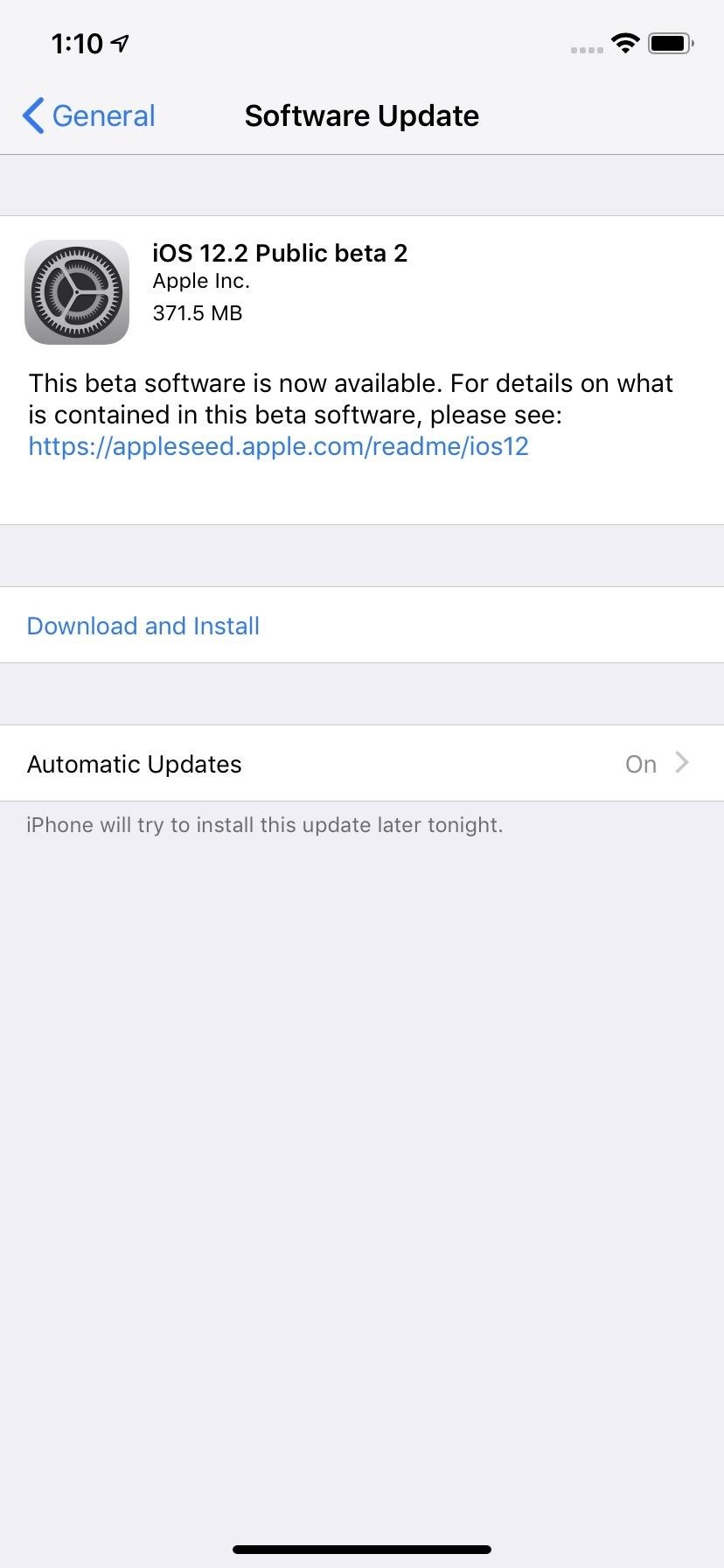
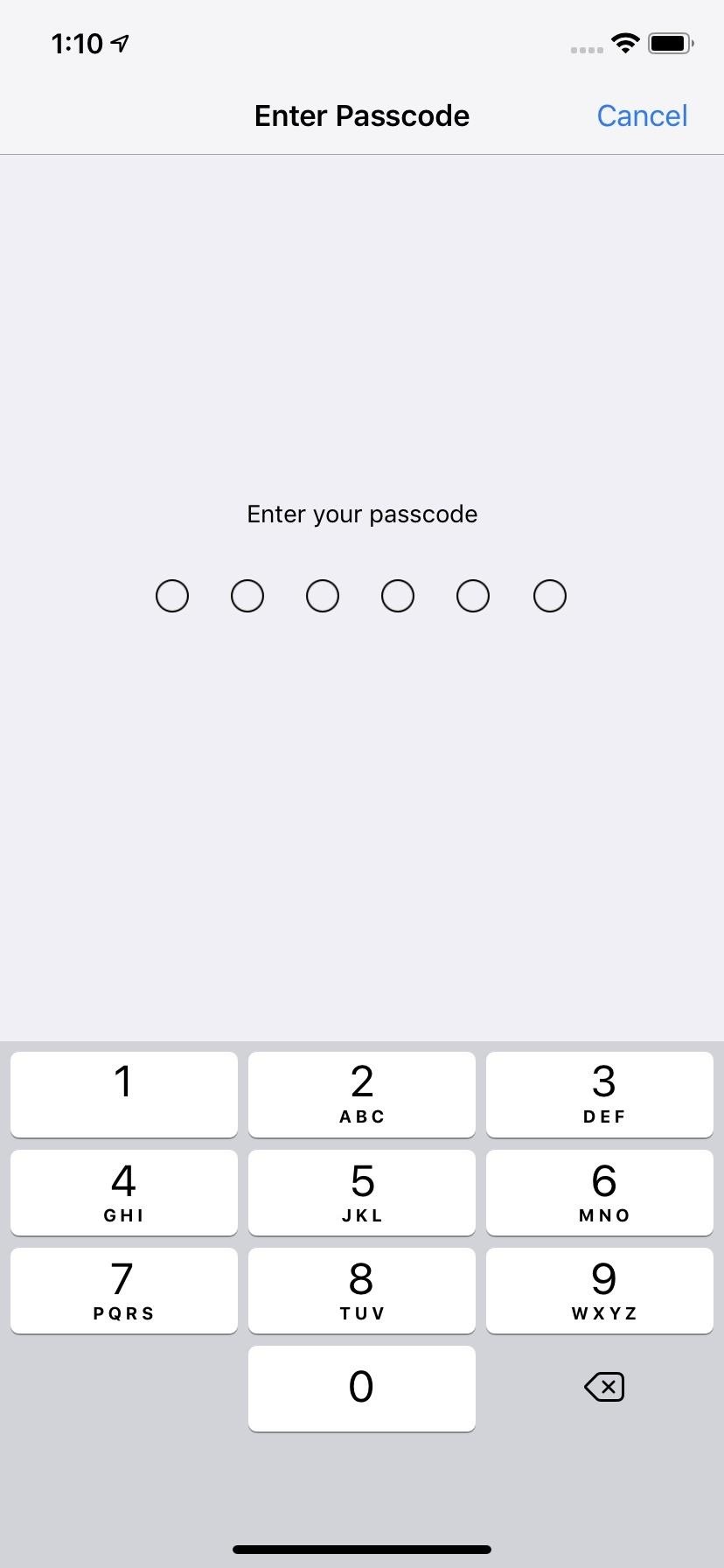
- Follow Gadget Hacks on Pinterest, Reddit, Twitter, YouTube, and Flipboard
- Sign up for Gadget Hacks’ daily newsletter or weekly Android and iOS updates
- Follow WonderHowTo on Facebook, Twitter, Pinterest, and Flipboard
Just updated your iPhone? You’ll find new emoji, enhanced security, podcast transcripts, Apple Cash virtual numbers, and other useful features. There are even new additions hidden within Safari. Find out what’s new and changed on your iPhone with the iOS 17.4 update.
“Hey there, just a heads-up: We’re part of the Amazon affiliate program, so when you buy through links on our site, we may earn a small commission. But don’t worry, it doesn’t cost you anything extra and helps us keep the lights on. Thanks for your support!”









