KNOX is a major pain for Samsung owners who like to modify their devices. Its combination of hardware and software security measures make things rather difficult when you’re trying to modify system-level files and functions without voiding your warranty.
Recently, a new root method called PingPong Root has made it possible to root the Galaxy S6 without tripping the KNOX counter, but that’s just one part of the Android modifying experience. Flashable ZIPs can make changes to parts of Android that simple root access cannot, but these generally require a custom recovery, which trips KNOX in and of itself.
But a new app from developer Chainfire will now allow us to flash ZIPs without the need for a custom recovery. By stripping back non-essential Android processes, this app can install almost any flashable ZIP from within Android, which means the KNOX hardware fuse will not be tripped.
Requirements
- Rooted device (Galaxy S6, Galaxy Note 4, or current-gen Nexus device)
- SuperSU set as your default root management app
Step 1: Join the FlashFire Beta Program
Chainfire’s ZIP-flashing app is called FlashFire, but it’s still in its early stages of development, so you’ll have to join the Google+ beta testing community to install it. To begin, head to this link from your compatible device, then tap the “Join” button in the middle of the screen. Next up, head to the beta testing opt-in page and tap “Become a tester,” then use the link in the paragraph below to download the app from the Play Store.
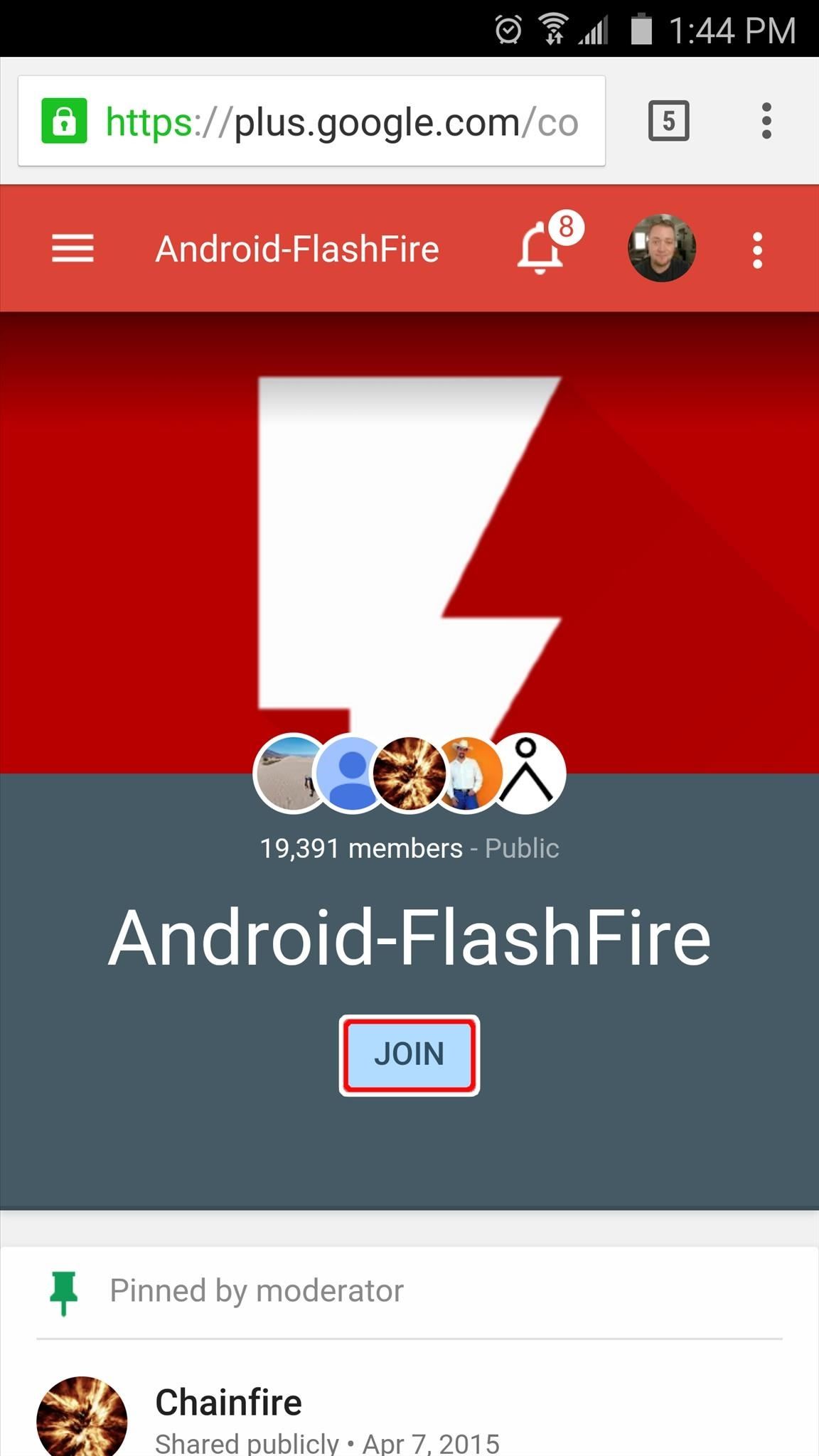
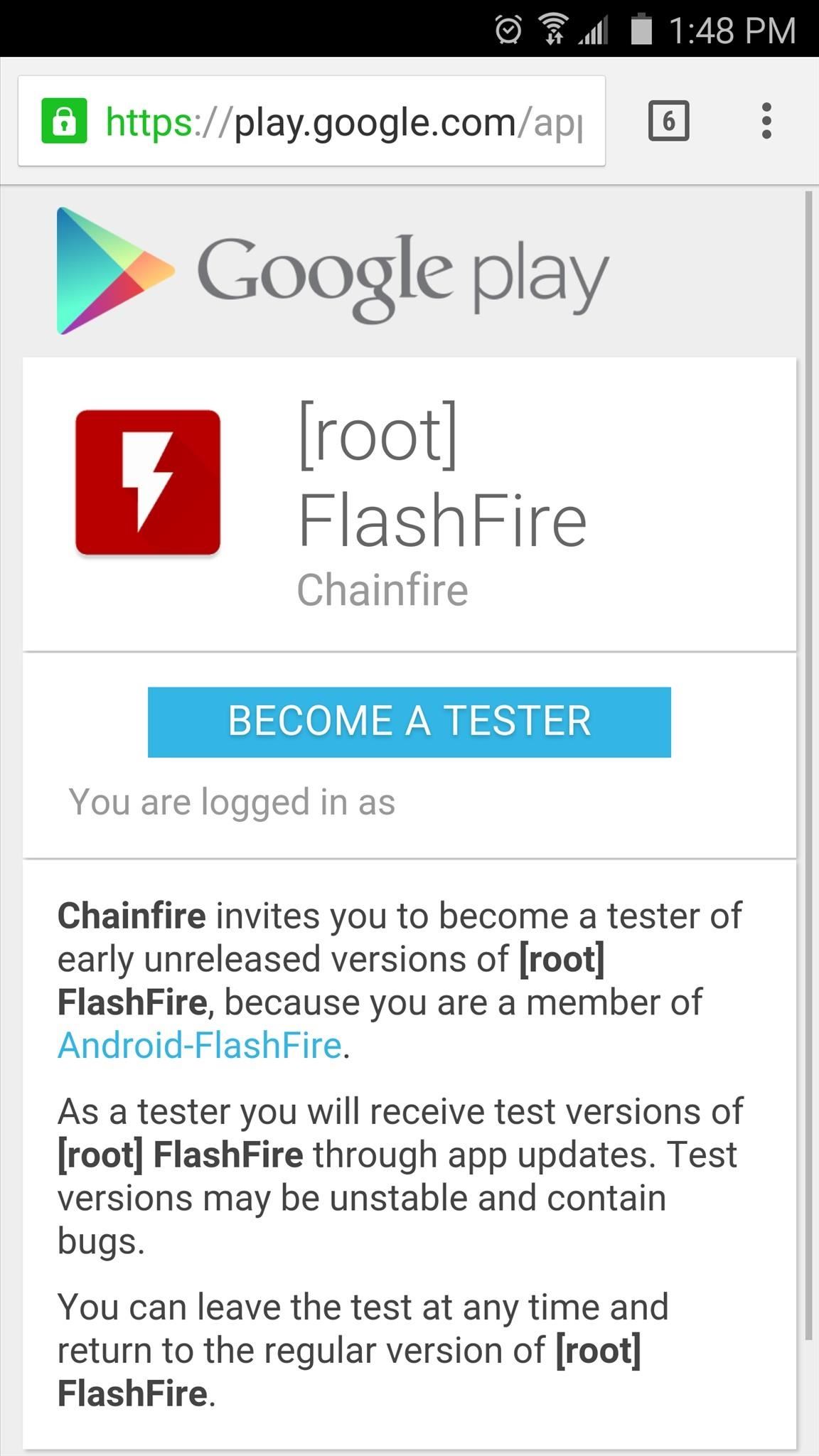
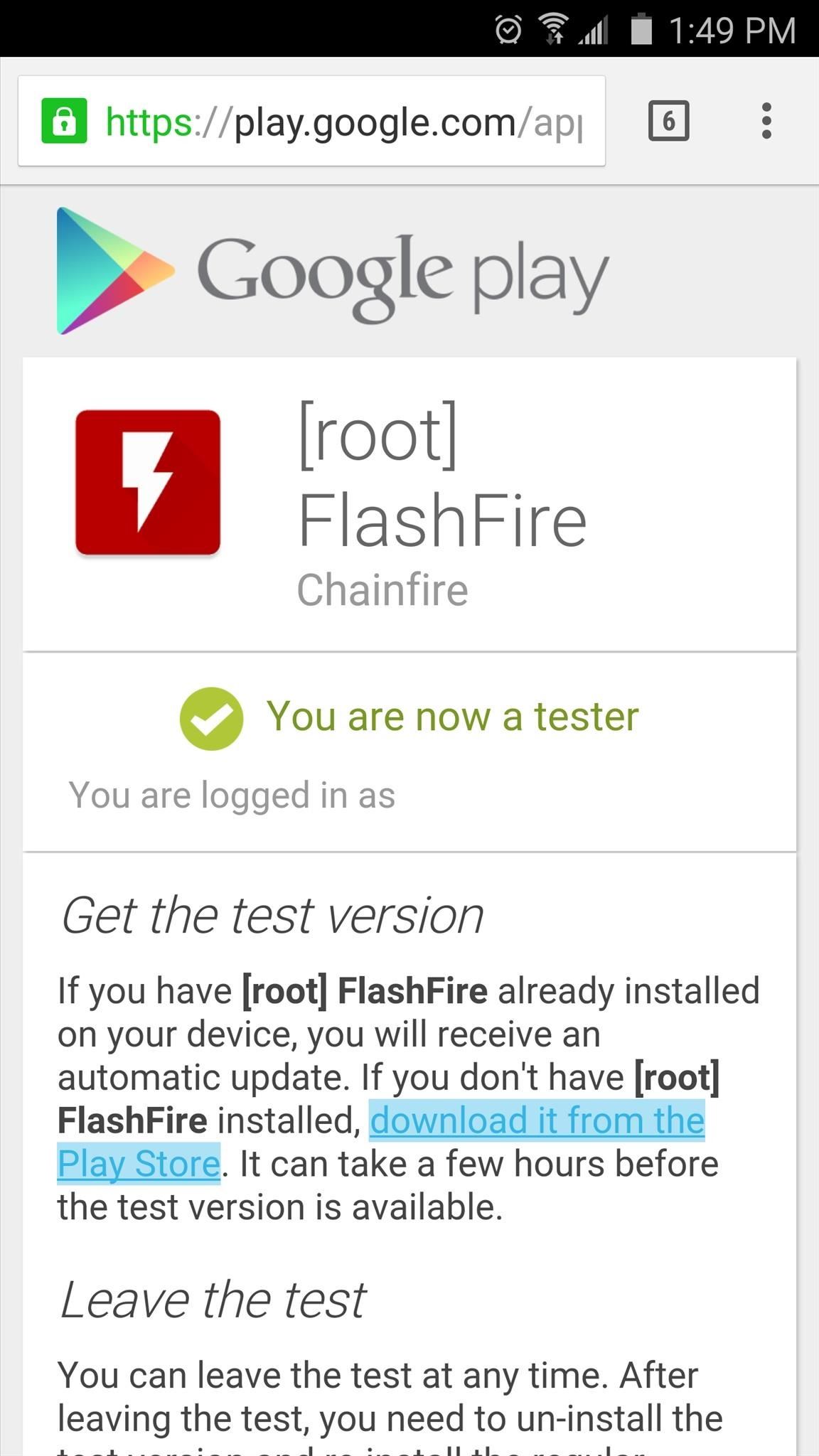
It may take as much as an hour before Google Play recognizes that you’re a member of the beta program, so the FlashFire install page may fail to load at first. If this happens, just keep checking back at this link, and the app should become available to you within the hour.
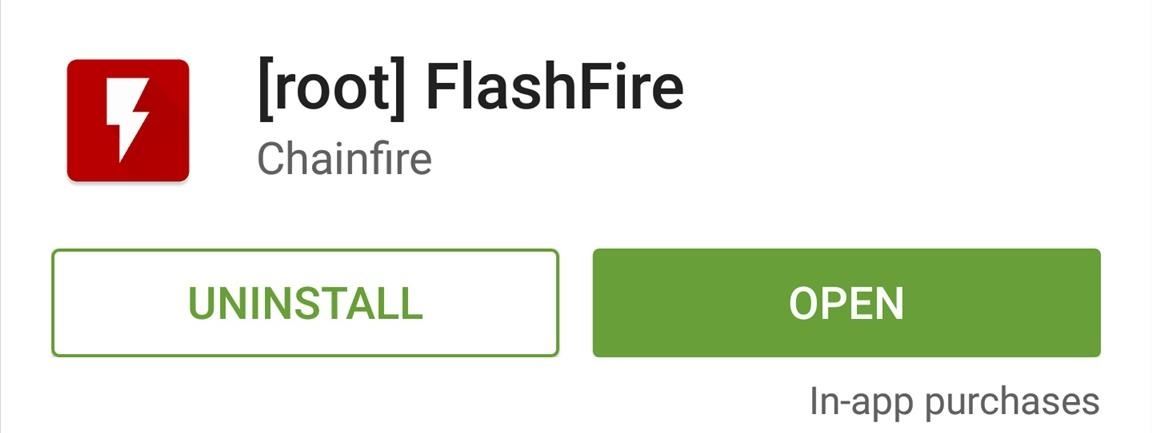
Step 2: Create a Backup
Once you have FlashFire installed, go ahead and open the app. Almost immediately, FlashFire will ask for Superuser access, so tap “Grant” on the popup. From here, hit “Agree” on the disclaimer message, then head to the Actions section of the side navigation menu.
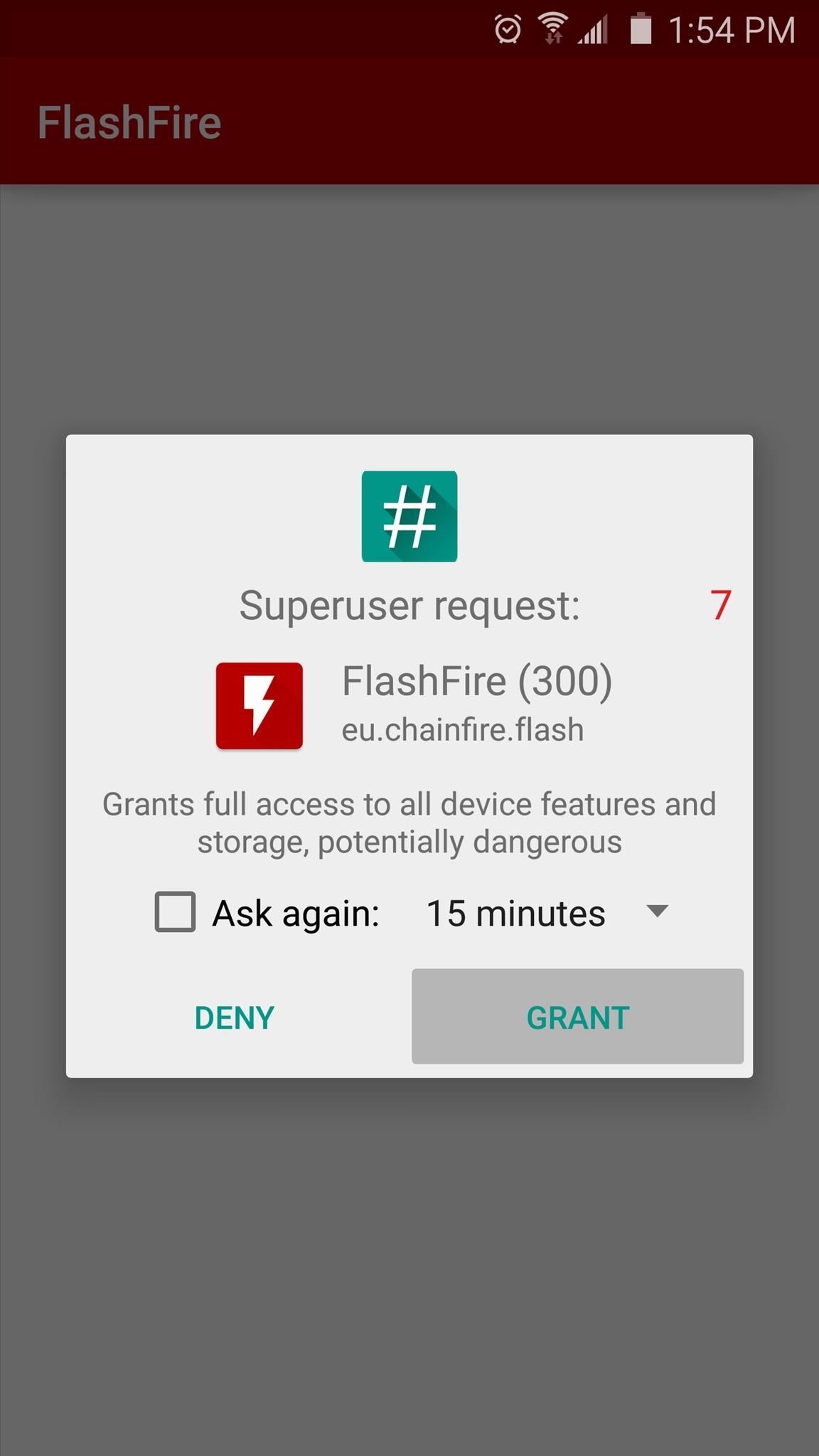
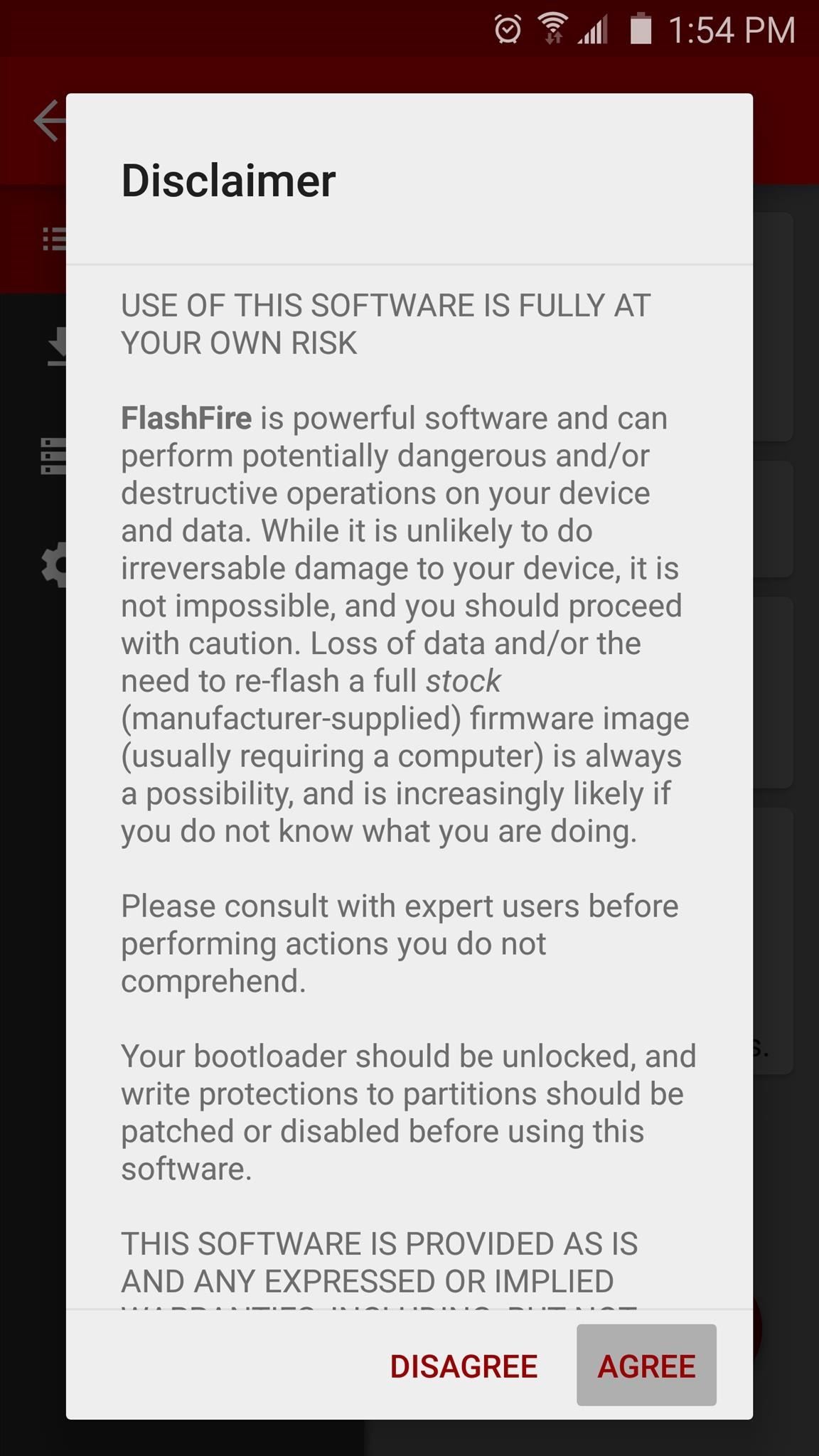
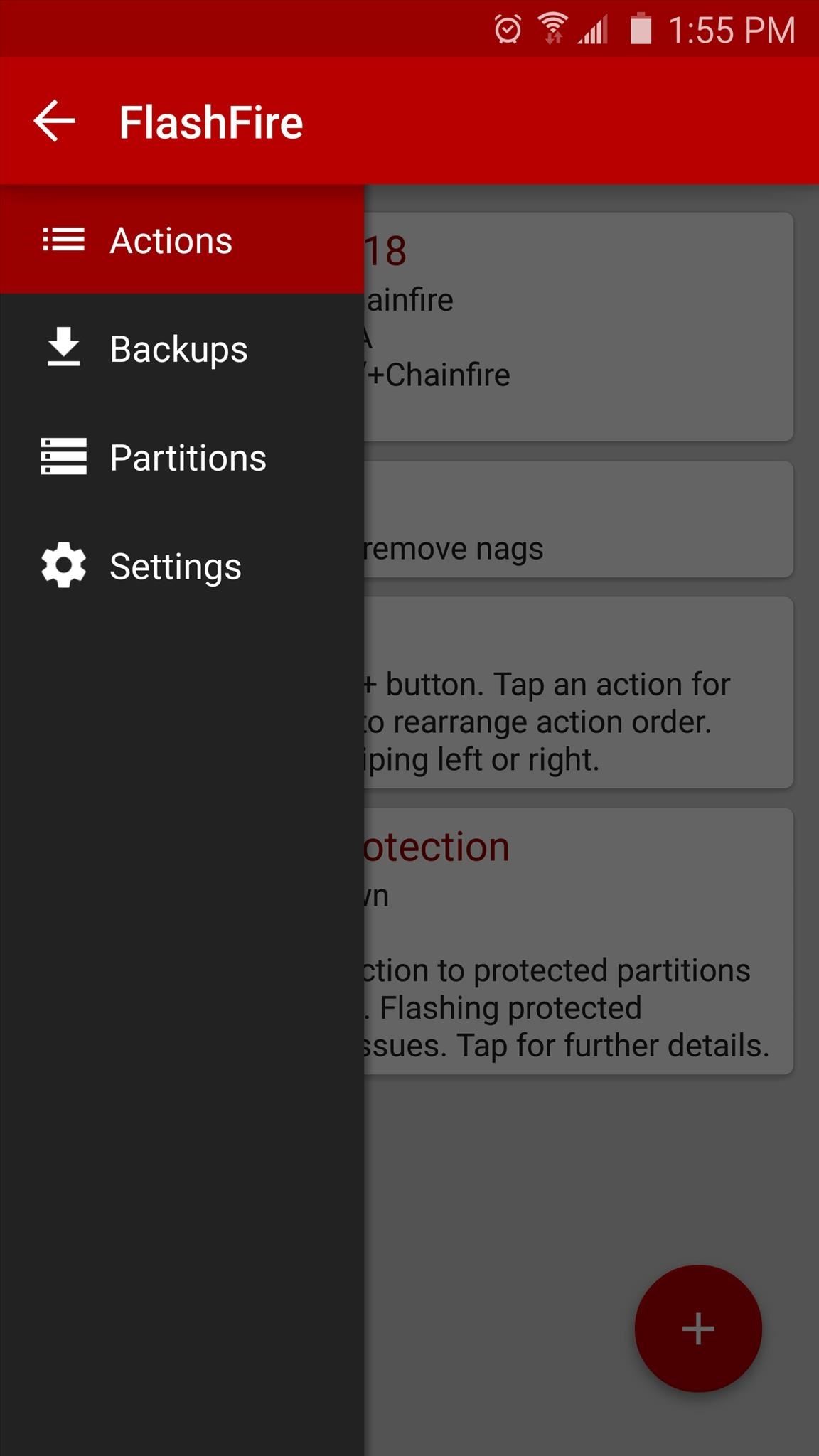
As powerful as flashable ZIPs are, they can occasionally have adverse effects. So before you do anything else, it would be a good idea to make a full backup of your system. To do that, tap the + button in the bottom-right corner of the Actions screen, then select the “Backup” option and choose “Normal” as your backup type.
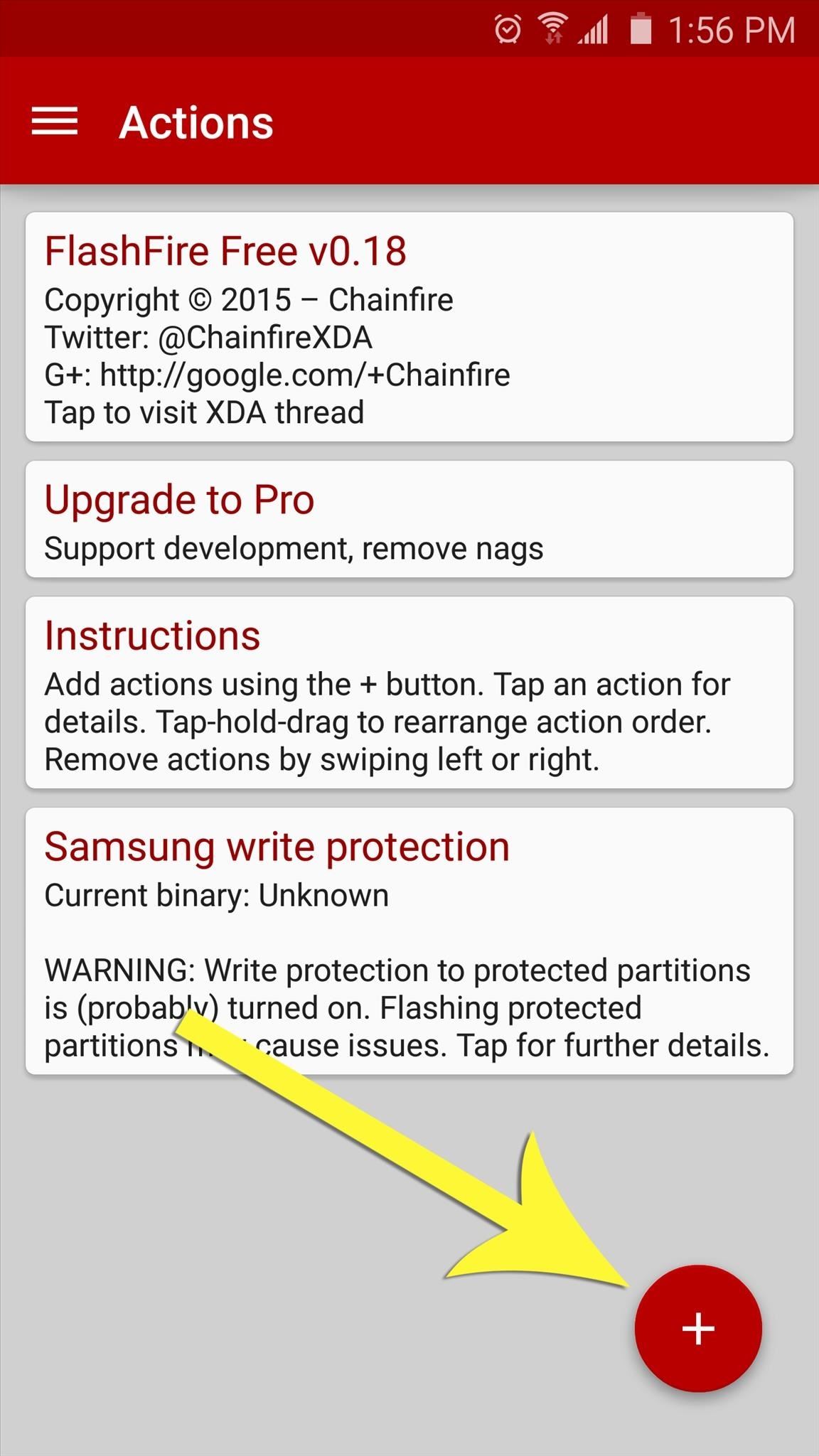
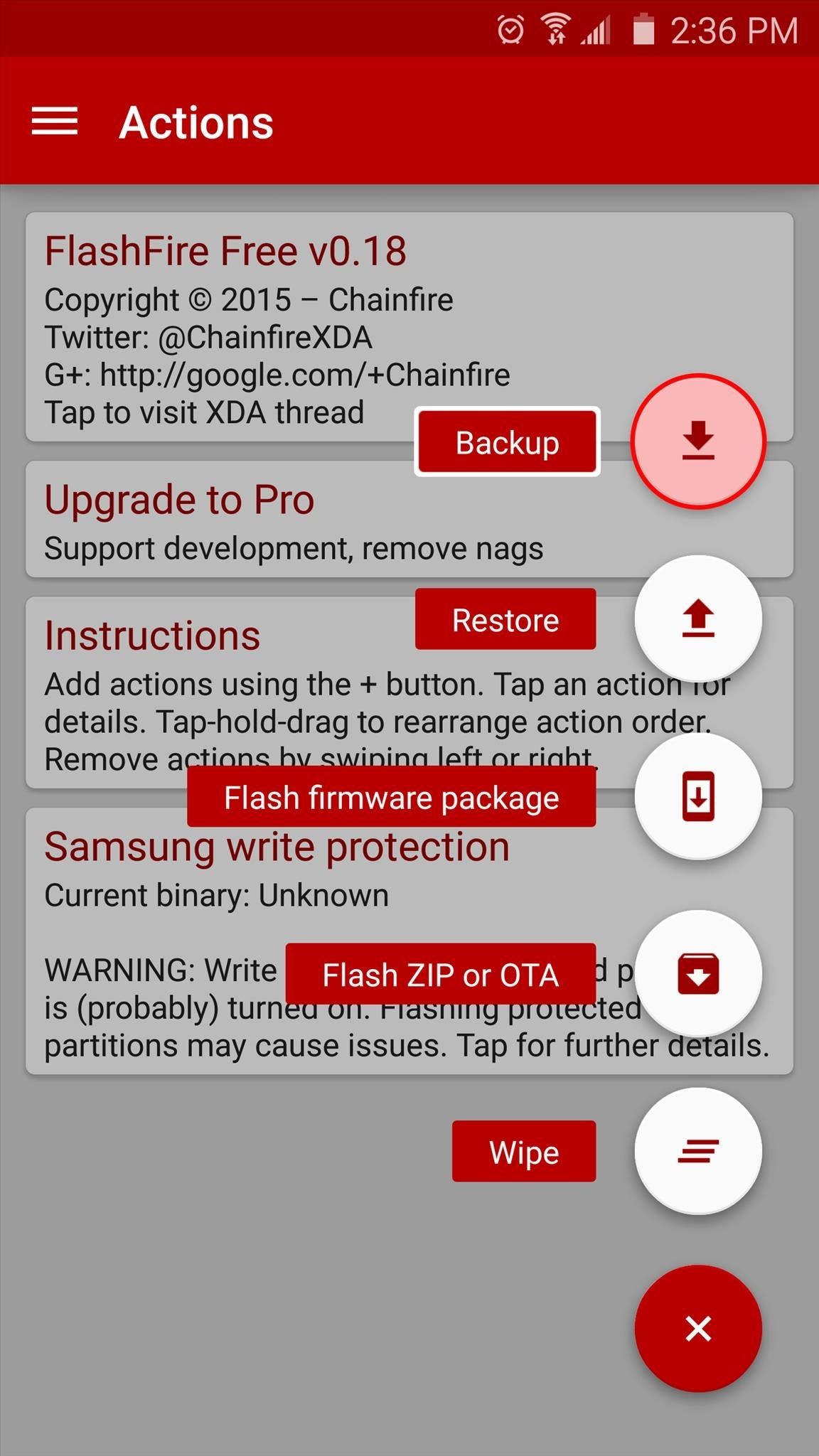
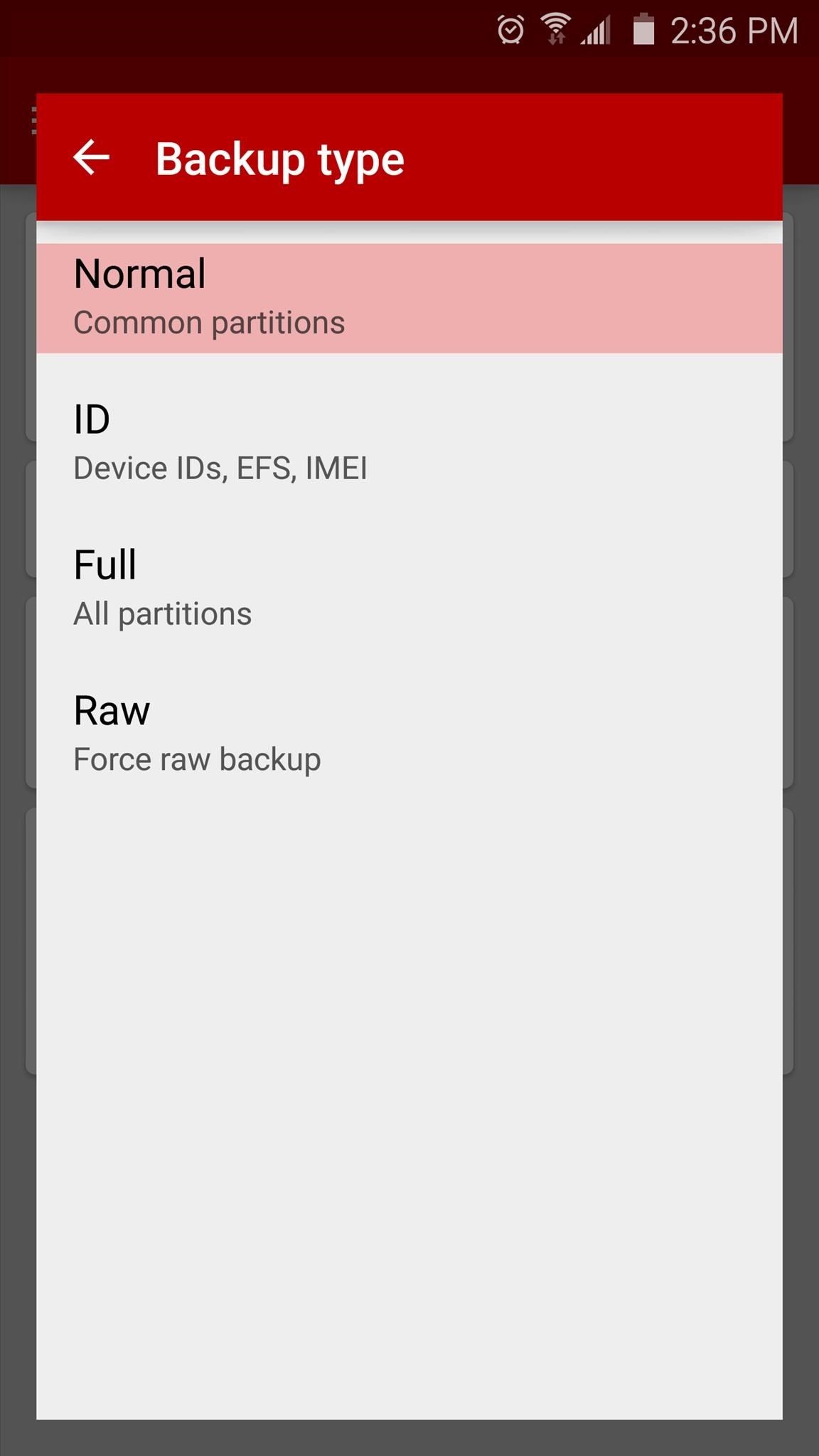
From here, leave all the options selected as they are, then tap the check icon at the top of the screen. At this point, you’ll be bumped back out to the Actions menu, where you’ll now see a “Flash” button at the bottom of the screen. Tap this button, then press “OK” on the popup to back up your entire system.
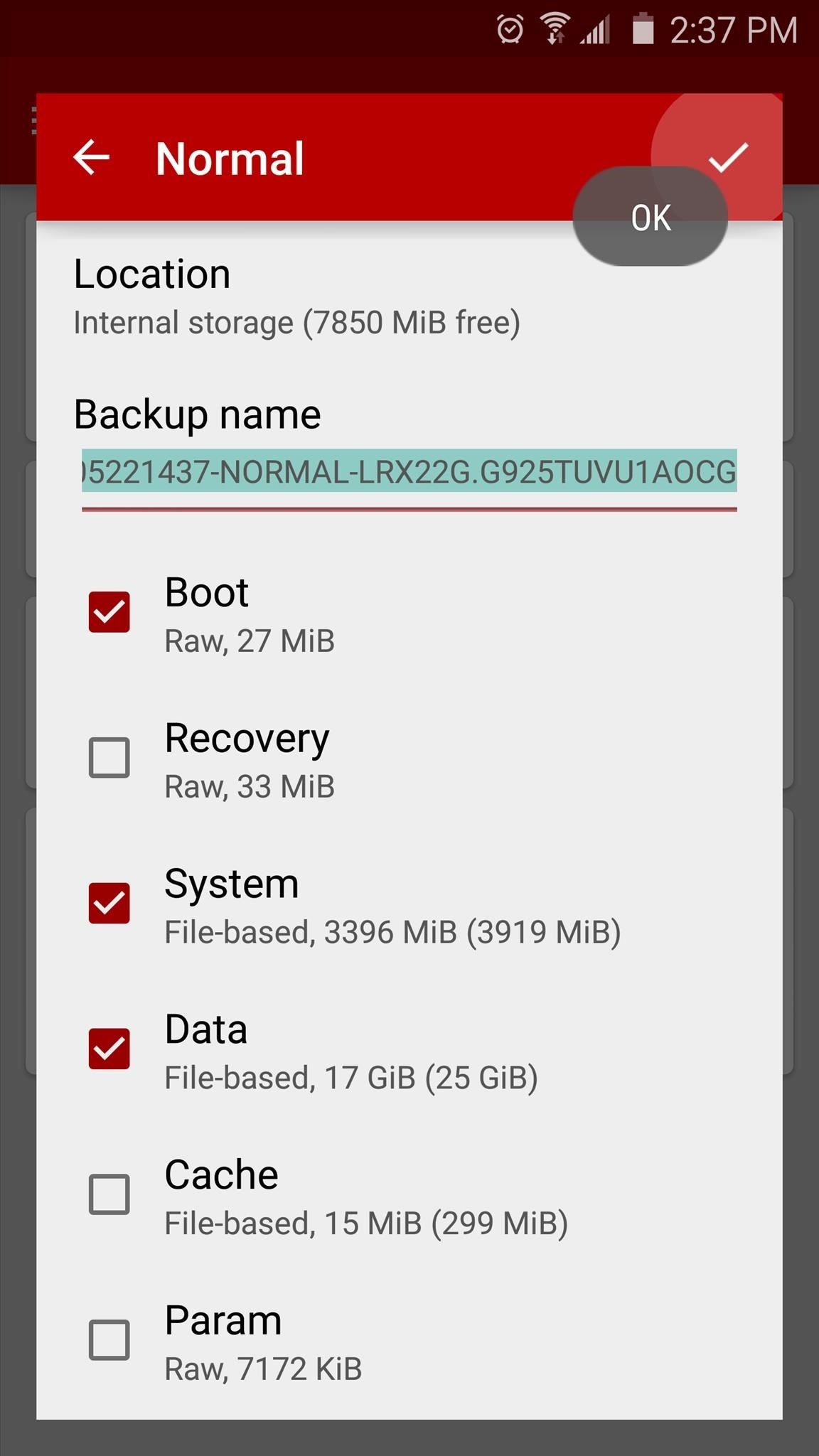

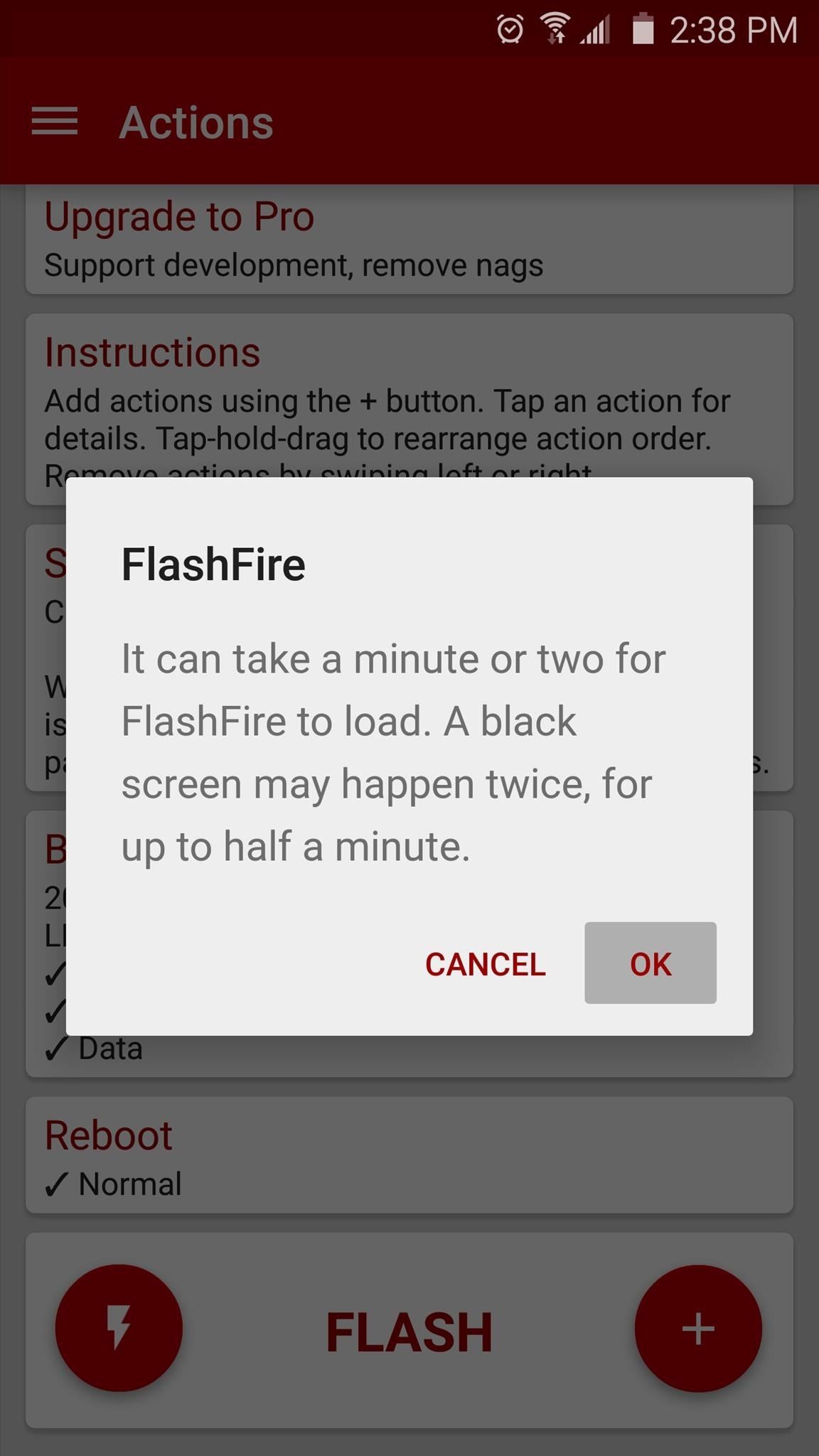
At this point, your screen will go black as FlashFire stops all non-essential Android processes from running. After that, you’ll see a script running, then another black screen. When that’s done, the system backup process will run, which can take up to 30 minutes. Just sit back and wait for the process to finish, as the phone will automatically reboot when it’s done.
Should you ever need to restore your backup, head to the Backups section of FlashFire’s side navigation menu, then select the backup and choose “Restore.”
Disclaimer: ZIPs Should Not Modify Kernel, Recovery, or Bootloader
While you can flash most ZIPs without tripping KNOX, any ZIP that modifies your kernel, recovery, or bootloader in any way will still trip the counter. Aside from custom kernels and recoveries, these types of ZIPs are rare, but check with the mod’s developer to make sure that no changes are being made to any of these three partitions before flashing a ZIP in the next step.
Step 3: Flash ZIPs Without Tripping KNOX
When you’re ready to install a ZIP, head to the Actions section of FlashFire’s side navigation menu. From here, tap the + button, then use the next menu to browse and select the flashable ZIP.
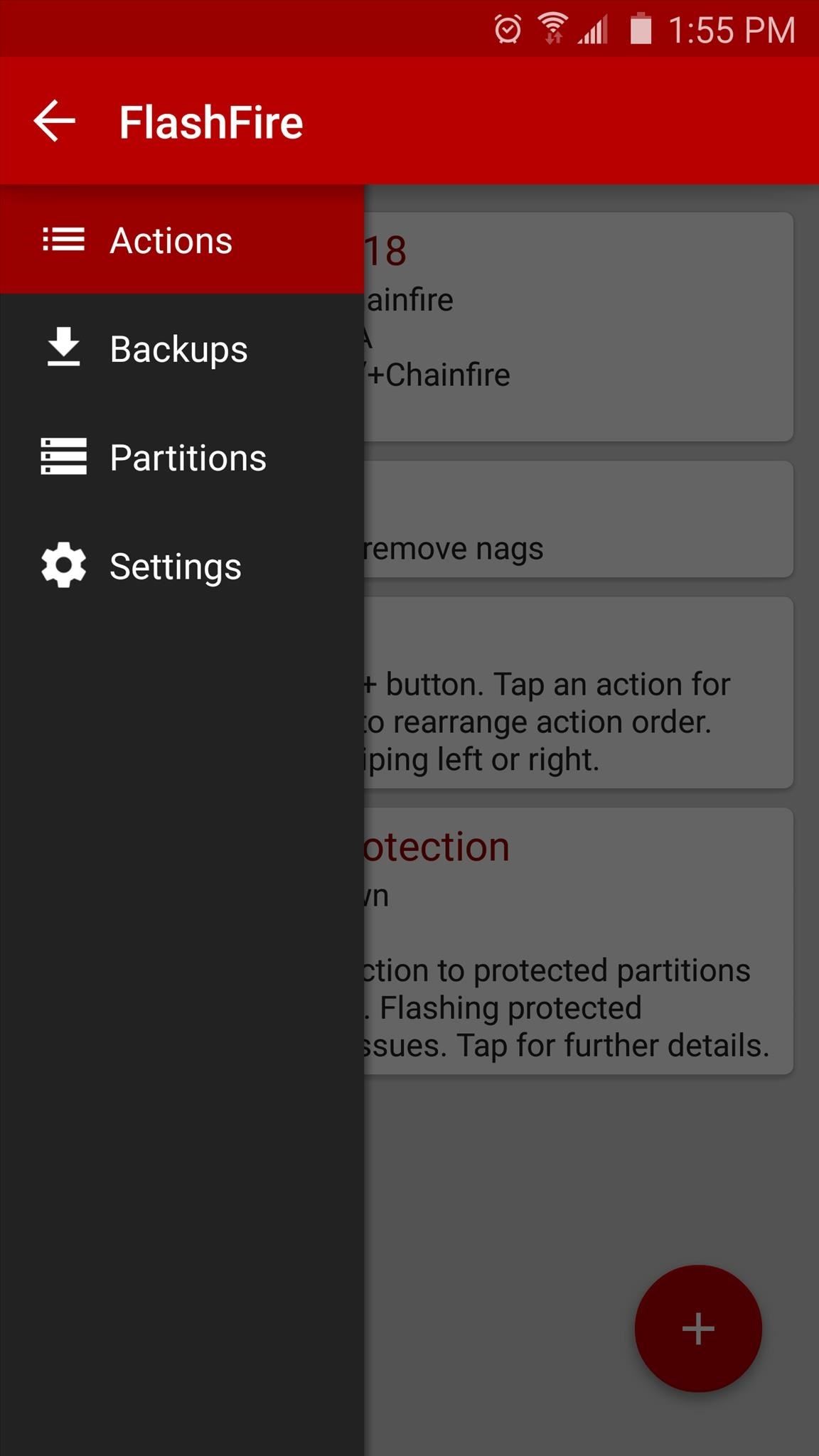
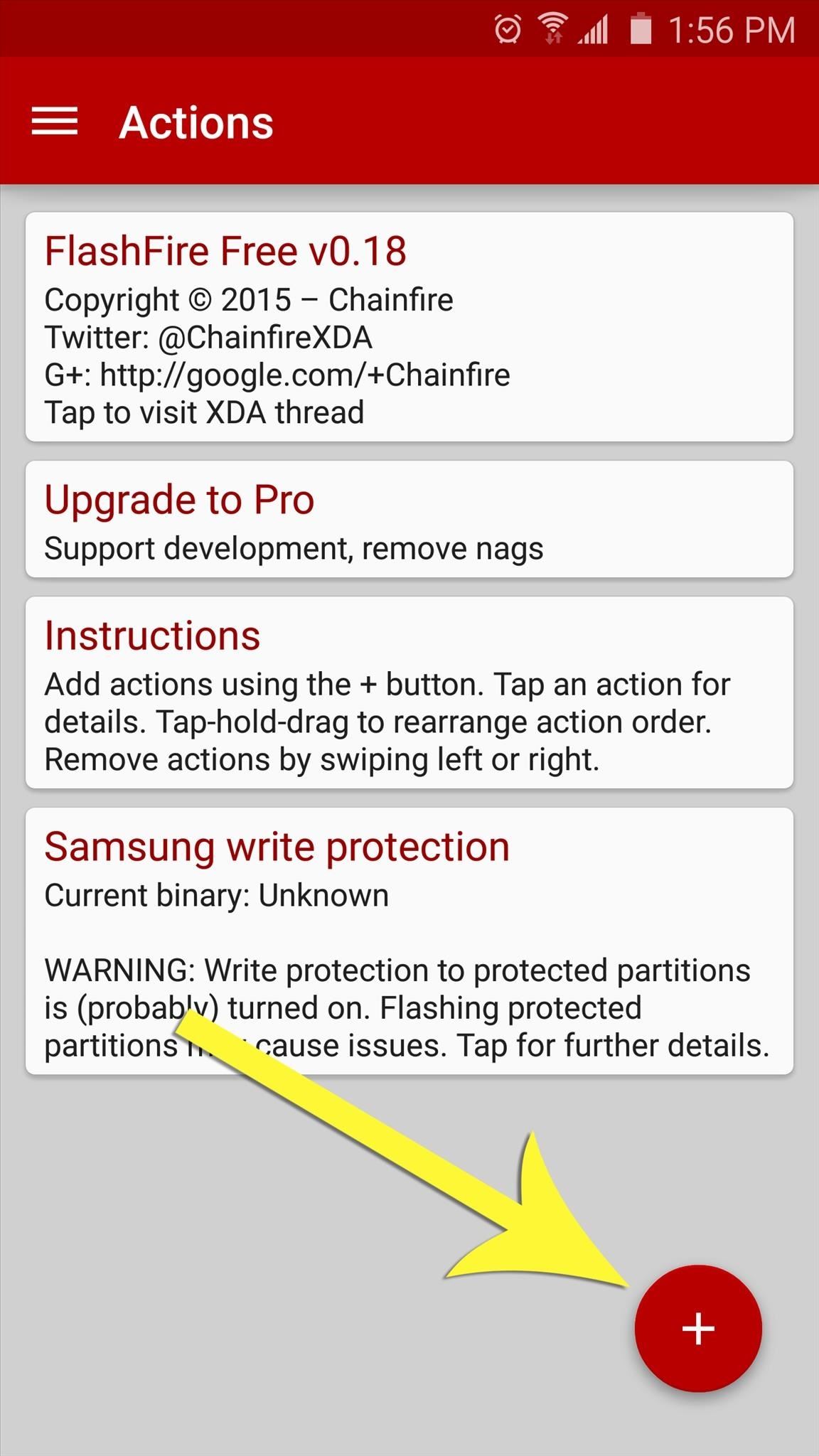
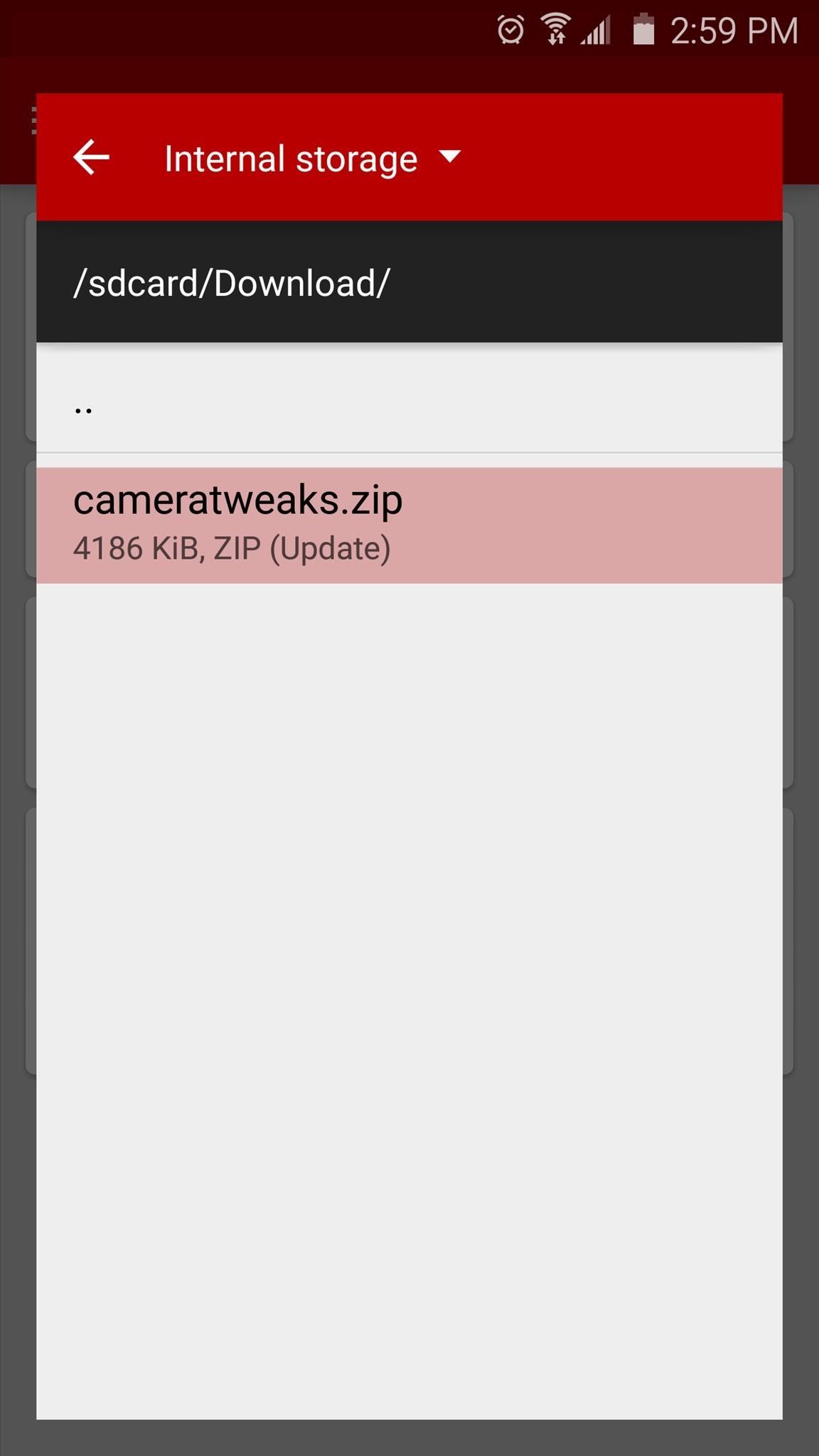
Next, tap the check mark at the top of the screen, then you’ll be taken back out to the Actions menu. You can add more ZIPs to the queue if you want by tapping the + button again, but when you’re ready to install the mod, tap the “Flash” button at the bottom of the screen. From here, press “OK,” then FlashFire will begin installing the ZIP.
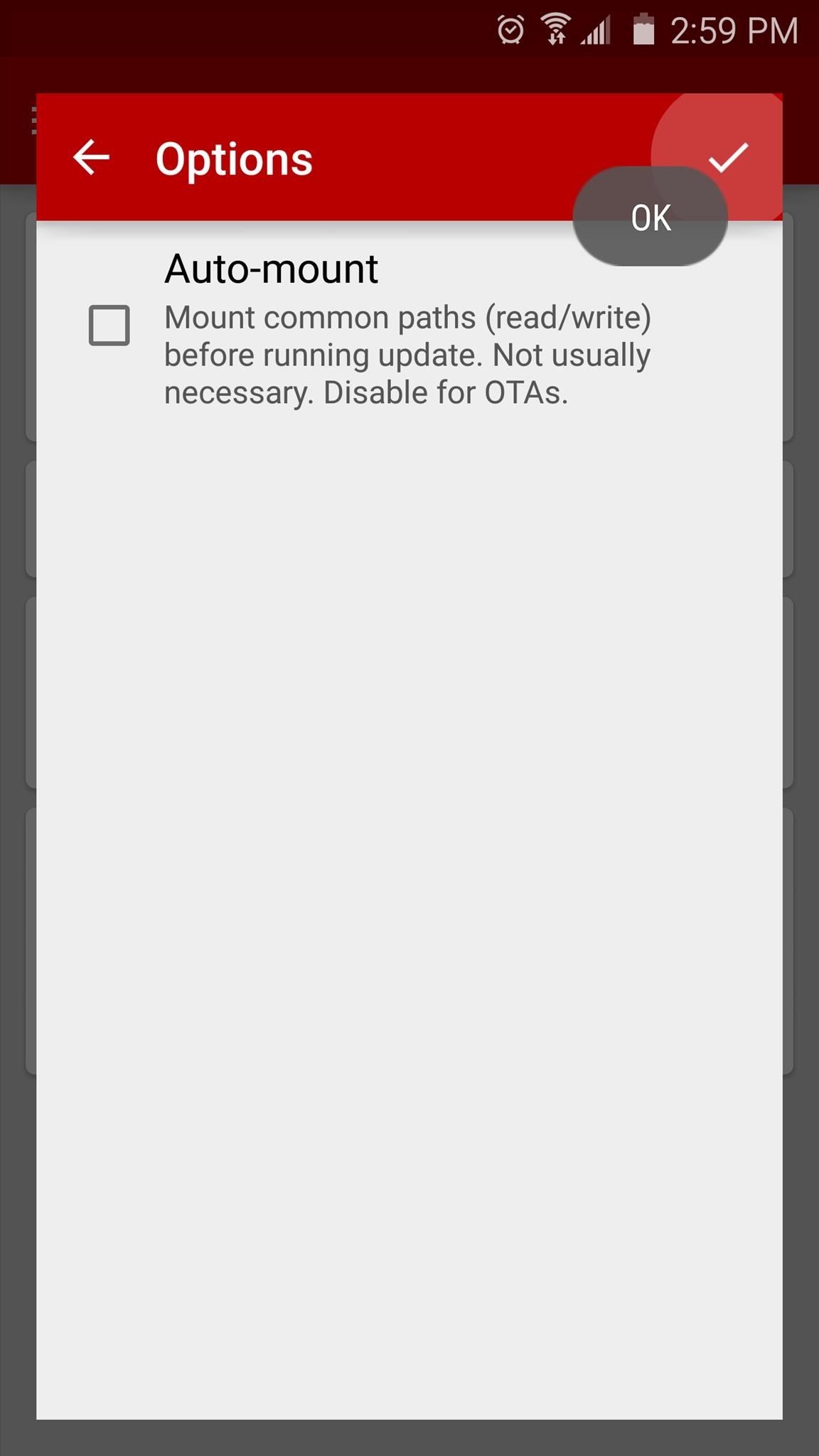
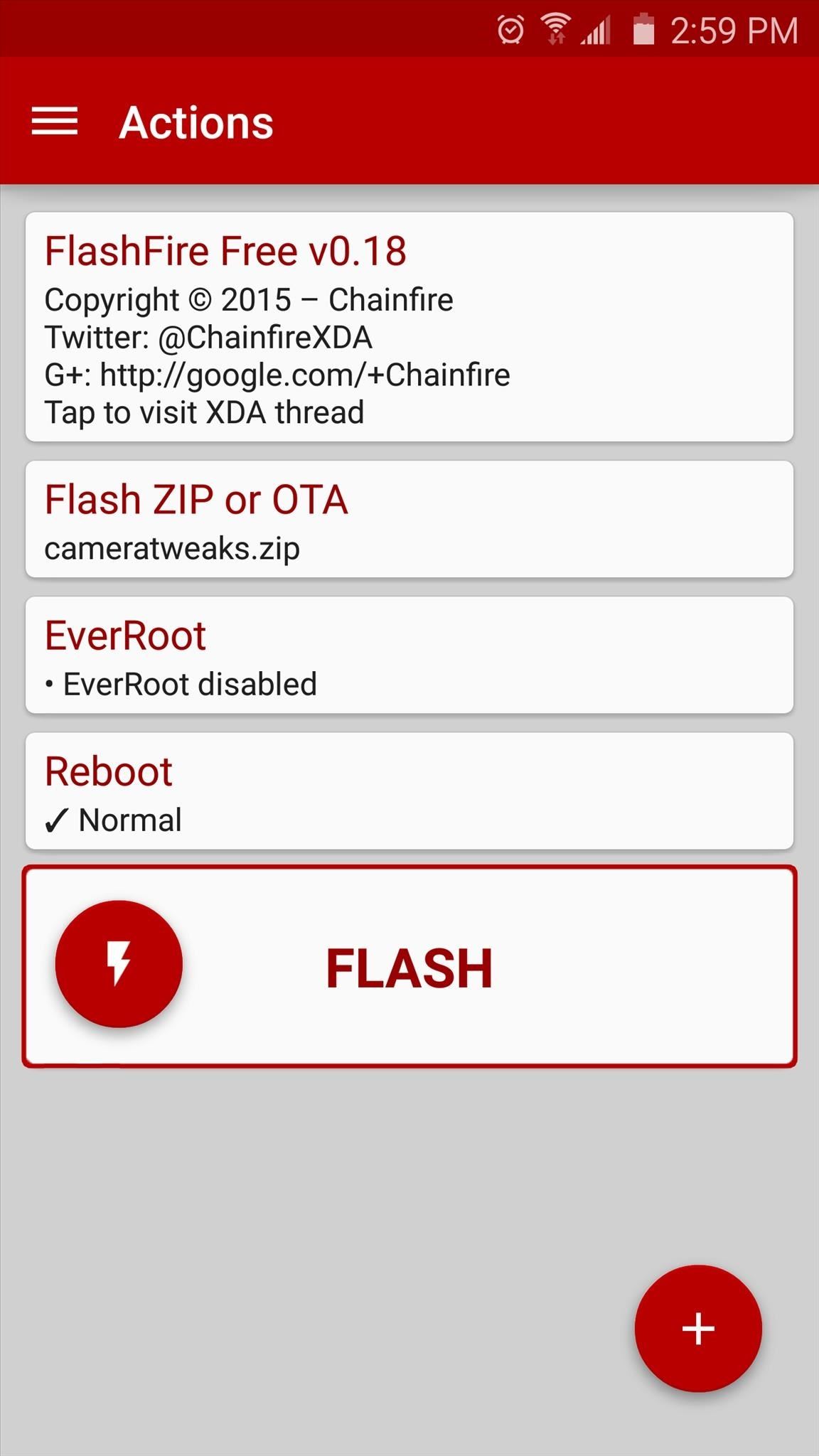
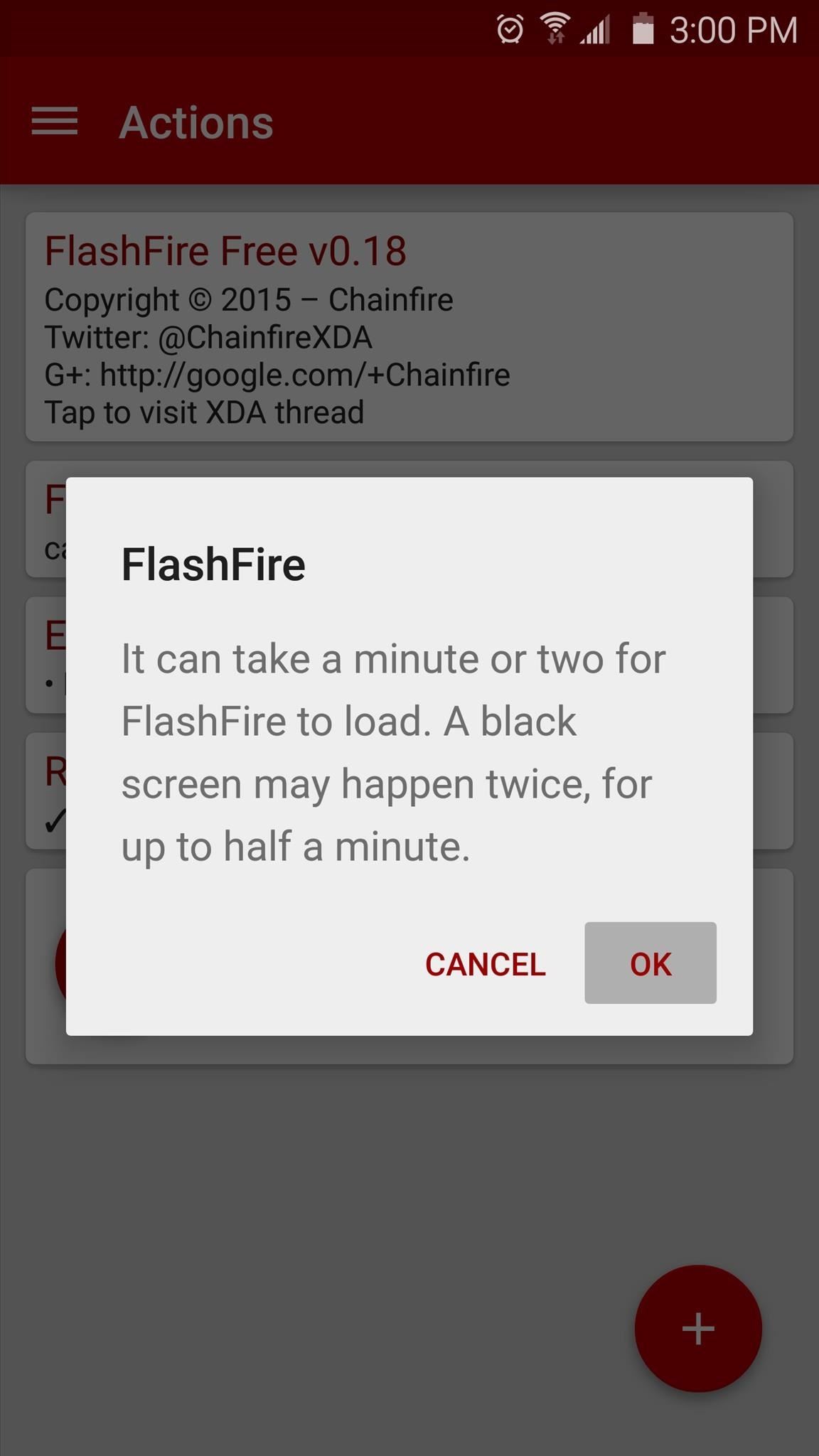
Just like with the backup you made in Step 2, the screen will go black for a few seconds, then a script will run. After that, the screen will go black again, then you’ll see your ZIP being flashed. When the process is finished, your phone will automatically reboot and the mod will be installed.
Follow Android Hacks over on Facebook and Twitter, or Gadget Hacks over on Facebook, Google+, and Twitter, for more Android tips.
Just updated your iPhone? You’ll find new emoji, enhanced security, podcast transcripts, Apple Cash virtual numbers, and other useful features. There are even new additions hidden within Safari. Find out what’s new and changed on your iPhone with the iOS 17.4 update.
“Hey there, just a heads-up: We’re part of the Amazon affiliate program, so when you buy through links on our site, we may earn a small commission. But don’t worry, it doesn’t cost you anything extra and helps us keep the lights on. Thanks for your support!”










