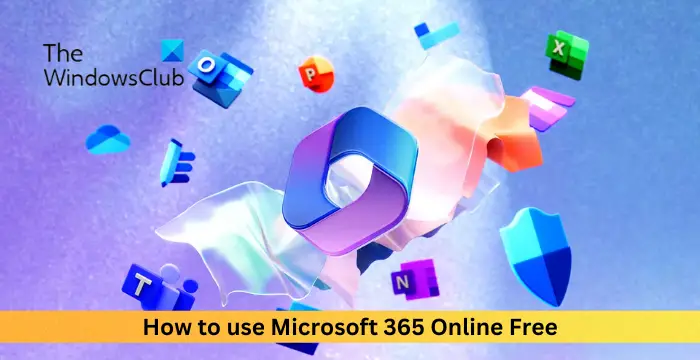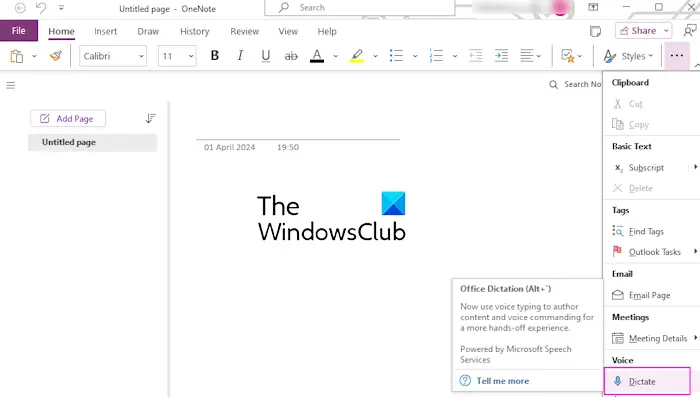Are you annoyed with the “Cannot send this item” error on Outlook? Well, you are not the only one. Several Outlook users have reported experiencing this error. Let’s discuss what this error is and how you can fix it in this post.

Why is Outlook saying it Cannot send this item?
The error message “Cannot send this item” in Outlook appears when replying or forwarding an email message. One of the primary reasons you get this error is that your reply contains bad or extremely long hyperlinks that might be detected as unsafe by Safe Links. Another reason for this is corrupted images or links in your signature. Message formatting issues can also cause this error.
Fix Outlook Cannot send this item error
If you get the Cannot send this item error message when replying to emails on Outlook, use the below solutions to fix this error:
- Update the Outlook app.
- Format the text as Rich Text.
- Delete long links from the message.
- Ensure that there are no broken links or other content in the signature.
- Use Outlook Web App (OWA).
Before you begin, restart Outlook and the router and then try and see if it works.
1] Update the Outlook app

The first thing you should do to fix this error is to make sure the Outlook app is up-to-date.
According to Microsoft, this error occurs on the desktop app of Outlook when a message contains a link whose 2084th character is an escape character. So, when the long links are processed with Safe Links (part of Microsoft Defender for Office 365), this error might be triggered. This issue seems to be fixed with the new software updates for Outlook by increasing the URL limit from 2084 to 8192 characters. Hence, update Outlook to its most recent version to avoid getting this error.
To update Outlook, go to the File menu in the app. After that, navigate to the Office Account tab from the left-side pane and then click on the Update Options > Update Now button. Let Microsoft install the pending software updates. Once done, you can relaunch Outlook and check if the error is fixed.
Read: Outlook Cannot send this meeting request.
2] Format the text as Rich Text

The default message format in Outlook is HTML which is considered the best format. However, some affected users have shared that formatting the message text as Rich Text Format (RTF) helped them fix the error. So, you can try doing the same and see if it helps you. Here are the steps to do that:
First, open the email that you want to reply to or forward and choose the Reply, Reply All, or Forward option.
After that, move to the Format Text tab on the main ribbon. Now, from the Format group, select the Rich Text format.
Finally, write your reply and hit the Send button to check if the error is gone now.
Read: Sorry, we’re having trouble opening this item in Outlook.
3] Delete long links from the message
If your message contains very long links, you are likely to encounter the Cannot send this item error on Outlook. If this scenario applies to you, remove long or bad hyperlinks from your reply and see if the error is fixed. If you are forwarding an email, remove the unnecessary part and then send it.
You can also try shortening URL links using a free website and then send them in your emails to check if the error is resolved.
4] Ensure that there are no broken links or other content in the signature
The next culprit for this error could be your signature. If your signature contains corrupted or broken content including links, images, etc., you will likely get this error message. So, check your signature thoroughly and remove any unwanted content to get the error fixed.
Read: Outlook email remains unread even after I have read it.
5] Use Outlook Web App (OWA)
In case the error remains consistent, we recommend using the web app of Outlook and try sending replies online. Many users confirmed that using Outlook Web App (OWA) worked for them.
I hope you won’t get this error now.
How do I get rid of Send error in Outlook?
An error while sending or receiving email on Outlook can occur because of internet connectivity issues, incorrect account settings, corrupted Outlook profile, wrong server settings, suspicious add-ins, or antivirus interference. So, if you get such an error, make sure your internet is working fine and your email account is correctly configured using the File > Account Settings > Account Settings option. Also, you can disable some third-party add-ins or temporarily disable antivirus to fix the error.
Read next: Sending or Receiving reported error (0x80042109) in Outlook.

“Hey there! Just so you know, we’re an Amazon affiliate. This means if you buy something through our links, we may earn a small commission.
It doesn’t cost you extra and helps keep our lights on.”
Thanks for supporting us!








![Outlook Cannot send this item error [Fix]](https://www.gadgetsandguides.blog/wp-content/uploads/2024/05/hide-apps-your-samsung-galaxys-home-screen-app-tray-and-search-1280x600-150x150.jpg)
![Outlook Cannot send this item error [Fix]](https://www.gadgetsandguides.blog/wp-content/uploads/2024/05/new-chat-filters-on-whatsapp-1-150x150.png)