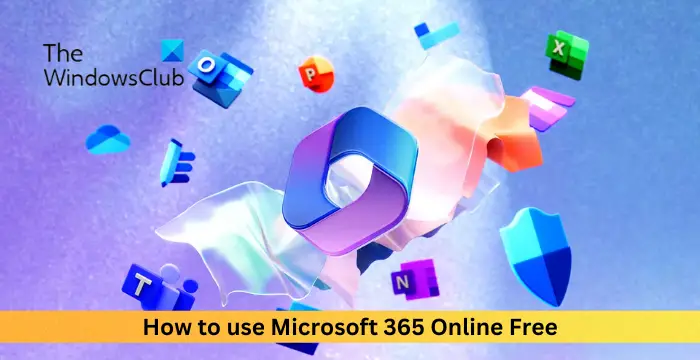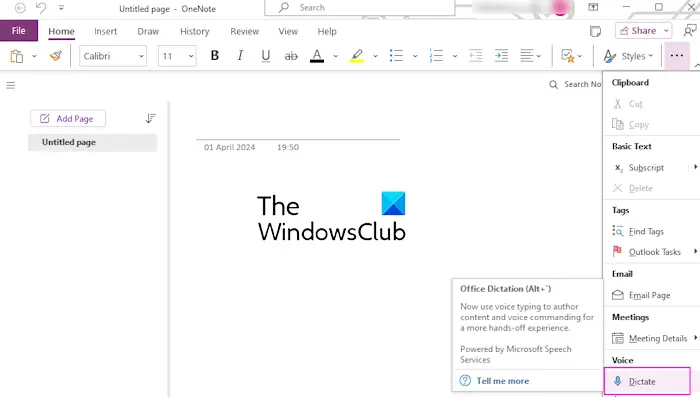Are you not receiving notifications for emails, calendars, and other events on the Outlook Web App (OWA)? Earlier, we covered solutions to get the notification working in Outlook’s desktop app. This post will show you what you can do if you are not getting notifications on the Outlook Web App.
Why is my Outlook not notifying me of emails?
If you are not getting notifications for new emails and events in Outlook’s desktop or web app, your Windows Settings or Outlook’s in-app notification settings could be at fault. In the case of Outlook Web App, you might face this issue due to blocked site permissions in your browser. Other browser issues, like corrupted caches, an outdated version, etc., can also cause the same problem.
Fix Outlook Web notifications not working
If notifications are not working on the Outlook Web App, you can use the below solutions to fix the problem:
- Make sure notifications are enabled.
- Verify your browser’s site permissions.
- Check your notification settings in Windows Settings.
- Clear the browser cache.
- Update your browser.
- Switch to a different web browser.
Before you try any of the above fixes, try restarting your browser and then log in to Outlook Web to check if you have started receiving notifications or not.
1] Make sure notifications are enabled
This issue is likely to occur if you have intentionally or unintentionally disabled notifications for the Outlook web app. Hence, check the in-app notification settings and ensure that notifications are enabled. Here’s how to do that:
First, open Outlook on the web and click on the gear-shaped (Settings) icon from the top-right section.
Now, from the General tab in the Settings window, move to the Notifications tab.

After that, make sure the Notifications in Outlook toggle is switched On. You can also expand this option and tick the Allow notifications to play sound checkbox.

You can also customize the items for which you want to receive notifications including Mail, Calendar, and Documents. For each of these, you can change the Notification style to Browser.
Some people have confirmed that setting the Browser notification style worked for them in resolving the issue. So, you can also do the same.
Finally, press the Save button to apply new settings. See if you have started getting notifications now.
2] Verify your browser’s site permissions
You might have previously blocked notifications from Outlook in your web browser. So, if the scenario is applicable, check the site permissions for Outlook and make sure you have enabled the notifications.
First, open Outlook in your browser and click on the View site information icon present beside the address bar.

Now, tap on the Site settings option.

After that, click on the drop-down menu button associated with the Notifications option and select the Allow option.
Once done, reload the Outlook web page and see if the notifications are working fine now.
Similarly, you can allow notifications in other web browsers like Edge, Firefox, etc., and resolve this issue.
3] Check your notification settings in Windows Settings

The next thing you should check is your notification settings on Windows. If you have disabled notifications for all apps, you will experience this issue. So, enable notification in Windows Settings and see if the issue is resolved. Here’s how to do that:
- First, open the Settings app using Win+I.
- Now, go to the System > Notifications section.
- Next, enable the toggle associated with the Notifications option.
- After that, expand the Notifications option and tick the options like Allow notifications to play sounds as per your requirements.
- Once done, check if the problem is resolved.
4] Clear the browser cache
Such issues can occur due to a corrupted cache in your browser. So, if the above methods don’t work for you, try clearing the browser cache and see if it helps.
If you are in Chrome, press the CTRL+SHIFT+DELETE hotkey, tick the Cached images and files checkbox, and press the Clear data button. Similarly, you can delete the cache from other browsers to fix the issue.
5] Update your browser
If your browser is outdated, you might face problems like this. So, update your web browser to its latest version and check if it works.
6] Switch to a different web browser
You can also switch to a different browser to use Outlook on the web. Your browser might be at fault. Try using Outlook in a different browser and see if it helps you fix the issue.
Now read: Gmail Notifications not working on Windows PC.
I hope this helps!
Why are my Outlook reminders not popping up?
If Outlook reminders are not popping up in your app, you might have disabled the respective settings in the Outlook options. So, open Outlook, go to the File menu, select Options, and move to the Advanced tab. Under the Reminders section, enable the Show reminders option and press the OK button. The reminders should start showing now.

“Hey there! Just so you know, we’re an Amazon affiliate. This means if you buy something through our links, we may earn a small commission.
It doesn’t cost you extra and helps keep our lights on.”
Thanks for supporting us!








![Outlook Web notifications not working [Fix]](https://www.gadgetsandguides.blog/wp-content/uploads/2024/05/use-invisible-zero-width-characters-hide-secret-messages-plain-sight-1280x600-150x150.jpg)
![Outlook Web notifications not working [Fix]](https://www.gadgetsandguides.blog/wp-content/uploads/2024/05/pdf-file-size-150x150.jpg)