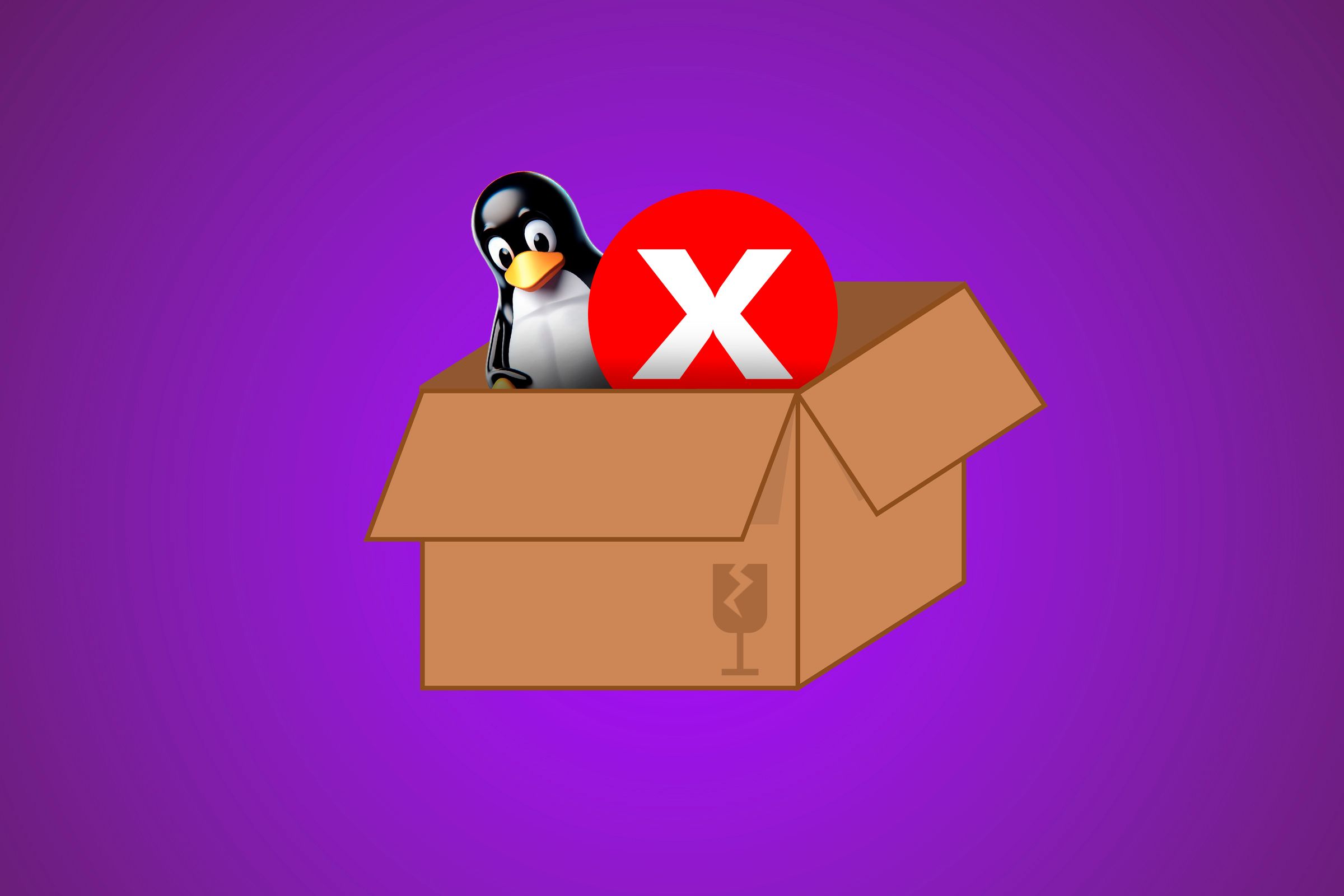How to Fix Broken Packages on Linux
Stuck with broken package issues on Linux? Try this.
Quick Links
- How Does a Linux Package Break?
- How to Fix Broken Packages on Linux
- Always Back Up Your System
Key Takeaways
- Run “sudo apt install -f” to reinstall and fix broken packages on Ubuntu and Debian-based distributions.
- You can fix broken packages on Fedora, CentOS, and RHEL by running the command “sudo dnf –refresh reinstall <package_name>”.
- On Arch Linux, run the command “sudo pacman -S –force <package_name>” to force-reinstall a broken package.
Broken packages in Linux are software packages that have become corrupt or damaged. You can use package managers to identify and fix broken packages and prevent issues like program malfunctions, system instability, and data loss.
Here’s how you can find and resolve broken package errors on Linux.
How Does a Linux Package Break?
Linux packages are files that contain installable software code. These packages have all the essential files, dependencies, and instructions for the software to function as intended. When a package breaks, it means that something has gone wrong with its installation or configuration, and it is no longer functional or up-to-date.
For example, when a process is interrupted, it can leave a package in a half-installed or half-removed state. Additionally, dependency issues can arise when a package relies on other packages (dependencies) to function correctly, and if a dependency is missing or broken, it can render the main package unusable.
Furthermore, repository problems can also lead to broken packages. Repositories are collections of software packages, and if they are misconfigured or contain faulty packages, it can cause issues with the packages installed from them.
How to Fix Broken Packages on Linux
The process of fixing broken packages varies depending on the Linux distribution you’re using. Here, we will discuss the methods for Ubuntu/Debian, Fedora/CentOS/RHEL, and Arch Linux.
Removing broken packages can be risky if done incorrectly. It’s generally recommended to attempt to fix the broken package first. However, if the package is no longer needed, and you’re certain it’s not causing conflicts, you can remove it using the appropriate package manager command.
Updating Broken Packages on Ubuntu and Debian
If you are a Ubuntu/Debian user, you can fix the broken packages using either APT or the dpkg command. Let’s start by updating the packages using APT.
APT is the default package manager on Ubuntu, Debian, and related distributions. You can use it to install, upgrade, and remove packages.
Run the following command to update the package index while fixing corrupt packages:
sudo apt update --fix-missing
Use the -f or –fix-broken option to identify and fix broken packages by reinstalling them from the official repositories.
sudo apt install -f
After installing the broken packages, update your package list by running this:
sudo apt update
If the output doesn’t have any errors, you’ve fixed the broken packages.
You can also use the dpkg command to detect and fix broken packages. To reconfigure any partially installed packages using dpkg, use:
sudo dpkg --configure -a
Here, the –configure option tells dpkg to configure a package. When a package installation fails, it can leave the package in an unconfigured state. This option helps resolve such issues. Further, the -a option stands for all and is used to select all packages that are in an unconfigured state, rather than specifying a single package.
Let’s pipe grep with dpkg to see a list of broken packages that need to be reinstalled:
sudo dpkg -l | grep ^..r
Once you have the list of broken programs, you can remove them one by one using the following command:
sudo dpkg --purge <package_name>
Here, the –purge option tells dpkg to completely remove the package, including its configuration files. After removing all the broken packages, you need to clean up the package cache using:
sudo apt clean
Lastly, to update the package list, run:
sudo apt update
If there are no errors in the output, you’ve successfully fixed all broken packages.
Sometimes, while fixing broken packages, you get the dpkg lock error. This error occurs when you try to install a package, but the system thinks another installation is already happening. Sometimes, it shows up even if no other installations are going on.
To fix it, you can wait for any ongoing installations to finish, check for automatic updates, or, if needed, carefully remove the lock file yourself. To remove the lock file, run this command:
sudo rm /var/lib/apt/lists/lock
You can also remove the cache lock using this:
sudo rm /var/cache/apt/archives/lock
By deleting these lock files, you’ll be able to use the package management commands again without any issues.
Reinstall Corrupt Packages on Fedora and RHEL
YUM and DNF are useful for handling broken packages, but issues can still occur given the large number of packages present on a Linux system. However, you can fix broken package issues on Fedora, CentOS, and RHEL by using the RPM package manager.
To identify potential issues, verify all packages on your system using the -V flag:
sudo rpm -Va
This command checks the package metadata stored in the RPM database to identify any issues with your packages. You can also resolve broken package problems by upgrading installed packages to their latest available version.
sudo dnf upgrade -b
The -b option forces DNF to only consider the latest version of packages.
Finding a broken package among many can be frustrating. However, once you’ve identified a specific package that is broken, you can reinstall it using this dnf command:
sudo dnf --refresh reinstall <package_name>
Make sure to replace <package_name> with the actual name of the broken package.
If you are using YUM and face any broken package error, try reinstalling all the packages.
sudo yum reinstall *
Unfortunately, if reinstalling all packages doesn’t resolve your issue, then you can try skipping the broken packages.
sudo yum update --skip-broken
If the issue isn’t resolved after following all the above steps, then you may need to remove the broken package and its dependencies:
sudo dnf remove packagename
Fixing Broken Packages on Arch Linux
On Arch Linux, you can easily detect and fix broken packages using Pacman. Pacman has a -Qk flag to check the system for package issues. You can get a list of all currently installed packages on your system using this:
sudo pacman -Qk
You can use this list to check for installed software, identify outdated packages, and keep track of your system configuration. However, to get a list of all packages with missing files, run this:
sudo pacman -Qk 2>/dev/null | grep -v ' 0 missing files'
Once you have the list of broken packages, you can reinstall them. You can do this individually with the following command:
sudo pacman -S --force <package-name>
You can use the –force option to overwrite existing packages. Pacman will refresh the package list and reinstall the specified package, addressing any broken dependencies along the way.
You can also fix broken packages by updating your system’s package list.
sudo pacman -Syu
Always Back Up Your System
Just a heads-up, fixing broken packages shouldn’t mess with your system’s stability, but it’s always a good idea to back up your system before making any changes. To avoid broken packages in the first place, just keep your package list up to date, be careful when installing or removing packages, and use the package manager’s safety features.