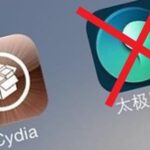Samsung has had a rich screenshot editor in TouchWiz for years, and Apple even added a similar feature to iOS 11. Until now, stock Android has lagged behind in this area, but that’s finally fixed in Android 9.0 Pie.
Screenshot editing in Android Pie is actually rather intuitive. To start, just take a screenshot like you normally would. For most phones (including Pixel and Nexus devices), that’s as simple as holding the volume down and power buttons simultaneously for a second or two.
Once you’ve taken your screenshot, you’ll see a new button on the heads up-style notification — it says “Edit.” Just tap this “Edit” button and you’ll immediately be taken to a menu where you can edit the screenshot.


You can drag the borders around to crop your screenshot, and there’s a pen tool and a highlighter. When you select one of the latter, you can choose the color you want to draw with. There isn’t a tool for placing stickers or arrows on your screenshot, but it’s a lot better than what we’ve been working with (nothing).


When you’re done editing, either tap “Save” to save a copy of the edited screenshot to your phone, or hit “Share” to send it over a compatible service.
Hot Deal: Set up a secure second phone number and keep your real contact details hidden with a yearly subscription to Hushed Private Phone Line for Android/iOS, 83%–91% off. It’s a perfect second-line solution for making calls and sending texts related to work, dating, Craigslist sales, and other scenarios where you wouldn’t want to give out your primary phone number.
“Hey there, just a heads-up: We’re part of the Amazon affiliate program, so when you buy through links on our site, we may earn a small commission. But don’t worry, it doesn’t cost you anything extra and helps us keep the lights on. Thanks for your support!”