Apple Music offers a cheaper subscription option to those of you who look for it — only $99 for a year. If you are already an Apple Music user, you can access the option right now. Otherwise, you have to sign up for a normal monthly plan first, then switch to this plan to get a better deal after.
For those of you who aren’t current Apple Music subscribers, only the Individual, Family, and College Student monthly options are visible when you try to sign up. If this is your first time trying out Apple Music, you can get a three-month free trial, and you’ll be able to switch to the cheaper annual subscription before your trial ends — without ever paying a month’s worth.
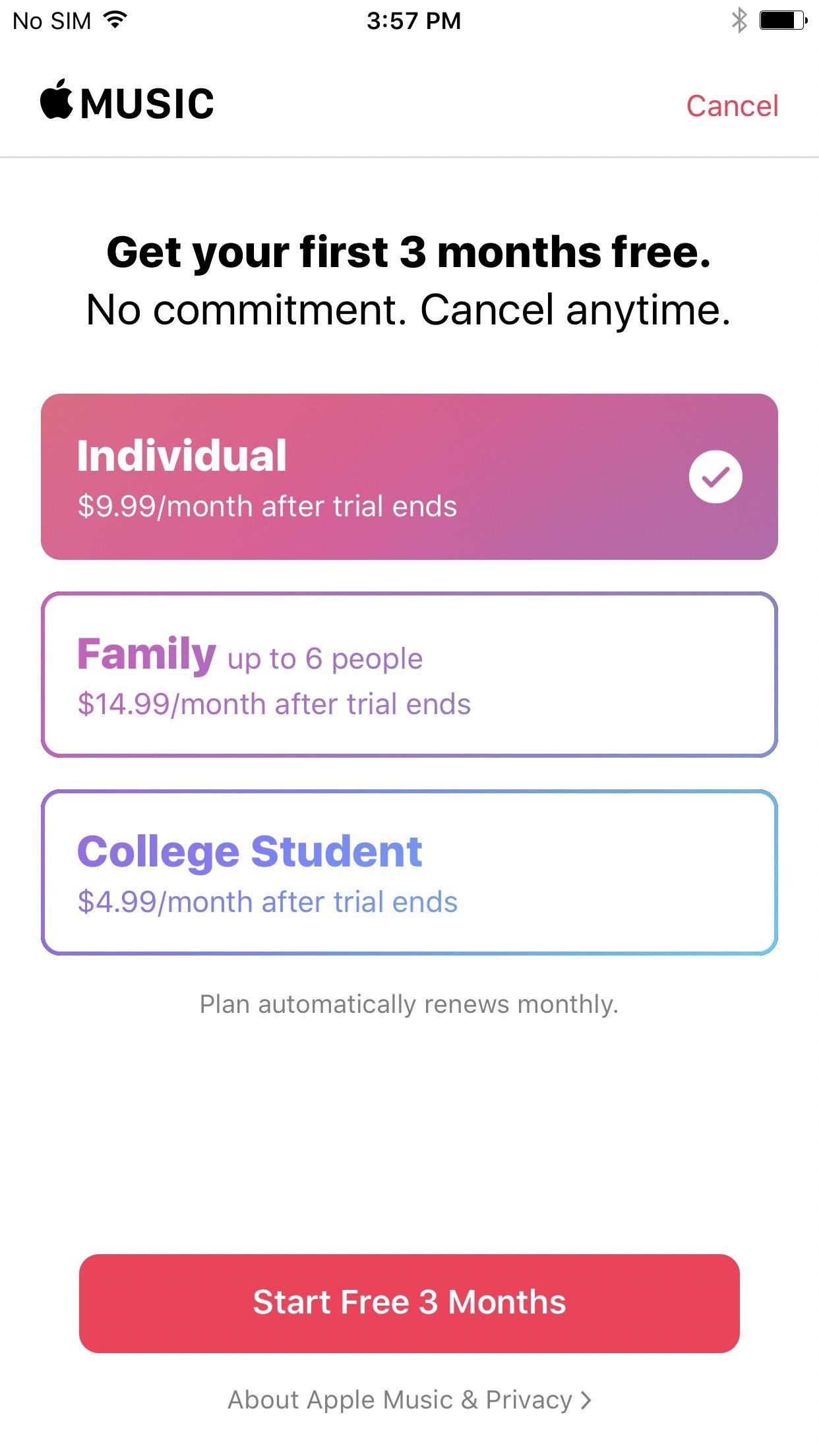
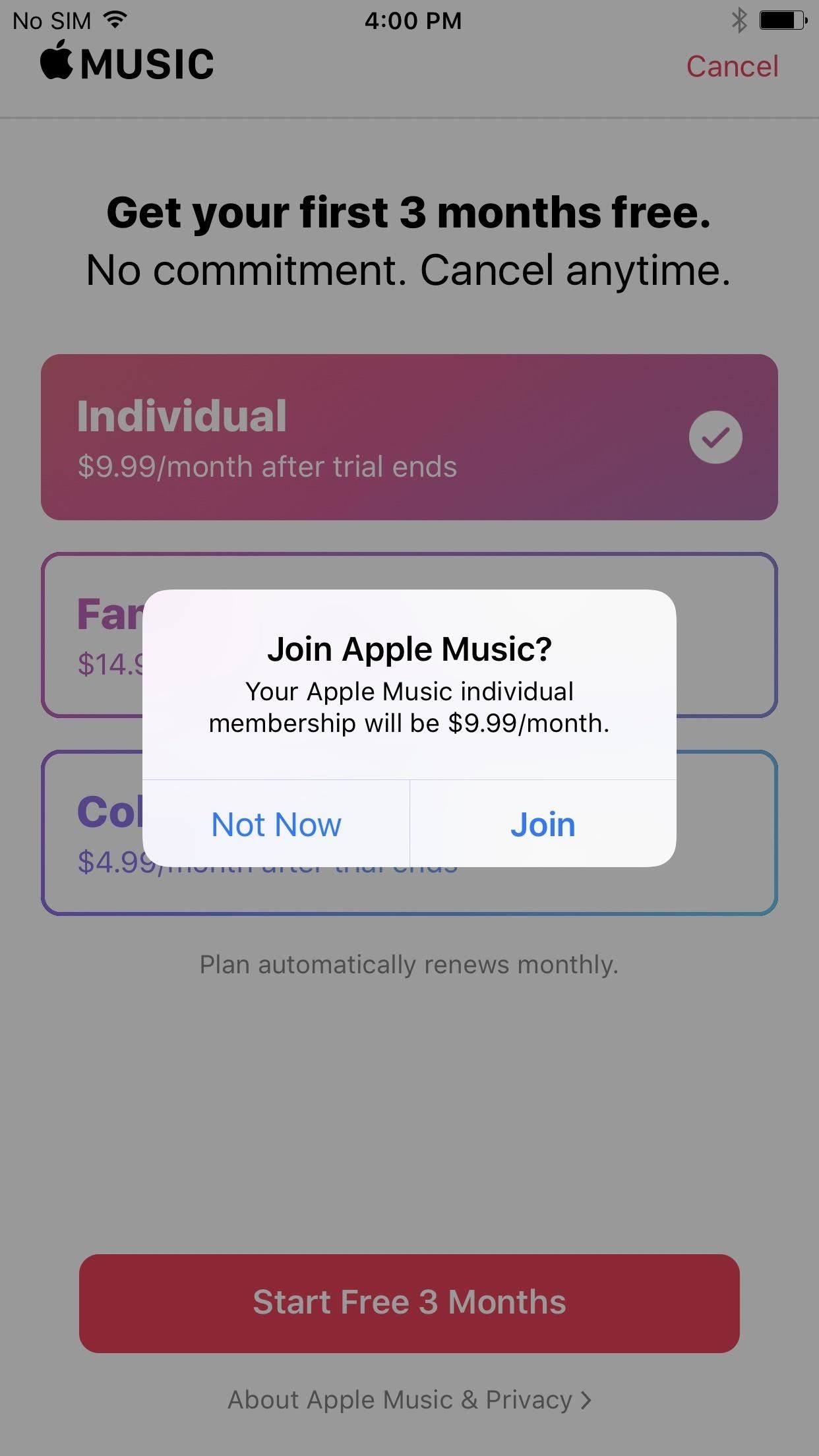
Once you’re subscribed, either as a paying monthly user or a free trial one, just select your profile picture in the top right of the For You tab in Music on your iPhone, then tap on “View Apple ID.” On your Account Settings page, select “Subscriptions” to see the new “Individual (1 Year)” for $99.
Alternatively, you can access your Apple Music subscription information from the App Store. Just scroll down to the bottom of the Featured tab, tap on your Apple ID, hit “View Apple ID,” then select “Subscriptions.” If you’re running iOS 11 already, you would tap on your profile picture in either the Today, Games, or Apps tab, then tap on your name and choose “Subscriptions.”

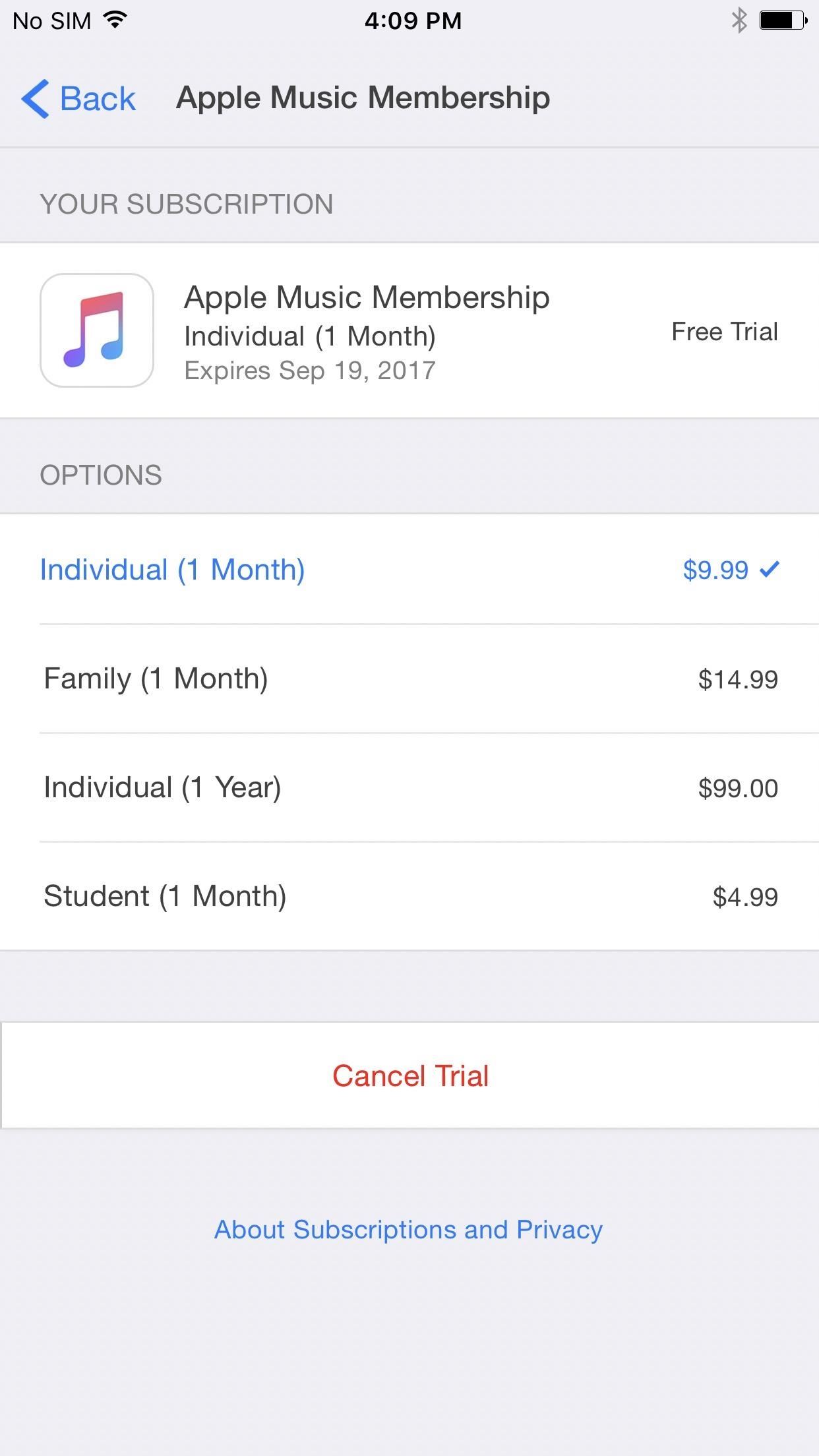
If you’re on the monthly Individual plan, it saves you about $20 each year, although it’s still more expensive than the student plan.
It seems odd that Apple would offer this just to make it so hard to find, but it makes some sense as a sort of surprise reward for those who have already been paying. From what we can tell, this subscription option has been available since at least the beginning of March. The new iOS App Store updates coming in iOS 11 may make the subscription options clearer, but so far that’s not the case in the beta.
Just updated your iPhone? You’ll find new emoji, enhanced security, podcast transcripts, Apple Cash virtual numbers, and other useful features. There are even new additions hidden within Safari. Find out what’s new and changed on your iPhone with the iOS 17.4 update.
“Hey there, just a heads-up: We’re part of the Amazon affiliate program, so when you buy through links on our site, we may earn a small commission. But don’t worry, it doesn’t cost you anything extra and helps us keep the lights on. Thanks for your support!”











