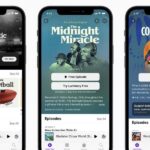When it comes to the user interface, you’re pretty much limited to the stock one that comes on your Samsung Galaxy Gear smartwatch—a carousel of large black and white icons representing the features and applications on the watch.
In the world of Android devices, this doesn’t seem right, considering you can pretty much customize the UI however you want on most devices. You could install something like Nova Launcher on your Samsung Galaxy Note 3 and get a whole new home screen.
Well, you can actually get a new look on your Galaxy Gear, only it’s not as simple as just installing a third-party launcher on an Android phone or tablet and setting it as the default. But it isn’t really hard, either, and in today’s softModder guide, I’m going to show you how to do it.

Step 1: Set Up ADB on Your Computer
For this guide, we’ll be using Nova Launcher, since I mentioned it earlier. Nova Launcher isn’t available on the Galaxy Gear, so you’ll need to use Android Debug Bridge (ADB) to sideload it onto the watch.
For instructions, check out our softModder guide to installing and setting up the ADB utility on your computer for help.
Step 2: Install the Samsung Driver
Since the Galaxy Gear is run by Samsung, you’ll need to have the appropriate software installed on your computer. Download, unzip, and install this Samsung Driver onto your Windows PC.

Step 3: Enable USB Debugging on Your Gear
In order to connect the Gear to your computer, you’ll need to enable USB Debugging on the device. To do so, go to Settings on your Gear, then Gear info and make sure USB debug is checked.

Step 4: Test the Connection
In order to test if your Galaxy Gear is connected with ADB, first connect your Gear (via USB) to your computer. Next, open up a Command Prompt and type in the following, followed by the Enter key.
- adb reboot
If your watch reboots and CMD looks like it does in the picture below, then you’re fine.

If your Gear doesn’t reboot, either your watch is not USB debugged, or ADB is not properly installed.
Step 5: Download the Nova Launcher APK
Like I previously said, Nova Launcher isn’t available in the Gear Store, so you’ll need to download the Nova Launcher APK file onto your computer.
You can find it on the internet (pro tip: type in “Nova Launcher apk” into Google)—if not, try this direct download link.

Once it’s downloaded, rename it to something easy, like nova.apk (this will come in handy in the next step).
Step 6: Use CMD to Install Nova Launcher
Now, place the Nova Launcher file on your desktop to make the process easier. Right-click on it, tap on Properties, and copy the Location, which should be something like:
- C:UsersusernameDesktop

Now, open a Command Prompt and type in the following command, with the copied location pasted and the Nova Launcher file name at the end, and hit the Enter key.
- adb install C:UsersusernameDesktopnova.apk

At first, it may not seem like anything happens, but that’s just the application downloading onto the Gear. Once it’s done, it should say Success.

Step 7: Use Nova Launcher
From the application drawer on your Gear, you should now see a color icon for Nova Launcher. Tap on it and you’ll be given the option to either have this as your stock launcher (Always) or for just this specific time (Just once).


Now you’ll see that your Gear has a whole new setup, with multiple small icons on each page. If you swipe to the side, you’ll have several pages to fill up with any applications you’ve downloaded.


Note: The Google search bar doesn’t work, as the device doesn’t come with internal internet capabilities.
If you tap on the circle at the bottom of the screen, it will take you to where you can add applications and widgets to your home screen.


Note: None of the widgets work, but if you download them you can potentially use them.
If you tap on the three-dot menu, you can then go to Nova Settings to mess with things like the launcher size, icon size and color, icon placement, and more.


Overall, a much better launcher than the stock one, giving it more of that Android feel.

If you know of any other launchers that work with the Galaxy Gear, let us know below.
Just updated your iPhone? You’ll find new emoji, enhanced security, podcast transcripts, Apple Cash virtual numbers, and other useful features. There are even new additions hidden within Safari. Find out what’s new and changed on your iPhone with the iOS 17.4 update.
“Hey there, just a heads-up: We’re part of the Amazon affiliate program, so when you buy through links on our site, we may earn a small commission. But don’t worry, it doesn’t cost you anything extra and helps us keep the lights on. Thanks for your support!”