
When you’re trying to get fit, friendly competition can go a long way towards keeping you motivated. Samsung Health has a great feature for just that, letting you challenge your friends or even complete strangers to bring some excitement to an otherwise routine workout experience.
The robust fitness app, formerly known as S Health, features Global Challenges that you can join to see how well you stack up against millions of other users, but it also lets you challenge friends and loved ones to step count duels to make the competition a lot more personal. Ultimately, both you and your friend will come out on top by staying fit, regardless of who wins.
- Install Samsung Health on Any Android Device (Google Play Store)
Entering a Global Challenge is simple: Tap the “Together” tab at the bottom of Samsung Health’s main menu, then hit “Join” on any of the available challenges. But challenging a friend is a little more complicated, so I’ll outline the process below.
Step 1: Add a Friend
In order to create a step count challenge, you’ll first have to add some friends to your Samsung Health account. To begin, open the app to begin and tap on the “Together” tab at the bottom, then hit the “Friends” button.
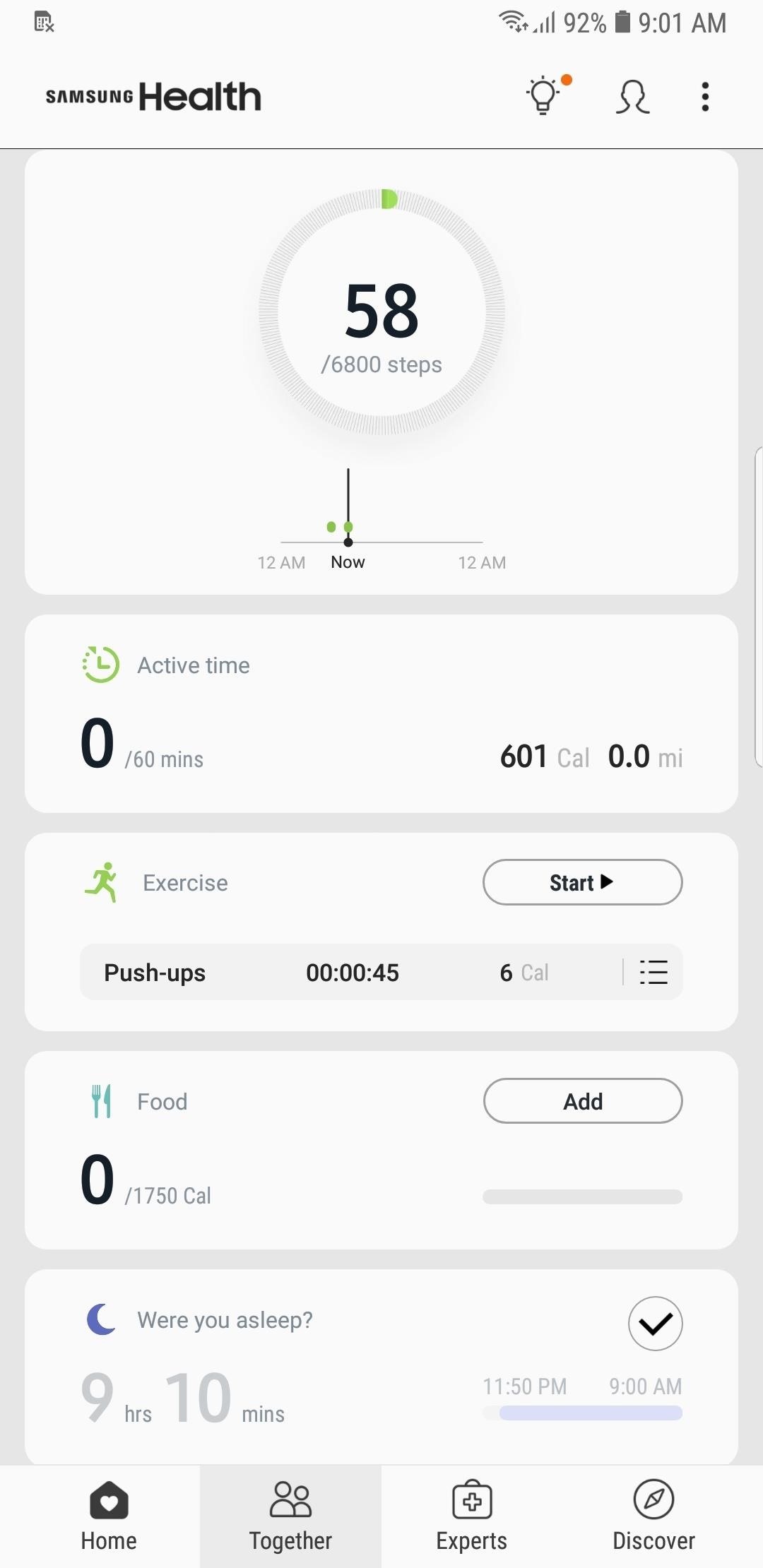
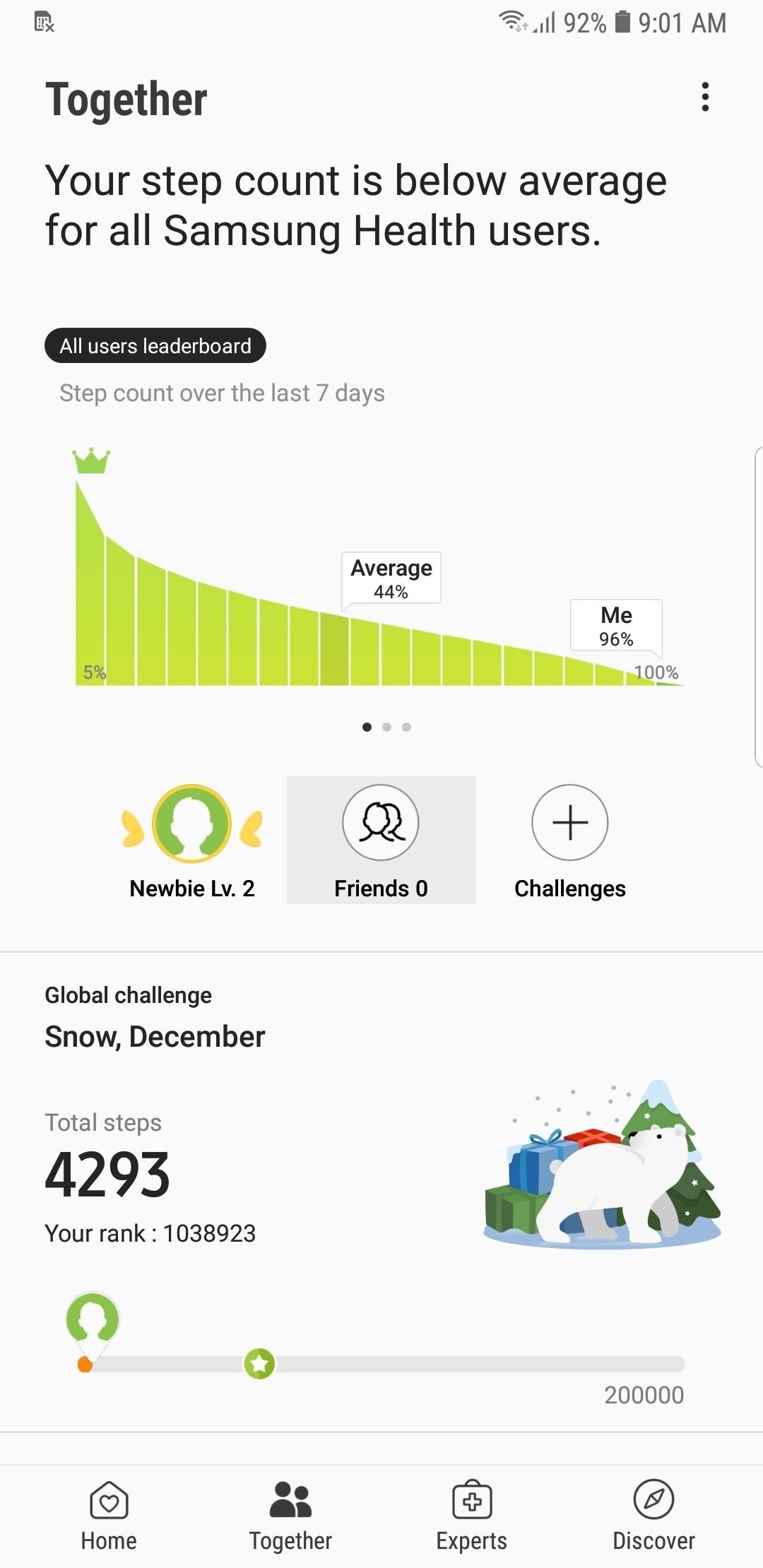
You’ll now have two options. First, if you have your friend’s Samsung ID on hand, you can manually add them by hitting the “ID” button within the Friends page. From there, simply enter the email address associated with your friend’s Samsung account, and follow the prompts to add them to your list of friends.
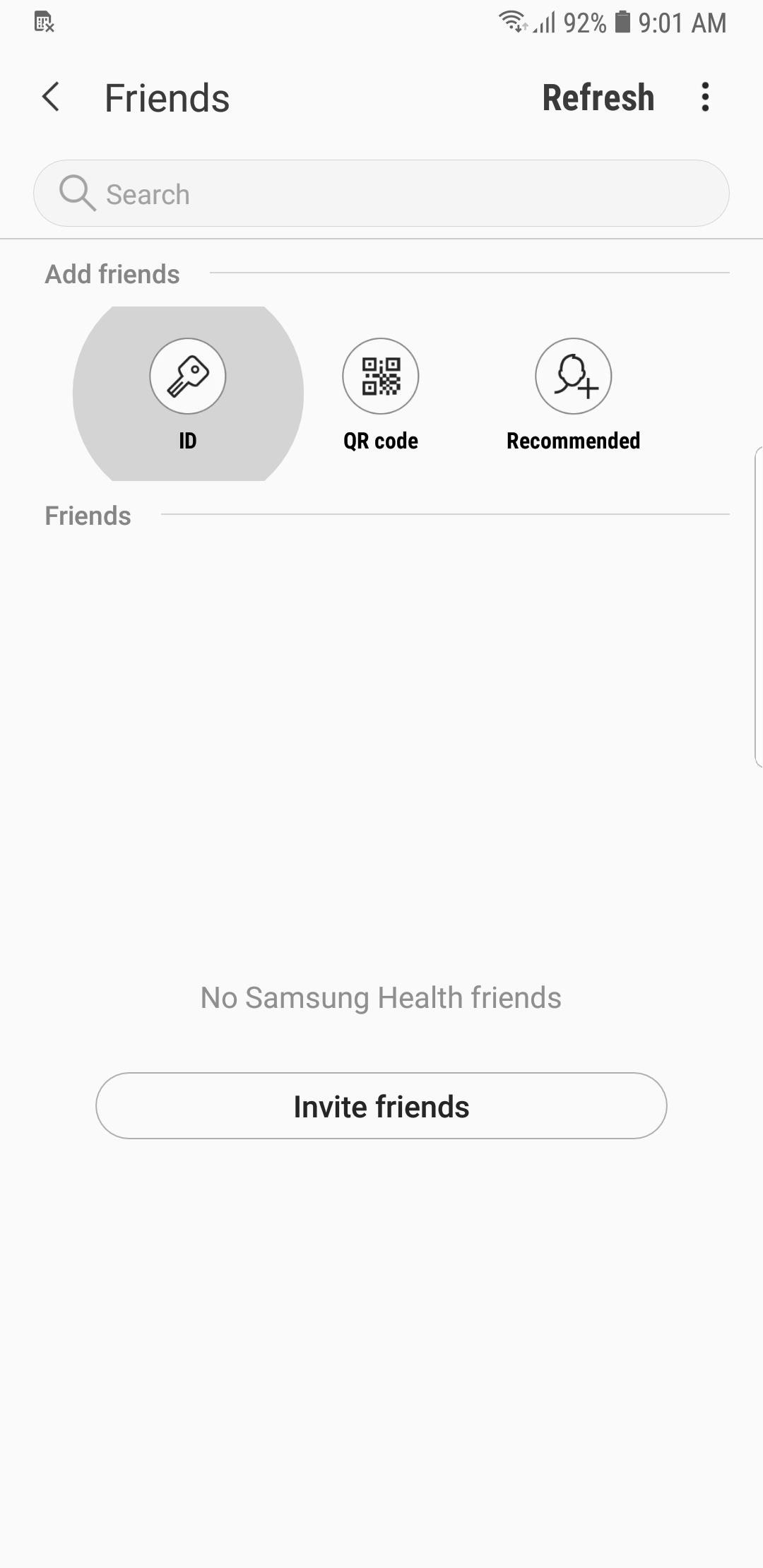
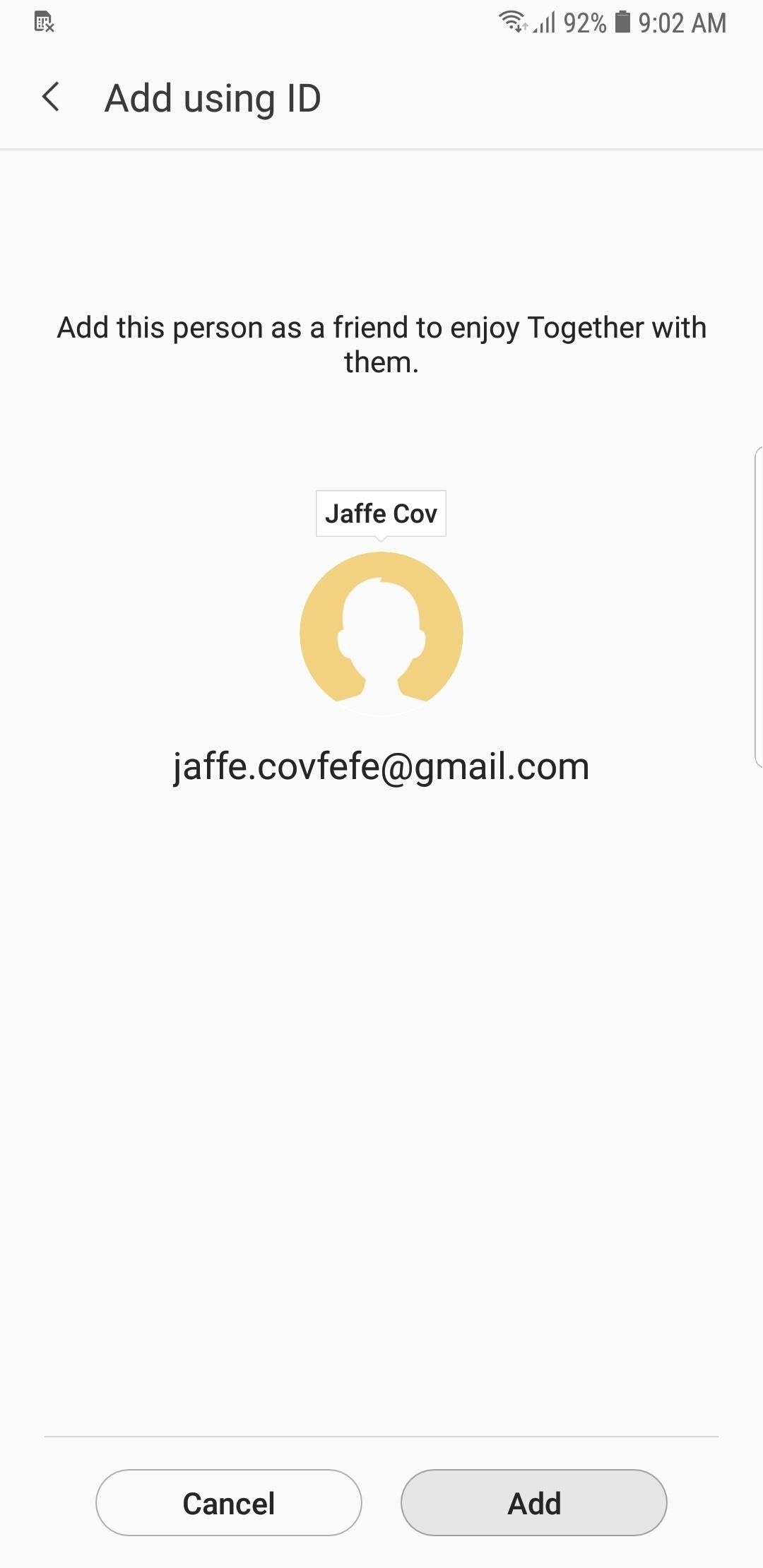
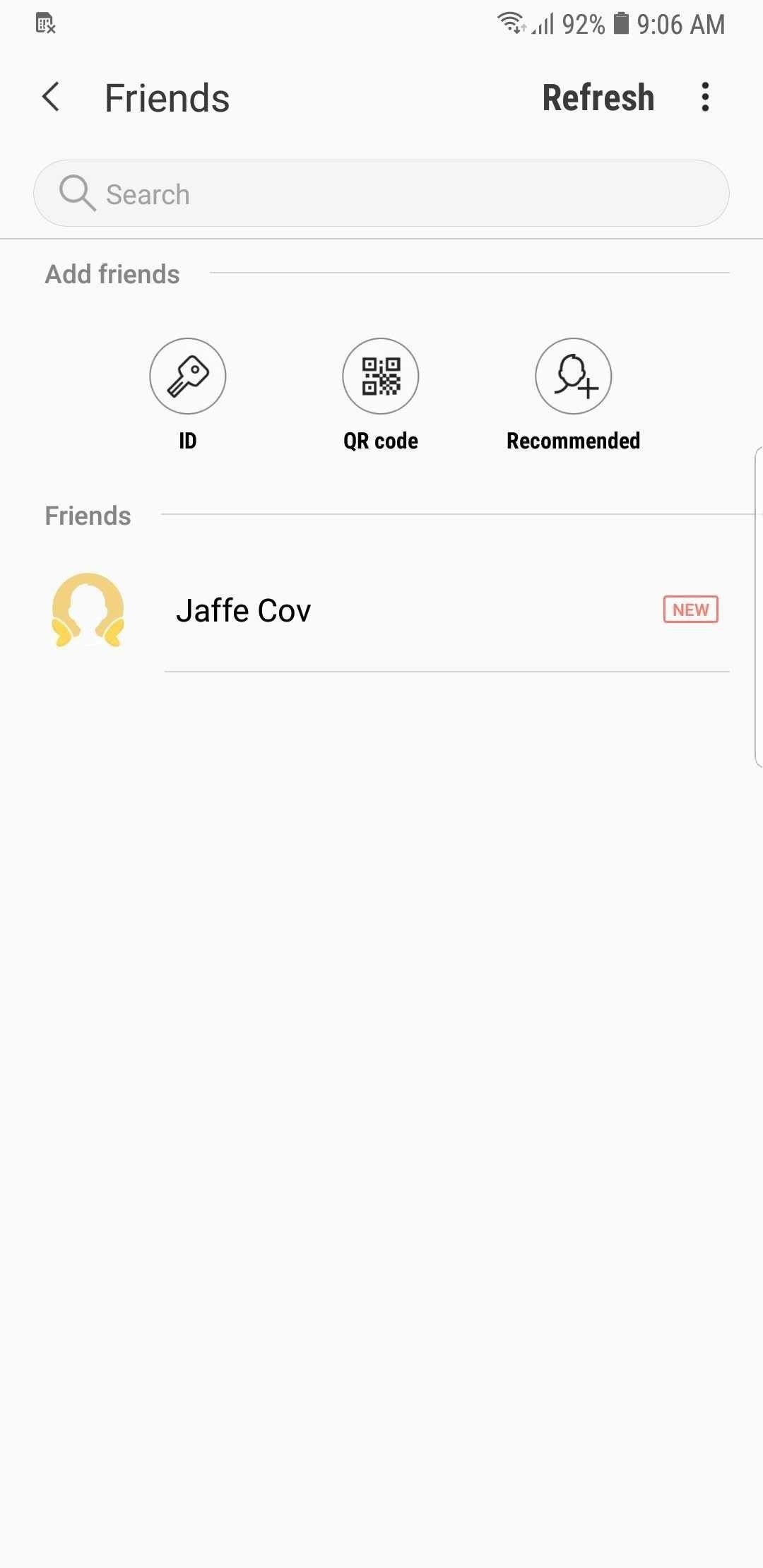
Alternatively, you can add a friend by scanning his or her QR code. First, get your friend to open Samsung Health on their phone, head to the “Together” tab, then choose “Friends” and tap the “QR code” option. You do the same on your phone, then have them select the “My QR code” tab to reveal their code, which you can then scan to add them as a friend.
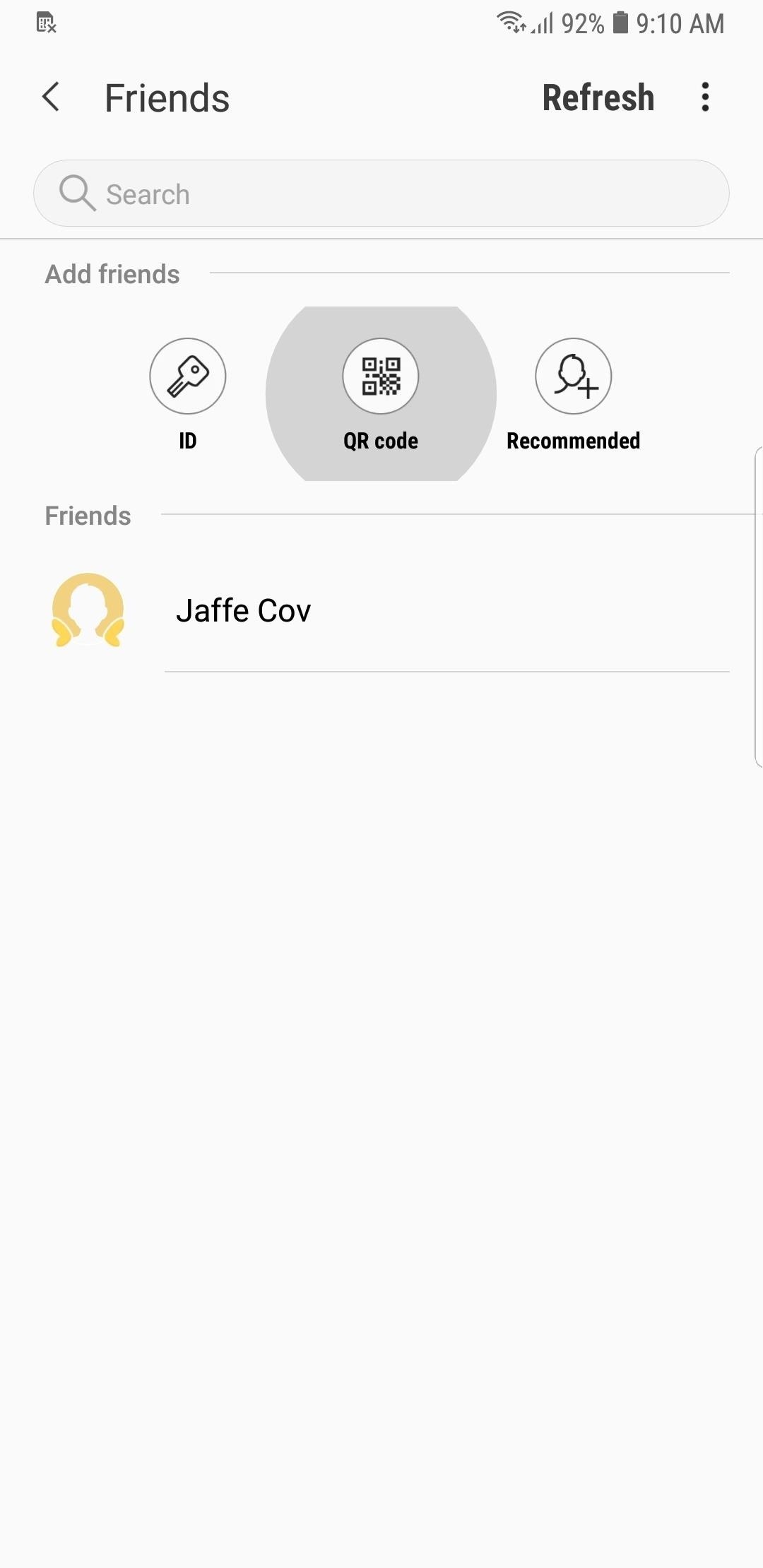
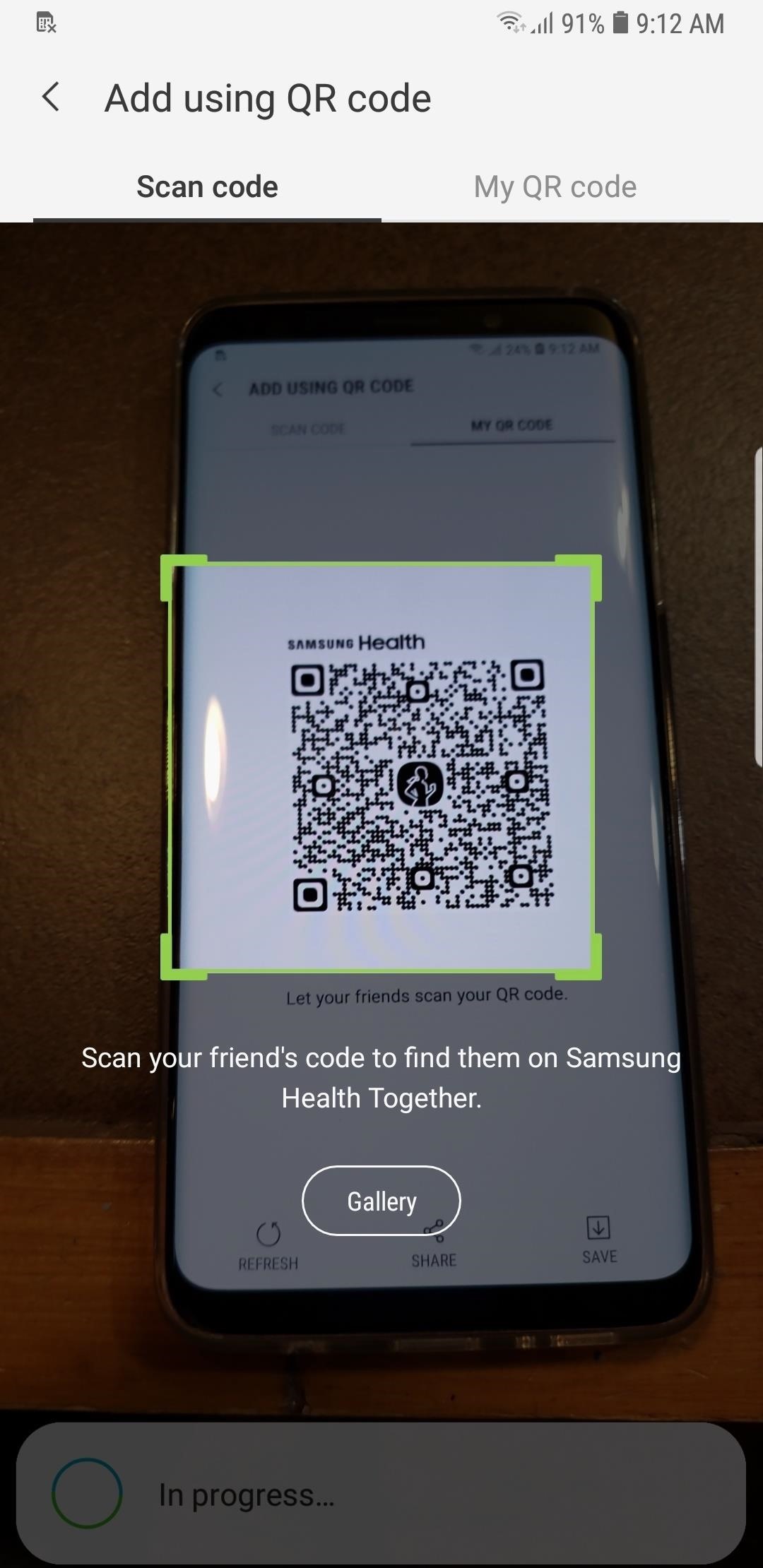
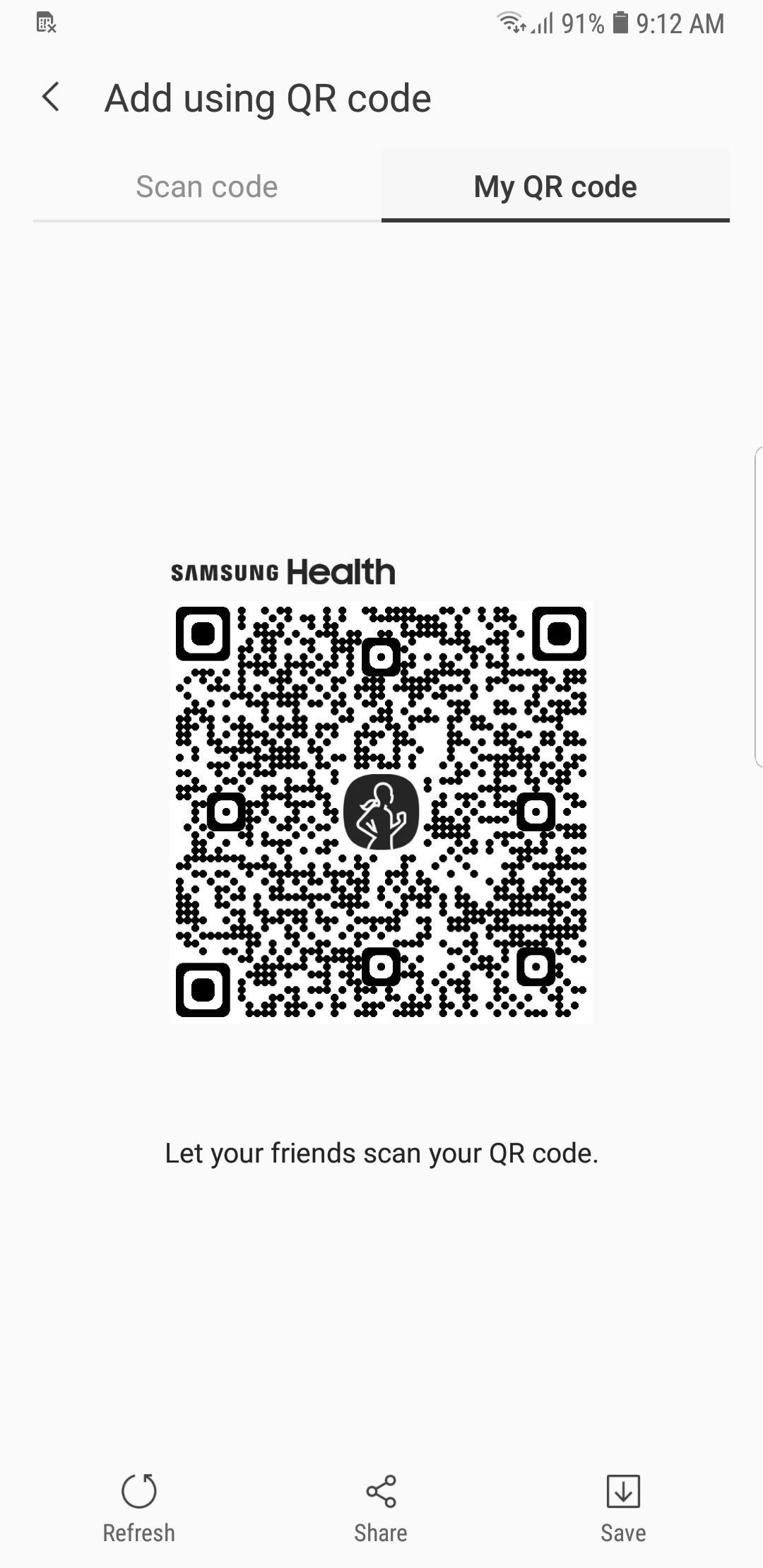
Step 2: Get Your Friend to Accept the Invite
Once you’ve sent an invite to your friend, have them head to the “Together” tab in their Samsung Health app, then tap the “Friends” button. From there, they should tap “Recommended,” then hit the “Add” button to the right of your name.
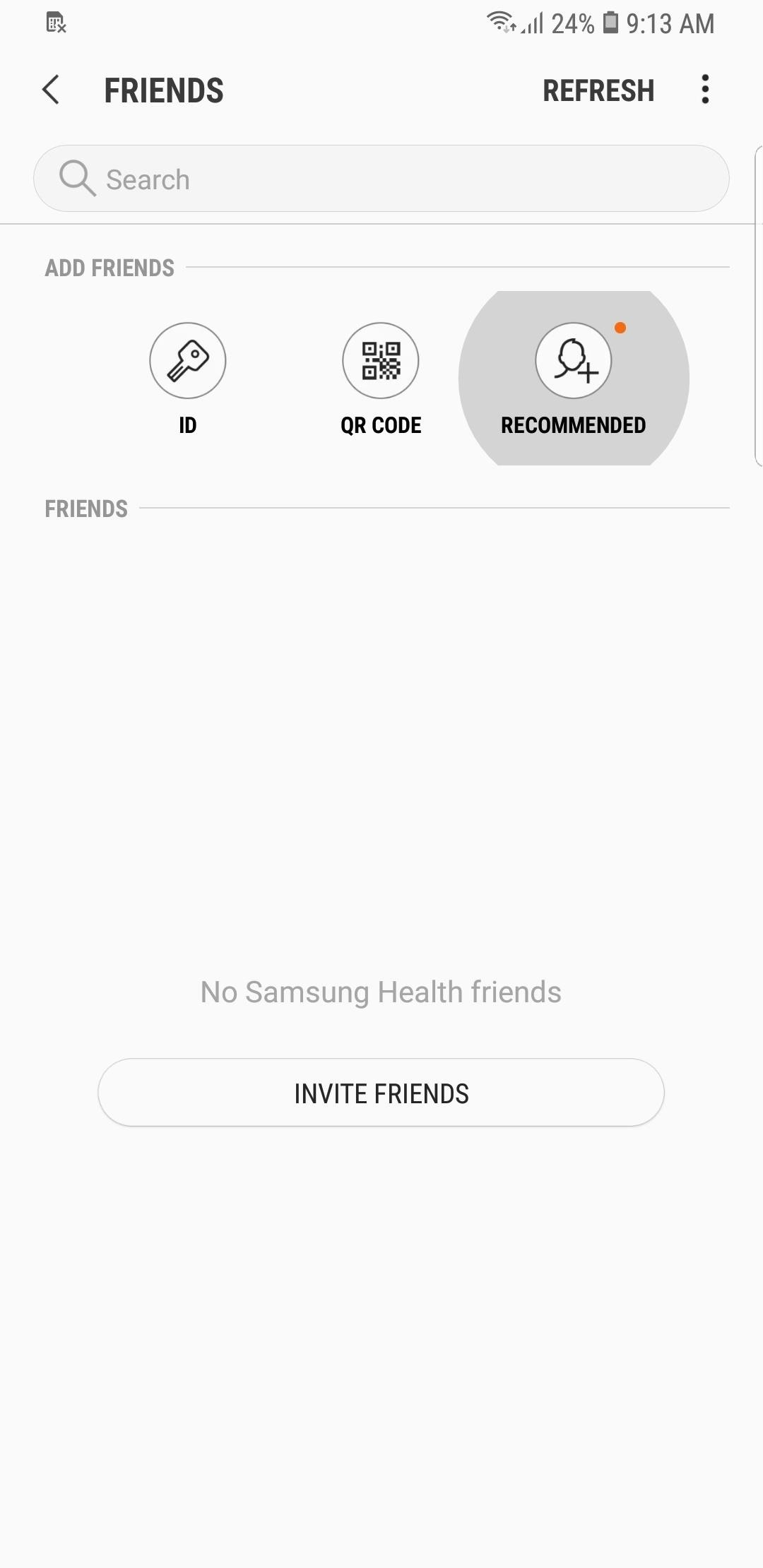
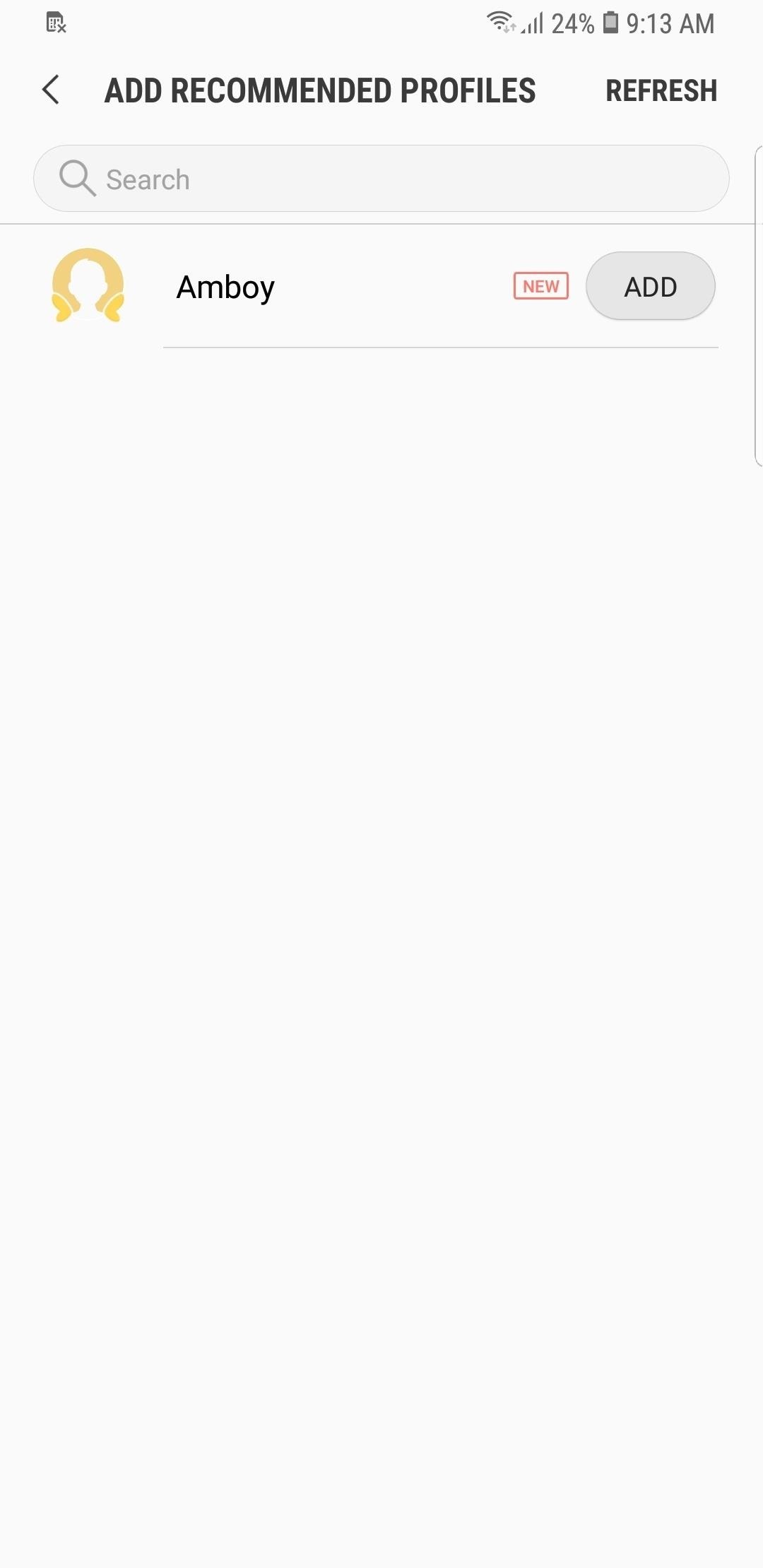
Step 3: Create a 1-on-1 Challenge (Or Join One)
With a friend saddled on, the path is now clear for you to create a one-on-one challenge. So go back to the “Together” page within Samsung Health and tap on the “Challenge” button to start a friendly match. From there, add the friend you wish to compete with, along with a title for the Challenge and a step target. Hit “Start” when you’re done and wait for your friend to accept your challenge.
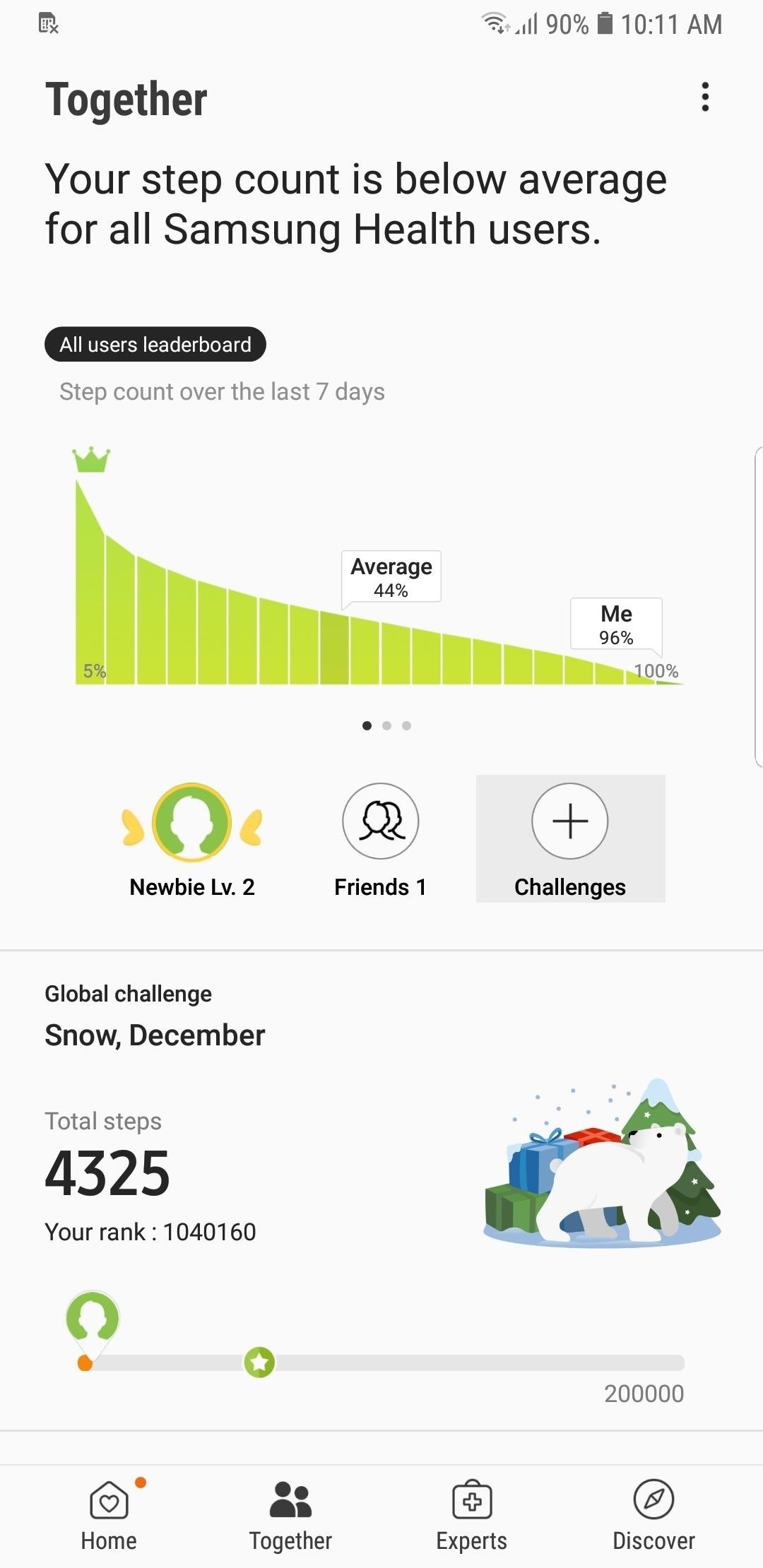
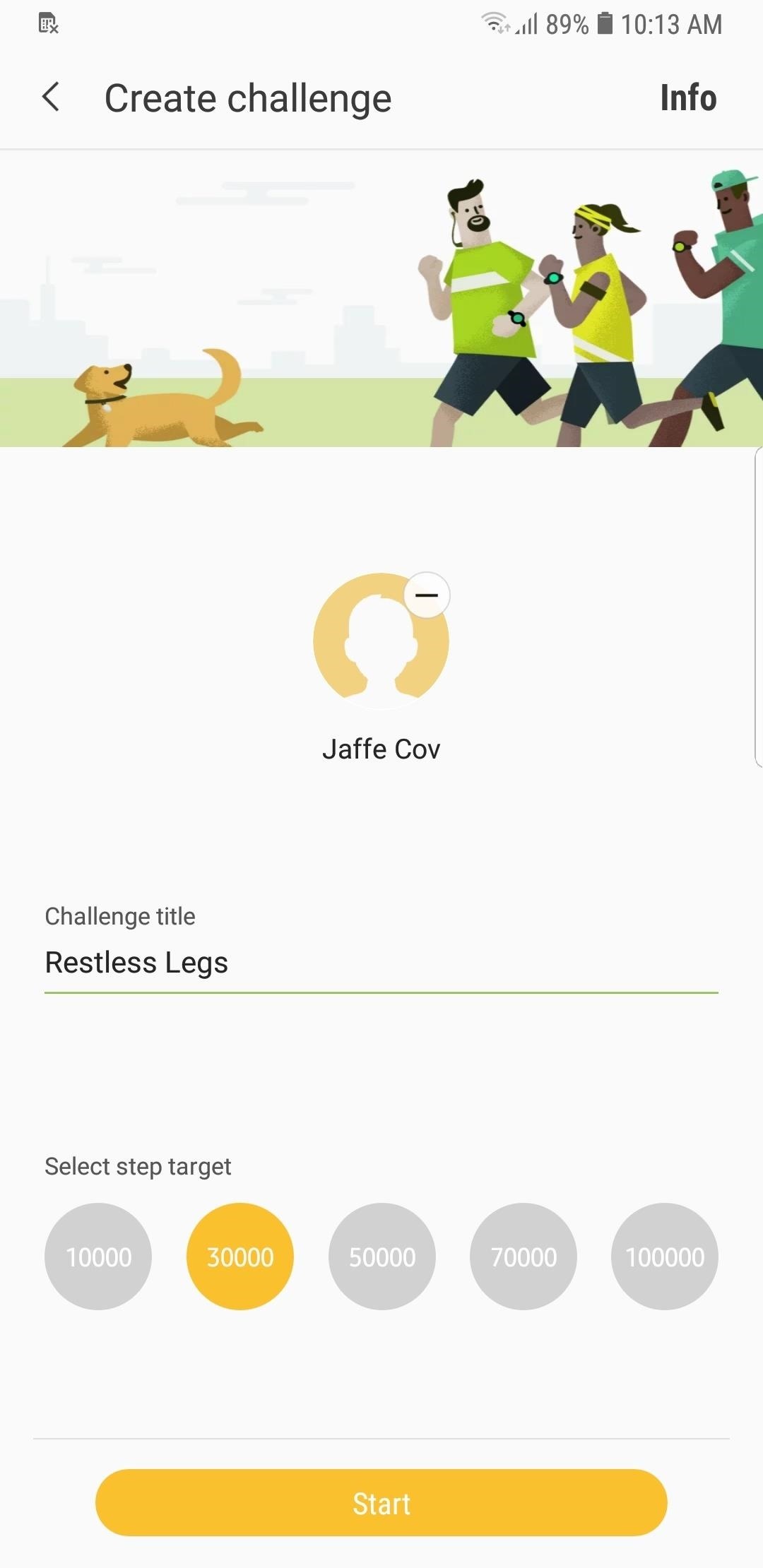
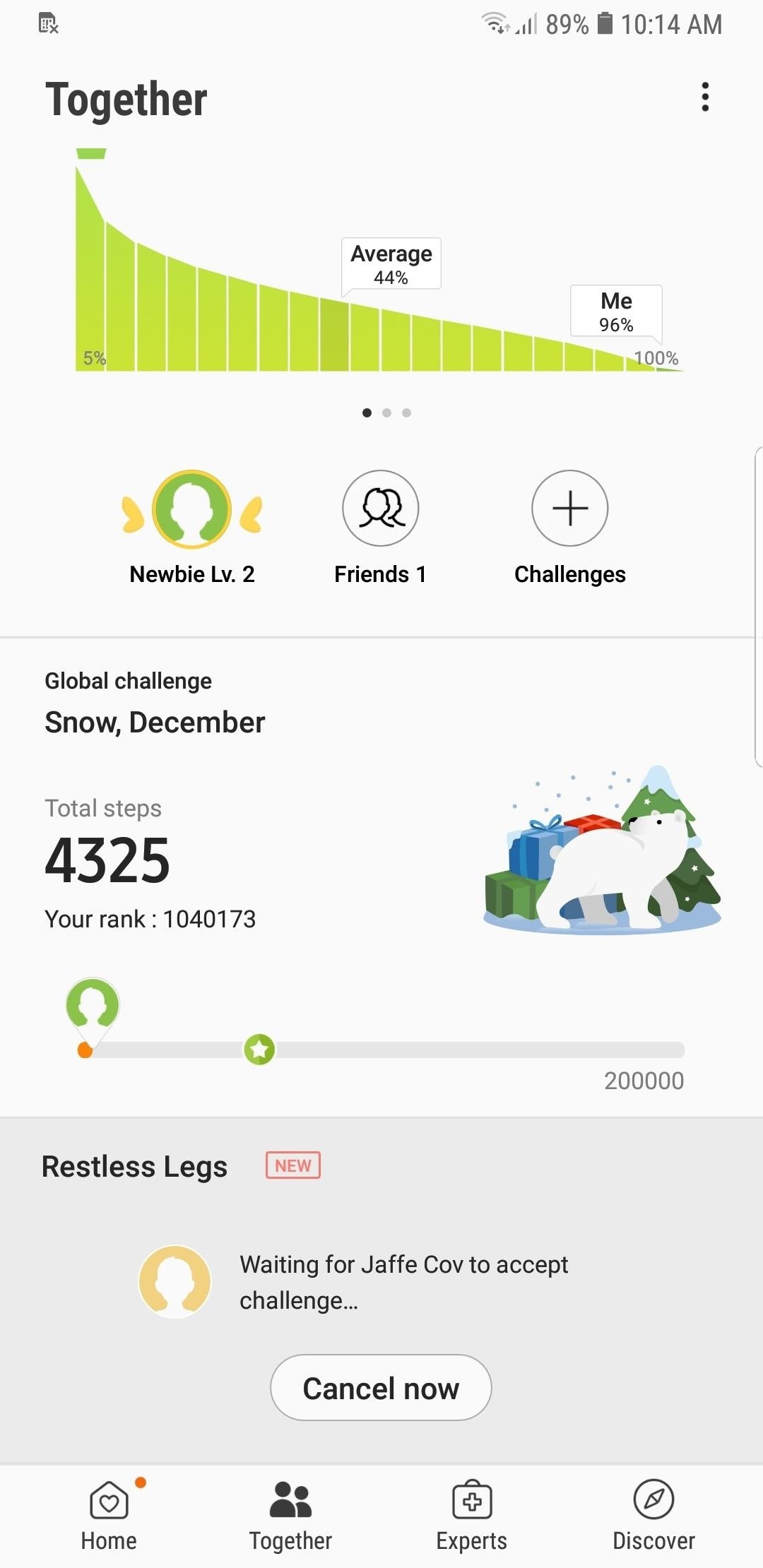
From there, your friend will have to tap on the “Accept” button within the Challenge section of the “Together” page to start the match. From there, the step progress for both you and your friend will be displayed on the following page. For motivation, you can even hit “Nudge” on the bottom to send your friend an encouraging (or discouraging) message to keep things exciting.
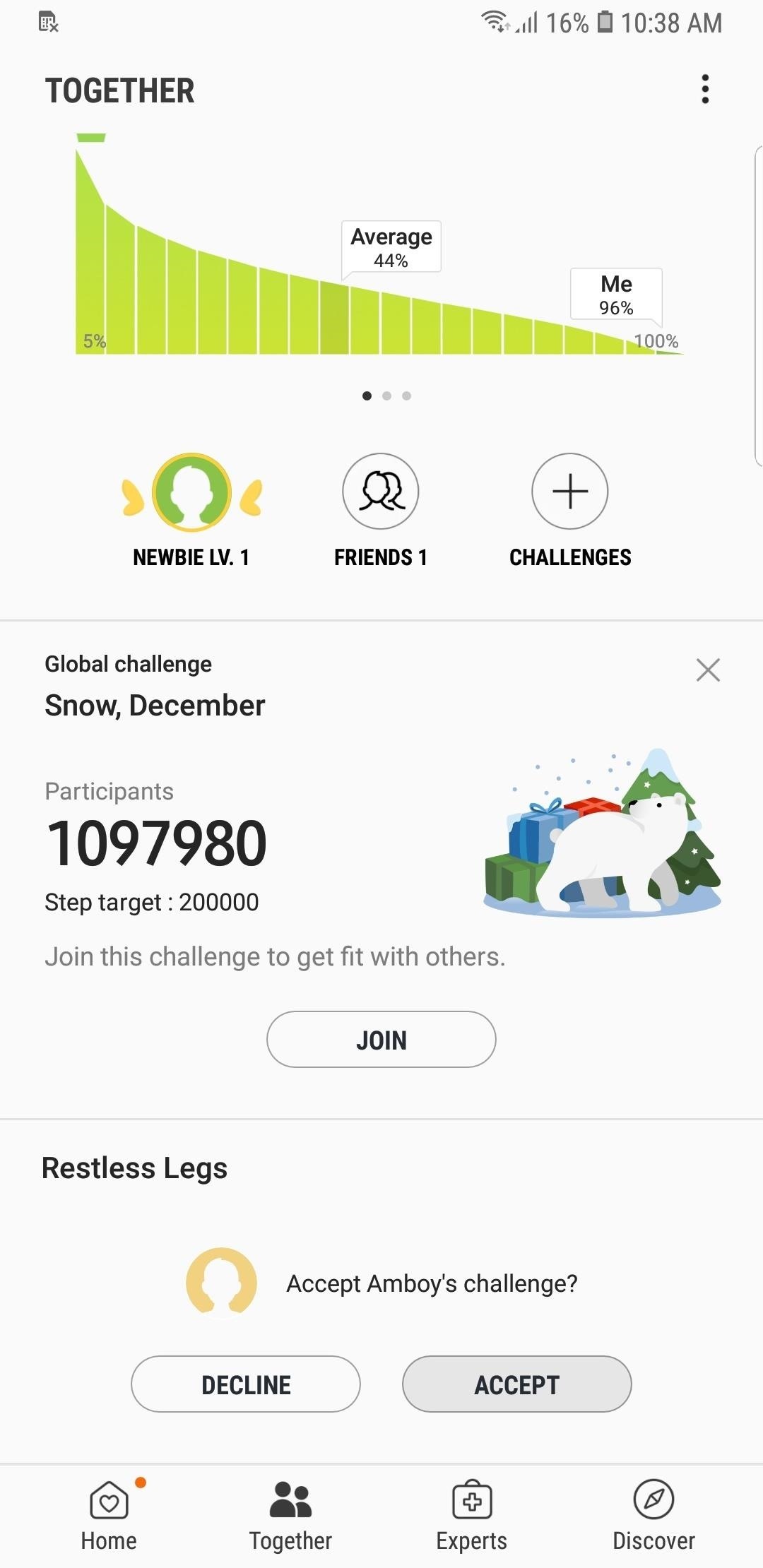
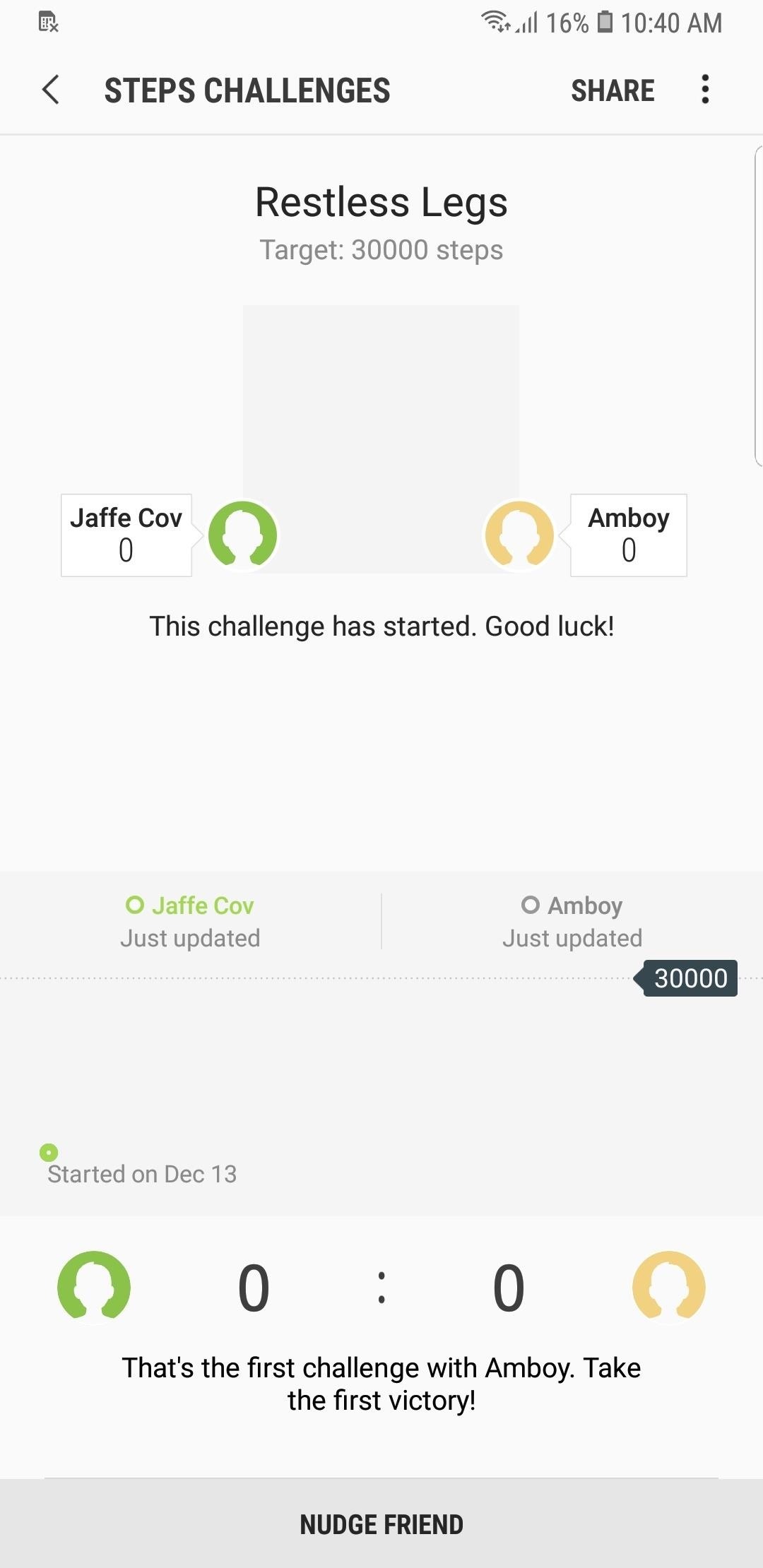
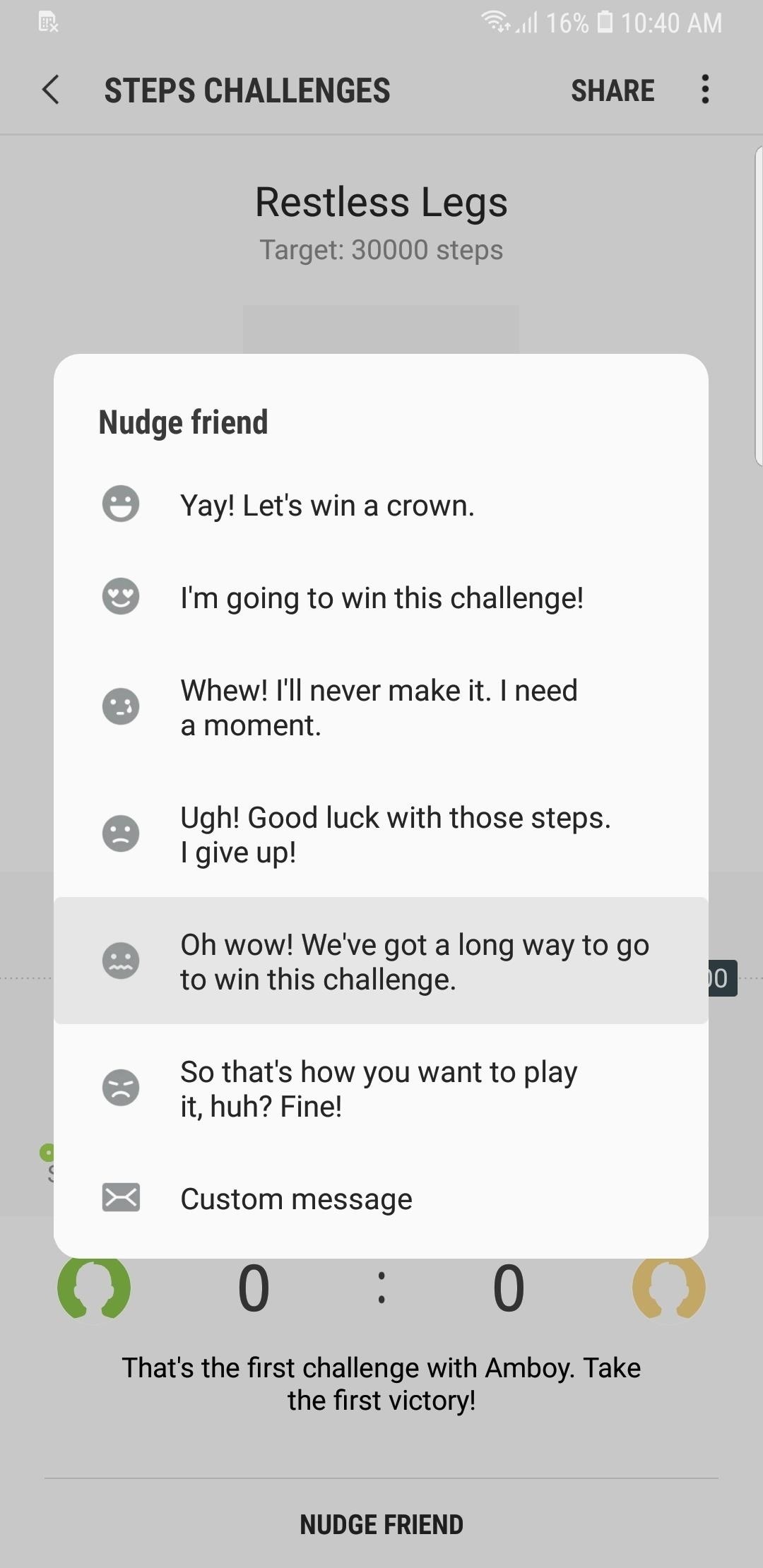
This article was produced during Gadget Hacks’ annual Health & Fitness special coverage. Read all of the Health & Fitness series.
- Follow Gadget Hacks on Pinterest, Reddit, Twitter, YouTube, and Flipboard
- Sign up for Gadget Hacks’ daily newsletter or weekly Android and iOS updates
- Follow WonderHowTo on Facebook, Twitter, Pinterest, and Flipboard
Hot Deal: Set up a secure second phone number and keep your real contact details hidden with a yearly subscription to Hushed Private Phone Line for Android/iOS, 83%–91% off. It’s a perfect second-line solution for making calls and sending texts related to work, dating, Craigslist sales, and other scenarios where you wouldn’t want to give out your primary phone number.
“Hey there, just a heads-up: We’re part of the Amazon affiliate program, so when you buy through links on our site, we may earn a small commission. But don’t worry, it doesn’t cost you anything extra and helps us keep the lights on. Thanks for your support!”











