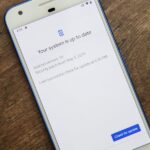A few months ago, we showed off a great third-party keyboard for iOS 8 called CooolKey which lets you customize the keyboard itself with any background image you want. Well, take that idea and apply it to the Control Center and we have CCBackground.
This is a Cydia tweak, so unlike with CooolKey, you will need to have a jailbroken iOS 8 device to add a Control Center wallpaper. Note, this will only work on an iPhone or iPod touch, not an iPad.
Step 1: Install CCBackground
Open up the Cydia app and search for and install “CCBackground” from developer TheJailPad in the BigBoss repo. Once installed, make sure to respring to full install it.
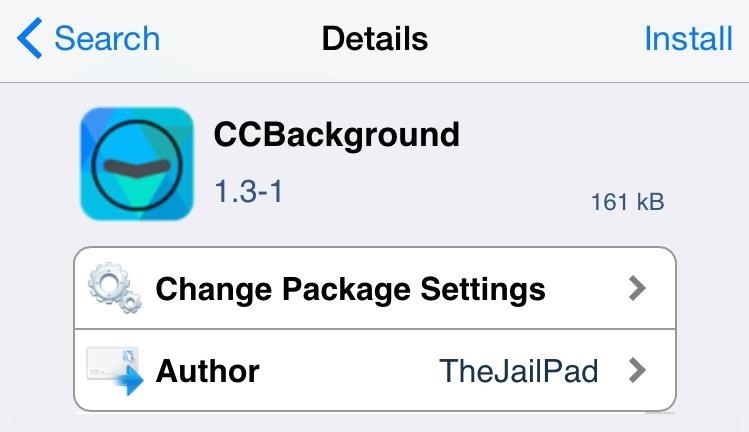
Step 2: Configure CCBackground
After you’ve restarted your springboard, head into your Settings app and select the “CCBackground” options towards the bottom. In the preferences, you’ll be able to enable the tweak and select your image.
There’s also an option to prevent your image from appearing in landscape mode, since it’ll most likely be squeezed, but unfortunately, it did not functioned for me on my iPhone 6. If it works for you, awesome.
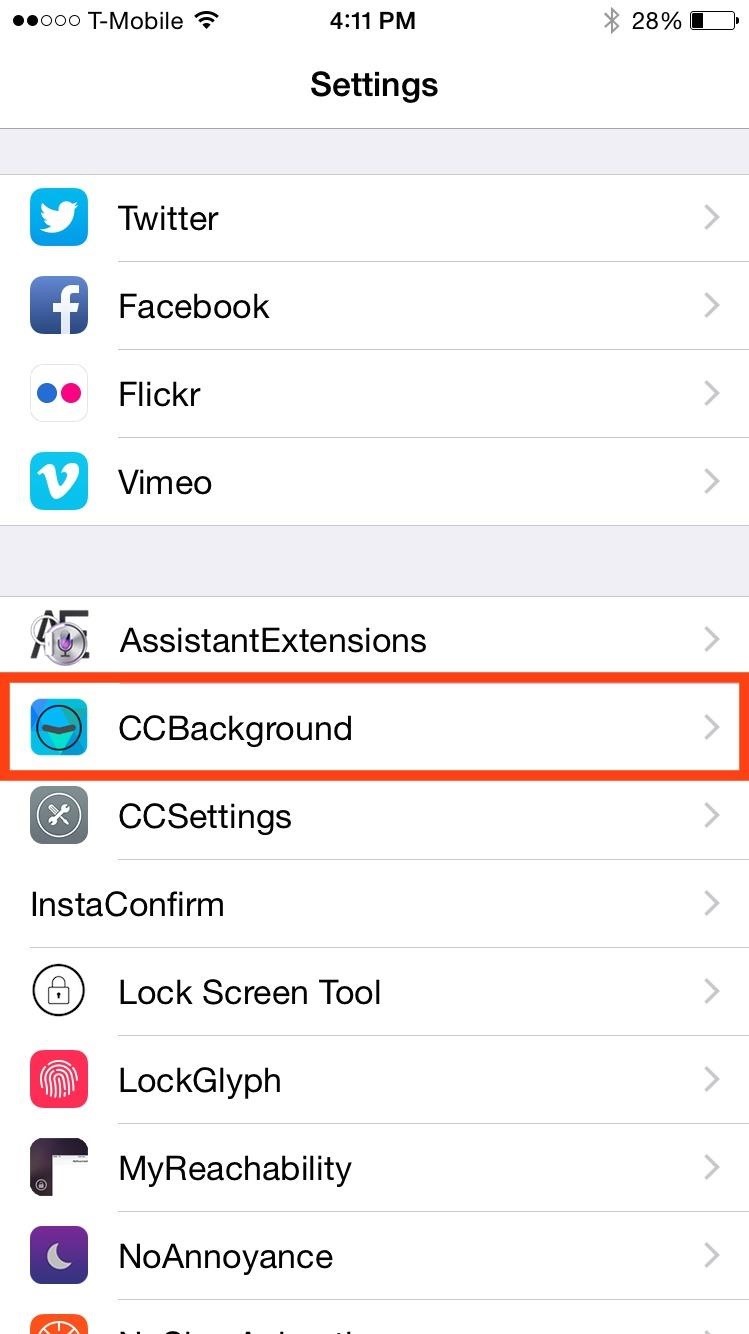
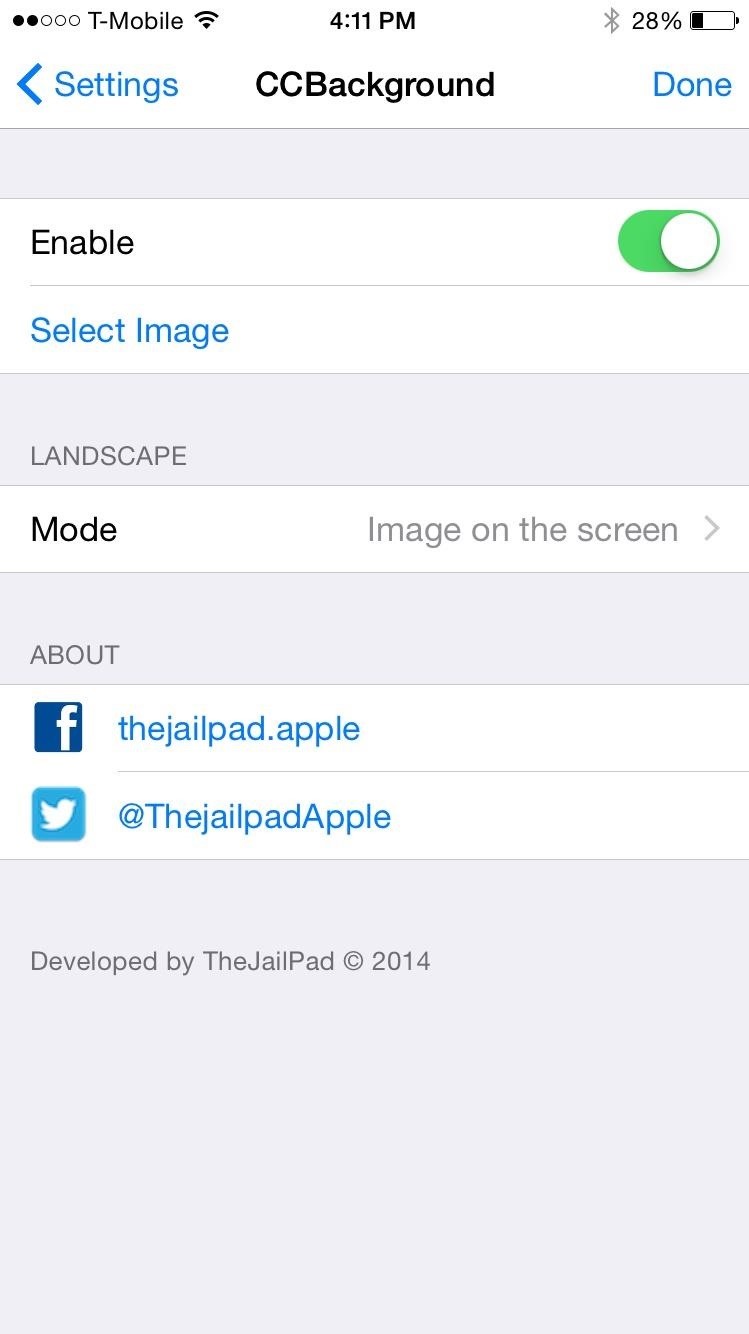
Step 3: Choose Your Image & Respring
Once you’ve selected an image from your Camera Roll, tap “Done” in the upper-right corner, and your device will automatically respring. After your system is back up and running, you should now have an awesome background in your Control Center. Just slide up and take a look.
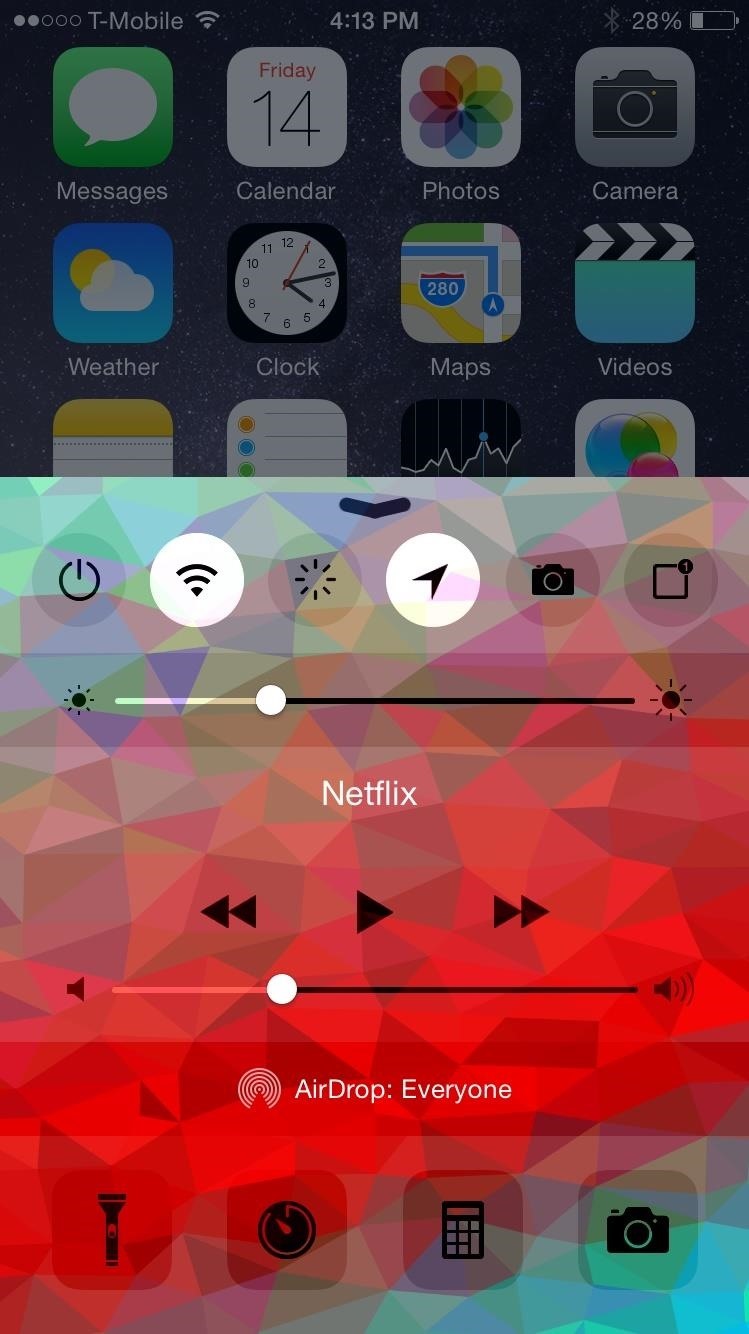
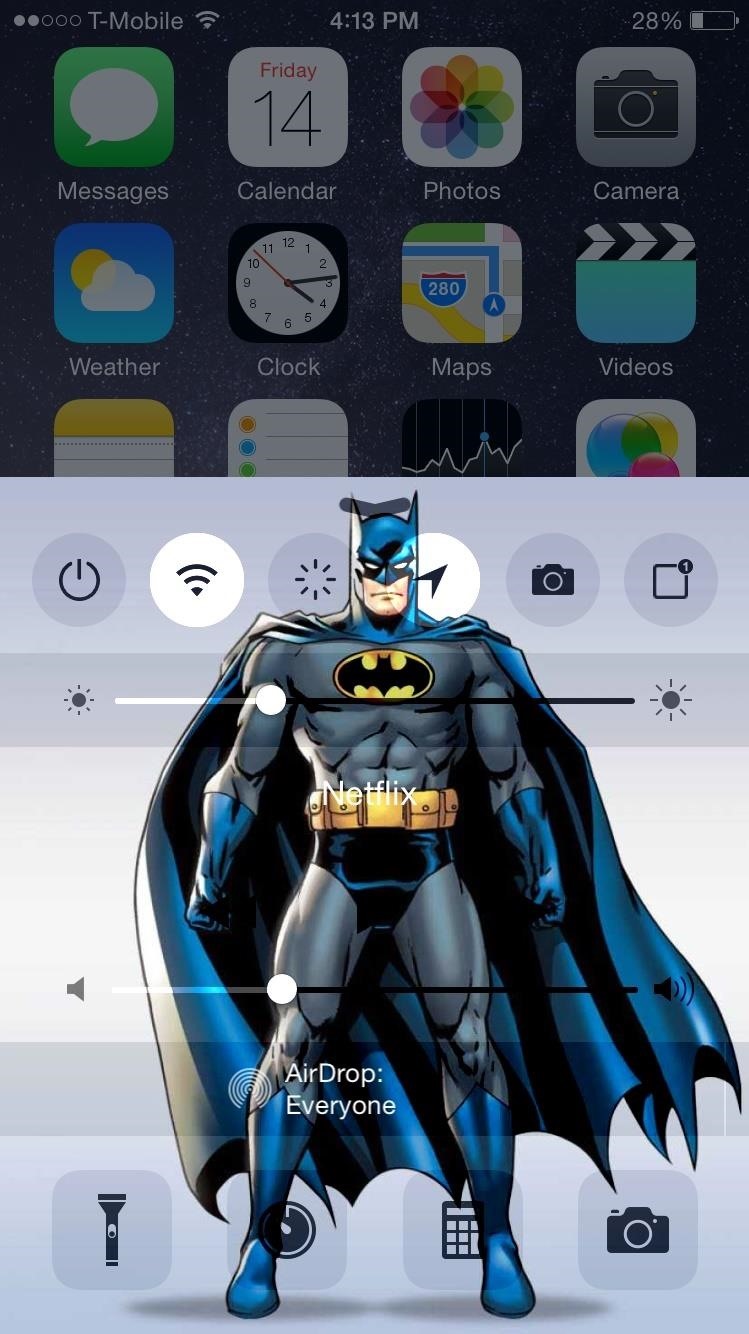
Now, if only someone would take this idea and apply it to the recent apps menu, we would have total background customization!
Just updated your iPhone? You’ll find new emoji, enhanced security, podcast transcripts, Apple Cash virtual numbers, and other useful features. There are even new additions hidden within Safari. Find out what’s new and changed on your iPhone with the iOS 17.4 update.
“Hey there, just a heads-up: We’re part of the Amazon affiliate program, so when you buy through links on our site, we may earn a small commission. But don’t worry, it doesn’t cost you anything extra and helps us keep the lights on. Thanks for your support!”