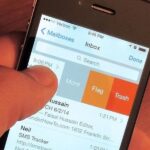There’s a new secret settings menu hiding in Android 9.0 Pie that offers Chrome-style “flags” to the overall operating system. Since it’s currently the first Developer Preview and Public Beta versions, it’s possible that this menu could disappear entirely when the stable version finally gets released, but it could also persist in its current hidden state where you have to unlock it.
With this new flags menu unlocked, you can tweak a few settings design choices in Android Pie back to their equivalent Android Oreo versions, including the menus for the battery, connected devices, and time zones selections. You can also test out a few new UI choices such as a redesigned “About phone” section.
Step 1: Enable Developer Options
In order to see the new secret “Feature flags” menu, you’ll need to enable “Developer options.” This process is slightly different than on previous Android versions because of Android Pie’s new interface, but it’s pretty much the same overall. If you need help, check out the guide below for directions.
Step 2: Find the Feature Flags
With the “Developer options” now available to you, head back to the “System” menu, select “Developer options,” then tap on “Feature flags” under the Debugging section to see all of the system-wide flags you can toggle on or off. In the Developer Preview, there were eight flags, while the Public Beta dropped it to just six, and toggling them on makes them true and off makes false.
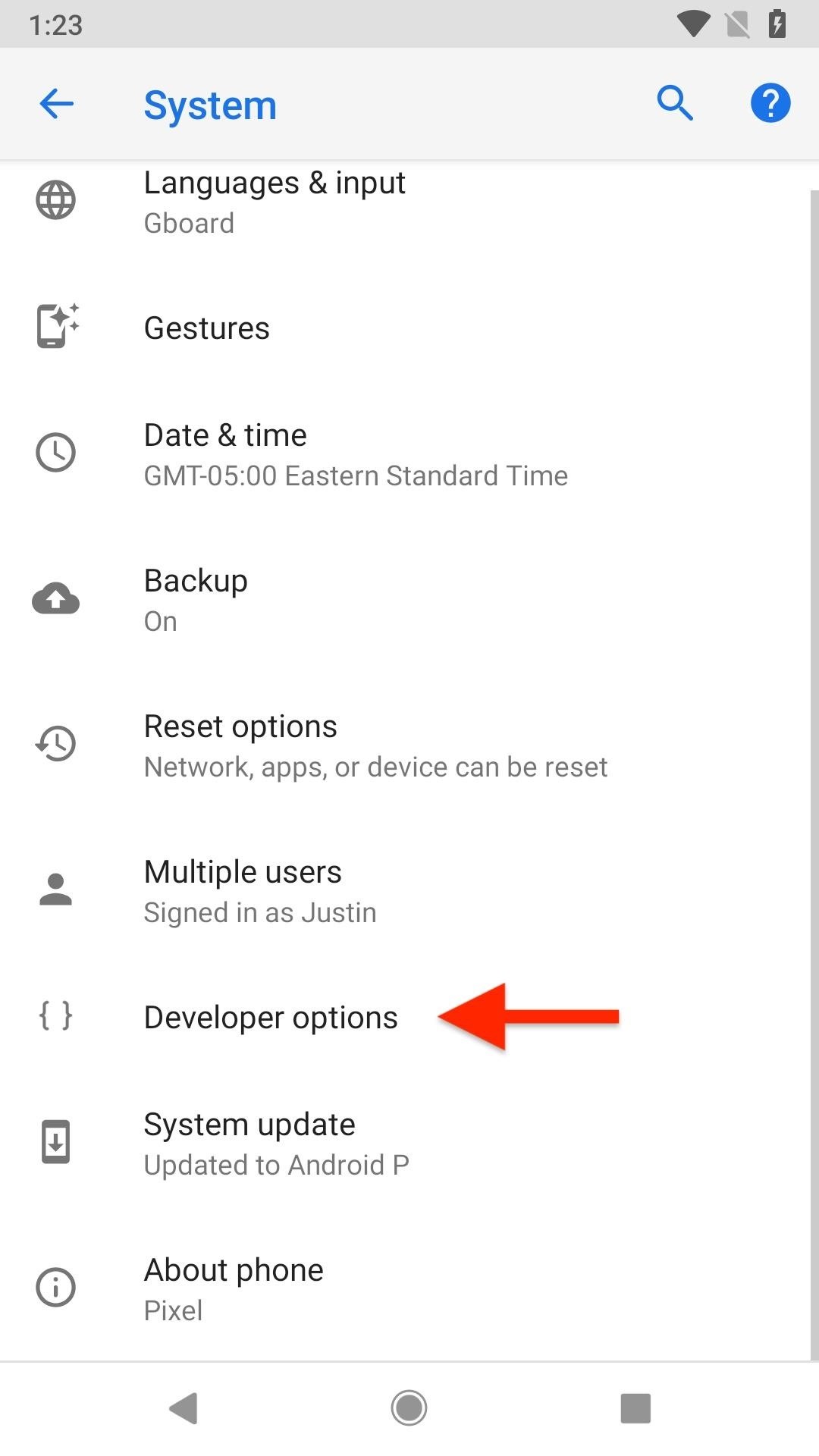
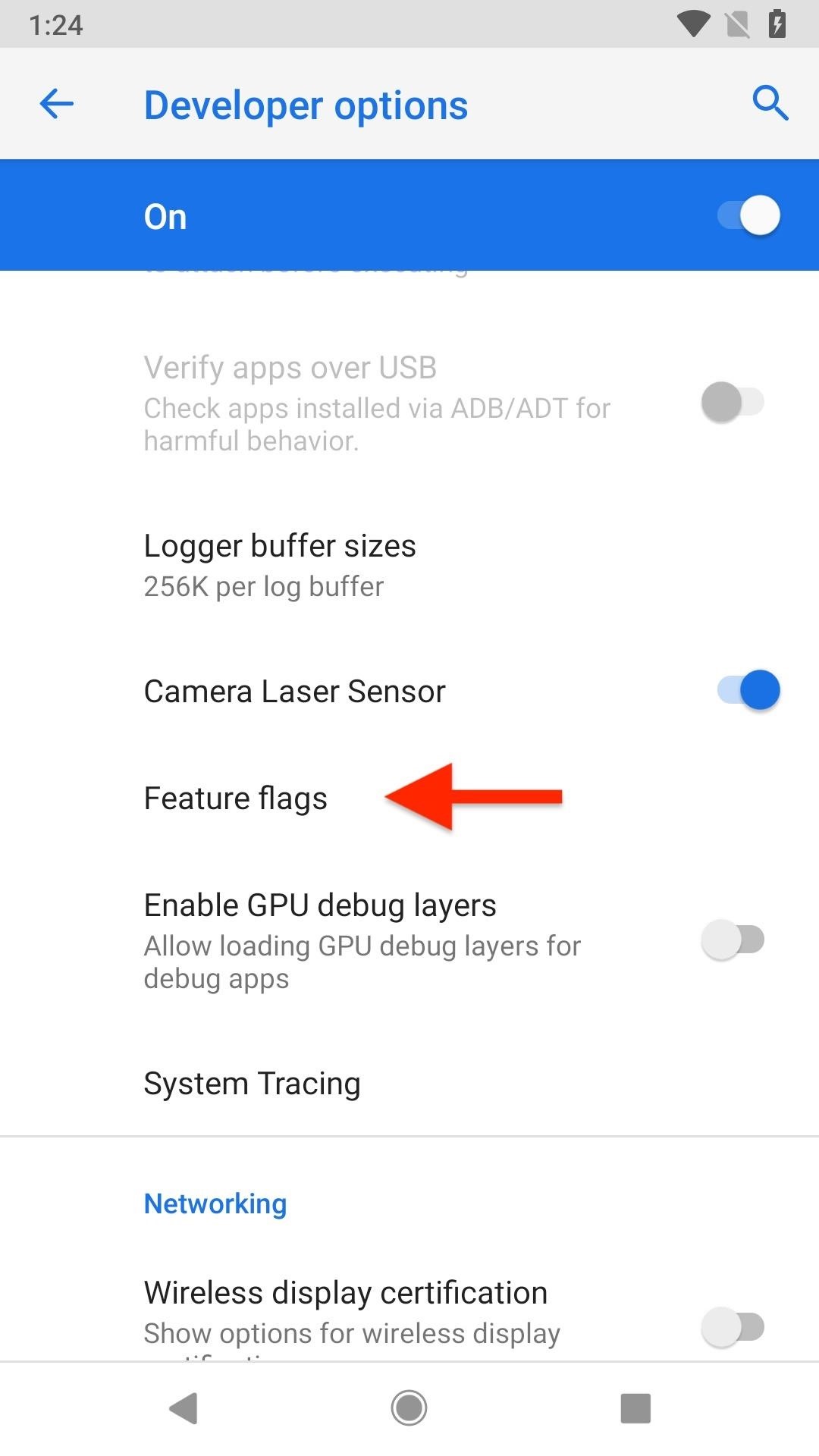
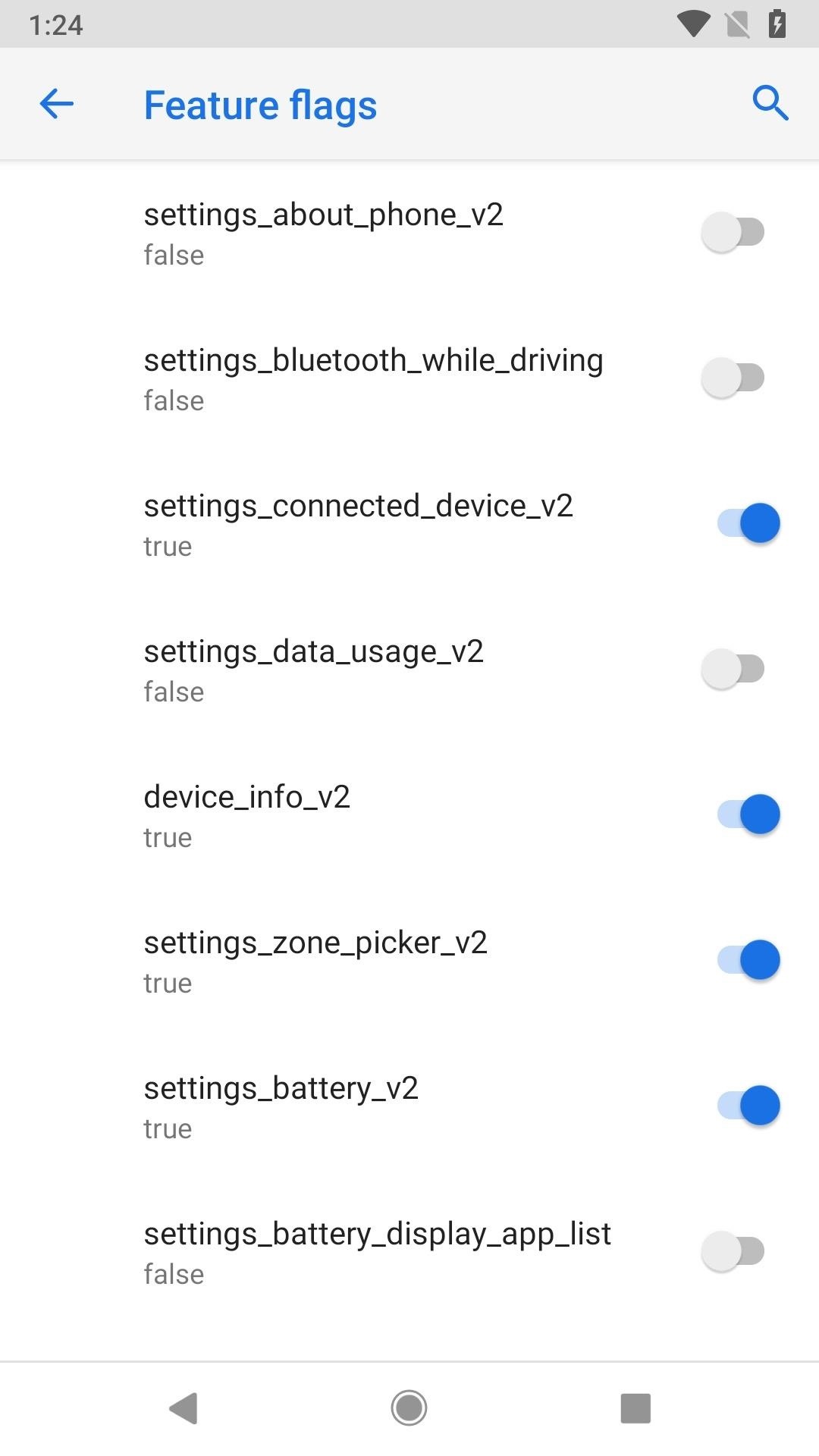
Step 3: Have Fun Checking Out What Happens
Now that you have access to this menu, you’re probably wondering what each of these items does. Well, here’s a quick list including the differences between on/off.
- settings_about_phone_v2: With it “false,” it will look like normal. Making it “true” will move the “About phone” option to the top of the “System” menu, and when you tap on it, will show “My Phone” up top, with your name right below. There’s a lot more listed here, and even the “Advanced” section stuffs more in.
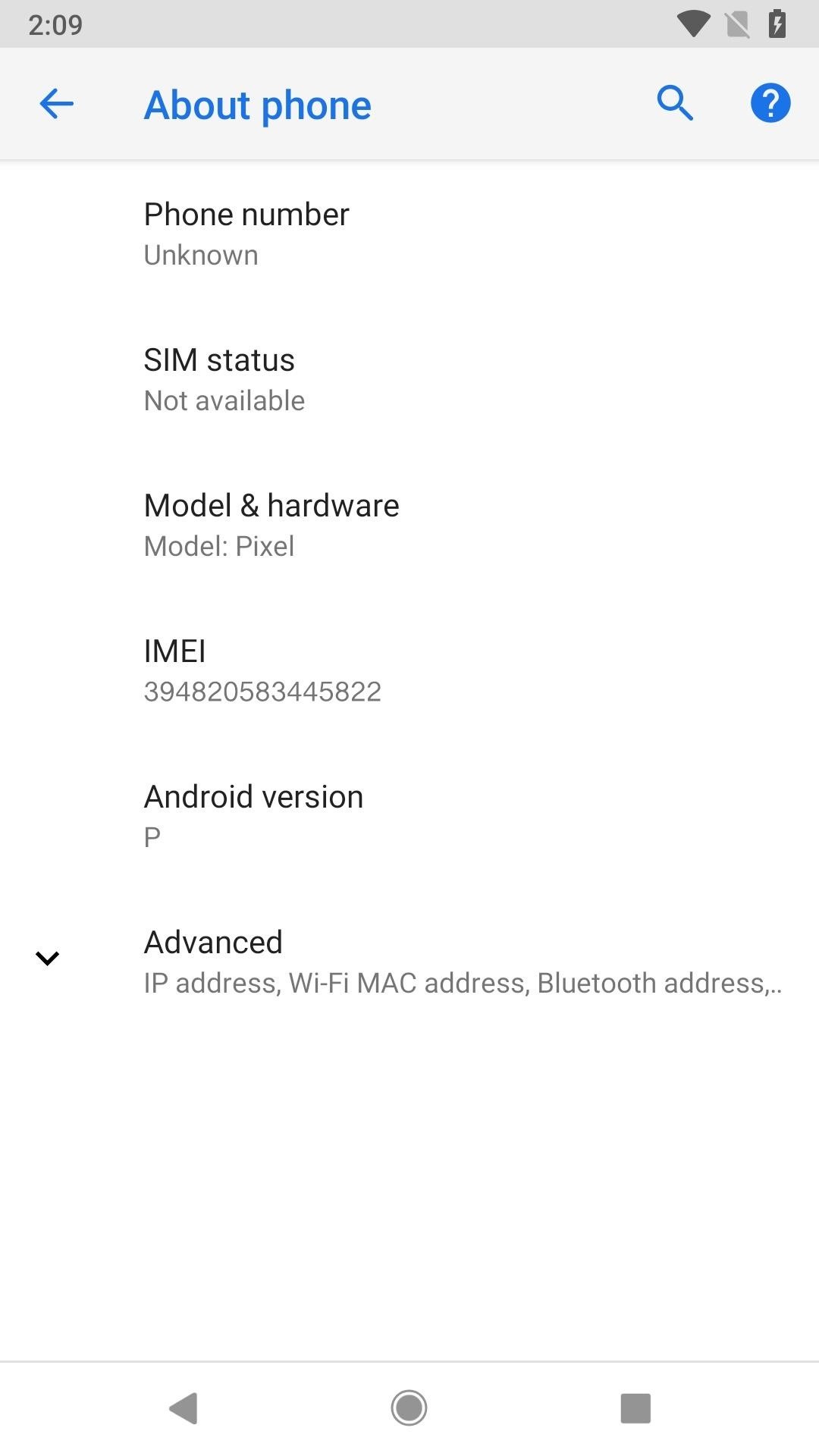
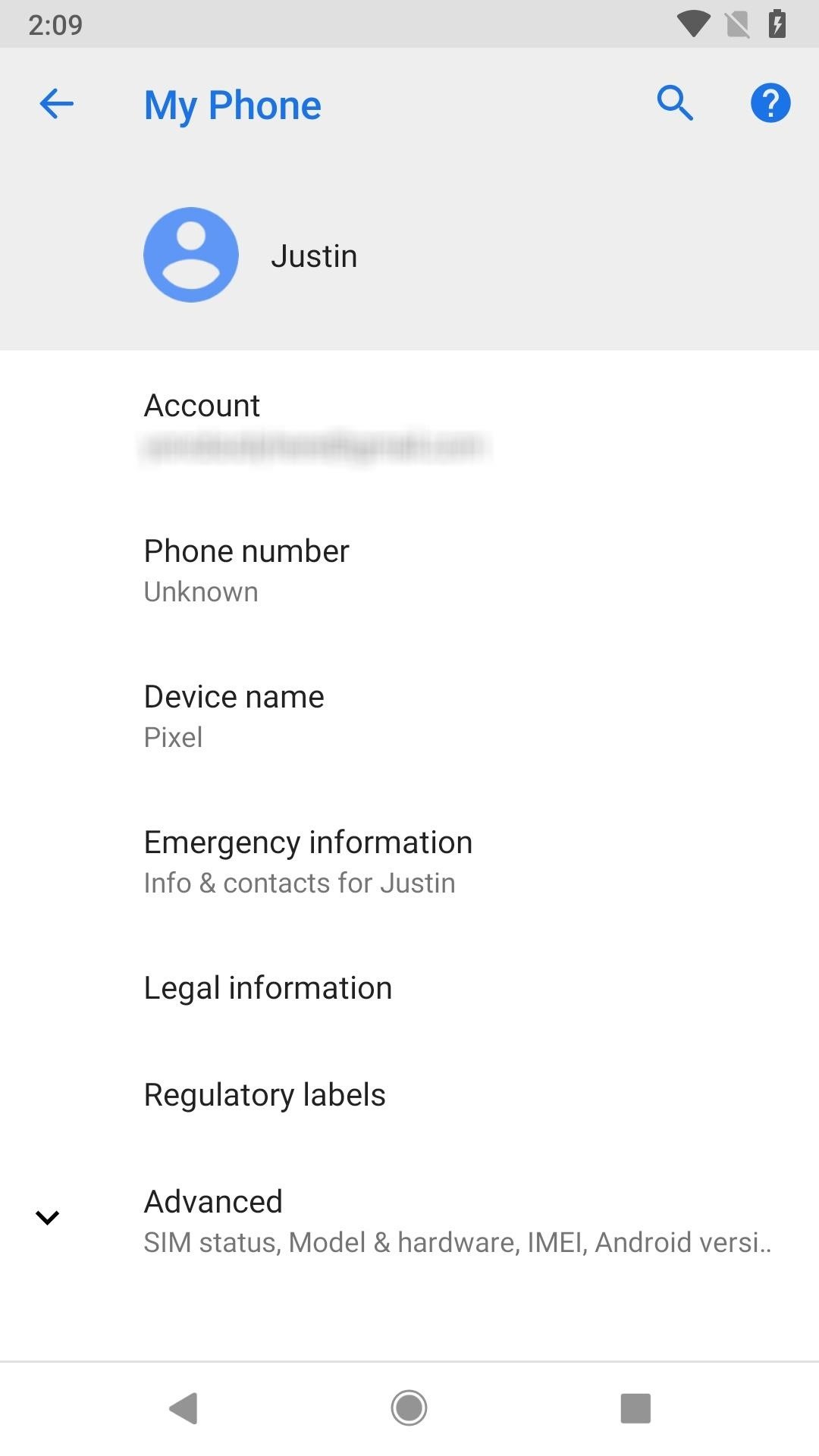
- settings_bluetooth_while_driving: With it “false,” nothing about driving will show up in “Connection preferences” in the “Connected devices” settings. Making it “true” will add a “Use Bluetooth when driving” toggle that’s, by default, turned off. Turning it on will automatically enable Bluetooth while driving.
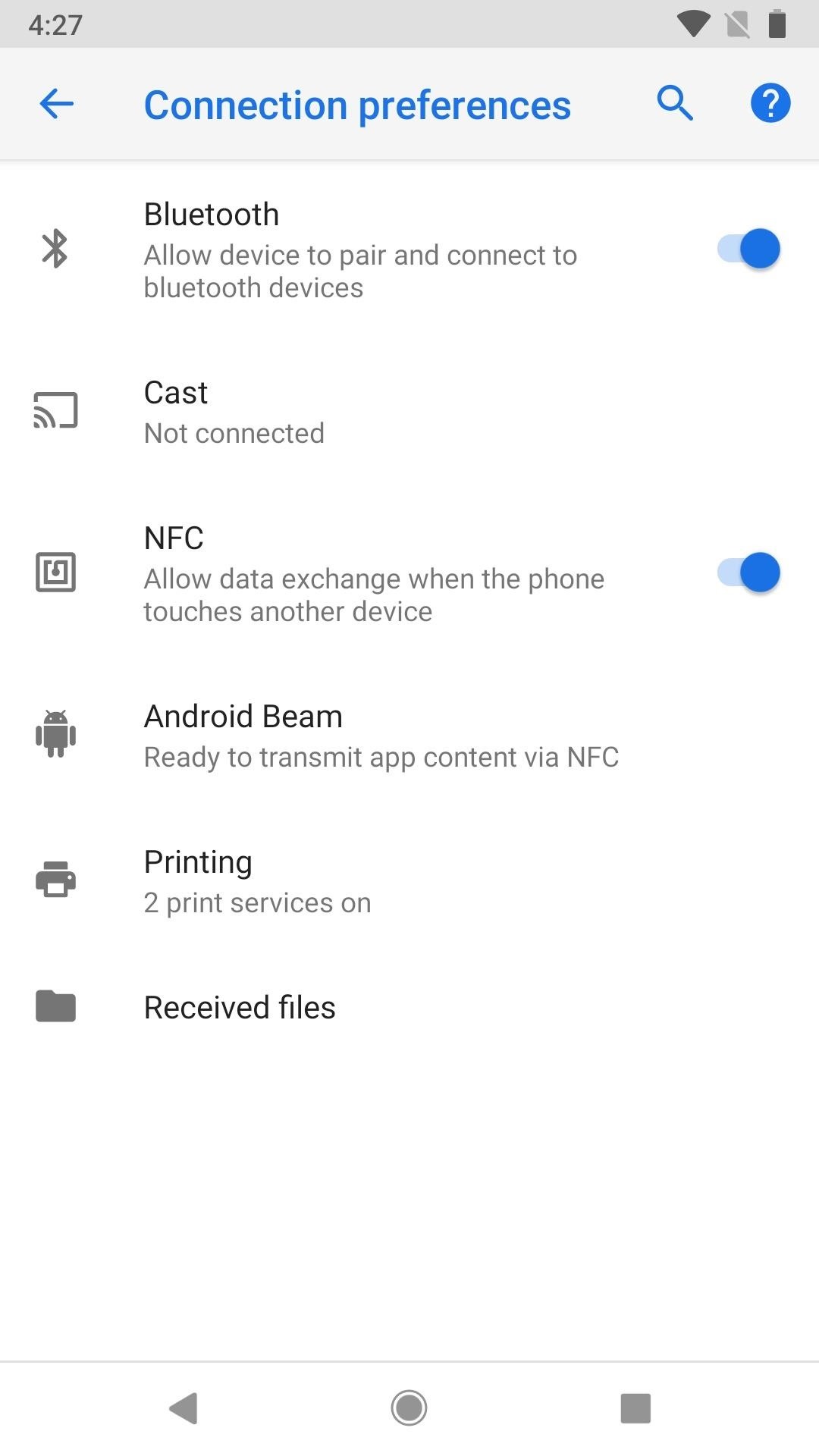
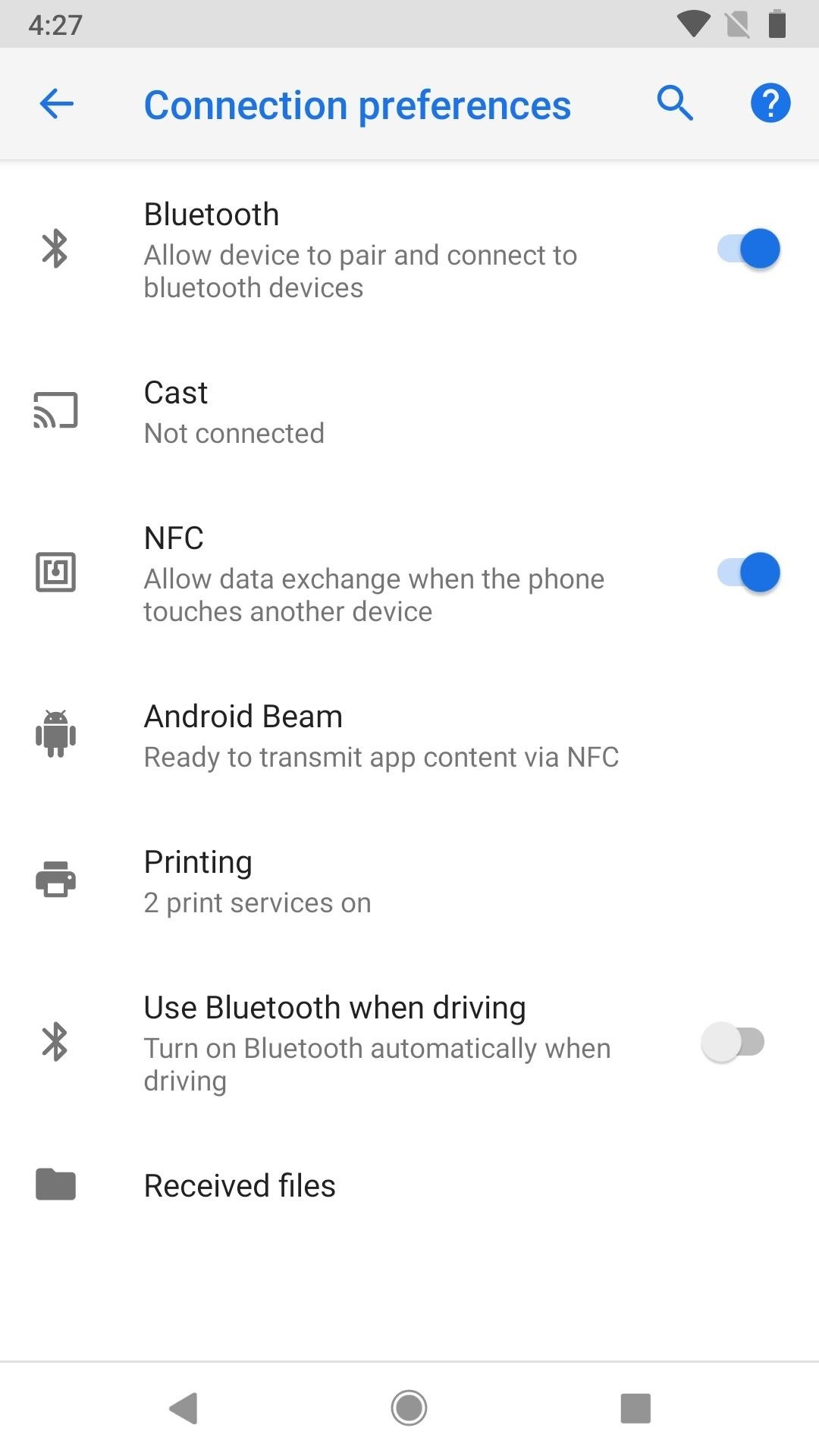
- settings_connected_device_v2: This flag has disappeared in subsequent betas, but in case you’re running an older one … With it “true,” you’ll see a simpler “Connected devices” settings menu. Making it “false” will make it look like it did in Android Oreo, where all the “Connection preferences” seen above are immediately available. Tapping on “Bluetooth” is the same as “Add device” seen below.
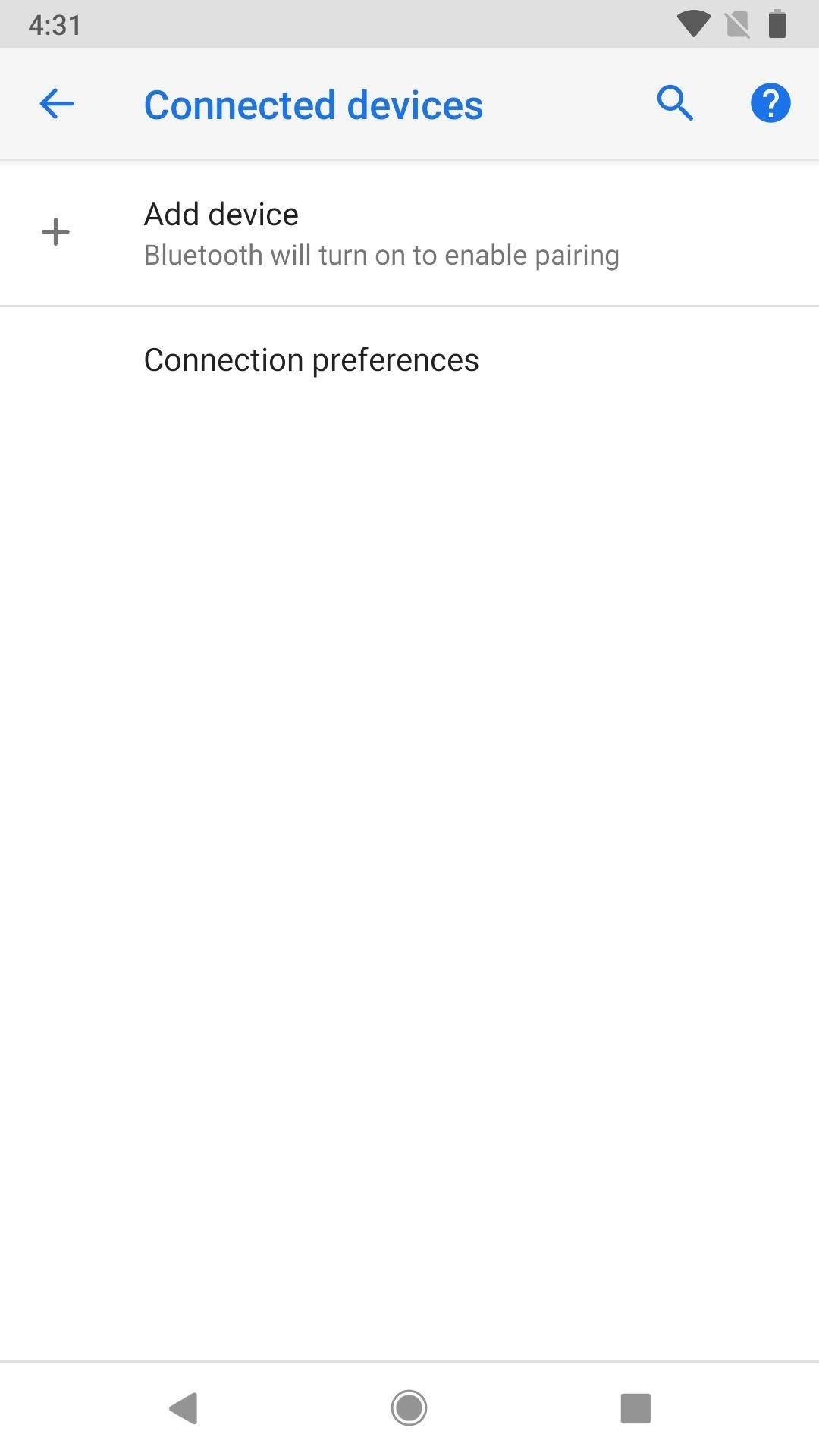
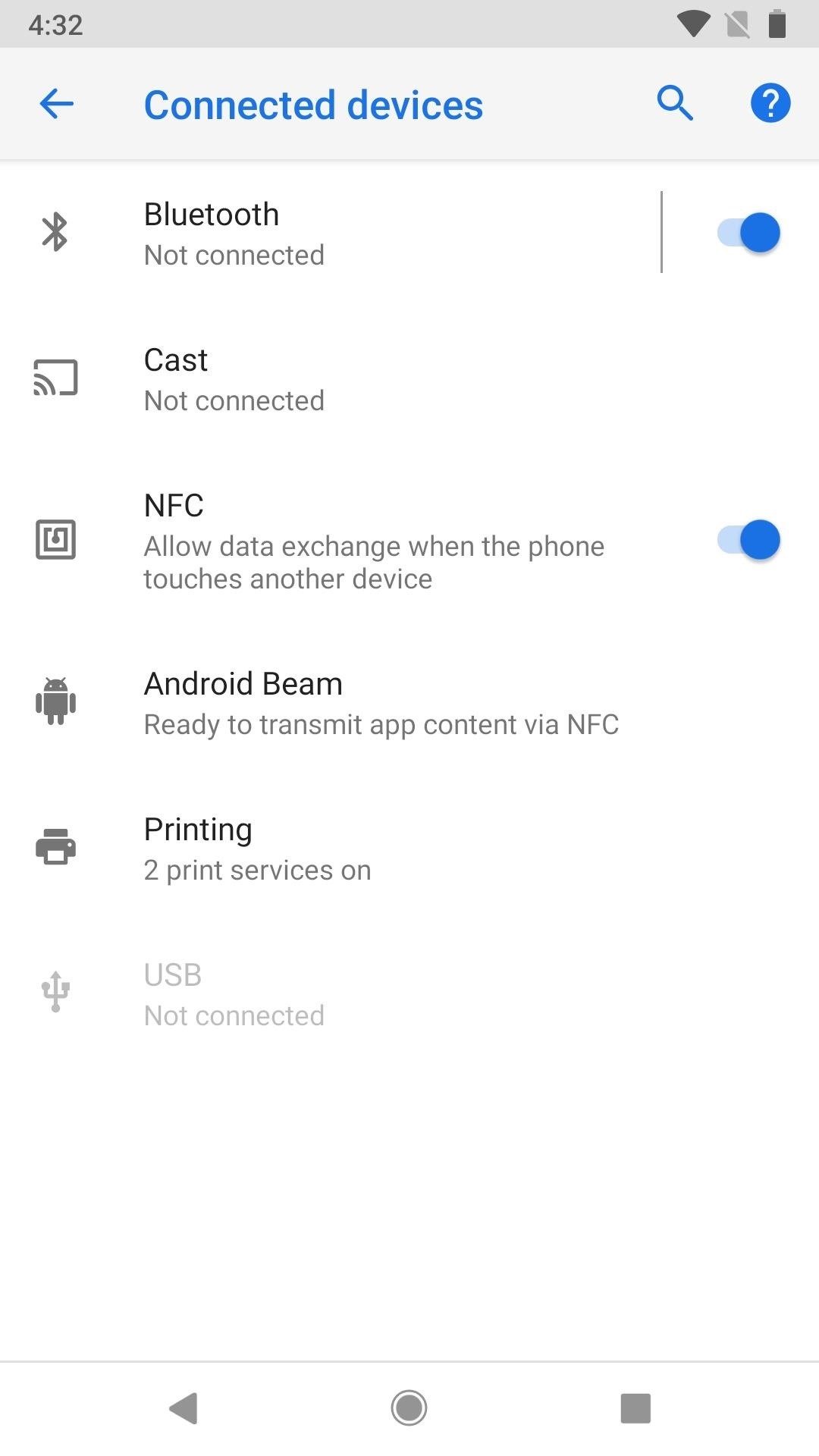
- settings_data_usage_v2: Unknown. Whether it’s set to “false” or “true,” there seems to be no visible change to any of the menus in Android Pie. We’ll update this once we get more info.
- device_info_v2: This flag has disappeared in subsequent betas, but in case you’re running an older one … Unknown. Whether it’s set to “true” or “false,” there seems to be no visible change to any of the menus in Android Pie. We’ll update this once we get more info.
- settings_audio_switcher: Unknown. Whether it’s set to “false” or “true,” there seems to be no visible change to any of the menus in Android Pie. We’ll update this once we get more info.
- settings_zone_picker_v2: With it “true,” when you go to “Date & time” in the “System” settings menu and toggle off “Automatic time zone,” when tap “Select time zone” you’ll be presented with a more detailed view. Making it “false” will return it back to its Oreo equivalent, where it’s simple and less cluttered.
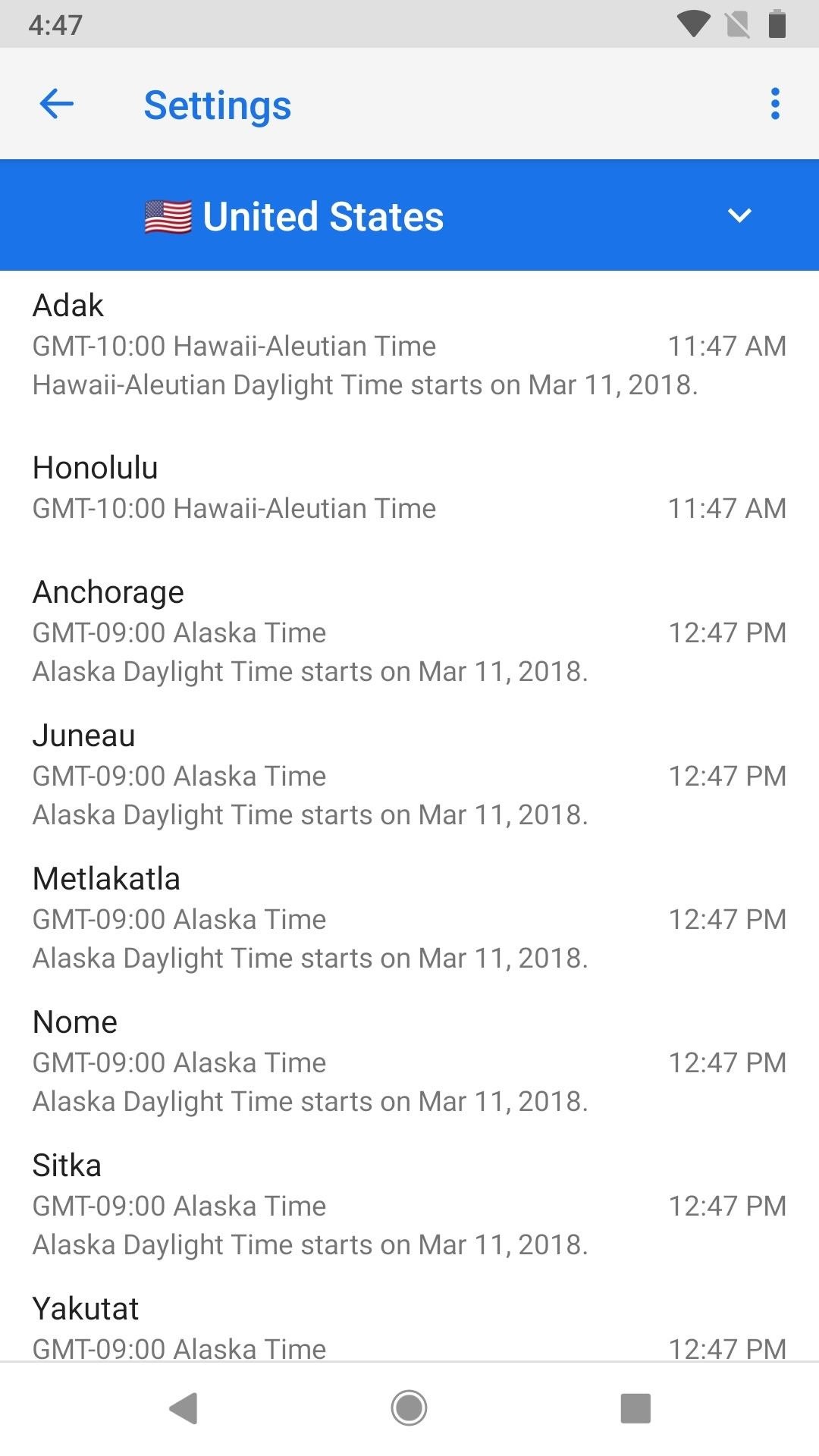
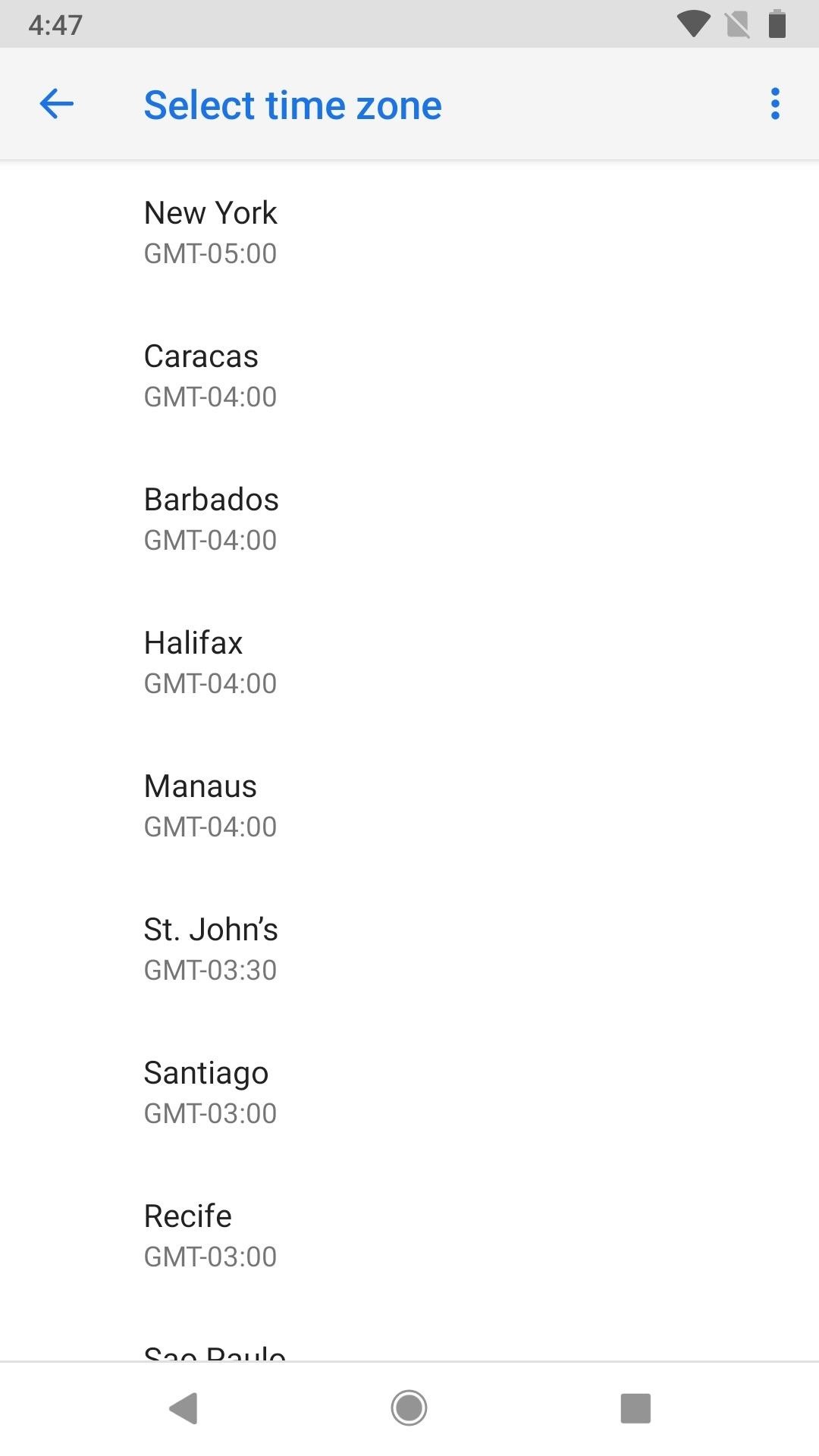
- settings__battery__v2: This flag has disappeared in subsequent betas, but in case you’re running an older one … With it “true,” you’ll have less information in the “Battery” settings as before in Oreo. Move it to “false,” and you get everything back how it was in Oreo, including access to advanced stats and individual app usage.

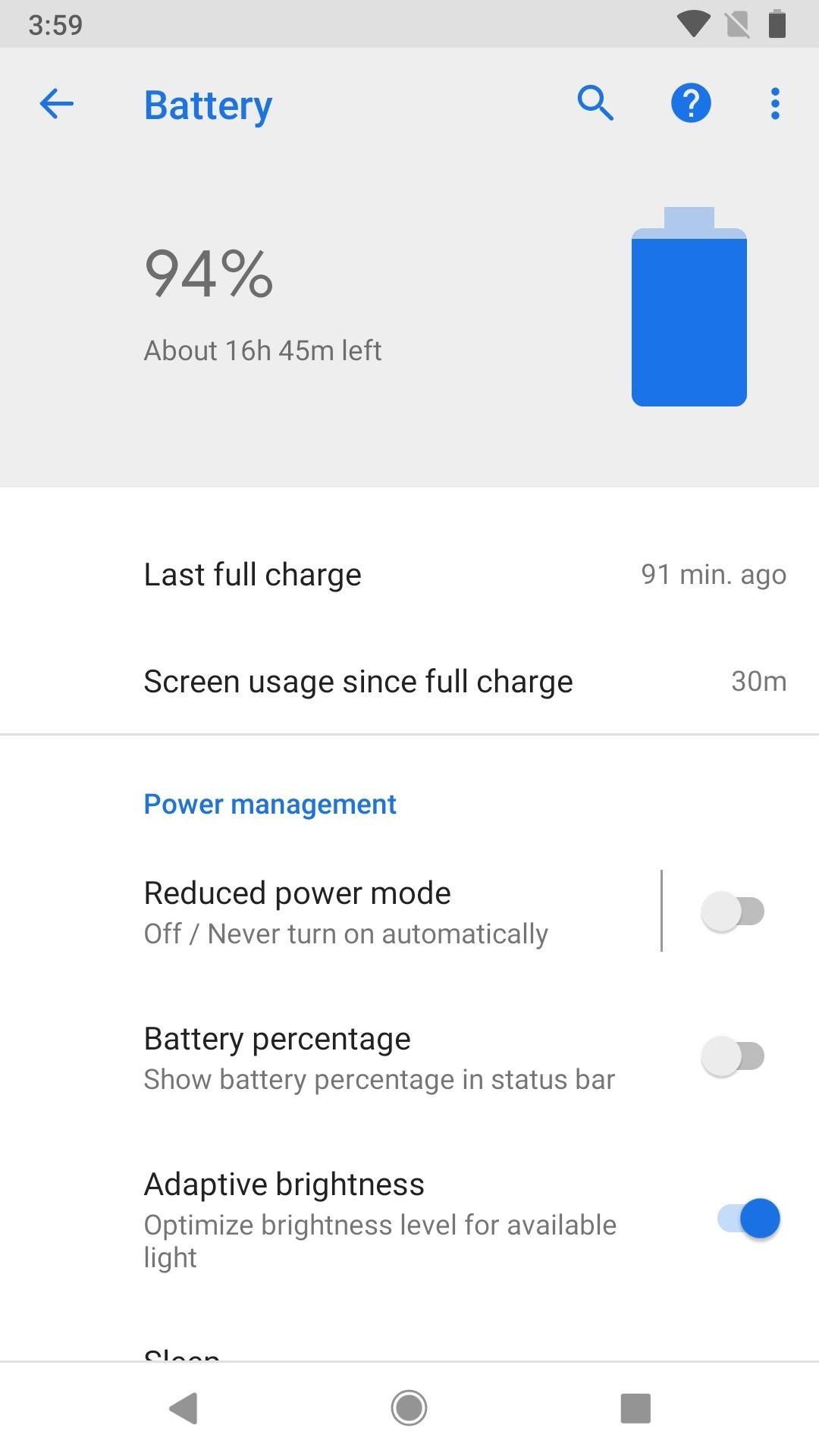
- settings_battery_display_app_list: With it “false,” the “Battery” settings view will look just like above whether or not you have the settings_battery_v2 set to true or false. However, if you set this option to “true,” you’ll get a list of system resources in the “Battery settings,” but only if settings_battery_v2 is set to true.
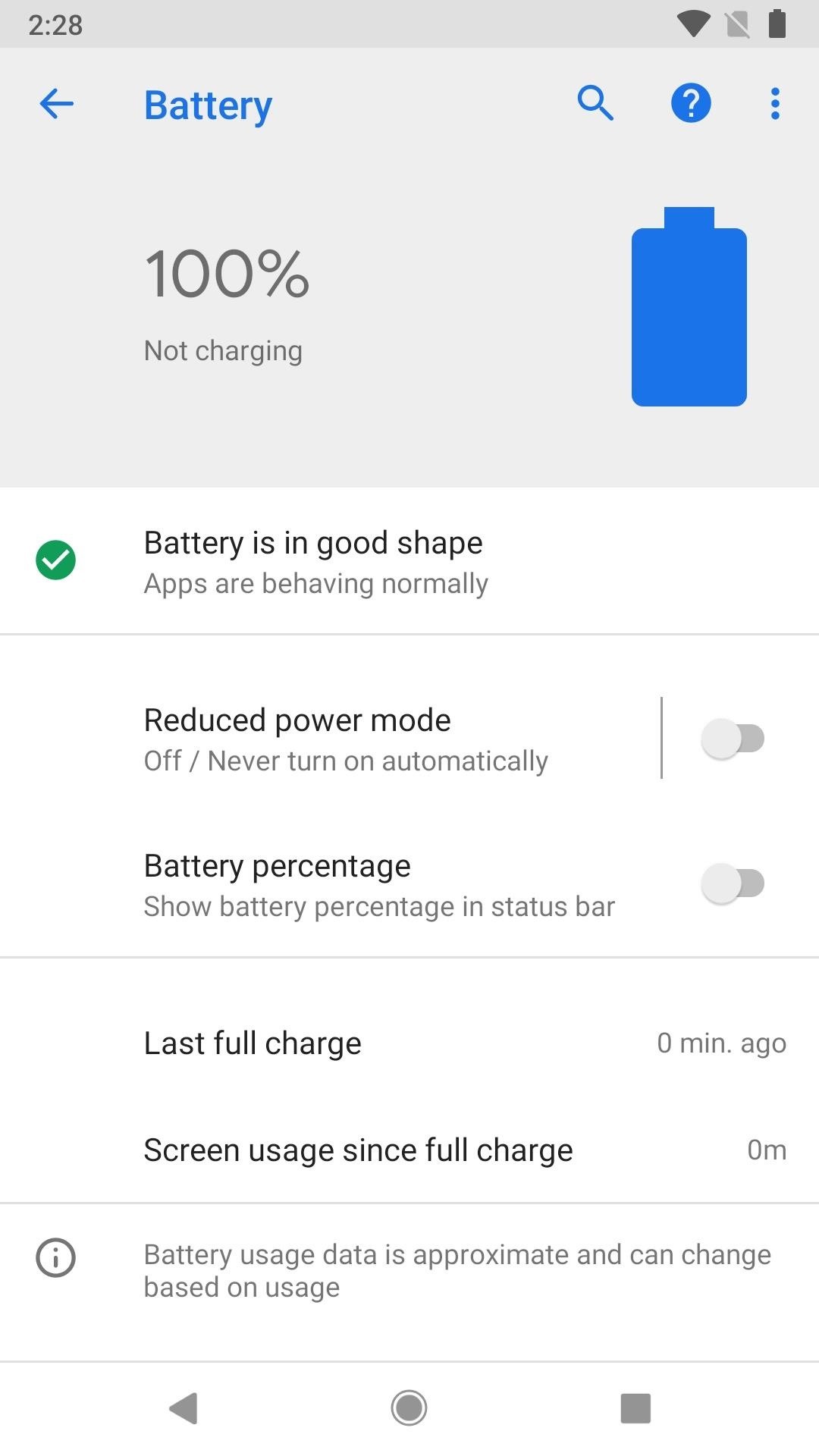
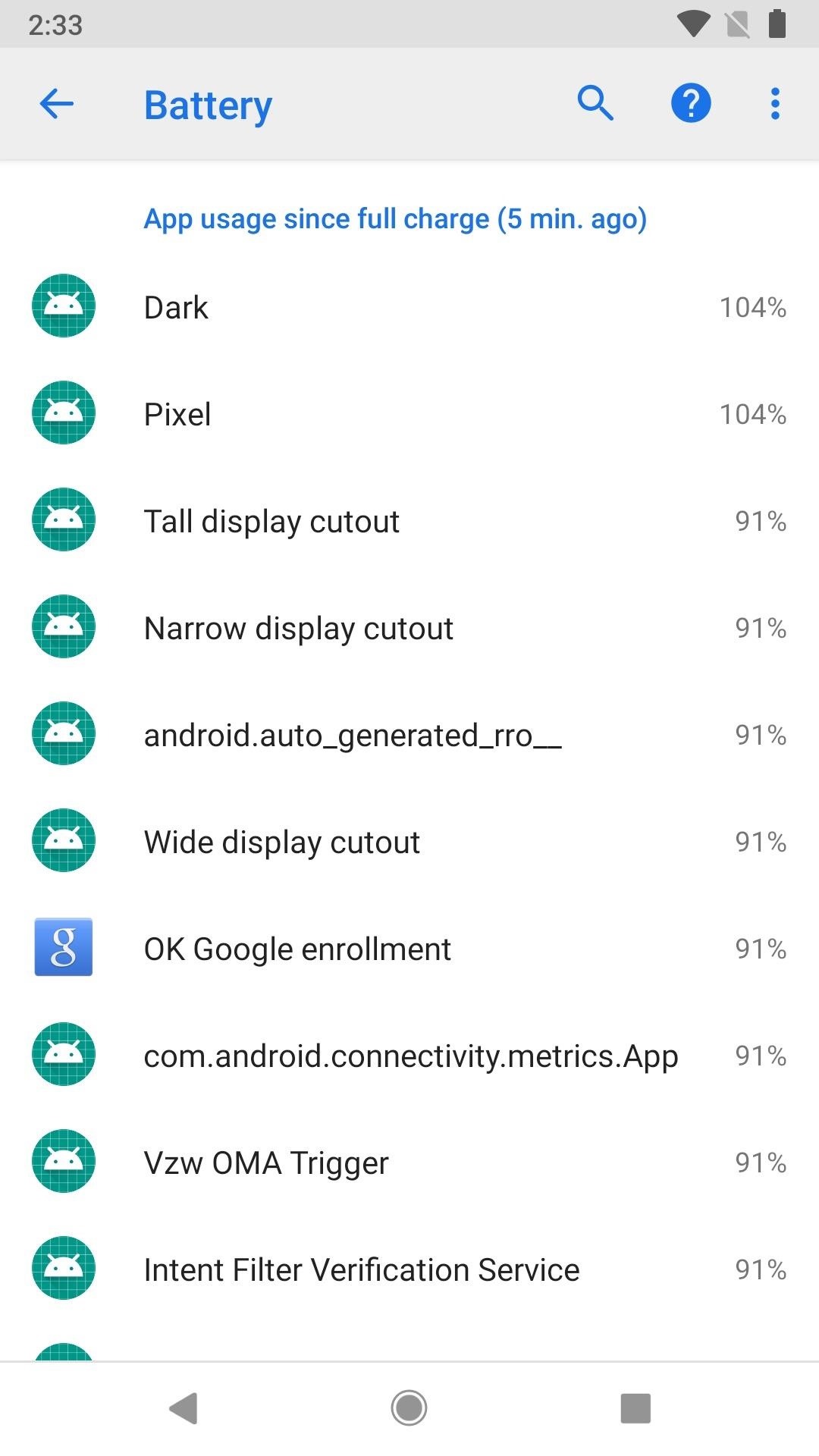
Like I mentioned before, this menu could disappear when the public release of Android P hits Pixels and other smartphones. A lot of these options they are probably testing out and waiting to get feedback on which is best to include in the final release, but that doesn’t mean 100% that this hidden menu will disappear and we’ll be stuck with whatever they chose for us. Only time will tell.
Hot Deal: Set up a secure second phone number and keep your real contact details hidden with a yearly subscription to Hushed Private Phone Line for Android/iOS, 83%–91% off. It’s a perfect second-line solution for making calls and sending texts related to work, dating, Craigslist sales, and other scenarios where you wouldn’t want to give out your primary phone number.
“Hey there, just a heads-up: We’re part of the Amazon affiliate program, so when you buy through links on our site, we may earn a small commission. But don’t worry, it doesn’t cost you anything extra and helps us keep the lights on. Thanks for your support!”