
The most essential part of a healthy lifestyle is managing your diet — after all, what would be the point of a daily workout regimen if you were eating junk food? Thankfully, Samsung Health makes it easy to record your calorie and nutrient intake to get a clear picture of your dietary habits and how you can make them better.
Samsung Health used to be exclusive to Galaxy devices back when it was called S Health, but you can now install the app on any Android phone. After a recent update, it even sports a very comprehensive database of meals from a variety of sources, ranging from popular restaurants to homemade dishes. So finding nutrition data is just as easy as it is with apps like MyFitnessPal, except Samsung Health also provides a home for the rest of your wellness routine.
Step 1: Edit Your Daily Calorie Intake
Before you start entering your meals, you may want to edit your daily target for caloric intake, depending on any changes you’ve experienced with weight and activity level since setting up your account with Samsung Health.
To do so, open the app and tap on the “Food” tile, then hit the three-dot menu icon on the upper right corner and select “Set target.”
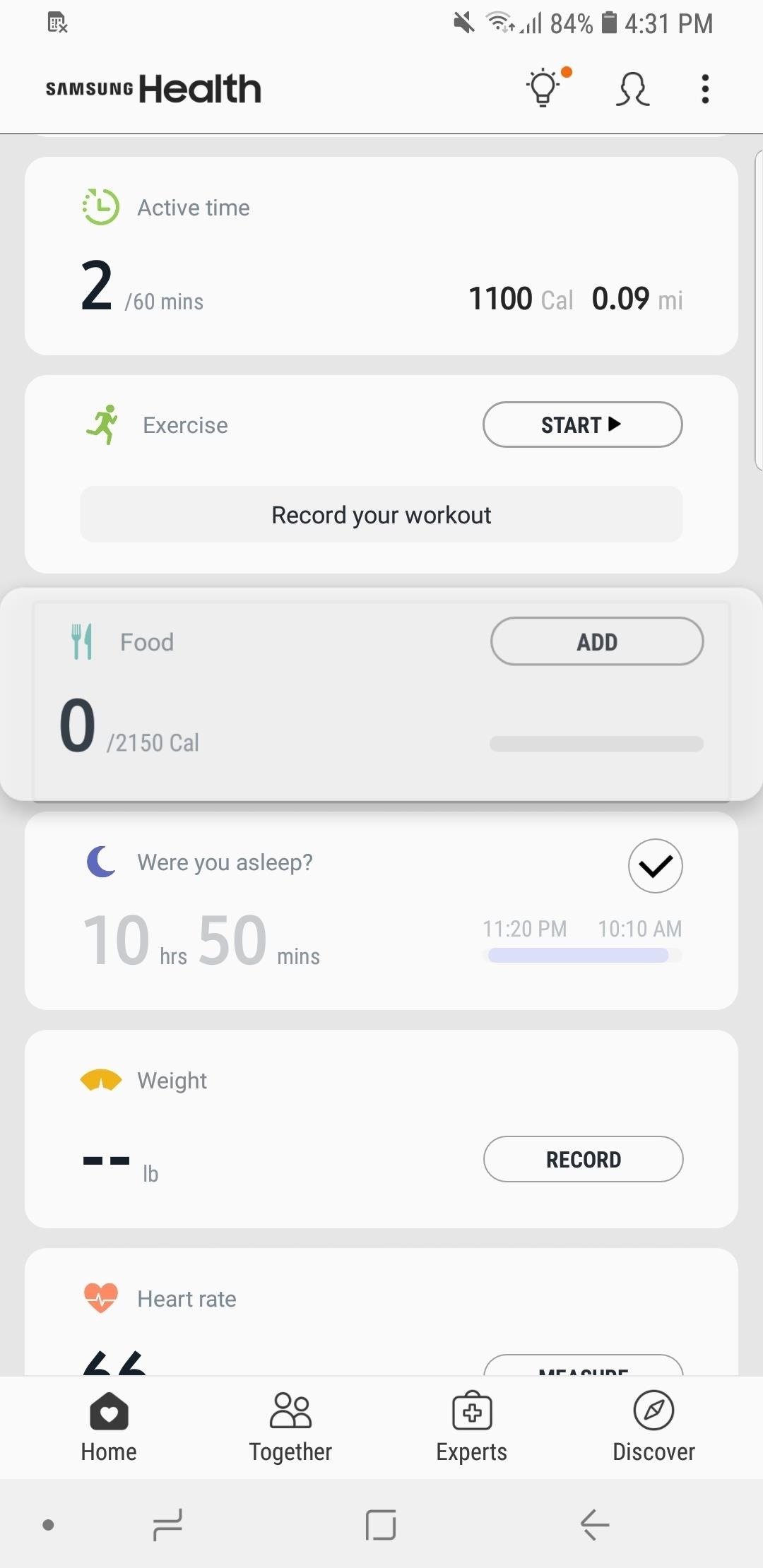
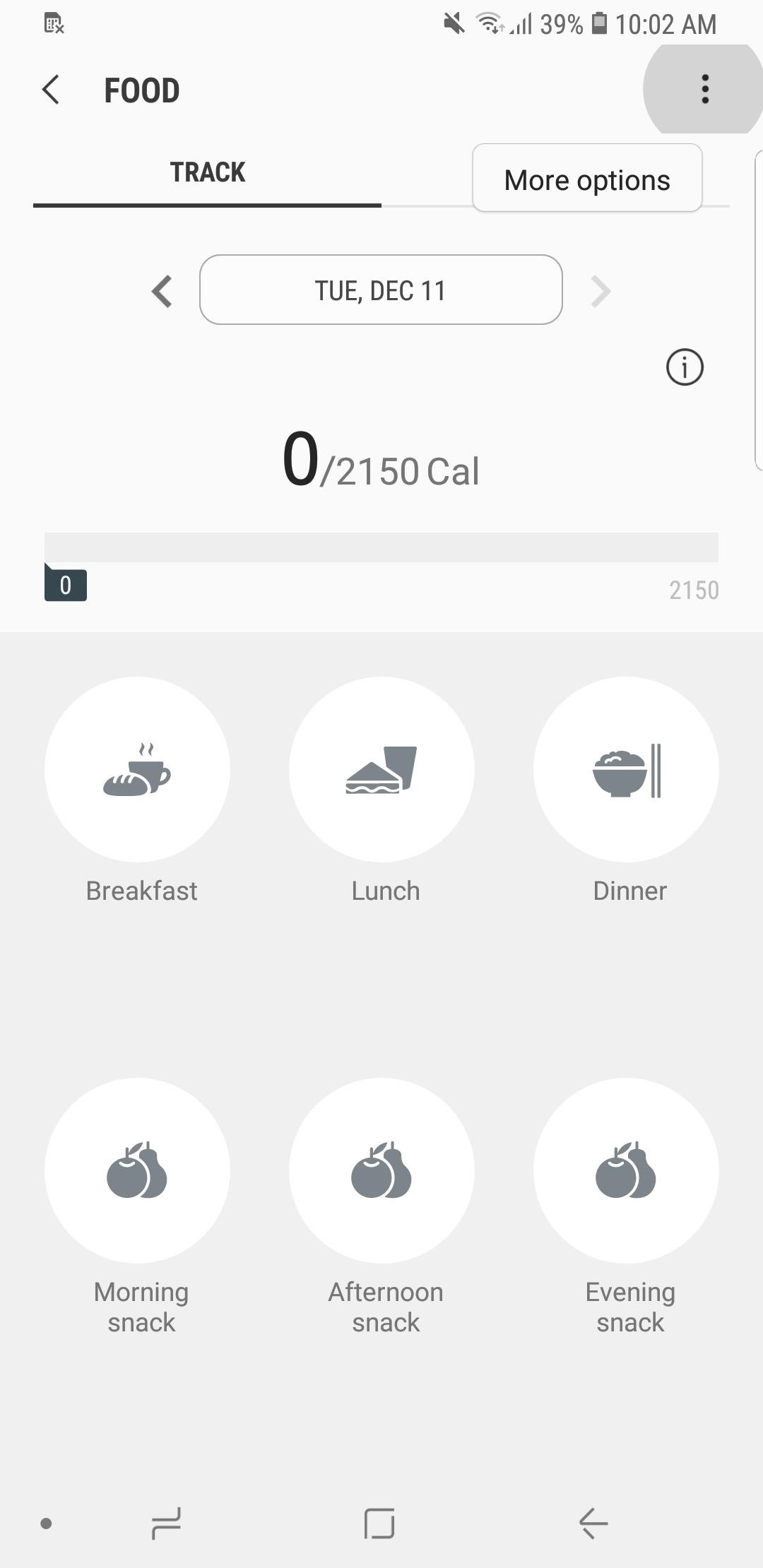
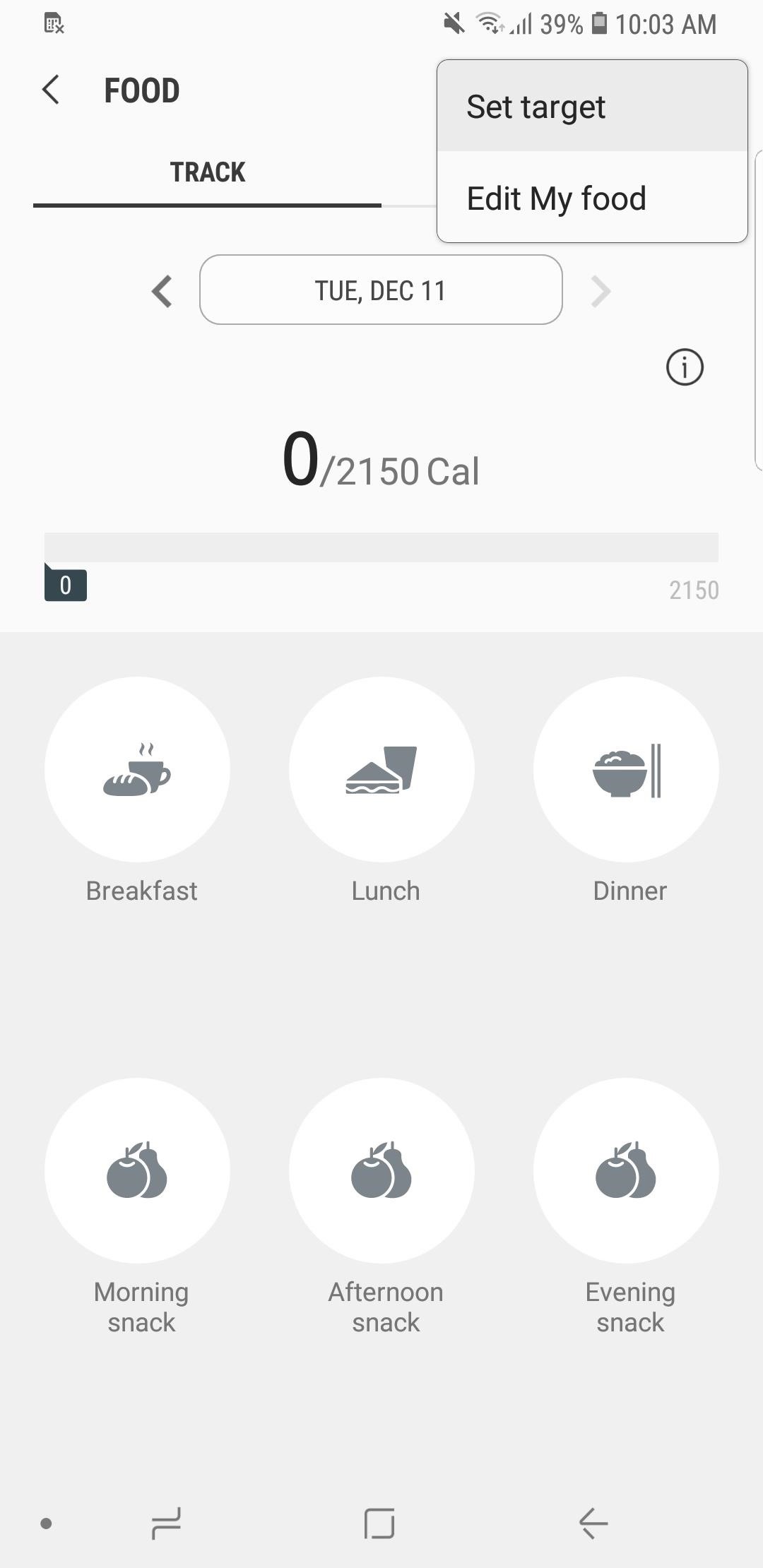
Now, you can adjust your calorie intake goal by either swiping sideways on the calorie bar until you’ve found your target number, or tapping on “Edit Profile” and entering your current weight and activity level on the following page. If you select the latter, be sure to hit “Save” once you made your selections to set the changes in stone.
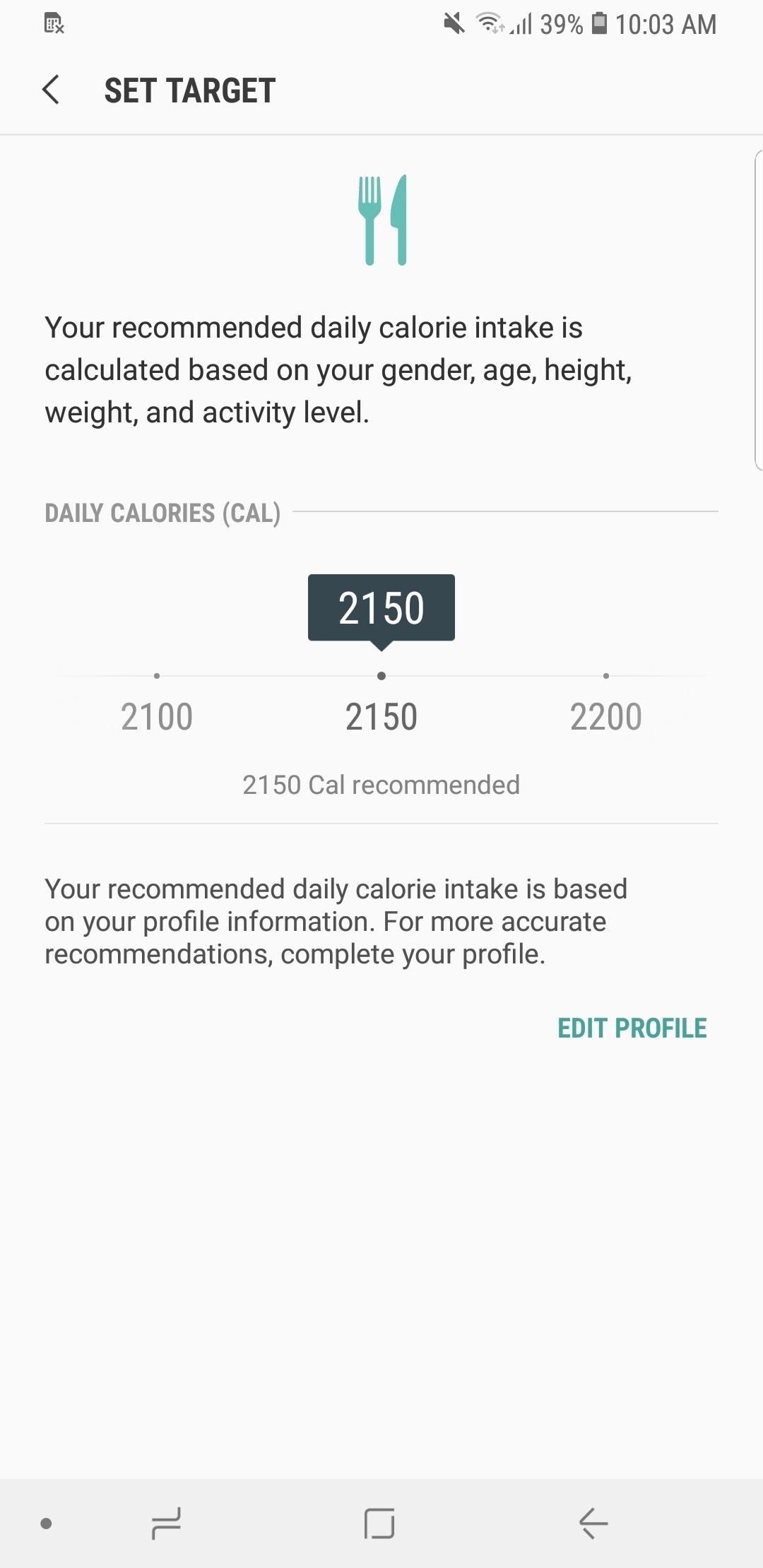
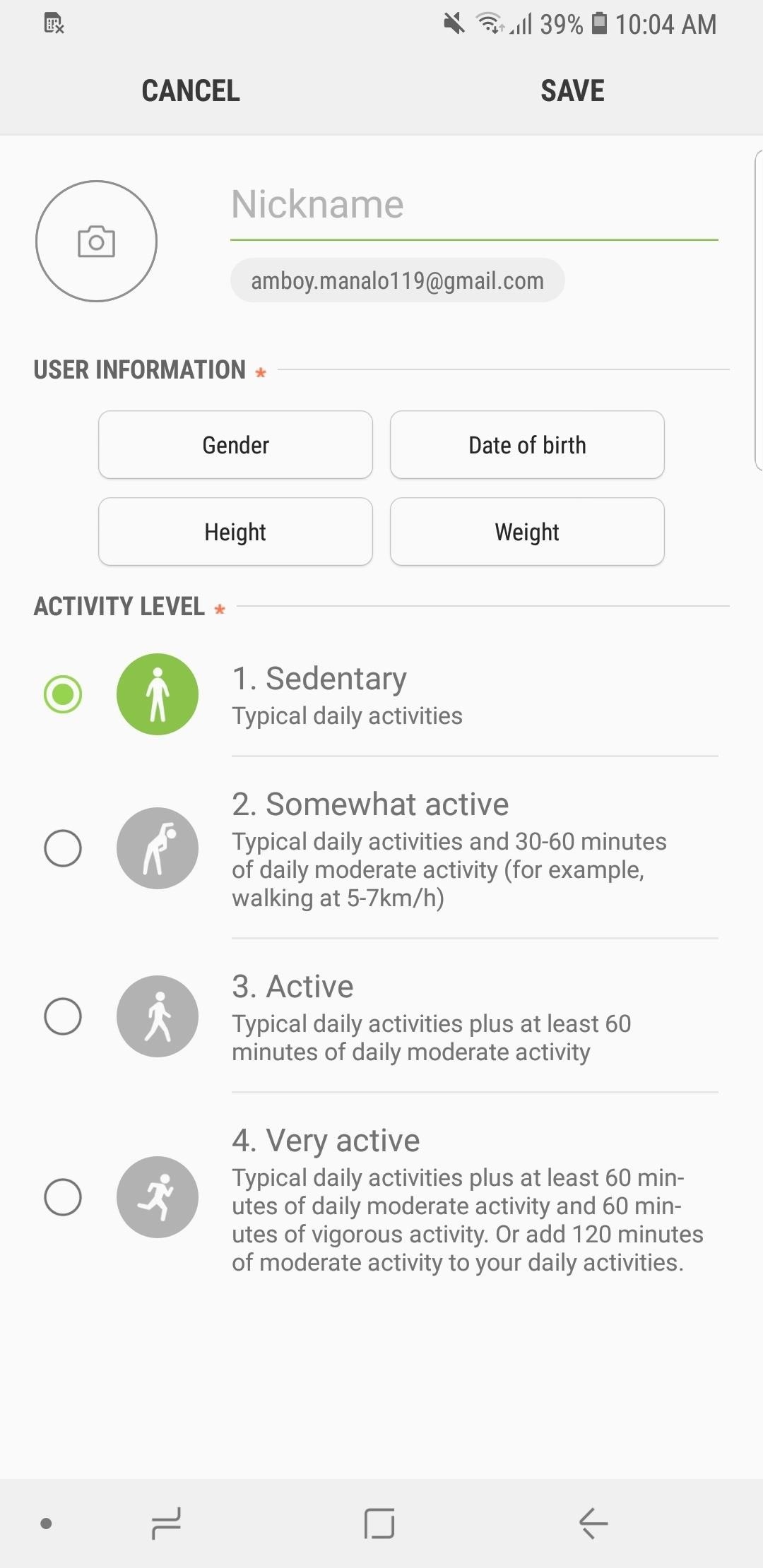
Step 2: Input Your Meal
You’re now ready to start logging meals. To start, tap on the mealtime — like “Breakfast” or “Dinner” — that corresponds with your meal from the selections on the main page. From here, you’ll land on the mealtime’s page, which is set to “Favs” by default. If you chose “Breakfast,” for example, you can then choose from a list of common breakfast meals like bananas and fried eggs.
If you don’t see what you’ve eaten on the list provided within the Favs section, tap on the “Search” tab to perform a search for your meal. Tap on the meal once you’ve found it, then select it once again from the more specific list that appears.
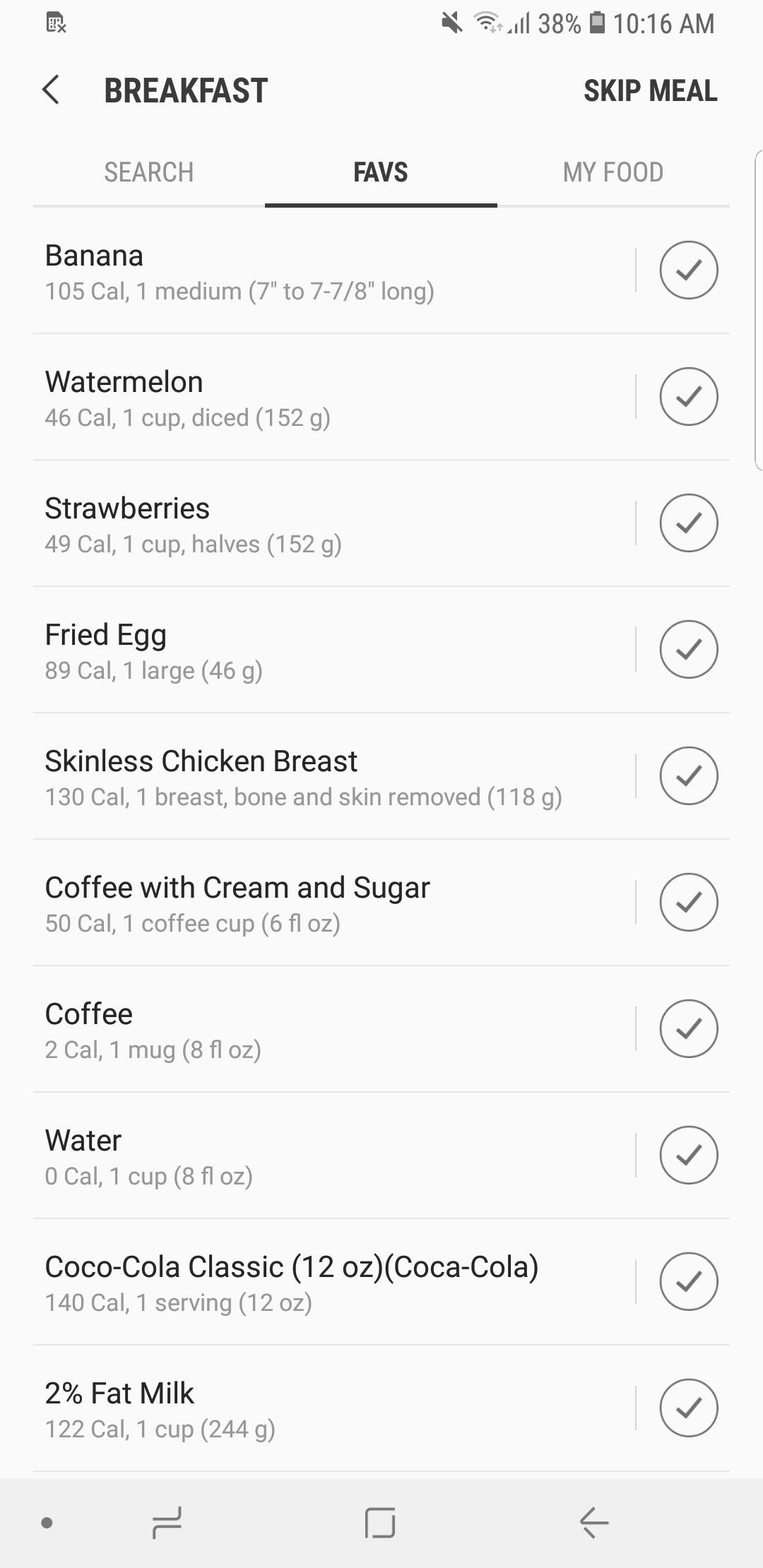
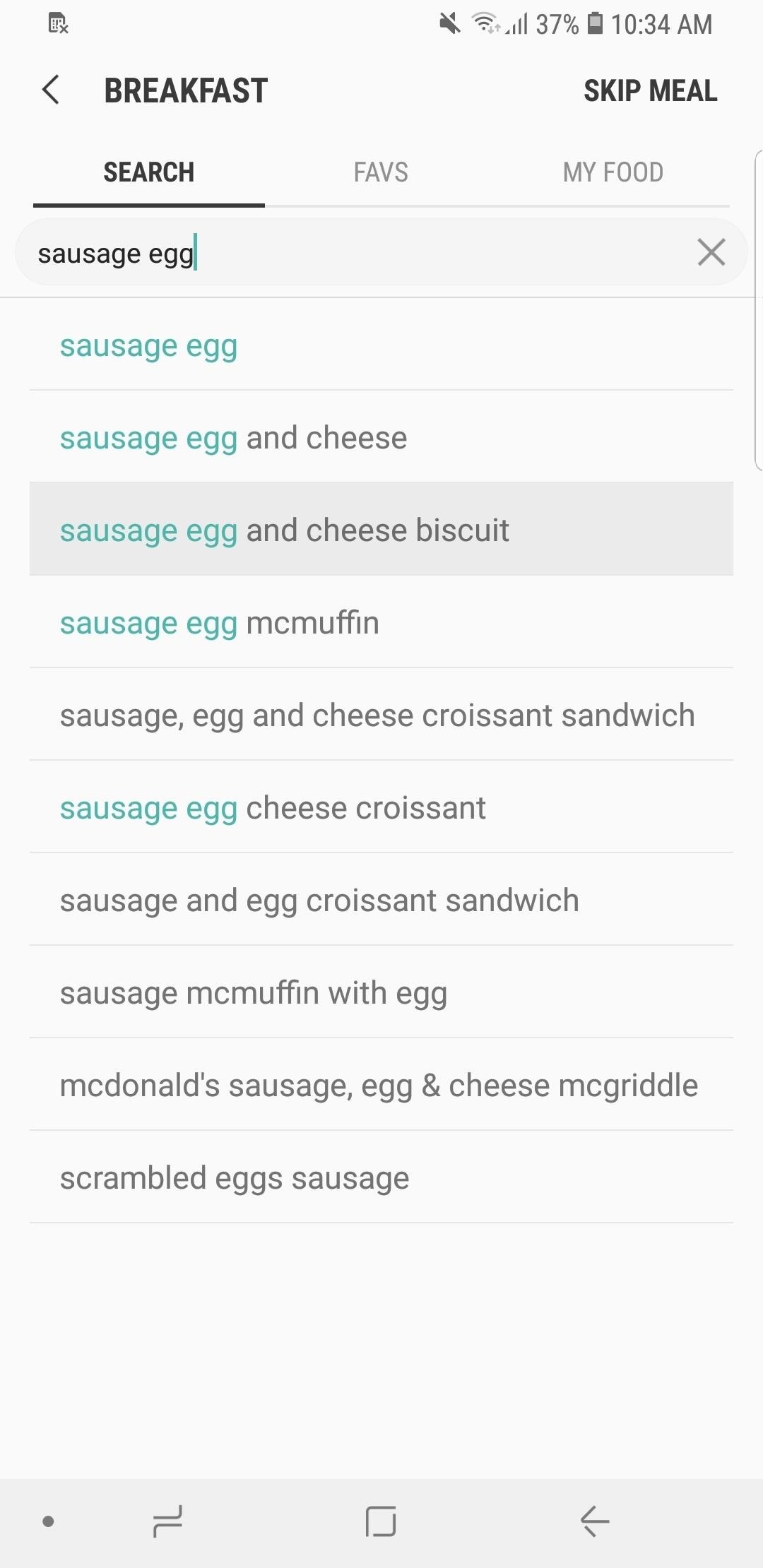
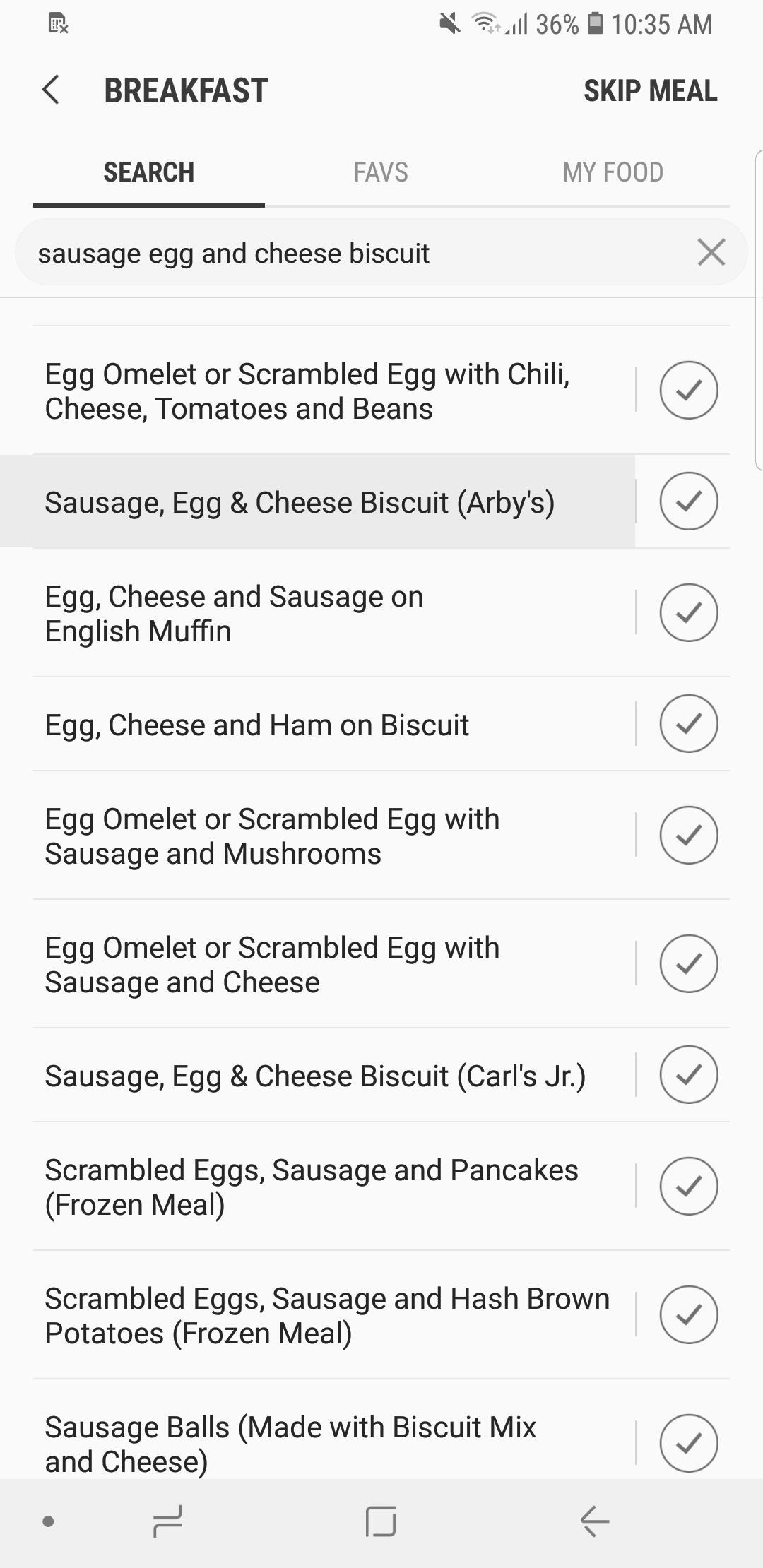
You’ll now be taken to that meal’s page, from which you can edit the exact number of servings you’ve had and view the meal’s specific nutritional value. Hit “Done” once you’ve selected your portions, then hit “Next” in the upper-right corner of the following page.
Inside the “Log Meal” page, you can enter the specific time you had your meal, and you can also tap “Add to My Food” to save it within the “My Food” tab if it you regularly eat that meal. In addition, you can also edit the serving to less or more by tapping on the minus or plus buttons. Hit “Done” on the upper-right corner once you’re satisfied with the data to log your meal.
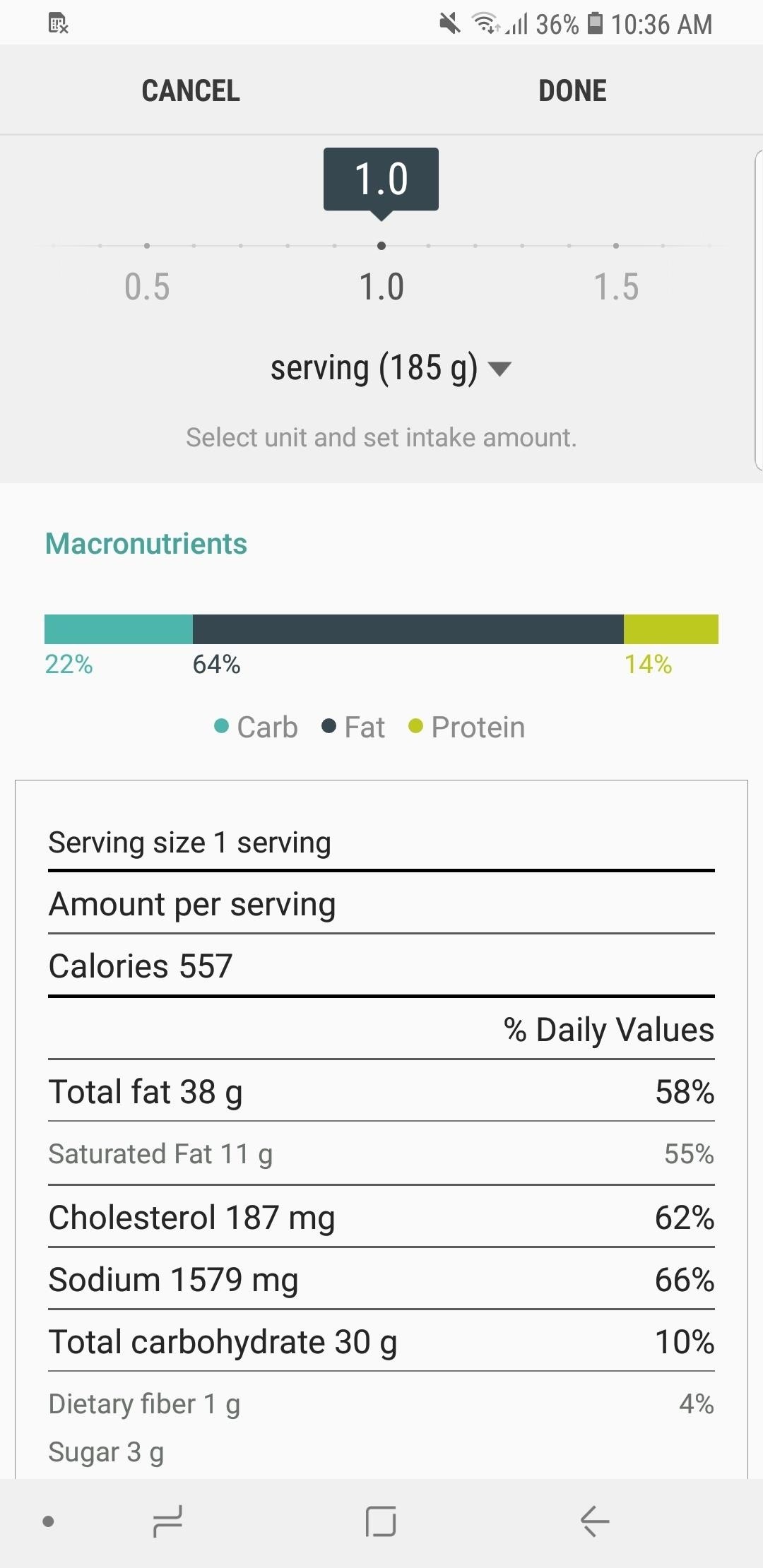
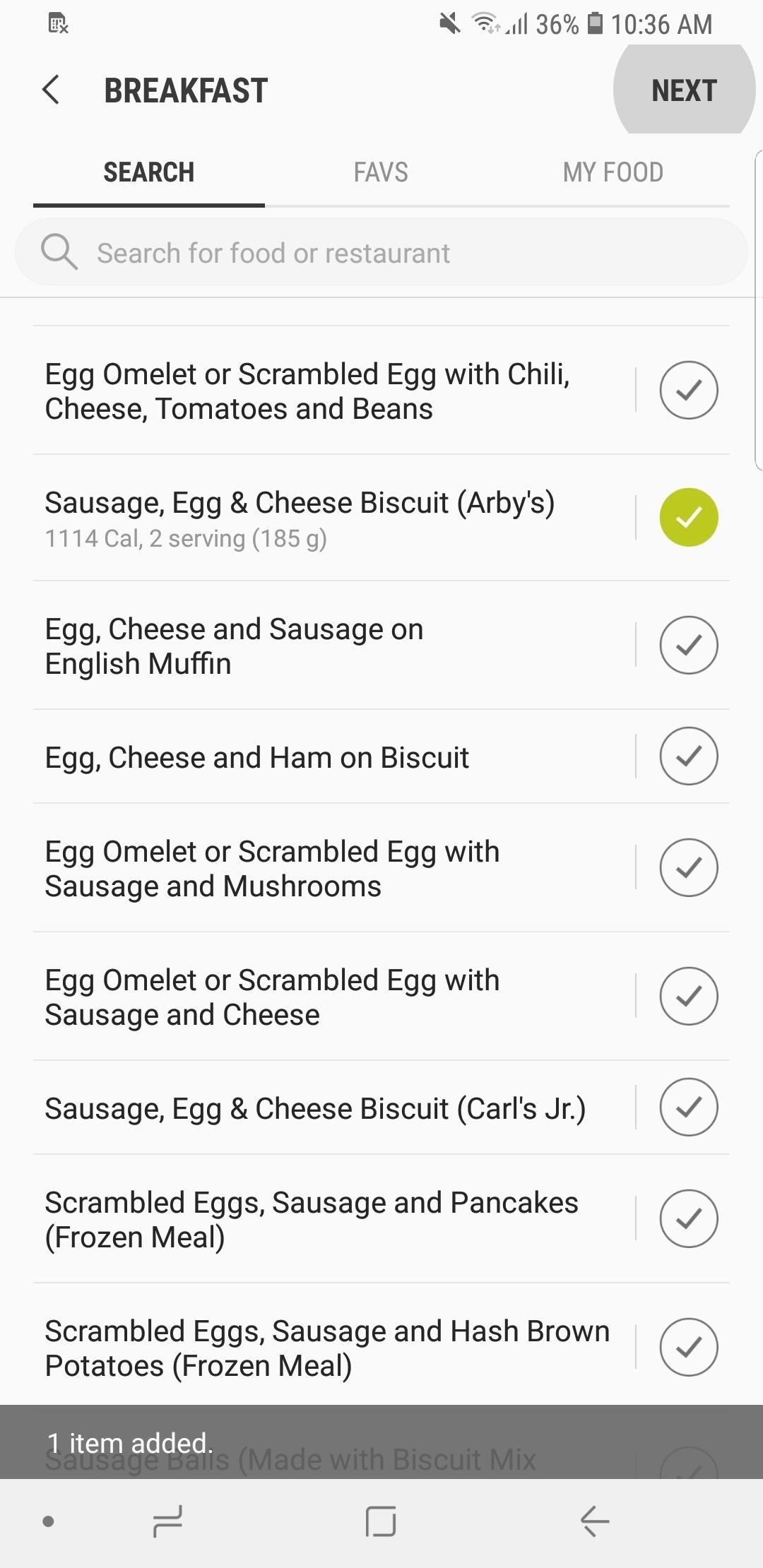
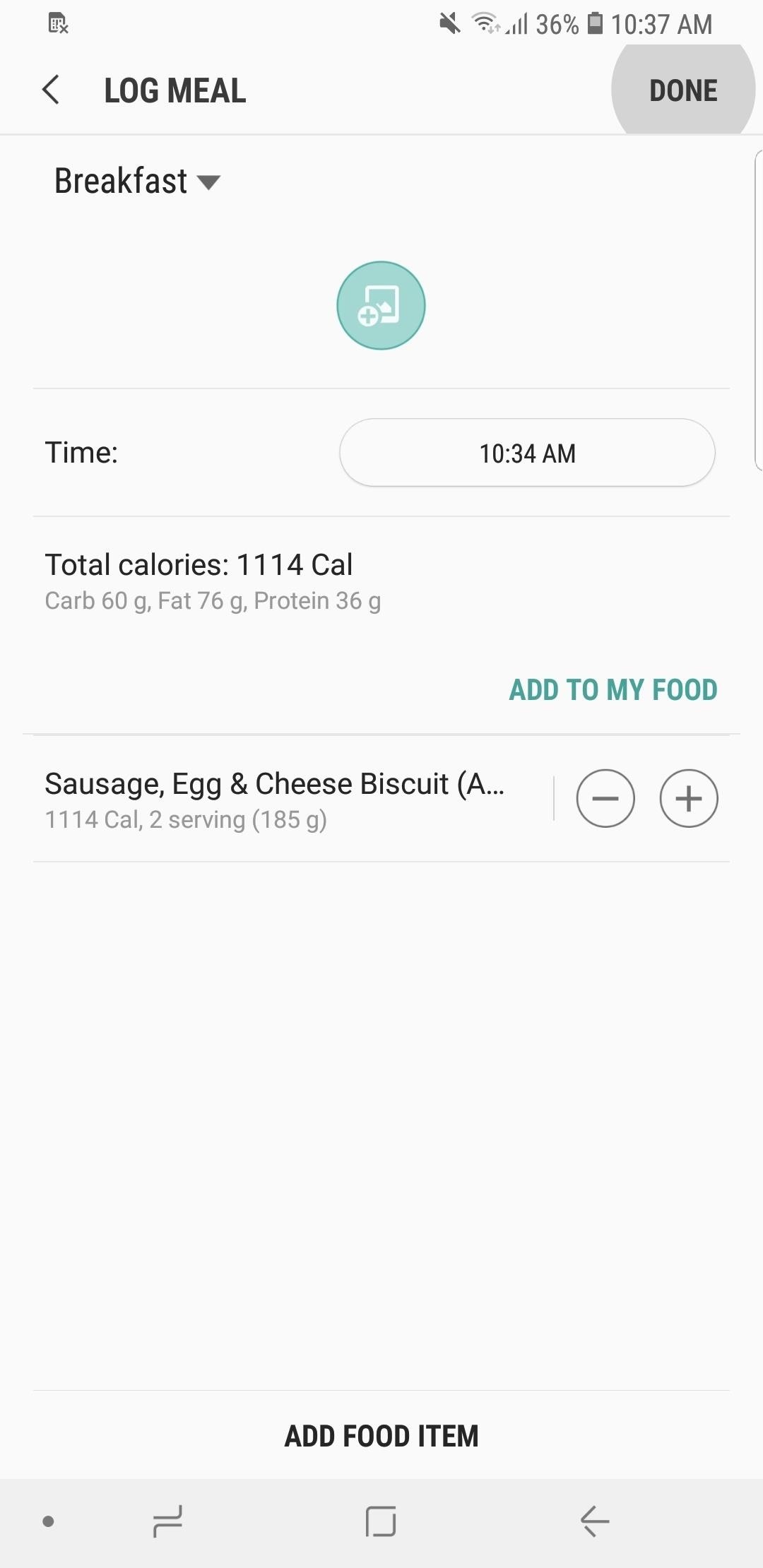
Step 3: Manually Add a Meal (Optional)
As vast as Samsung Health’s food list is, there are still plenty of food items that are missing from it. As such, you have the option of manually entering a specific meal by tapping on the “My Food” tab within a mealtime’s page, then selecting “Add new food.” From there, enter the food you want to save, along with its calorie count and nutritional value, and tap on “Save” once you’re done to add it to your list.
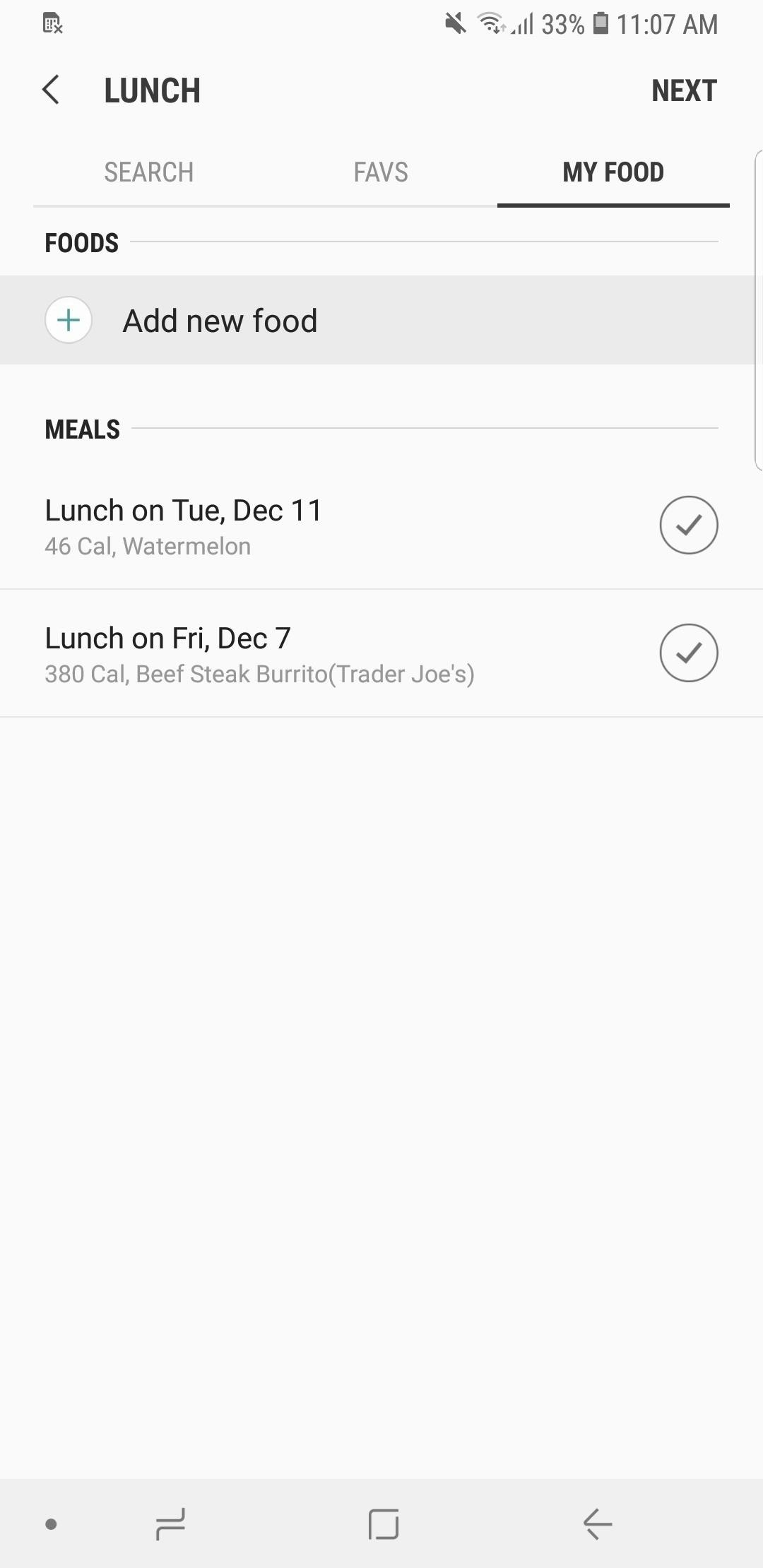
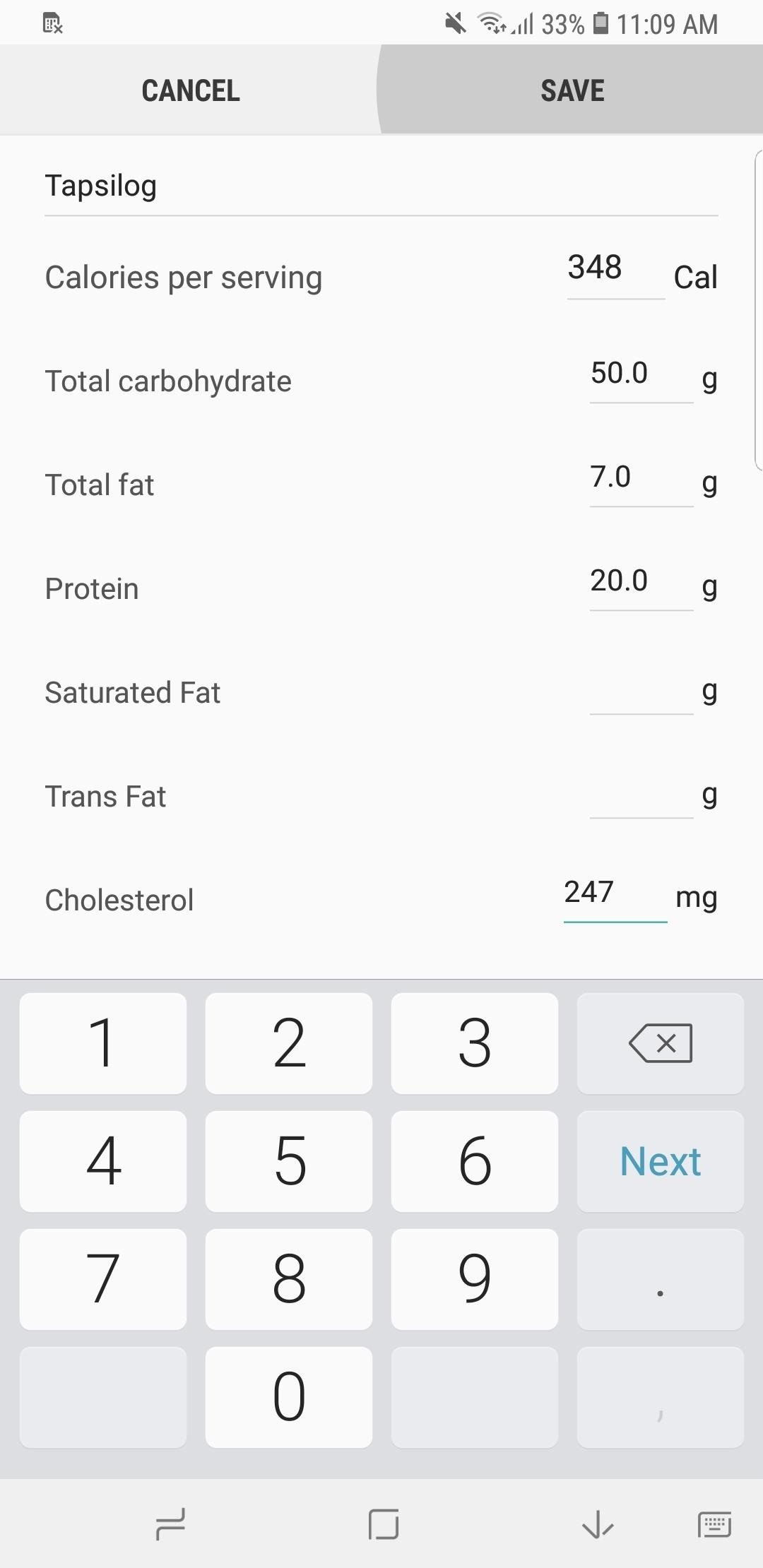
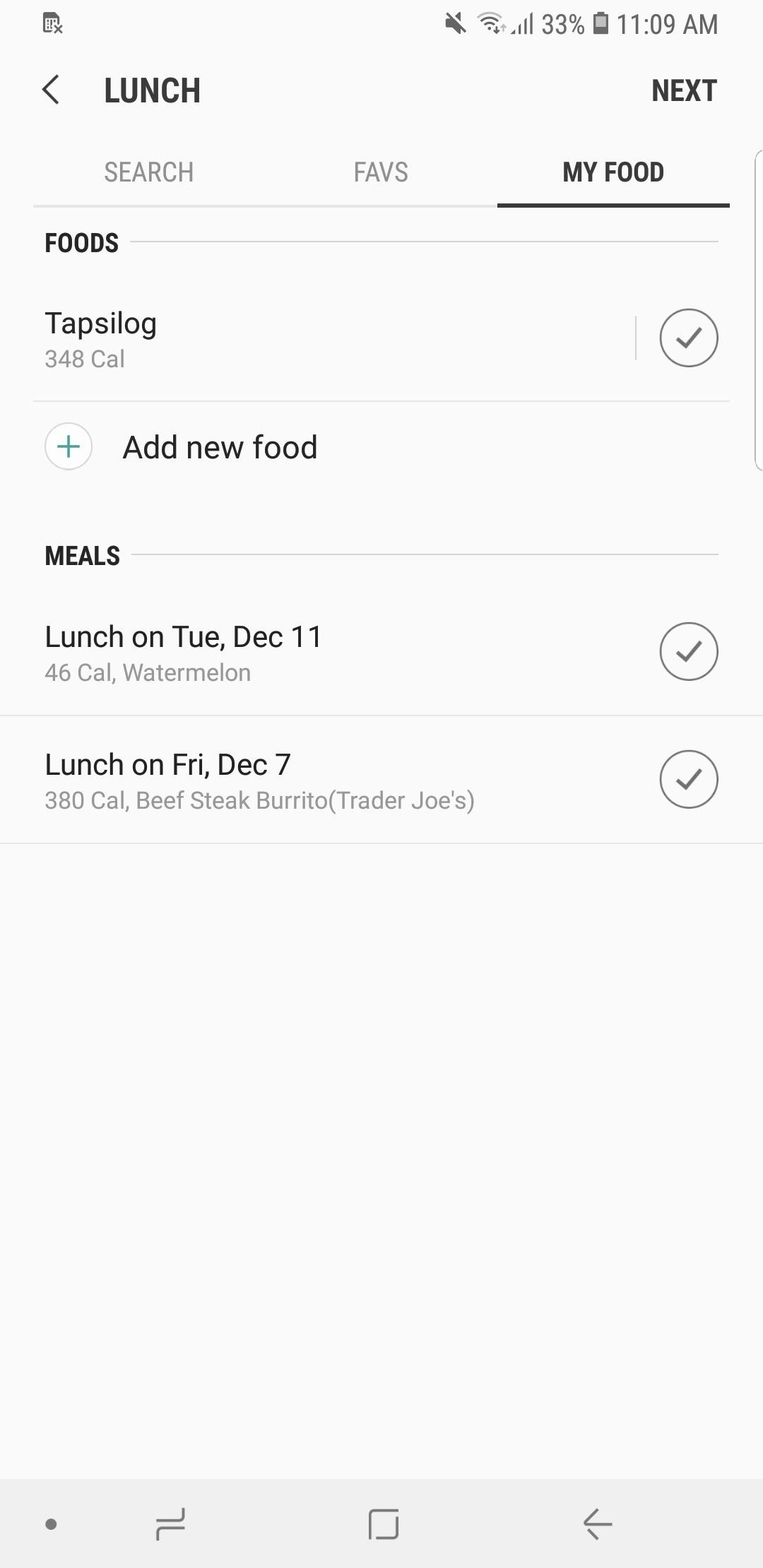
Step 4: View Your Caloric & Nutritional Intake for the Day
Now, you can easily keep track of your food intake inside the Food page in Samsung Health. From here, you can view your current calorie count for the day and a summary of your nutritional intake to see if you’re within the recommended levels or have surpassed it. Besides those, you can also select “View More Details” on the bottom for a more detailed report of your nutrient intake for the day.
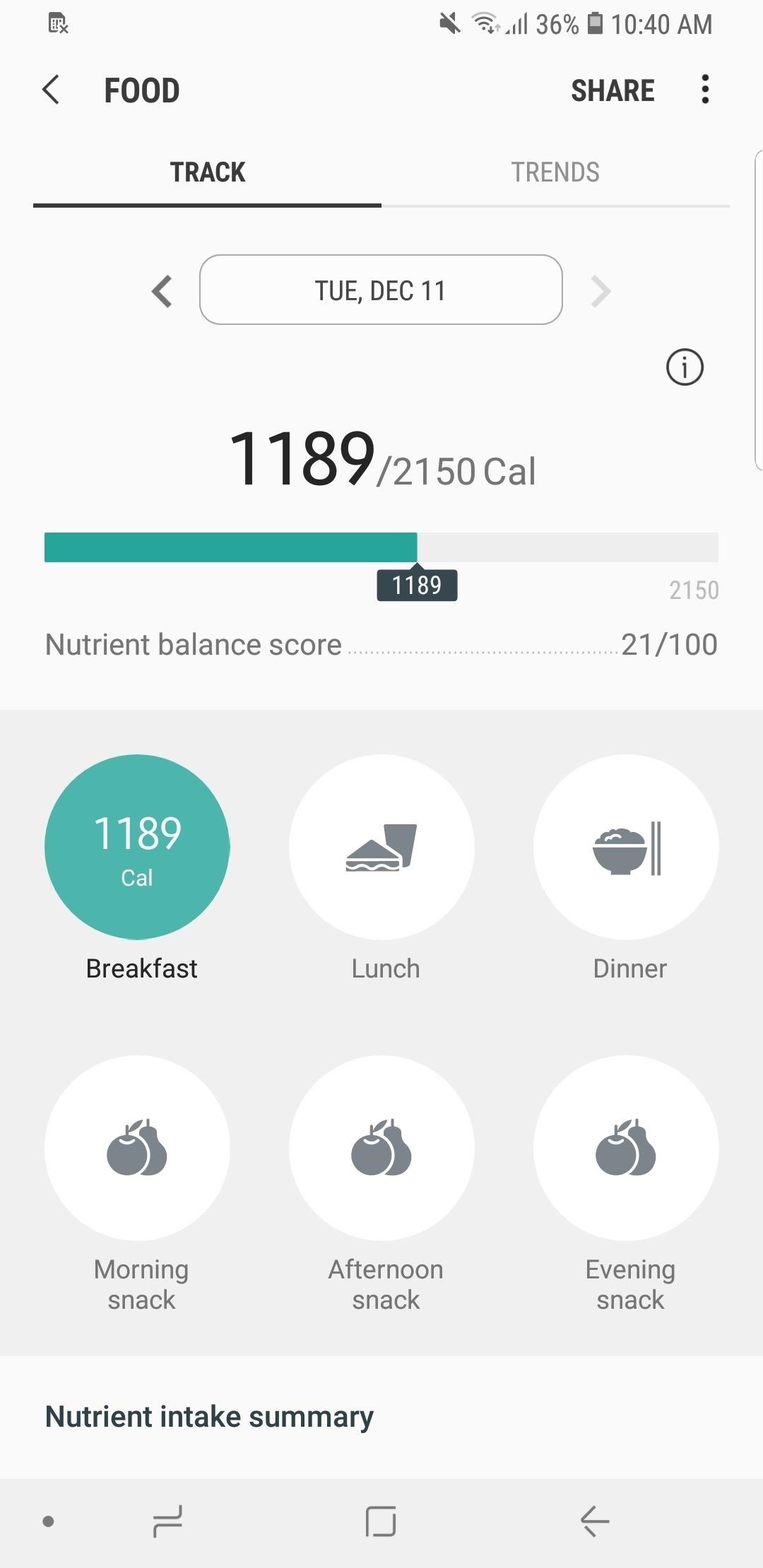
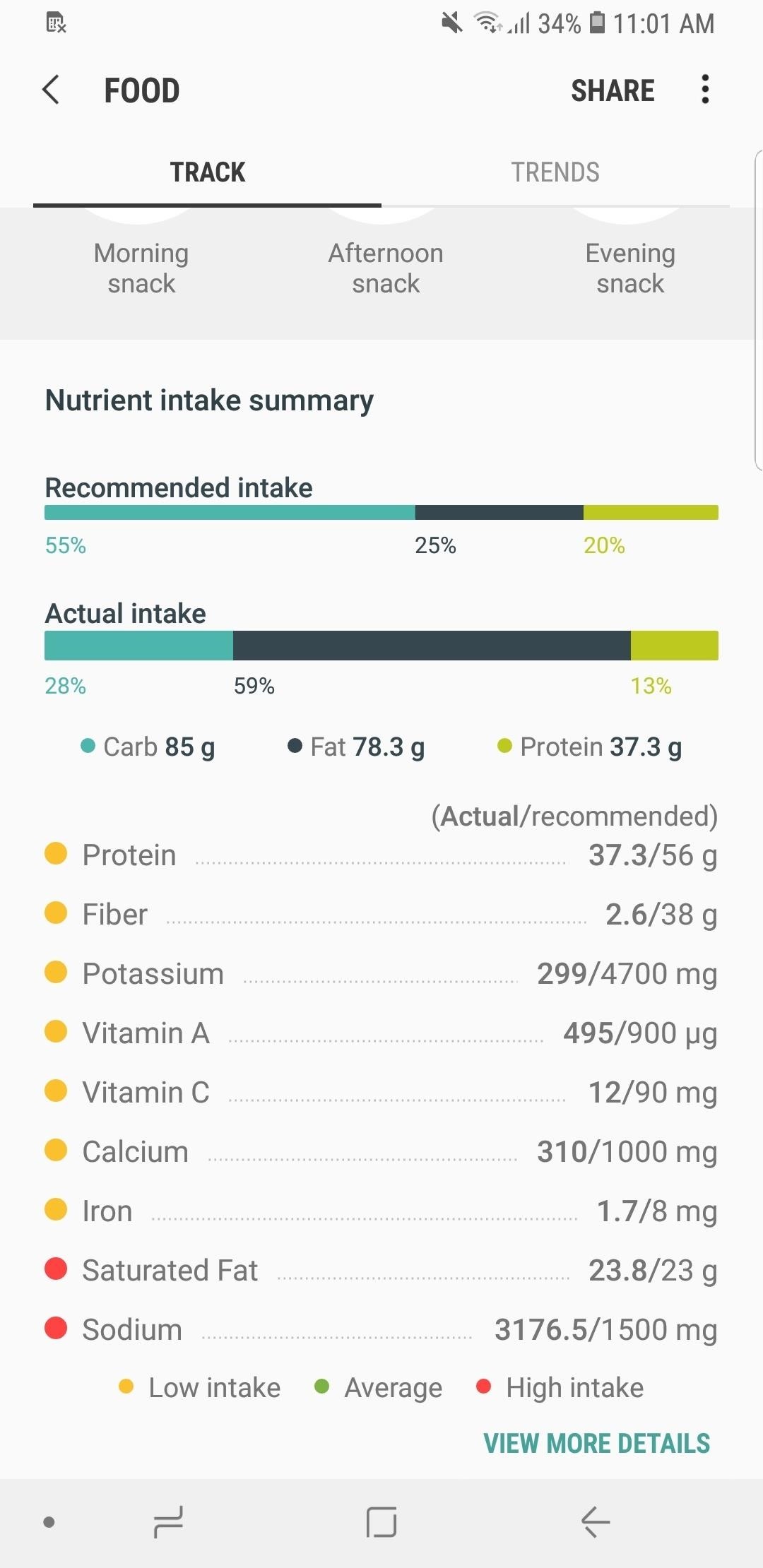
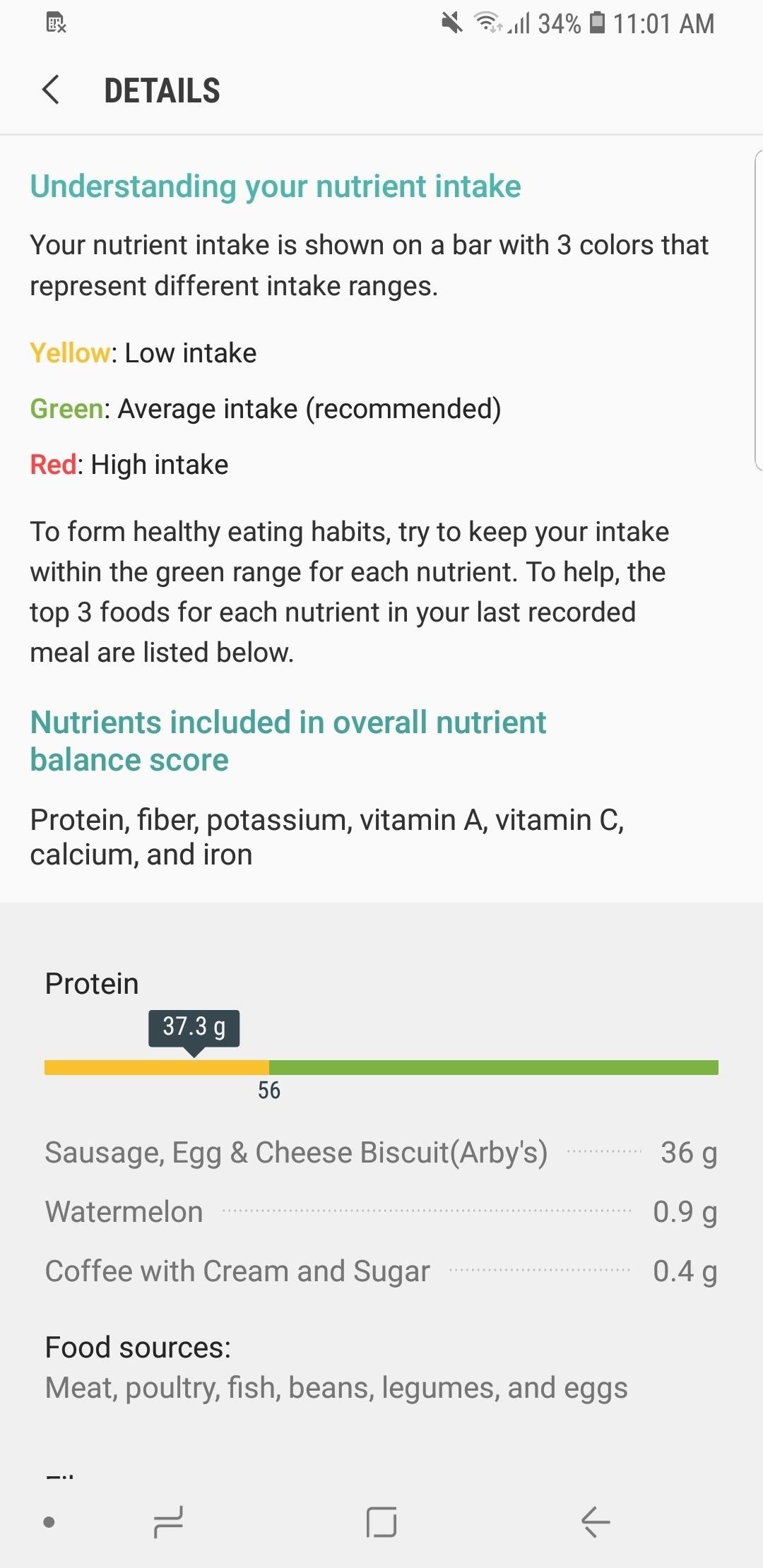
To see an overall dietary report over the span of a week, tap on the “Trends” tab on the top-right of the screen. From there, you can view a graph highlighting your caloric intake for the past seven days to get an overview of your dietary trends. You can also tap on individual days to view individual reports as highlighted above, in addition to adding meals you may have forgotten to input earlier.
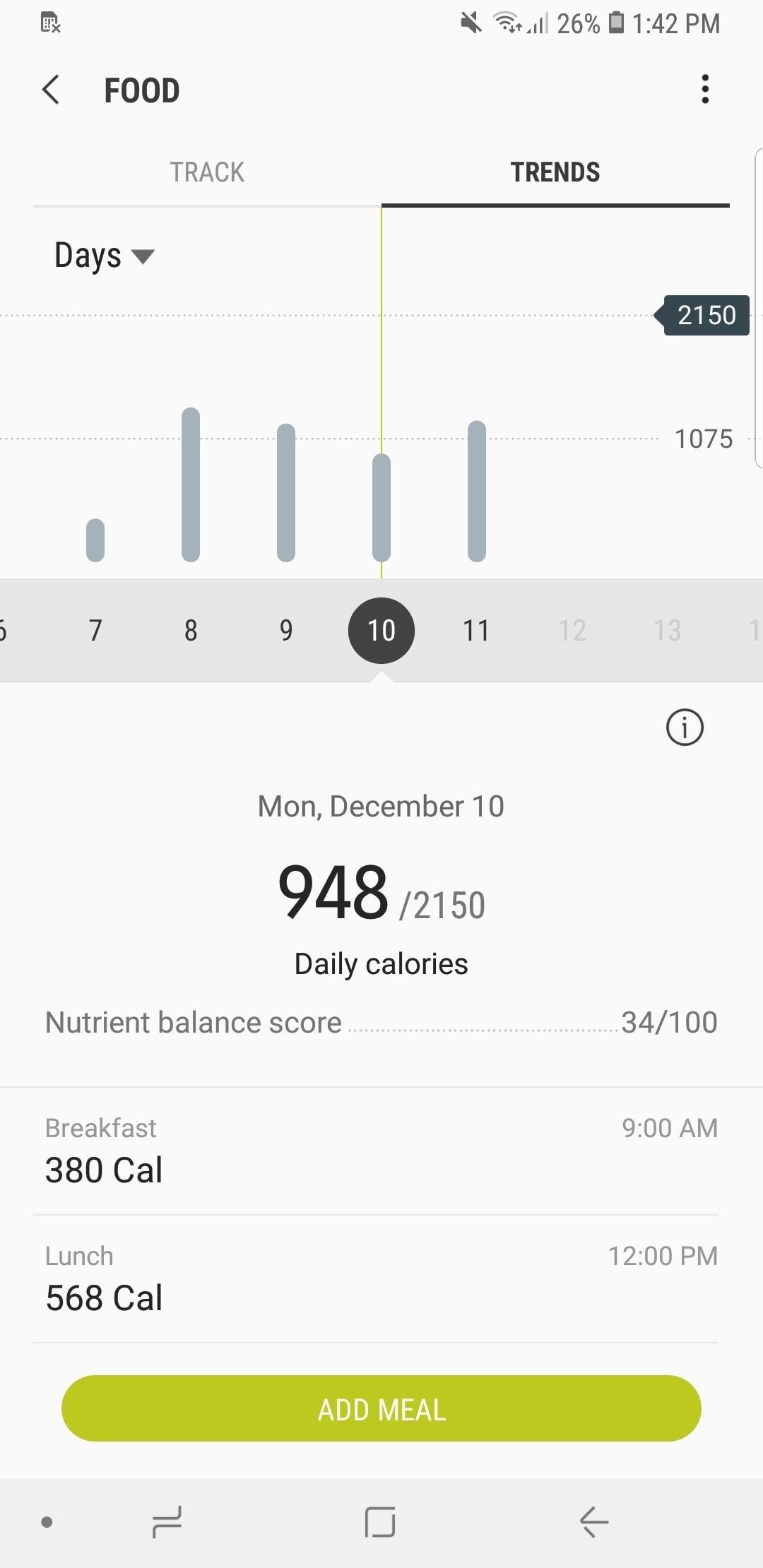
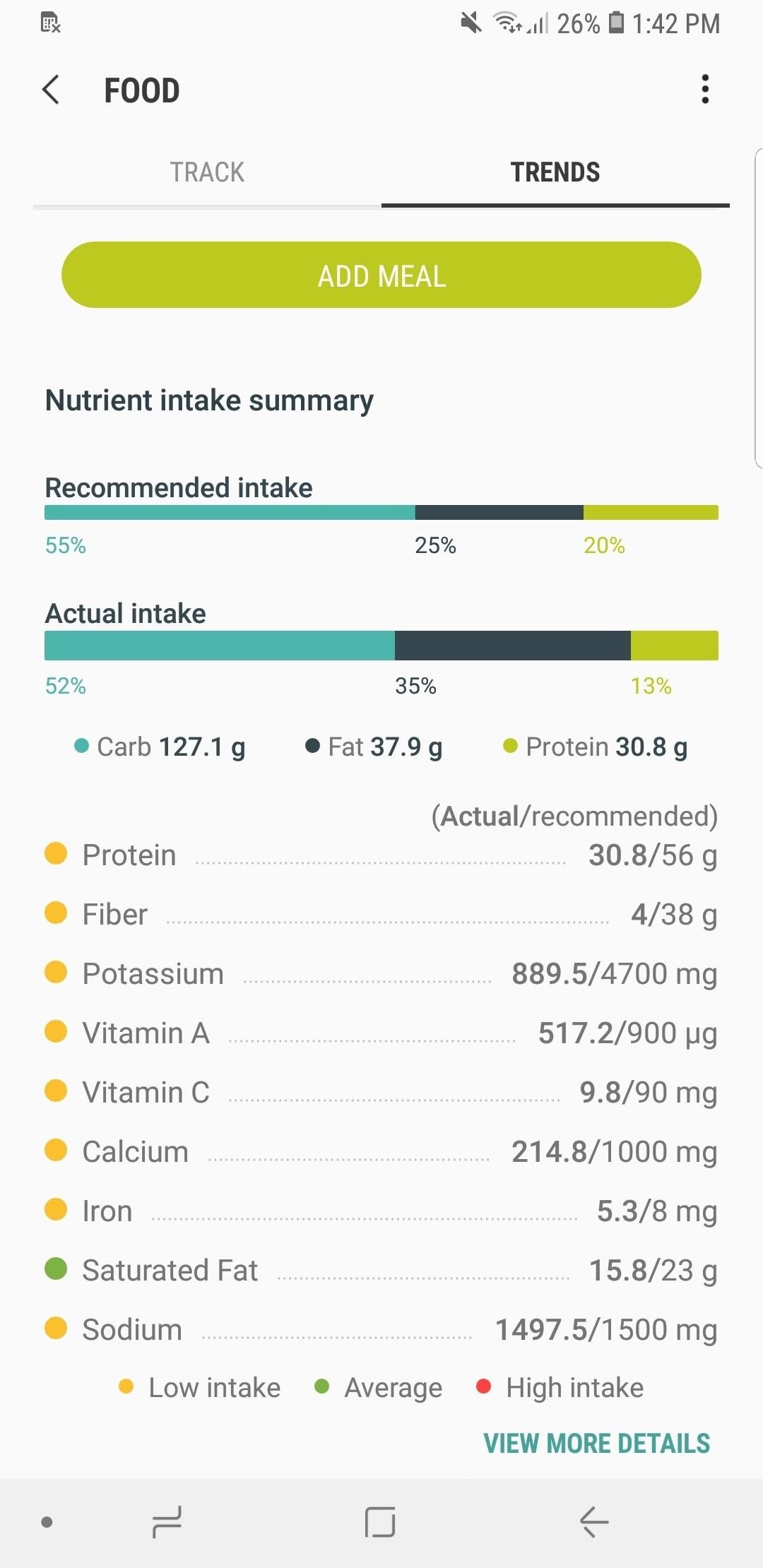
This article was produced during Gadget Hacks’ annual Health & Fitness special coverage. Read all of the Health & Fitness series.
- Follow Gadget Hacks on Pinterest, Reddit, Twitter, YouTube, and Flipboard
- Sign up for Gadget Hacks’ daily newsletter or weekly Android and iOS updates
- Follow WonderHowTo on Facebook, Twitter, Pinterest, and Flipboard
Hot Deal: Set up a secure second phone number and keep your real contact details hidden with a yearly subscription to Hushed Private Phone Line for Android/iOS, 83%–91% off. It’s a perfect second-line solution for making calls and sending texts related to work, dating, Craigslist sales, and other scenarios where you wouldn’t want to give out your primary phone number.
“Hey there, just a heads-up: We’re part of the Amazon affiliate program, so when you buy through links on our site, we may earn a small commission. But don’t worry, it doesn’t cost you anything extra and helps us keep the lights on. Thanks for your support!”










