While there were many highlights during Apple’s keynote address at WWDC this year, the new advancements to the sassy personal assistant Siri in iOS 7 were amongst the most talked about—and something I was eager to test drive myself.
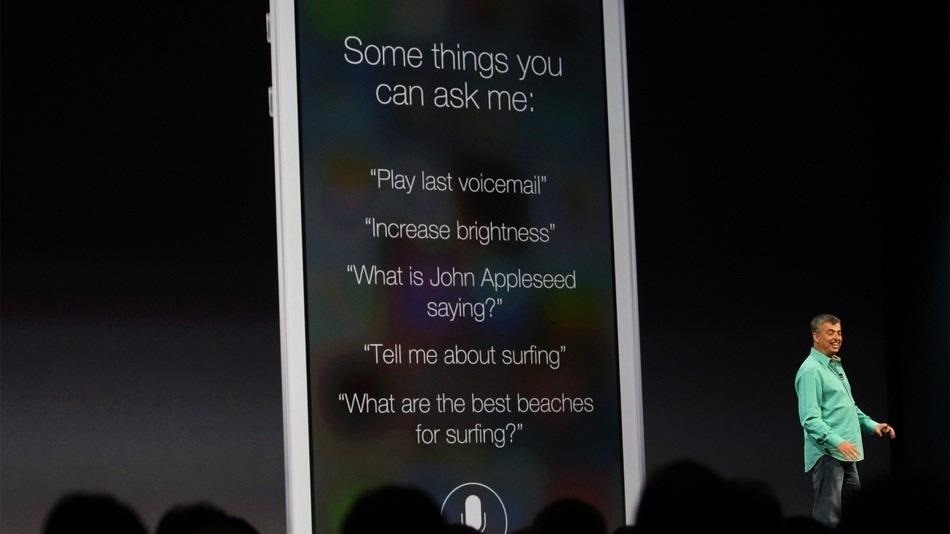
Currently, there are ways to improve Siri in iOS 6, like making her play Spotify music or adding more commands, but those aren’t easy tasks.
The new and improved Siri in iOS 7 comes with Twitter and Wikipedia search integration, the ability to adjust system settings, and many more cool features. Siri’s overhaul comes at an opportune time, given the availability of more functional personal assistant apps on Android devices and Siri clones like Sara.
To go along with these new features, which are sure to raise the numbers of those using Siri, she also has one other big surprise—
She’s gotten a sex change.
How to Change Siri’s Voice from Female to Male
With the updated Siri, you can now change the gender of Siri’s voice to either the original female or to the new male voice. To change Siri’s voice in iOS 7, head over to:
- Settings -> General -> Siri -> Voice Gender
From there, you can change choose between either Male or Female.
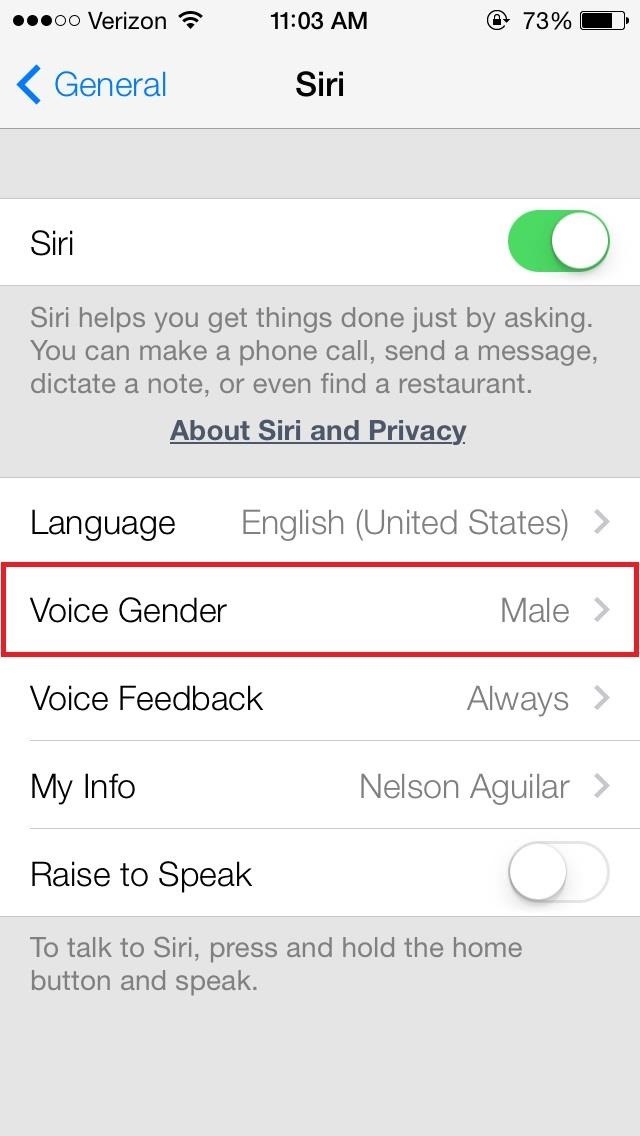
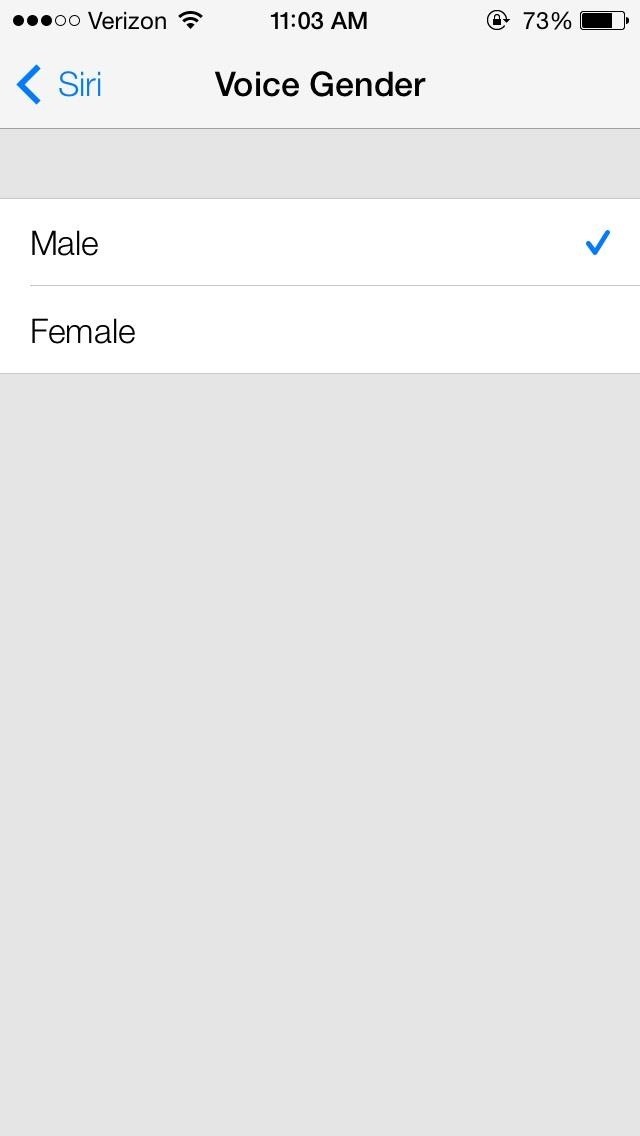
Up until now, most countries either had to deal with a male (UK’s Daniel) or female voice (Siri and Australia’s Karen), but couldn’t change to one or the other without resetting the region/language. This is the first time that the United States and other countries will have a native option to easily change the voice in the settings.
Why did Apple go with a male and female voice? There are many theories. What’s yours?
More iOS 7 Tips!
There’s a lot to learn about the new iOS 7 for iPad, iPhone, and iPod touch, so make sure to visit our iOS 7 tips section to explore all of the new features and hidden tricks. Also make sure to check out the 15 most annoying things, 18 coolest new features, and 18 sneaky privacy-betraying settings in iOS 7 that every iPhone user should know about.
Just updated your iPhone? You’ll find new emoji, enhanced security, podcast transcripts, Apple Cash virtual numbers, and other useful features. There are even new additions hidden within Safari. Find out what’s new and changed on your iPhone with the iOS 17.4 update.
“Hey there, just a heads-up: We’re part of the Amazon affiliate program, so when you buy through links on our site, we may earn a small commission. But don’t worry, it doesn’t cost you anything extra and helps us keep the lights on. Thanks for your support!”










