Apple added “Announce Messages with Siri” with the release of iOS 13.2, and it came as a welcome surprise for me; I missed the feature from its initial run during iOS 13 beta testing. However, while users online gleefully showed off their newfound Announce Messages with Siri capabilities, I was frustrated to see that I didn’t have the setting, even though I just updated my iPhone to 13.2. So, what’s the fix?
Assuming all other variables are correct, the fix isn’t difficult in the slightest. And there are various ways to get Announce Messages with Siri up and running. One makes the setting appear while the other makes the splash screen appear, which takes you to the setting.
Method 1: Restart Your iPhone
To start, ensure your iPhone is running iOS 13.2. Then, simply shut down and restart your iPhone. You can use one of two button combinations to do so, the shut down option in Settings, the force-restart procedure, or AssistiveTouch. Once back up, connect your AirPods, then open Settings –> Siri & Search –> Announce Messages, and toggle “Announce Message with Siri” on.

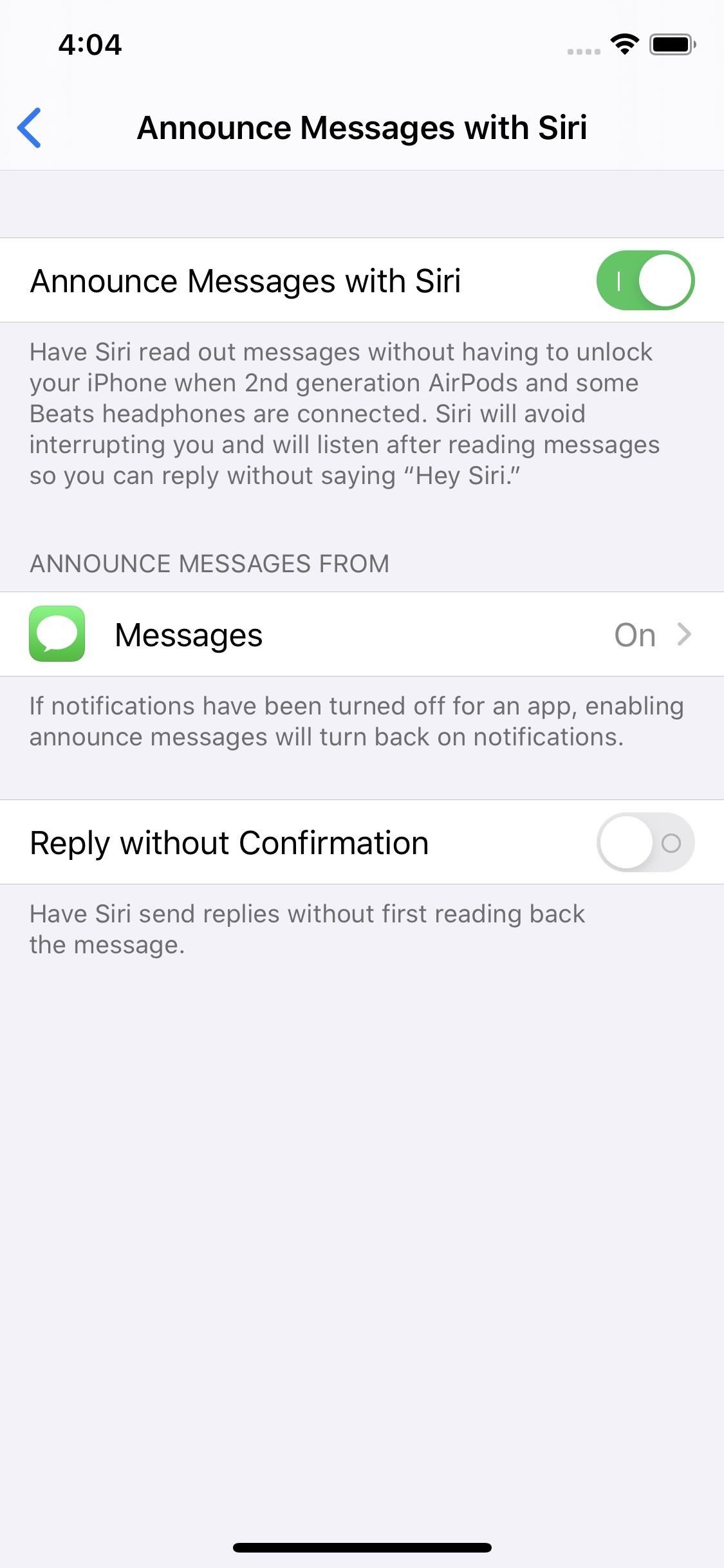
Method 2: Forget Your AirPods
If the first method didn’t work for you, open Settings –> Bluetooth (or jump there from the shortcut in the Control Center), then tap the (i) next to your AirPods. Remember, only AirPods work with Announce Messages with Siri at the moment. Next, tap “Forget This Device.”
- Don’t Miss: 200+ Exciting New iOS 13 Features for iPhone
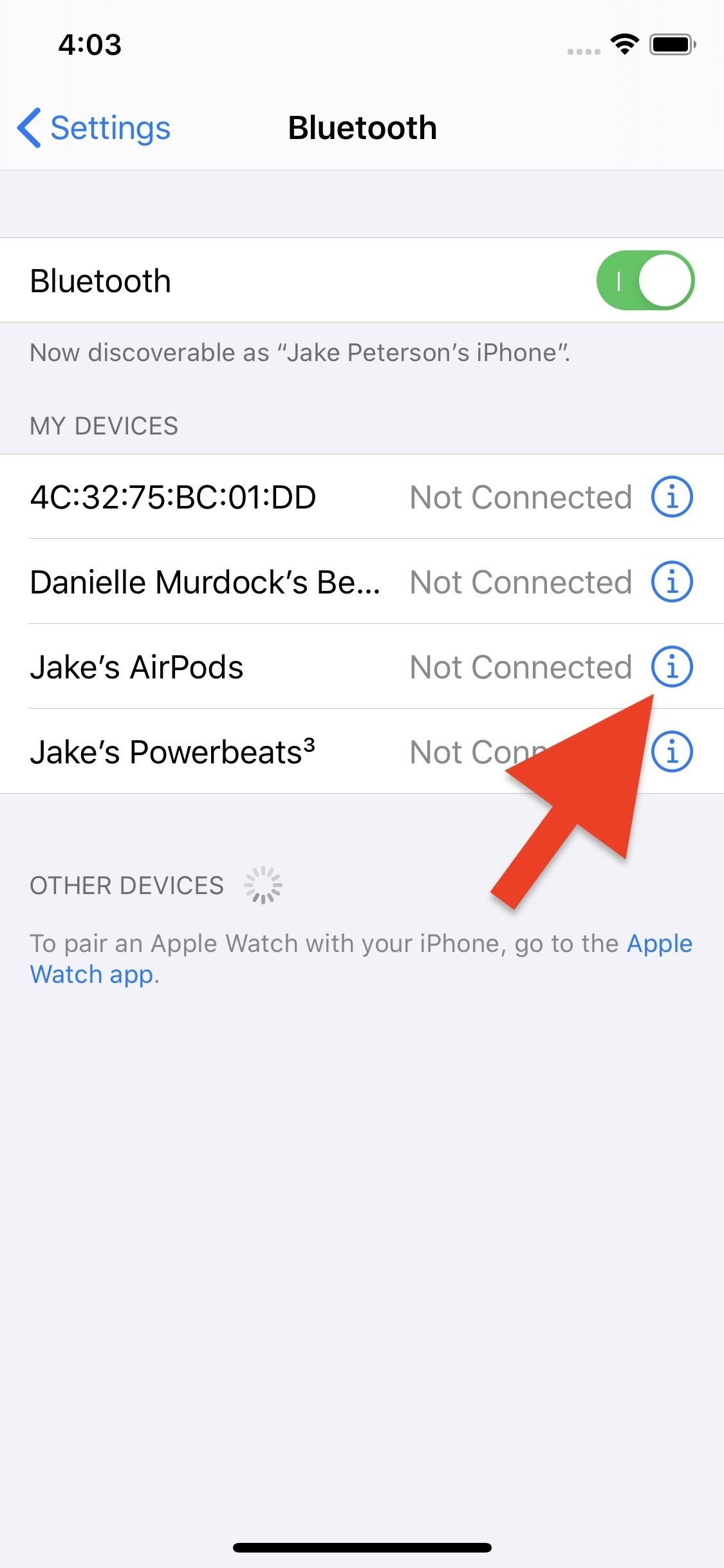
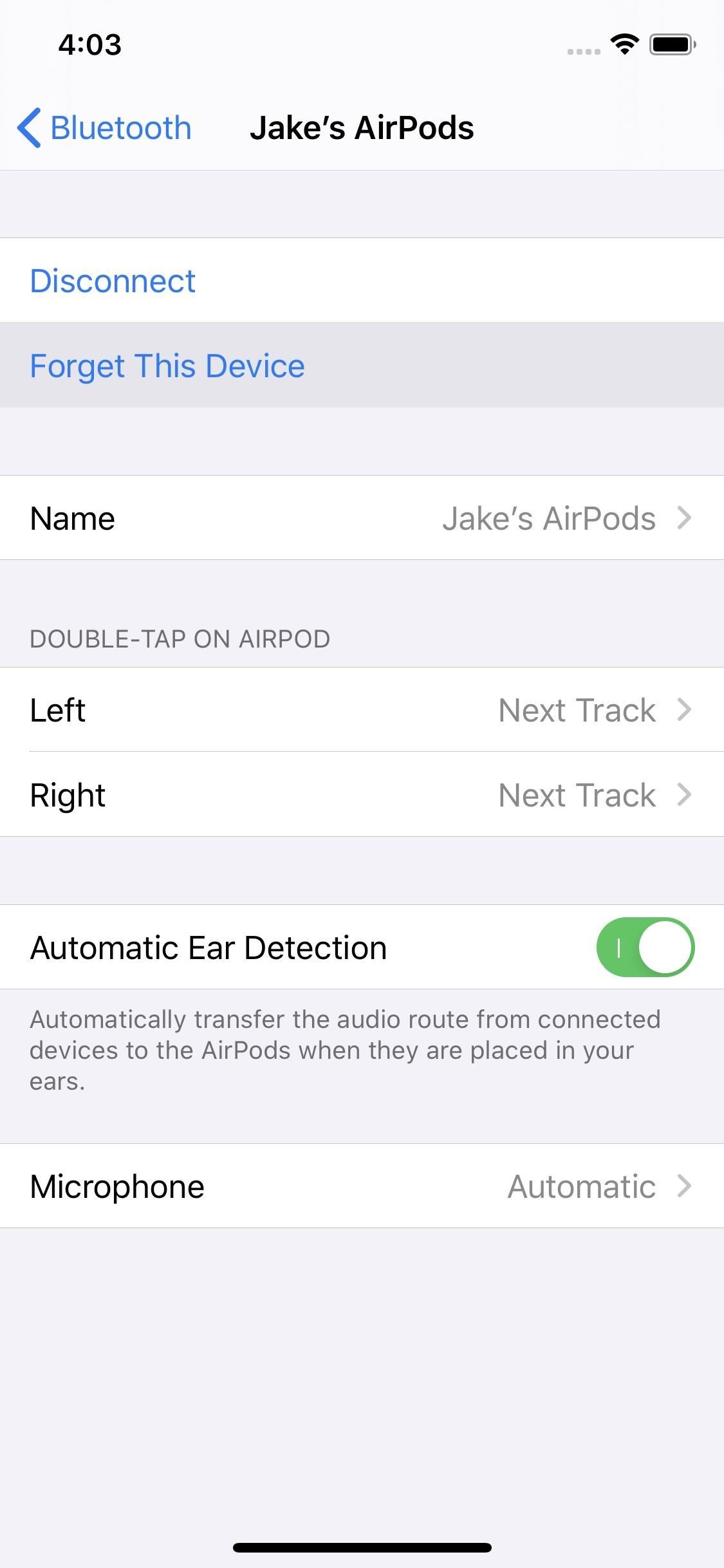
Of course, iOS won’t trust that you really want to forget your AirPods, so it’ll ask you again. Tap “Forget Device” when it pops up. Even still, before you can genuinely forget your AirPods, you’ll need to consent to Apple removing the headphones from all devices on your iCloud account. Tap “Forget Device” once more, and your AirPods will be forgotten.
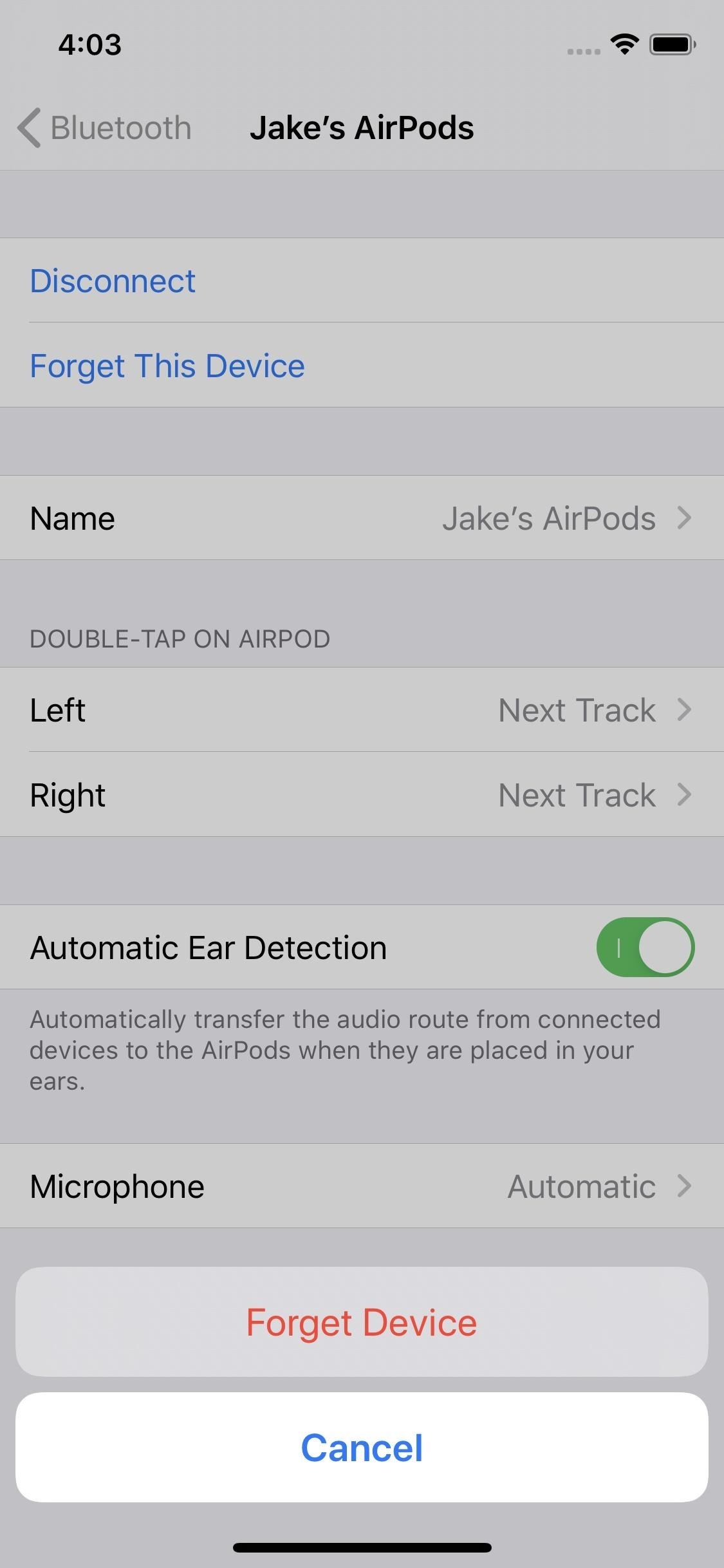
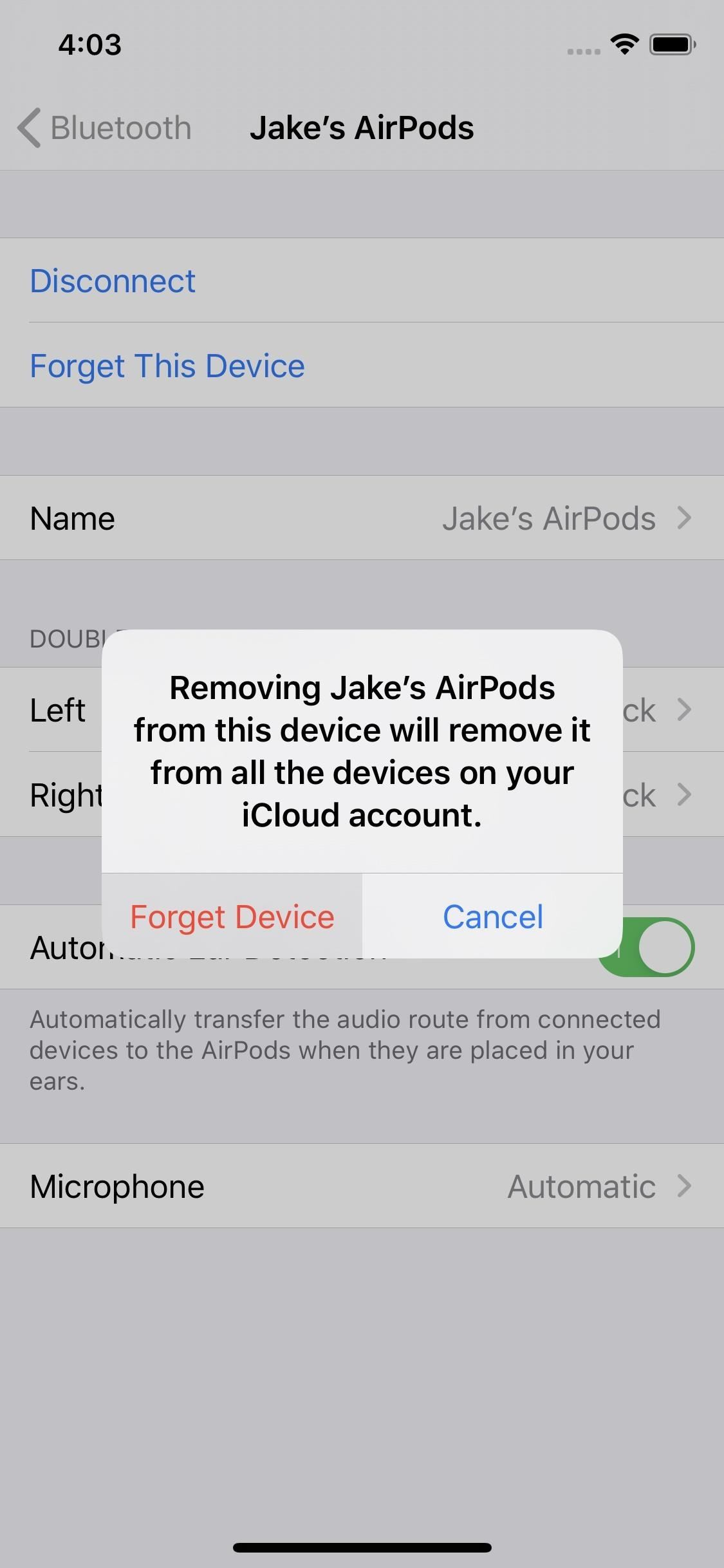
Now, with your AirPods in the charging case, press-and-hold the back button until the green or amber light disappears to place the case into pairing mode. Flip the lid on your AirPods case, and your AirPods should pop right up on your iPhone’s display. Tap “Connect,” and you should be greeted with the “Announce Messages” splash screen. Tap “Announce Messages with Siri,” and your pairing process will be complete.

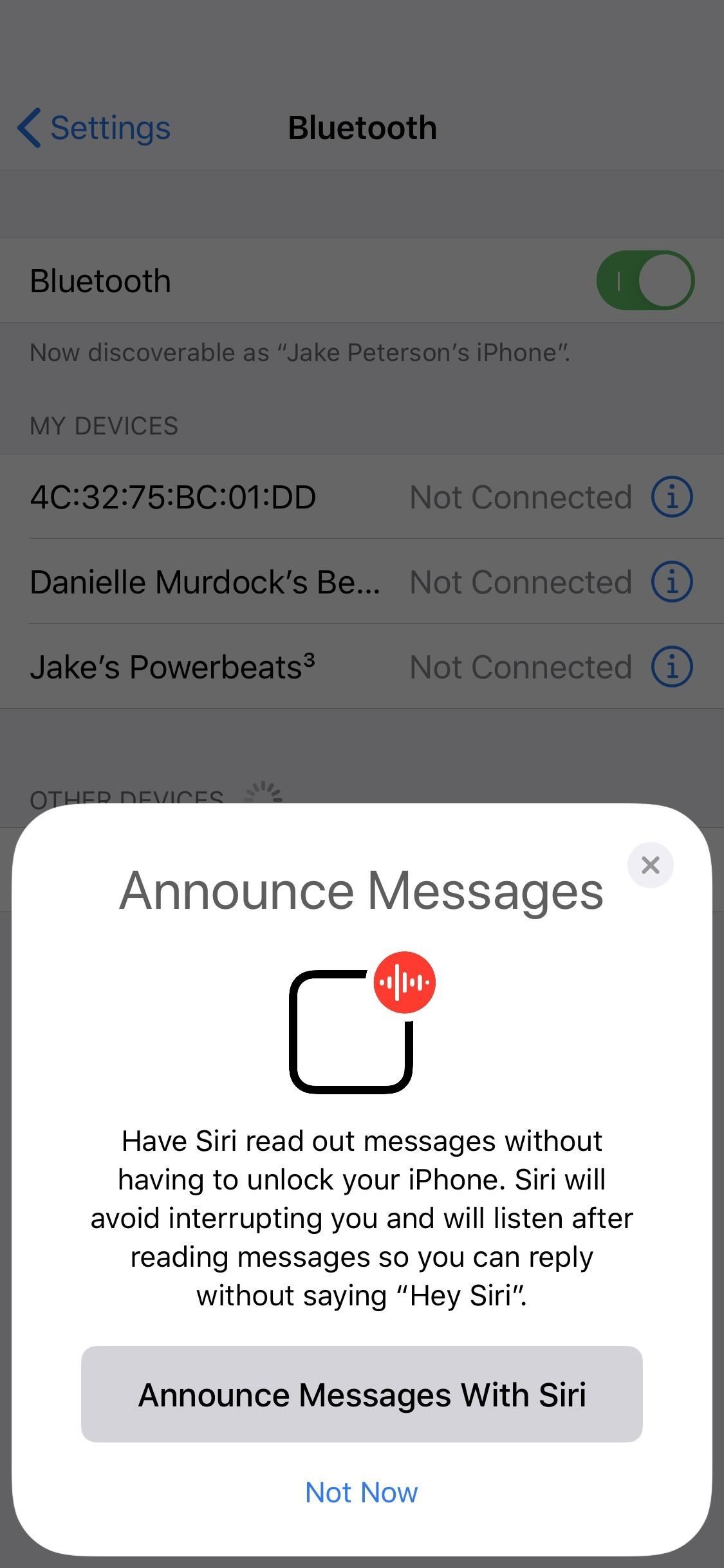
Now, all that’s left to do is head to Settings –> Siri & Search. There, you’ll find your new setting under “Announce Messages.” Since you tapped “Announce Messages With Siri” in the step above, the option should already be enabled. From here on out, Siri will read your messages aloud, so long as your AirPods are connected, of course.

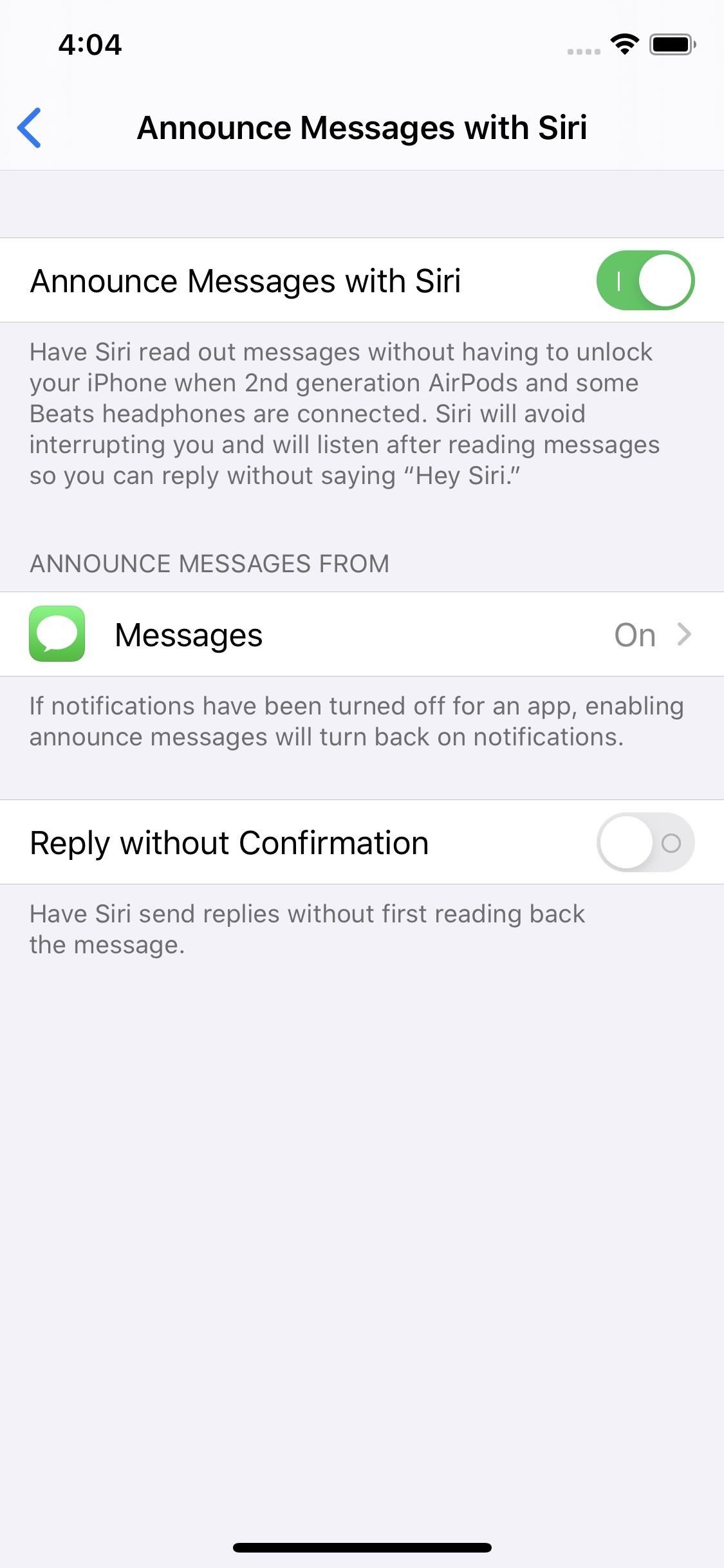
Just updated your iPhone? You’ll find new emoji, enhanced security, podcast transcripts, Apple Cash virtual numbers, and other useful features. There are even new additions hidden within Safari. Find out what’s new and changed on your iPhone with the iOS 17.4 update.
“Hey there, just a heads-up: We’re part of the Amazon affiliate program, so when you buy through links on our site, we may earn a small commission. But don’t worry, it doesn’t cost you anything extra and helps us keep the lights on. Thanks for your support!”










