Apple released iOS 13.0 on Sept. 19 and announced on the same day the release of iOS 13.1 on Sept. 30. But that deadline was pushed up to Sept. 24, and that’s why we have 13.1 just five days after 13.0. But that’s good news since we don’t have to wait any longer for some of the features promised in iOS 13 that didn’t make the first cut.
What are those features? Check out the list below to find out, which includes updates to Maps, Shortcuts, Home, and more. But the new tools for iPhone aren’t everything promised for iOS 13. There are still some heavy hitters that won’t be out until later this fall, maybe in iOS 13.2, so you’ll have to stay tuned for those. For now, give 13.1 a try, as it might solve some of the bugs you’ve been having in 13.0.
- Don’t Miss: The 200+ Best New Features in iOS 13.0 for iPhone
1. You Can Share Your ETA to Contacts in Maps
If you’re meeting family, friends, coworkers, colleagues, or even a date, but aren’t sure when you’ll make the meetup location, you can send your estimated time of arrival to them from Apple Maps. The ETA you send will show your arrival time in a text or iMessage. It will even send updates to the recipient if you get stuck in traffic or if something else slows you down from the original estimate.
Plus, whoever you share your ETA with will get an alert when you’ve finally reached the area. And you can stop sharing updates at any time. You can even set contacts to favorited addresses so your ETA is automatically shared to them whenever navigating to those locations.
- More Info: Share Your ETA to Contacts from Apple Maps on Your iPhone
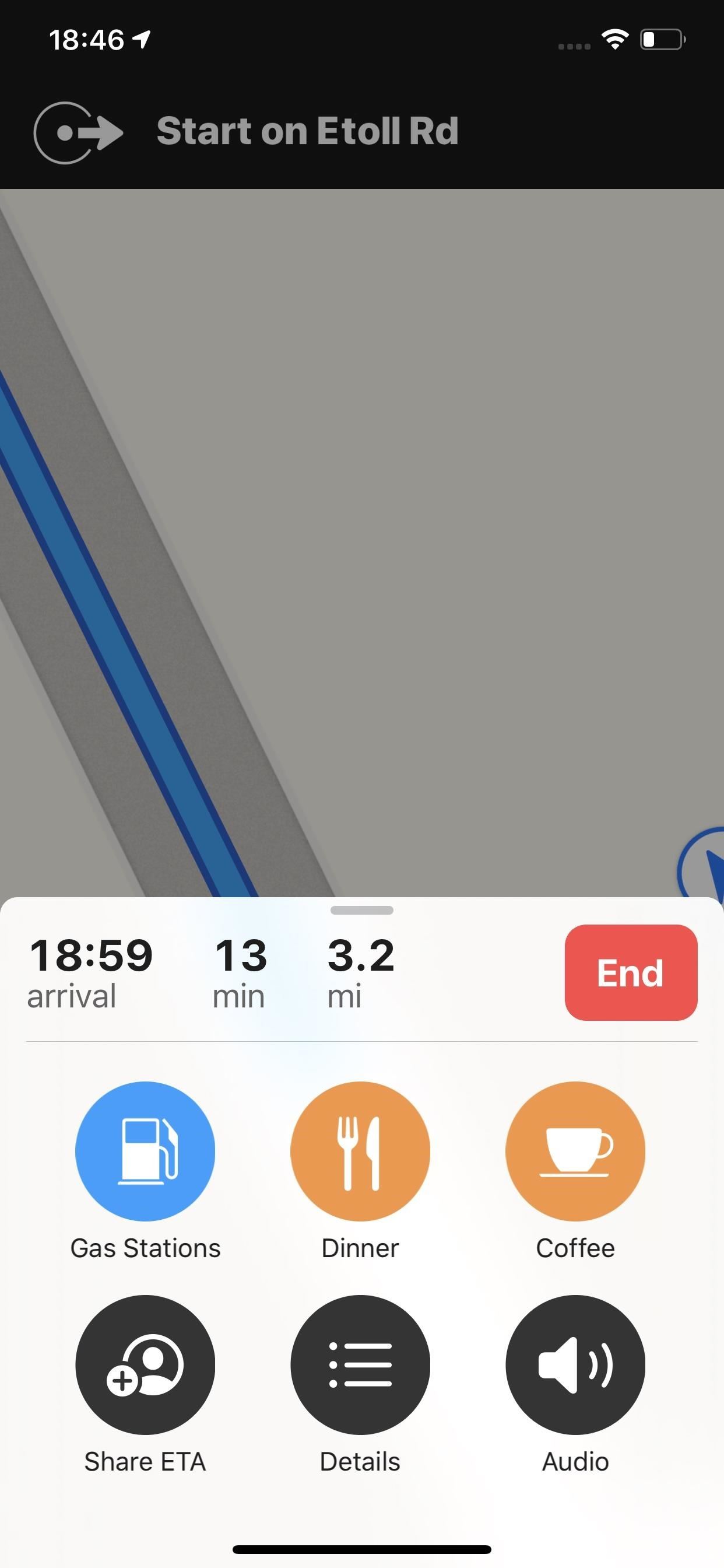
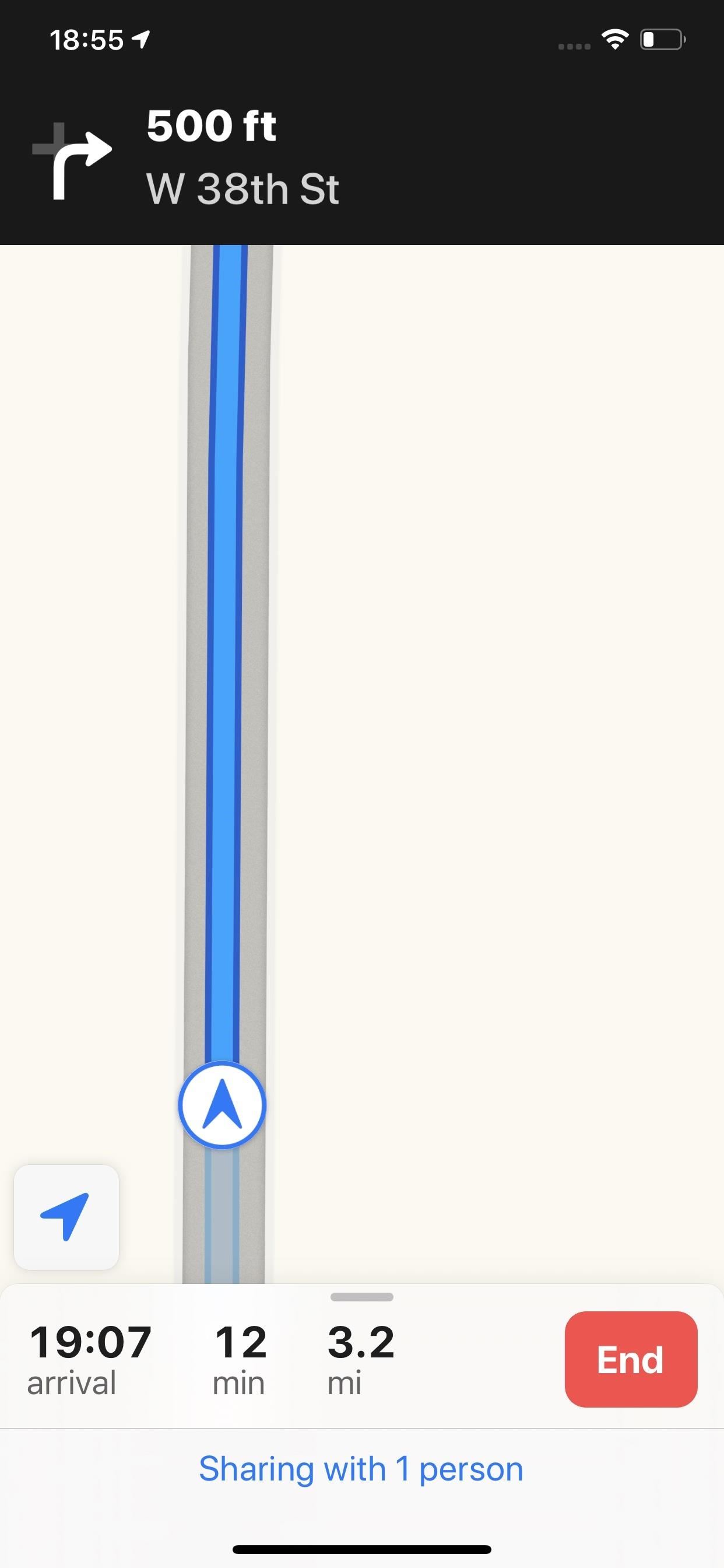
2. Prioritize AirDrop Transfers with the Ultra Wideband Chip
Only in the iPhone 11, 11 Pro, and 11 Pro Max, there’s a new U1 chip “with Ultra Wideband technology for spatial awareness,” as Apple puts it. So the AirDrop interface is a little different on these devices vs. older iPhone models. It will let you point your iPhone toward other AirDrop-compatible devices so you know exactly which device you’re sharing to, which is indicated by whoever or whatever device is in the main circle up top.
Ultra Wideband technology comes to iPhone. The new Apple-designed U1 chip uses Ultra Wideband technology for spatial awareness — allowing iPhone 11 [and 11 Pro] to understand its precise location relative to other nearby U1-equipped Apple devices. Think GPS at the scale of your living room. So if you want to share a file with someone using AirDrop, just point your iPhone at theirs and they’ll be first on the list.
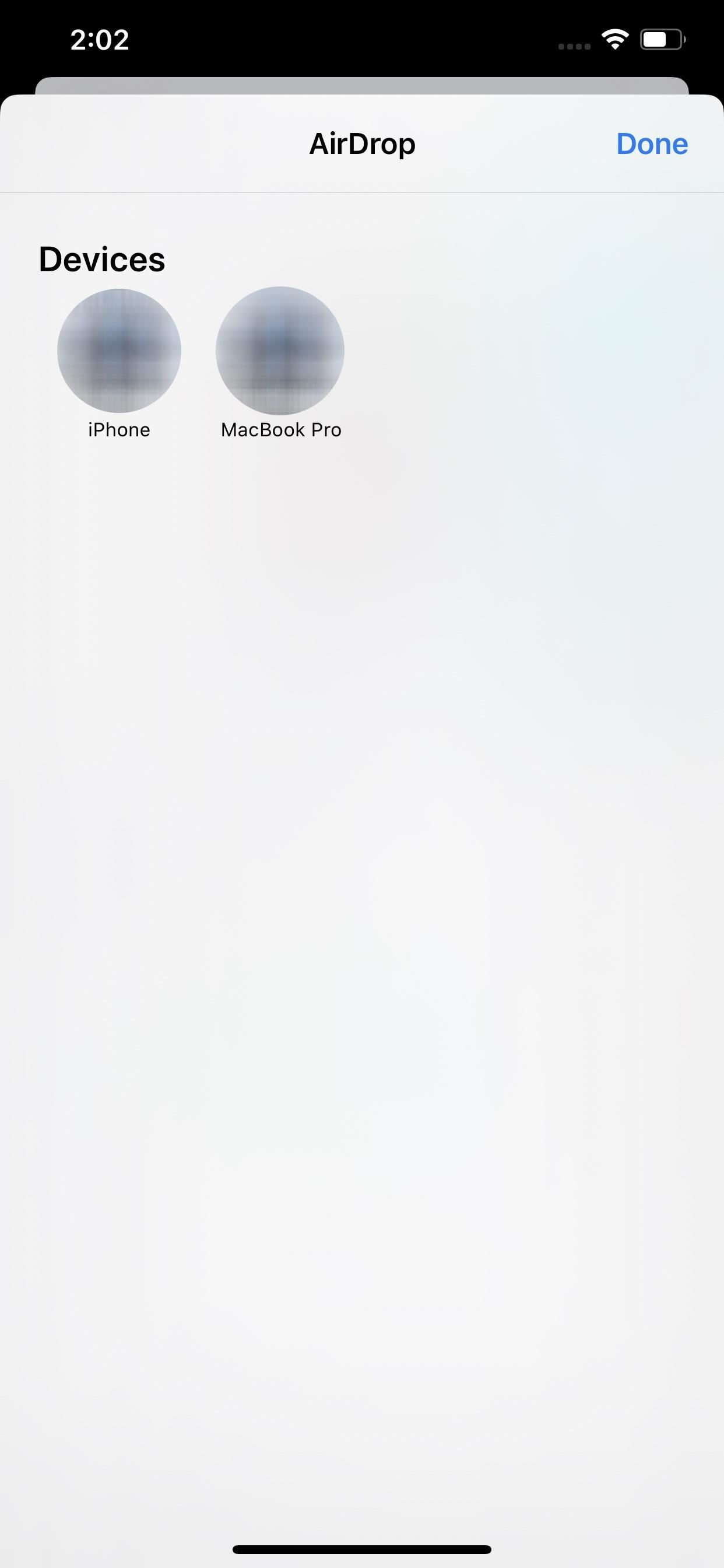
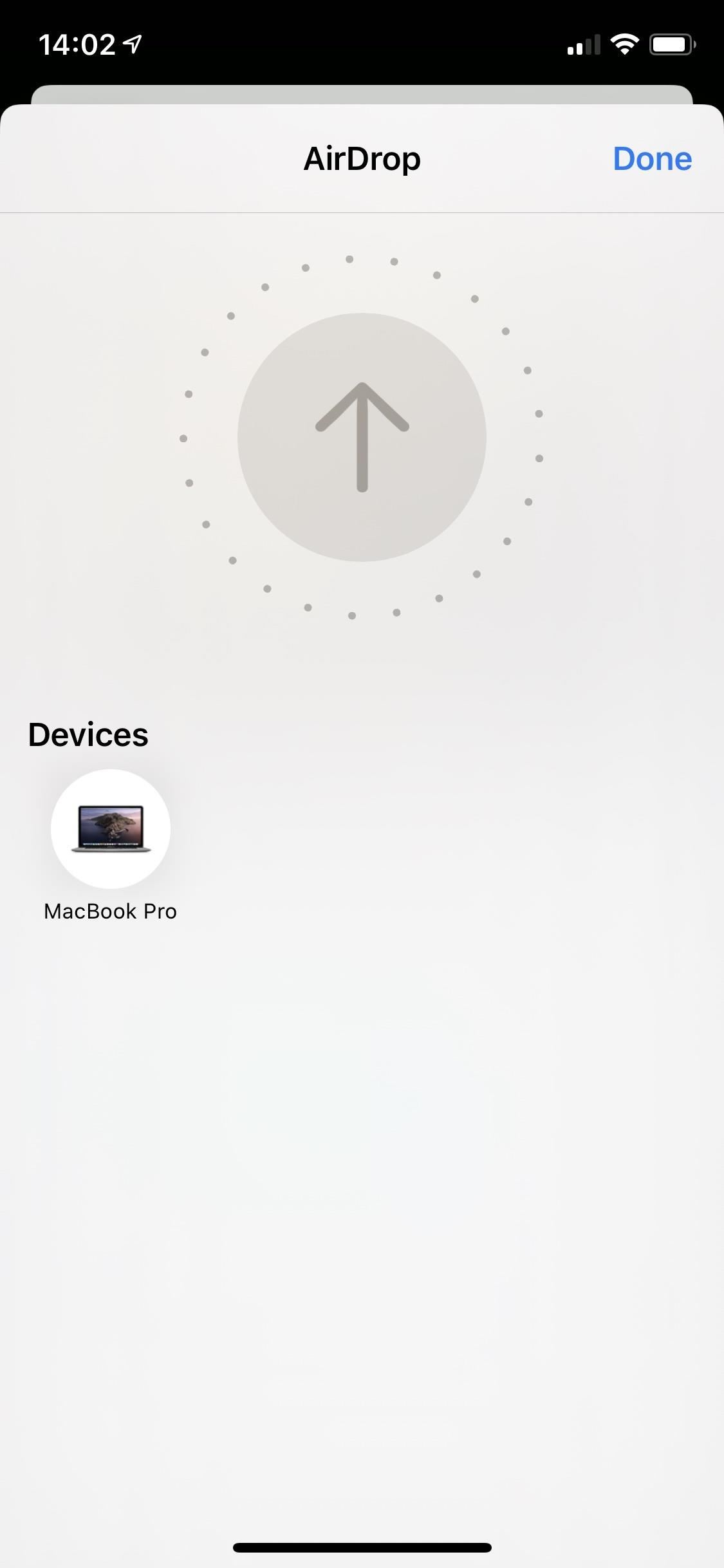
3. Your Shortcuts Can Be Automated
You can now add triggers in custom personal automations in the Shortcuts app. For example, if you set up a shortcut that loads up directions to the office when you leave for work, your iPhone will automatically launch Maps when you leave your house. You could even set it up so that music starts playing as soon as you connect your AirPods to your iPhone.
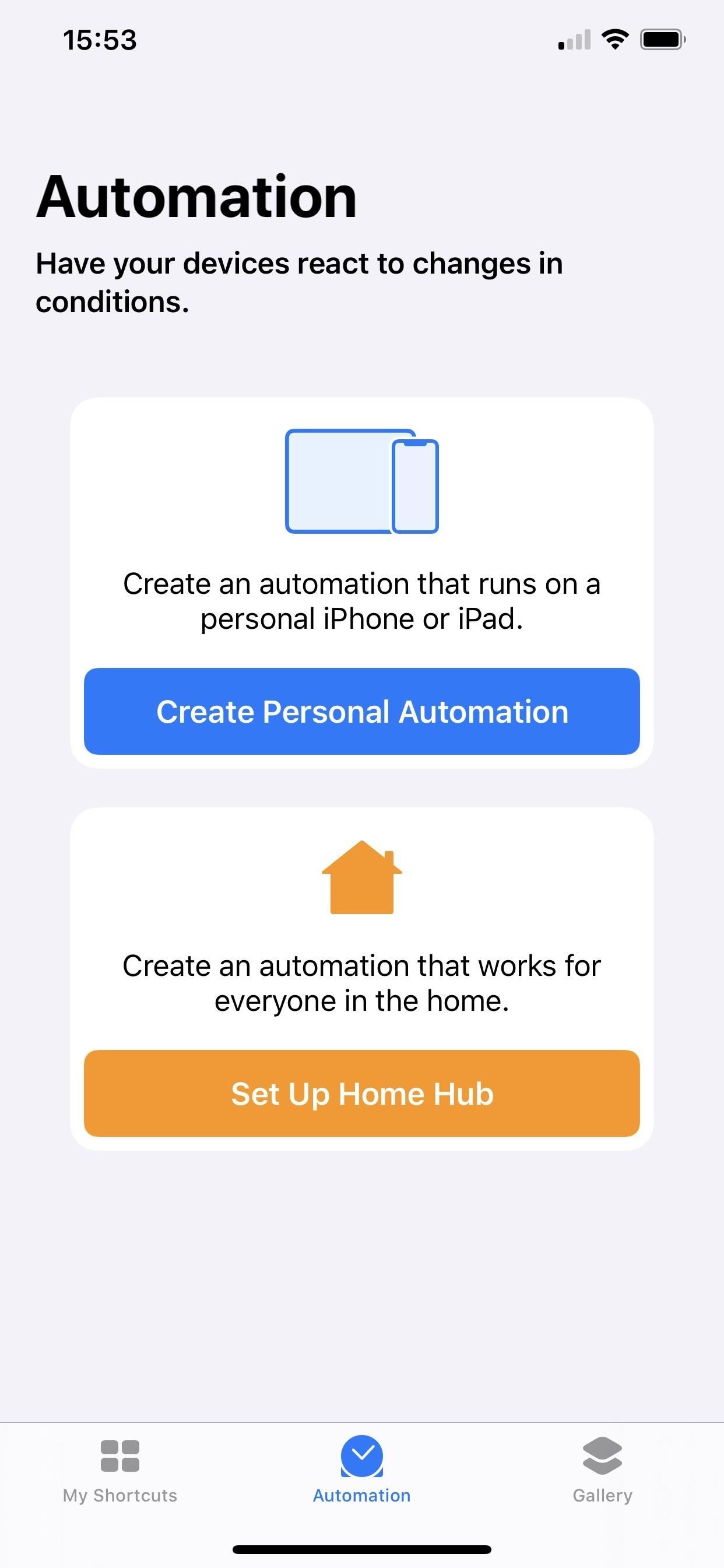
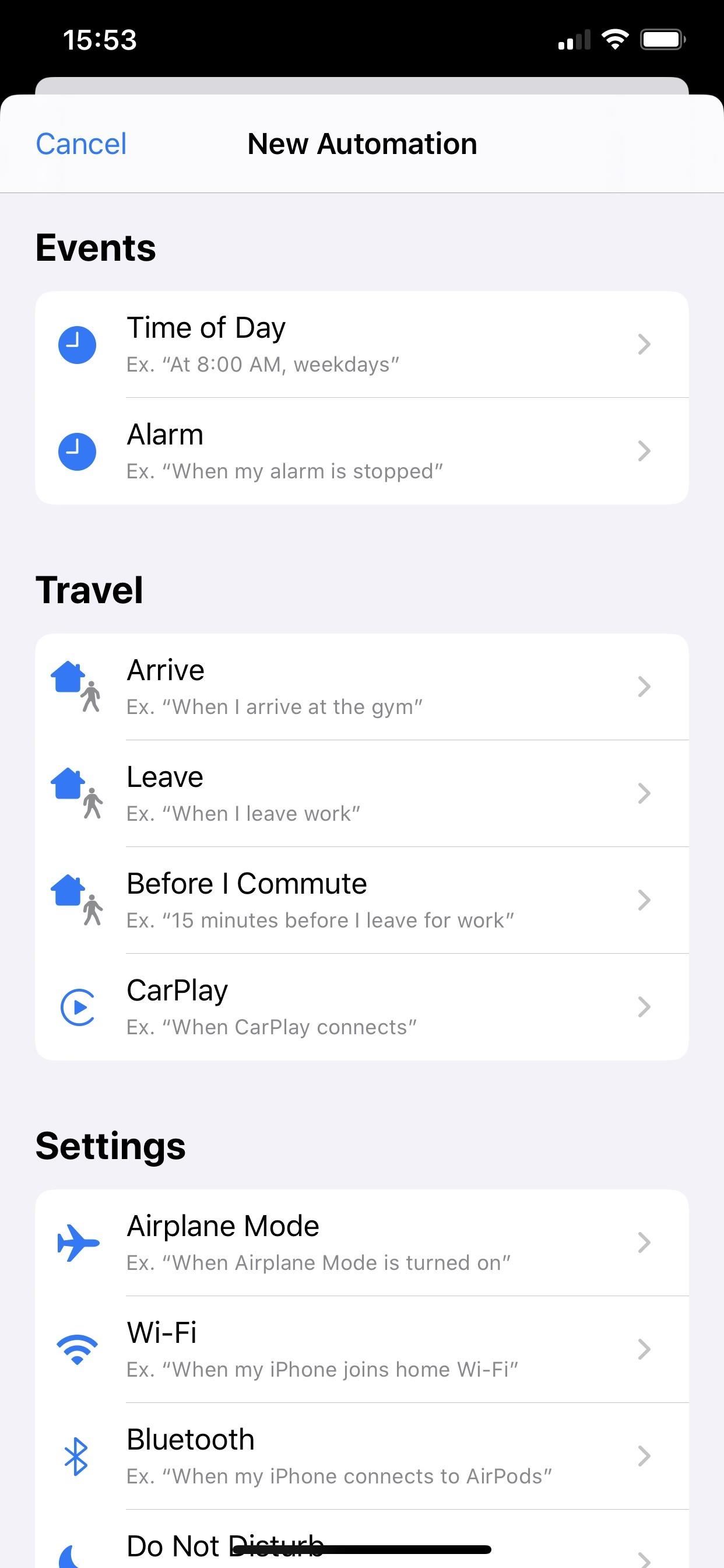
4. Siri Shortcuts Can Be Added to Home Automations
As you can see in the screenshot above, there’s an option to set up a “Home Hub” in the Shortcuts app. That’s for if you want to add Siri Shortcuts to your HomeKit-based automations, created from the Home app itself. The hub can be either an Apple TV, HomePod, or iPad running on your home Wi-Fi network. If you already have a Home Hub, you can get right to work in the Home app as advanced optionsin the “Automation” tab.
5. There Are Suggested Automations for Shortcuts
Siri will now suggest automations based on the way you use your iPhone. These automations are designed to help make the things you’d normally do on your iPhone more efficient and to make each day run more smoothly. Siri will take into account location, time of day, and motion to suggest shortcuts, so you might see suggestions when commuting to work, heading to class, working out at the gym, grocery shopping, and so on.
6. Siri Won’t Open the Shortcuts App for Conversational Shortcuts
While Shortcuts has proven to be a great tool, it can be irritating to open the app itself for basic queries. In iOS 13.1, you’ll find triggers like “Choose from Menu,” “Choose from List,” “Ask for Input,” and “Dictate Text” will all work directly inside your Siri window, without having to open the Shortcuts app. These follow-up questions make Siri feel even more natural on top of its more realistic voice.
For example, if you ask Siri to order your favorite coffee, it might ask from where. It might even include a list of options to choose from, so you know you’re getting your coffee from the right place. Likewise, if you set up a shortcut to calculate a tip, it’ll ask you for the bill total, then provide percentage choices for the tip.
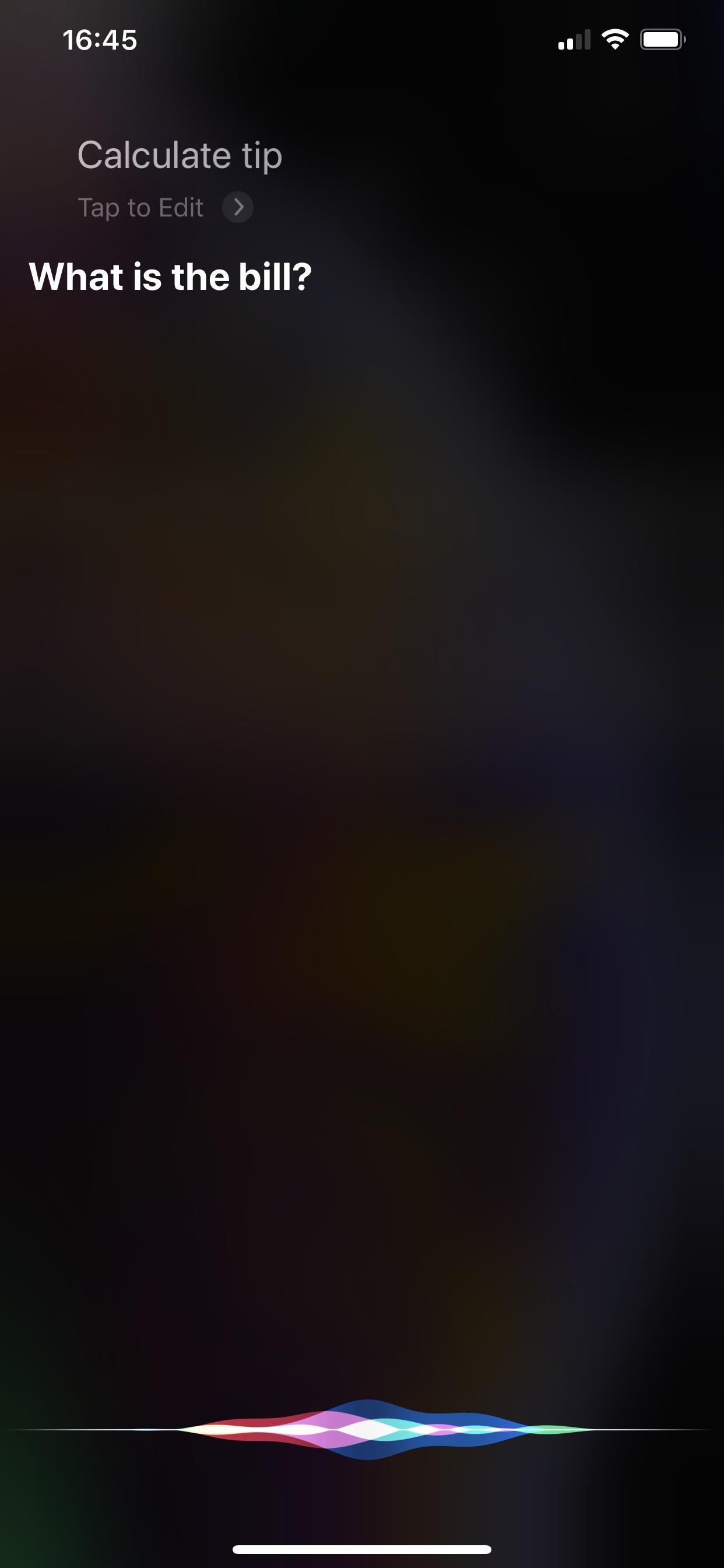
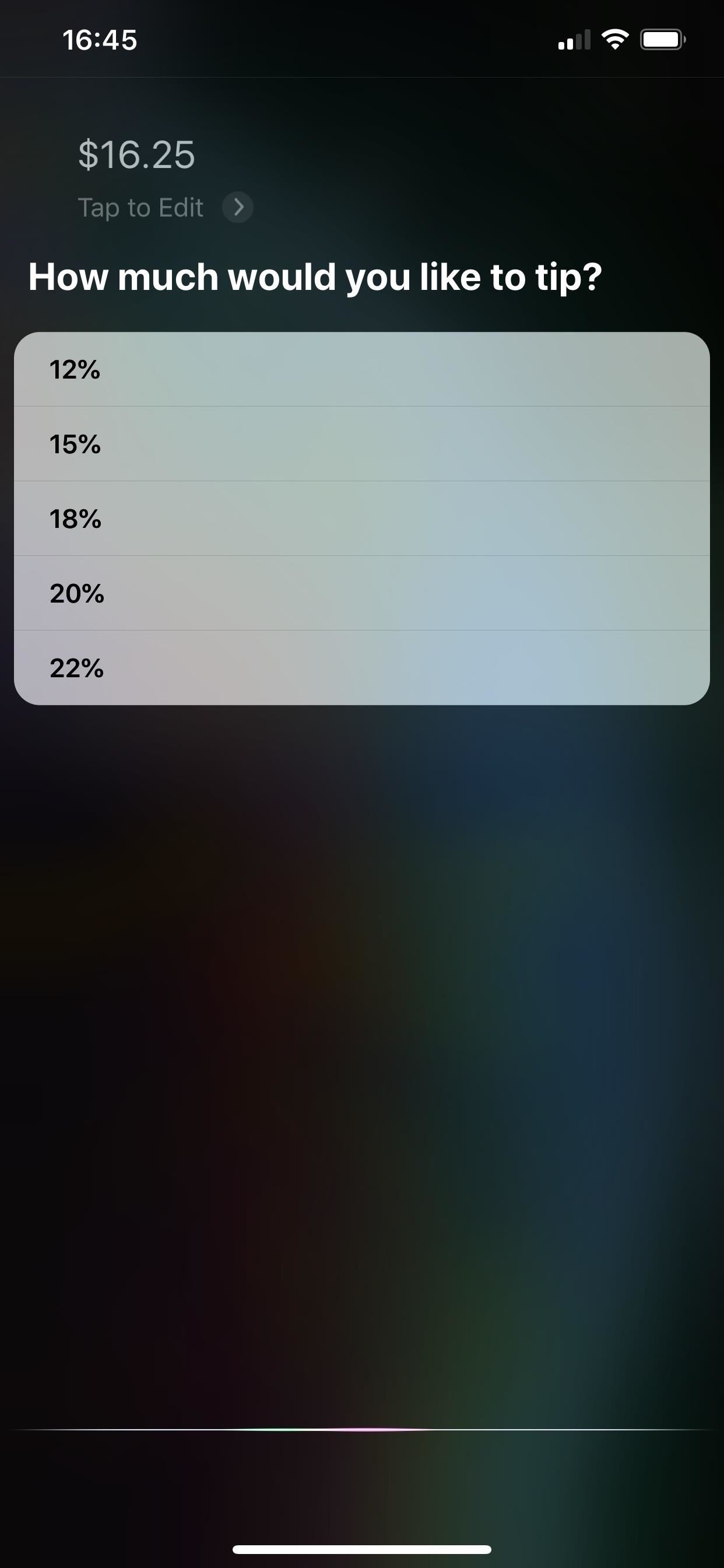
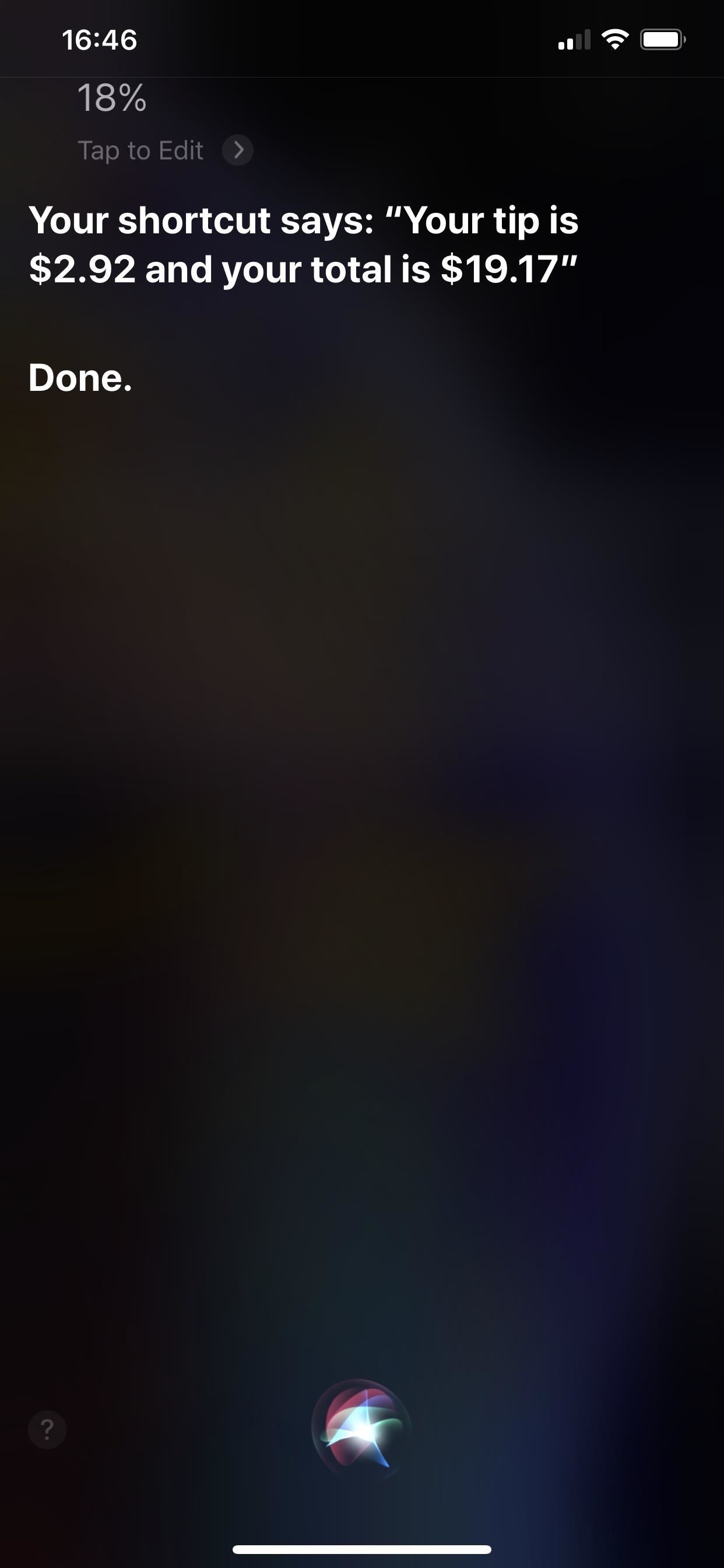
7. 2018 iPhone Models Get Battery Performance Throttling
The iPhone XS, XS Max, and XR have a new Battery feature aimed at older batteries. Now that those devices are about a year old, the batteries may start having issues as time goes on. In the “Battery” settings, you’ll see a new “Peak Performance Capability,” and when your battery started degrading or experiencing unexpected shutdowns, the performance management feature will kick in to throttle your battery. An option will then appear to disable it if you want. It’s just like what happened with previous iPhones models.
8. Alerts for When You Have a Non-Apple Battery Installed
If you end up getting a new battery for your iPhone XS or newer device installed from a third-party, not Apple, you’ll see notifications stating that the Battery Health feature is unable to verify if the battery installed is a genuine Apple battery or not.
9. Likewise for Non-Apple Displays Installed
You’ll also get alerts on the iPhone XS or newer device for if iOS can’t verify that the display you had installed from a third party is a genuine Apple display.
10. AirDrop Menu Shows Device Icons
In the 13.0 update, when you use AirDrop to share to another device, it would show the user’s profile image or avatar in the circle with the device type labeled underneath. The device label is still there in 13.1, but instead of the profile image, it now shows the icon of the device instead.
11. The Ellipsis Icon for Apps in the App Store Is Now a Share Icon
The ellipsis (•••) menu in iOS 13 is where you’ll find tools for managing the current app or page, so it doesn’t make much sense in the App Store next to each app. So it’s been returned back to the Share icon instead, which is likely what you’re going to use that button for anywhere — to share the app.
12. Measure’s Settings Has Siri & Search & Language Settings
In the Measure’s preferences inside the Settings app, there are now options for “Siri & Search” and “Language.” The former gives you Siri-related options, such as deciding whether or not Siri can learn from the Measure app, show Measure in search results, suggest Measure shortcuts, and more. The language option simply lets you choose another language, in case you want to change the app’s language without affecting iOS as a whole.
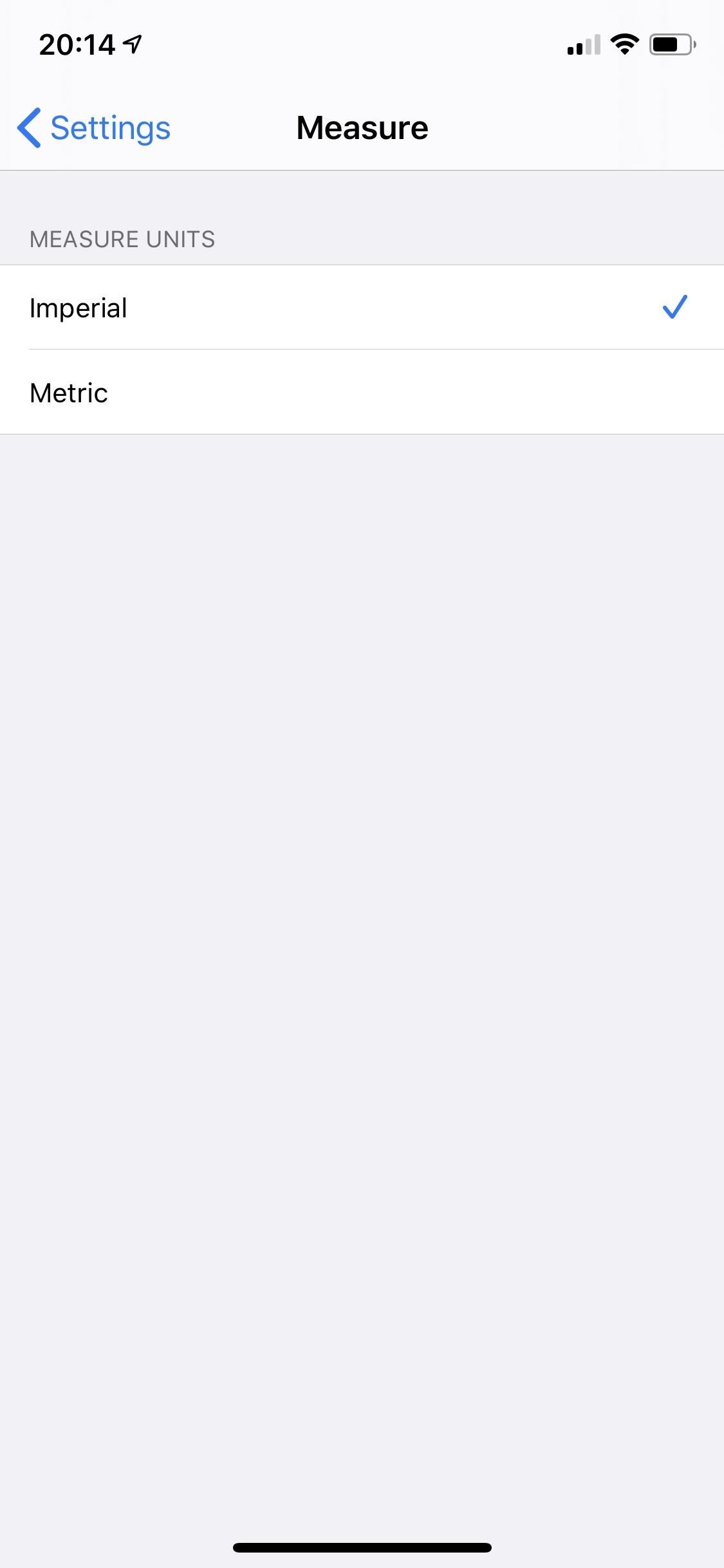
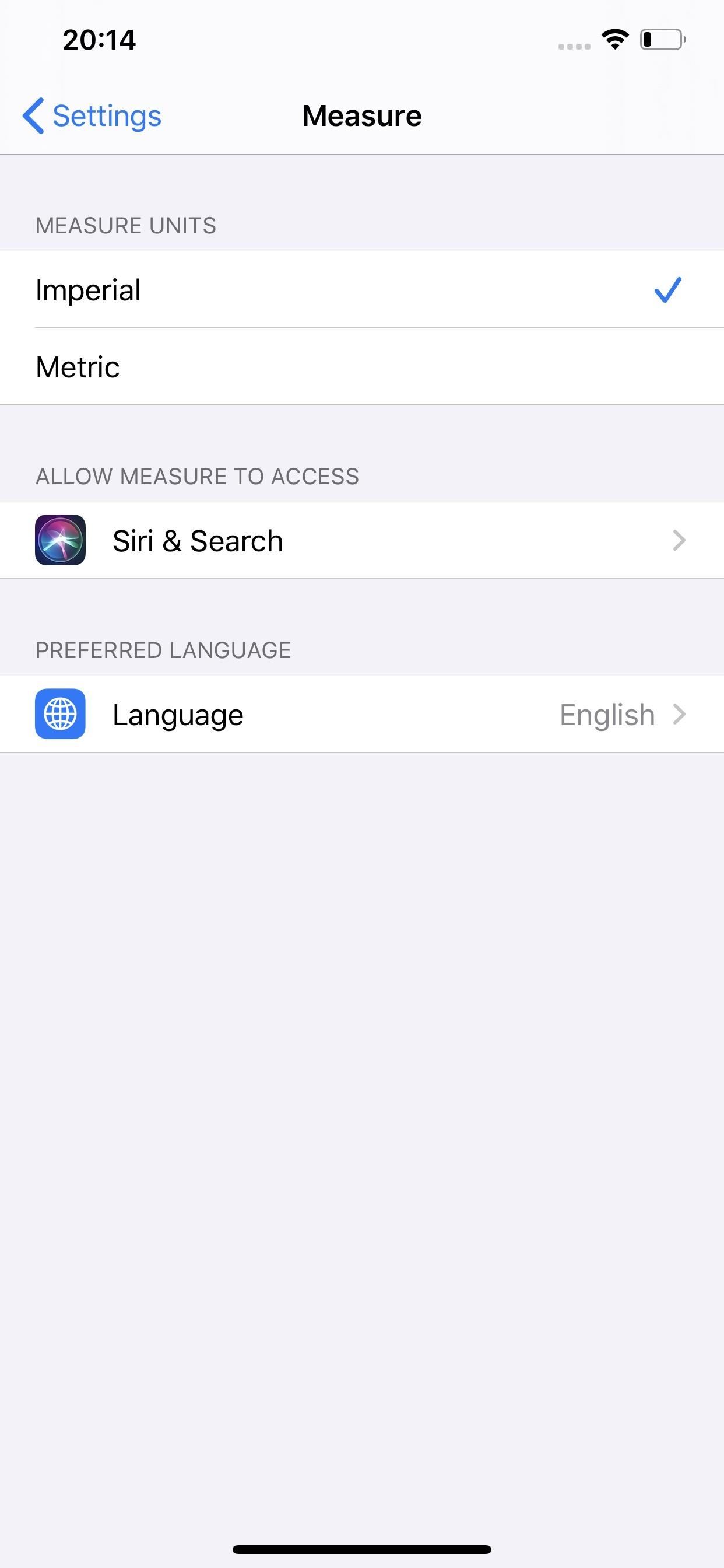
13. Notes Has a New Share Icon
Not sure why Apple did this, but whenever you share a note from within the Notes app, at the top by the note’s name will be a new icon for the app. Before, it was just the standard Notes app icon, but now it’s more a text editing icon, with a T and a cursor next to it with a white background.

14. Bluetooth Controllers Have Icons in the Batteries Widget
The Batteries widget for the Today View shows you the battery percentages left for your iPhone and any connected devices such as wireless speakers or headphones. Now that iOS 13 supports wireless gamepads like the Xbox One and PS4 controllers, the Batteries app now shows gamepad icons for those peripherals.
15. Old Dynamic Wallpapers Are Back + Updated Colors
For some reason, when Apple added the Dark Mode-friendly Dynamic wallpapers in 13.0, it removed the colorful old bubble wallpapers on some devices. Well, iOS 13.1 brings them back. Plus, there are tweaked designs for the new darker ones, with slightly different colors and more bubbles.
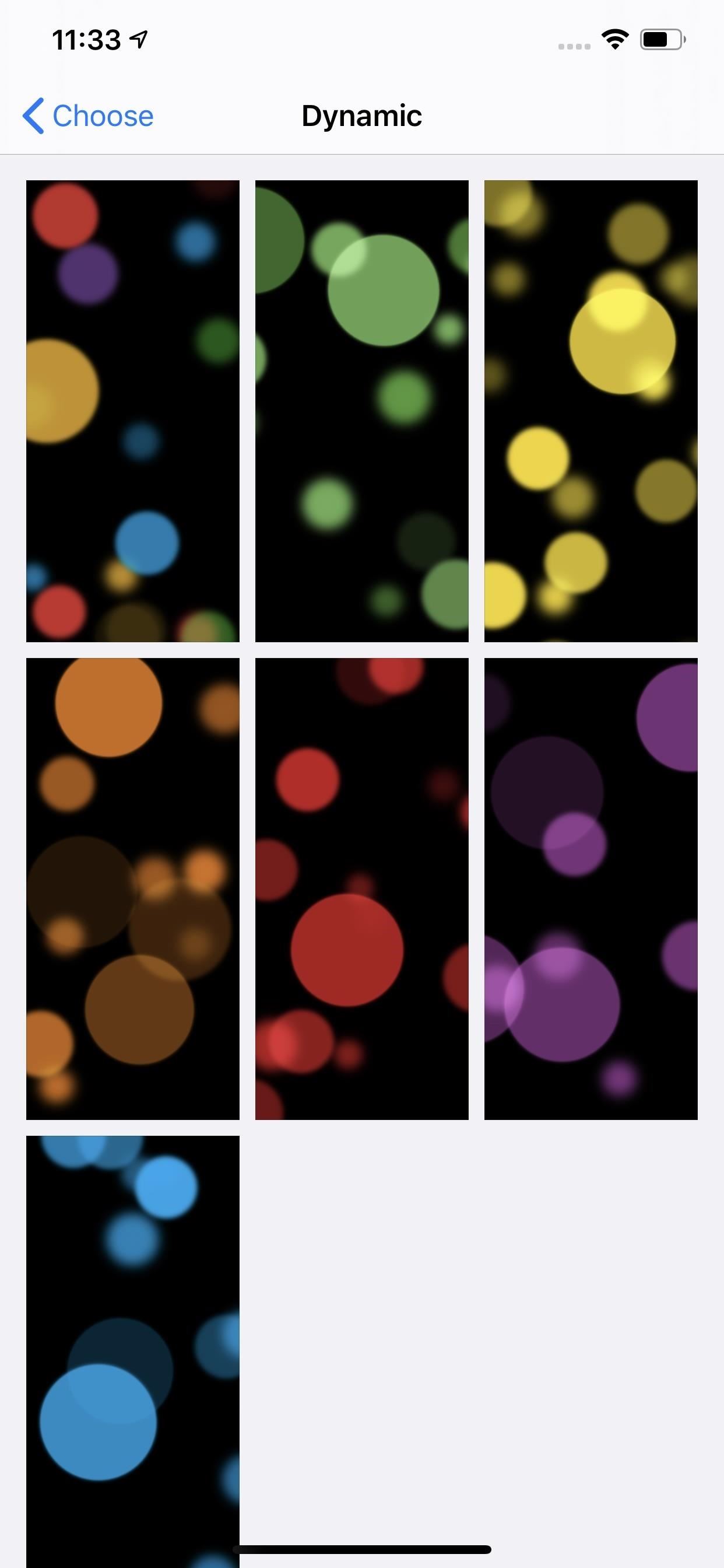
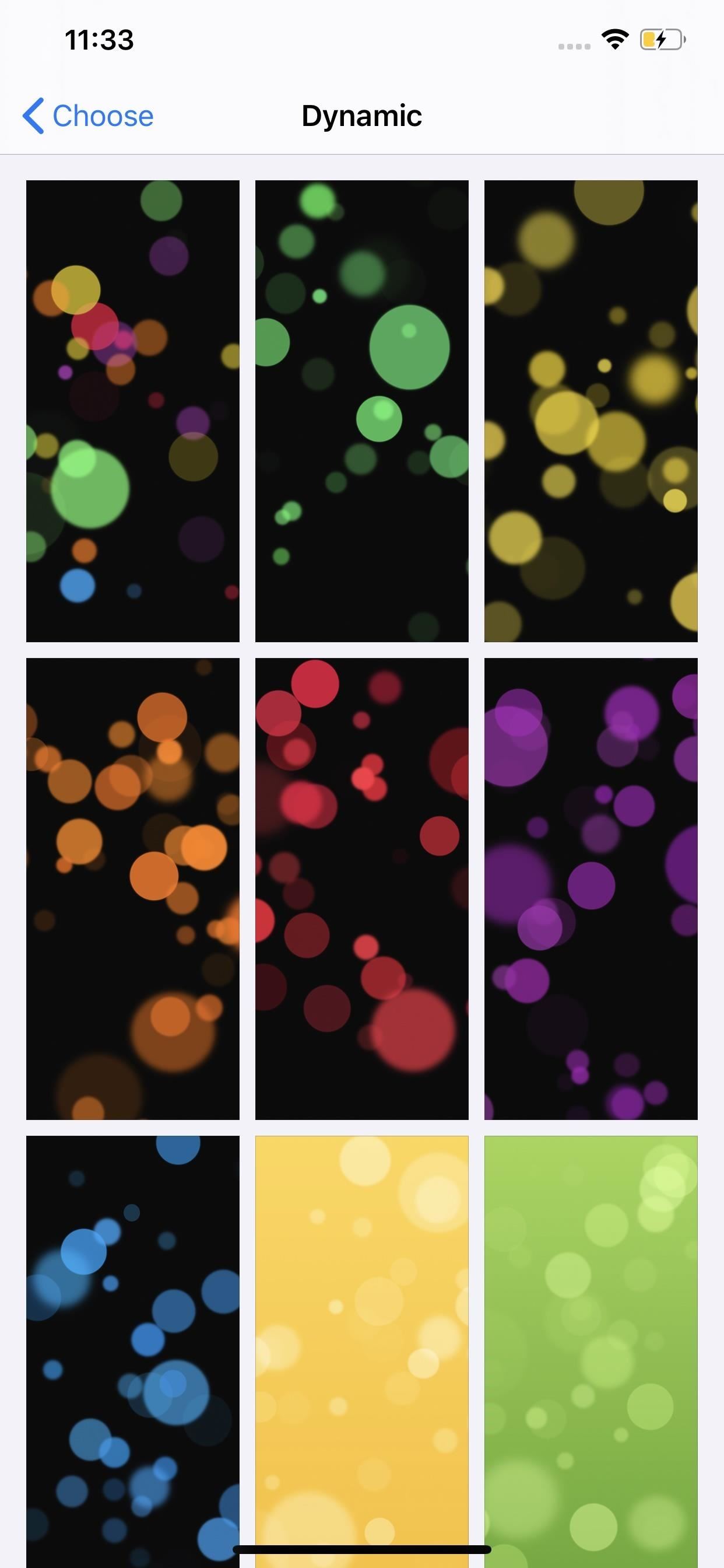
16. There’s a Confirmation Prompt When Deleting Maps Collections
The Collections feature is one of the best additions to Apple Maps, but it’s very easy to delete a collection accidentally in iOS 13.0. But that’s not an issue anymore since 13.1 added a confirmation prompt via an action sheet asking “Are you sure you want to delete the collection [name].”
- Don’t Miss: Create Lists of Locations with Collections in Apple Maps
17. Beta Apps Have a Yellow Dot for Updates
After installing updates or new apps, no matter what kind of app they were, would always show a blue dot under the app’s icon on the home screen. Now, there’s a little separation. Regular apps still have that blue dot, but beta-testing apps are now yellow, as you can see with the 1Password beta below.
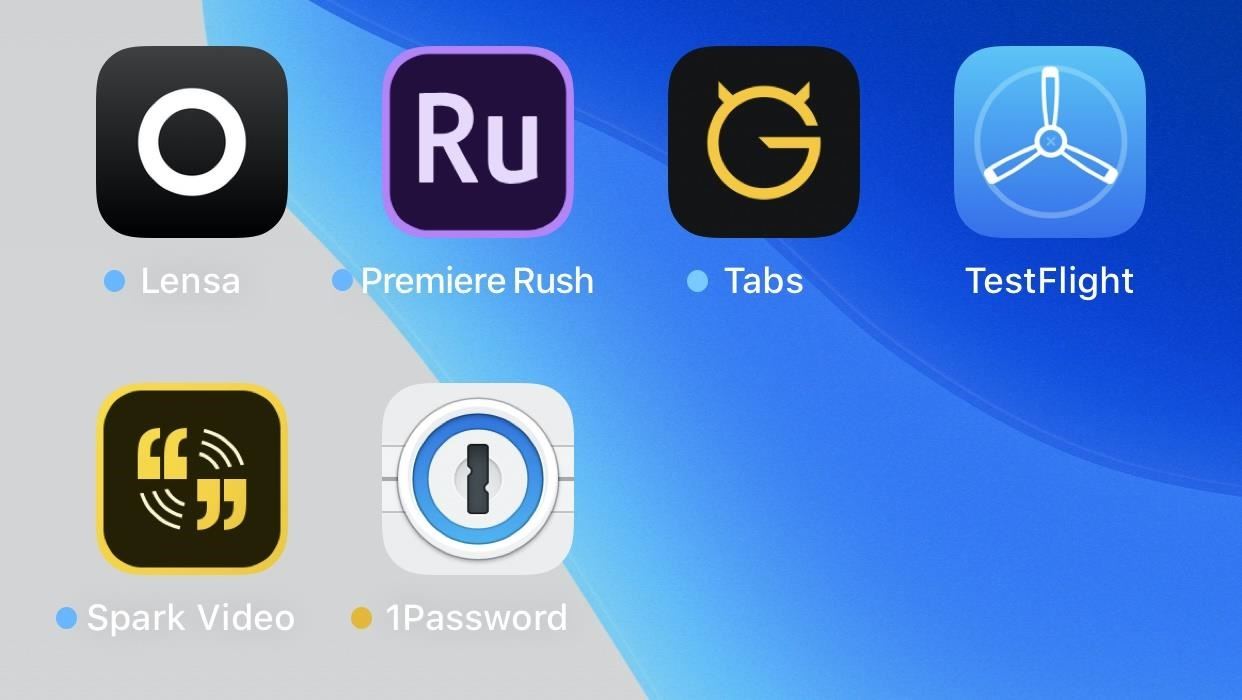
18. The Volume Indicator Shows Device Icons
In iOS 13.0, when you adjust volume with the volume buttons on the side, a new indicator would appear with a speaker icon in it, which would then slim down to a thin line. That’s still the case in iOS 13.1, but now there are icons to go with or replace the speaker.
For example, AirPods, Powerbeats Pro, and HomePod will only show their icons in the volume indicator, while other Bluetooth speakers will show the Bluetooth symbol next to the speaker icon. That way, you always know what volume you’re adjusting.
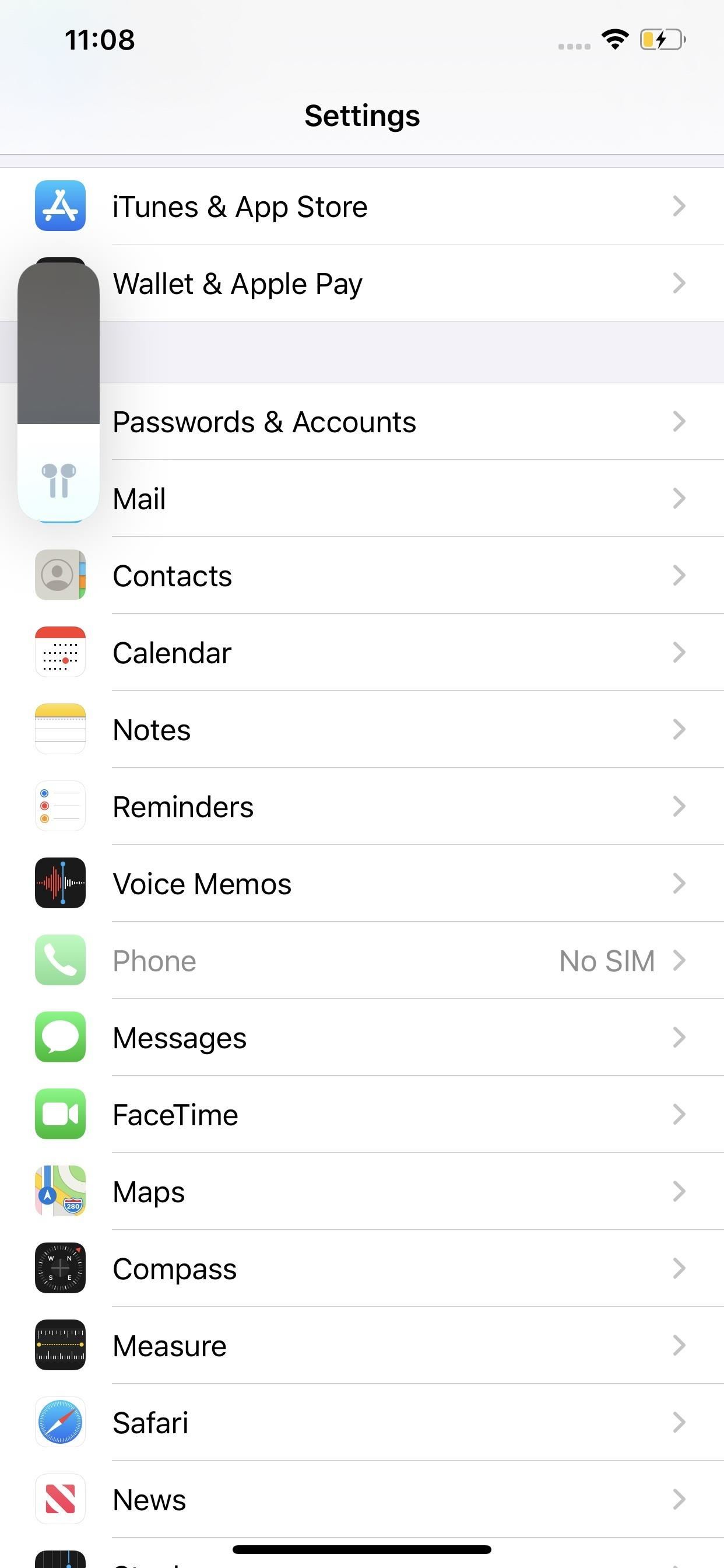

19. PDFs Can Be a Part of Your Reading Goals
If you read a lot of PDF documents in the Books app, you can now have those count toward your Reading Goals. It’s disabled by default, but you can enable it in the Settings app.
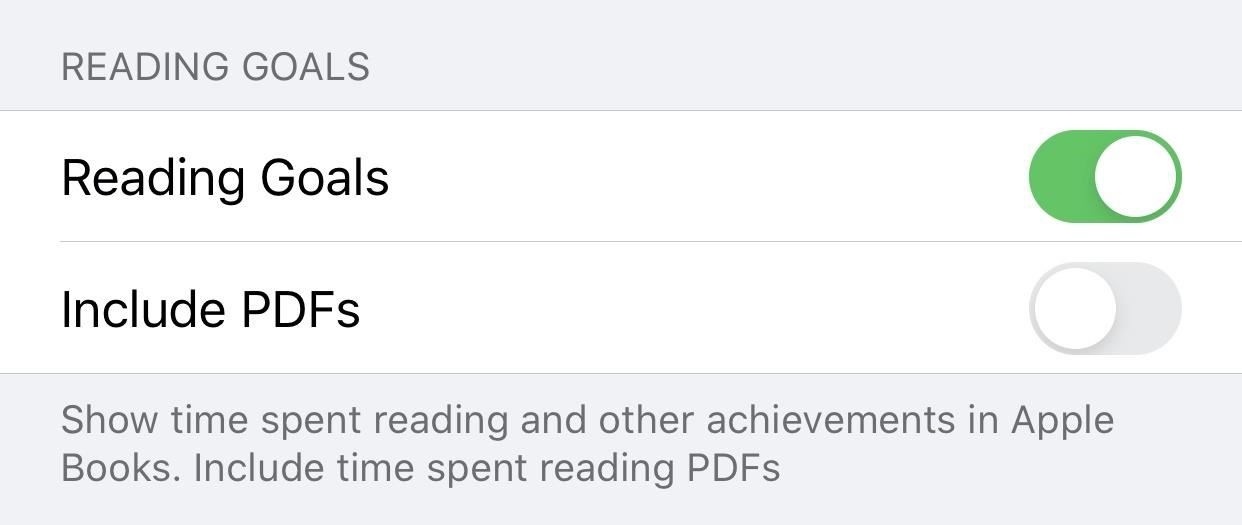
20. The Fonts Menu Sends You to the App Store
One of the coolest features in iOS 13 is the ability to add fonts that you can use in apps like Pages, Mail, Notes, and more. But you could always add fonts before, only via configuration profiles. Those profiles aren’t always safe, so the new thing for iOS 13 is that it put them all in a new Fonts menu for easier management. Plus, even better, you can now download fonts from the App Store. But what’s new with iOS 13.1? Apple included an App Store link to look for fonts if you don’t already have custom fonts installed.
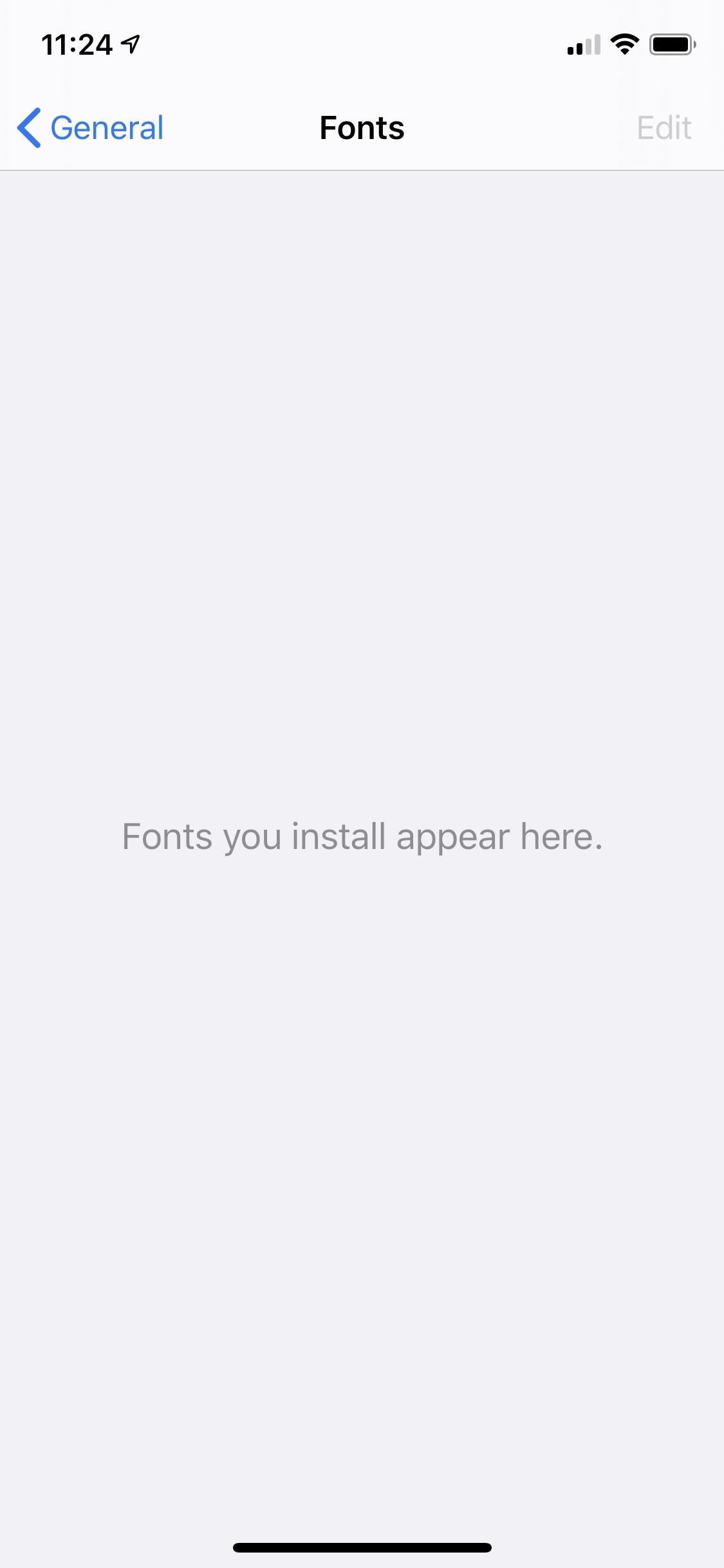
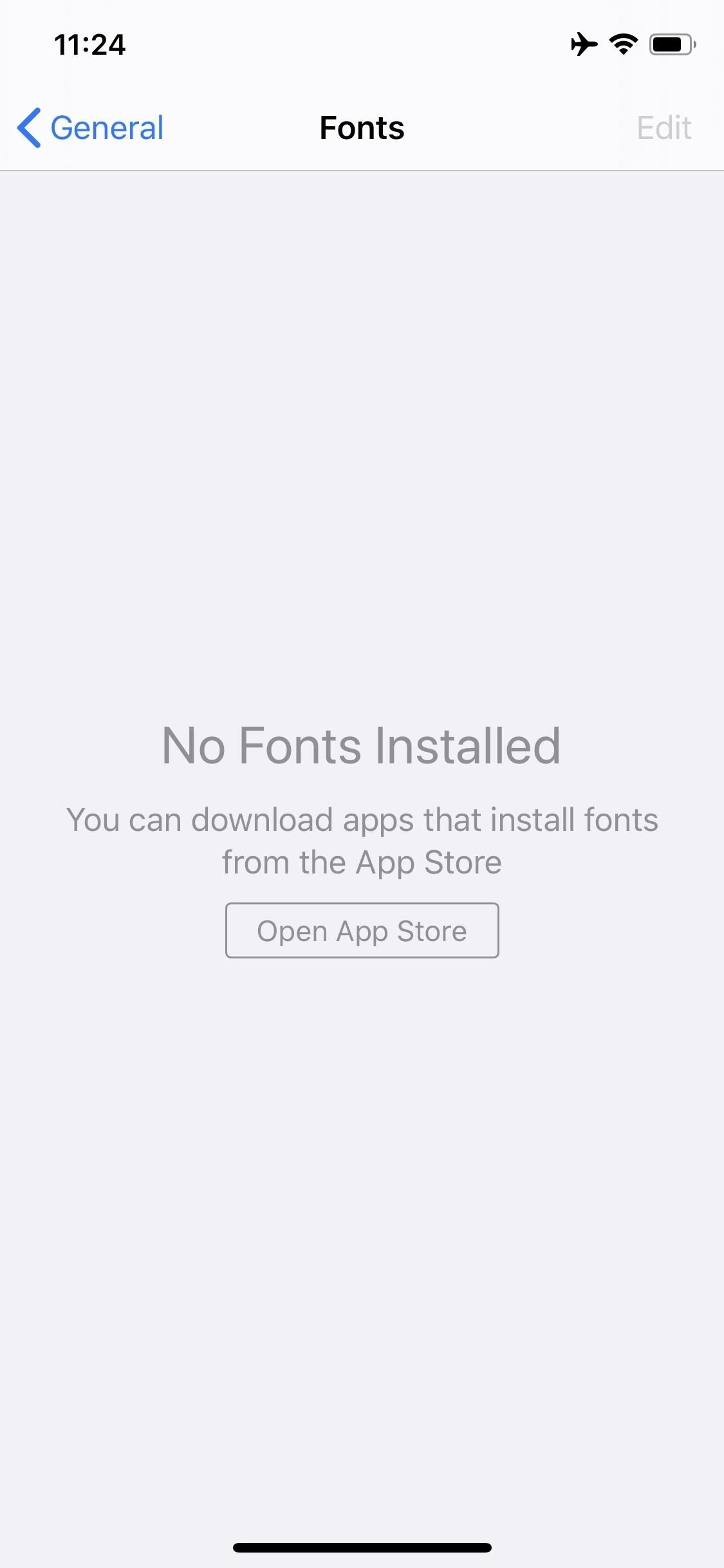
21. Home Has Slightly Tweaked Icons
In the Home app, you’ll notice that some of the icons for your accessories and devices have changed slightly. For one example, smart bulbs look more rounded instead of like a partially deflated balloon.
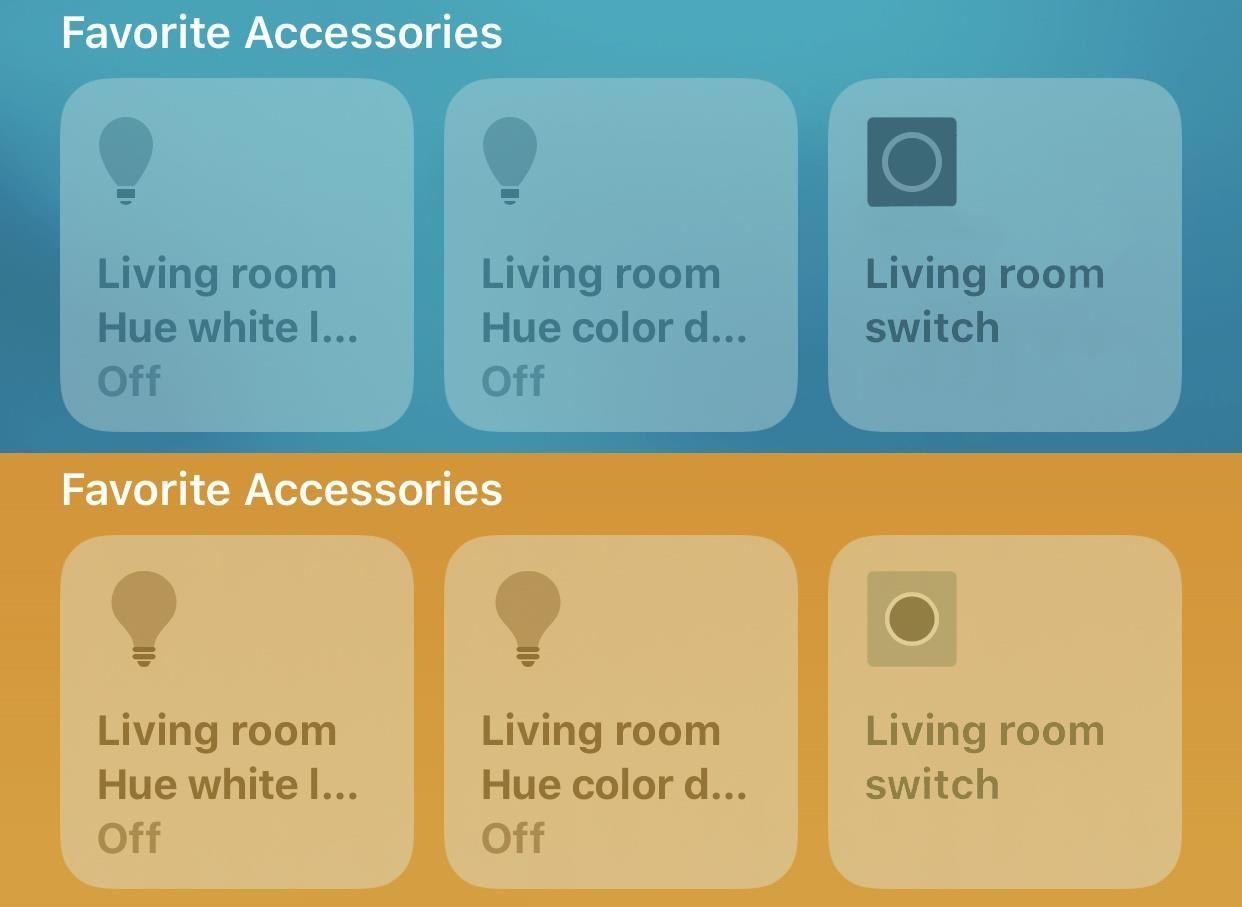
22. Data Separation for Work vs. Personal Data
Apple made it safer to bring your own iPhone into the work environment. Usually, if you needed it, you’d get a work iPhone, which sucks if you have a personal iPhone because that’s two phones to keep track of. Now that newer models have dual-SIM capabilities, it’s easier than ever to combine the two. Now, if you could just get work to buy you your personal iPhone. One step at a time, I guess.
A new form of management called User Enrollment, built specifically for Bring Your Own Device, maintains user privacy while keeping corporate data protected.
Other Updates Found in iOS 13.1
In Apple’s release notes for iOS 13.1, it indicates that a lot of bugs, issues, and stability problems are patched, so if your iPhone has been acting up on iOS 13.0, it’s worth the update just for these:
- Adds a link to the Me tab in Find My to allow a guest to sign in and locate a missing device [This was already available in iOS 13.0 as far as we can tell]
- Addresses issues in Mail that could cause incorrect download counts, missing senders and subjects, difficulty selecting or flagging threads, duplicate notifications or overlapping fields
- Fixes an issue in Mail that may prevent background downloading of email messages
- Addresses an issue that could prevent Memoji from correctly tracking facial expressions in Messages
- Fixes an issue where photos might not display in the Messages details view
- Fixes an issue in Reminders that prevented some users from sharing iCloud lists
- Resolves an issue in Notes where Exchange notes may not show up in search results
- Addresses an issue in Calendar where birthday events could appear multiple times
- Addresses an issue that could prevent third-party sign in screens from appearing in the Files app
- Fixes an issue that could cause Camera orientation to appear rotated when swiping to it from the Lock screen
- Addresses an issue that could cause the display to sleep while interacting with the Lock screen
- Resolves issues where app icons could appear as blank or as a different app on the Home screen
- Resolves an issue that could prevent supported wallpapers from switching appearances when – changing between Light and Dark modes
- Addresses stability issues when signing out of iCloud from Passwords & Accounts in Settings
- Fixes an issue where signing in to update Apple ID settings could fail repeatedly
- Fixes an issue that could prevent the device from vibrating when connecting to a charger
- Addresses an issue that could cause people and groups in the Share Sheet to appear blurred
- Fixes an issue that could prevent alternate words from displaying when tapping on a misspelled word
- Resolves an issue where multilingual typing could stop working
- Addresses an issue that could prevent switching back to the QuickType keyboard after using a third-party keyboard
- Fixes an issue that could prevent the edit menu from appearing when selecting text
- Fixes an issue where Siri may not read Messages in CarPlay
- Addresses an issue that could prevent sending a message using third party messaging apps in CarPlay
What’s Still Missing from iOS 13.1?
There are other features that were promised in iOS 13 that still haven’t arrived yet, and those include having Siri announce new messages to you through your AirPods; an Image Capture API that will let you import photos directly from an externally connected drive to a third-party app instead of just Photos; HomeKit-enabled routers; the ability to use HomePod and AirPlay 2-enabled speakers in scenes and automations; audio sharing between two sets of AirPods,;the option to share folders from iCloud Drive and give contacts write permissions for them; and communication limits in Screen Time. Hopefully, they’ll show up in iOS 13.2.
Just updated your iPhone? You’ll find new emoji, enhanced security, podcast transcripts, Apple Cash virtual numbers, and other useful features. There are even new additions hidden within Safari. Find out what’s new and changed on your iPhone with the iOS 17.4 update.
“Hey there, just a heads-up: We’re part of the Amazon affiliate program, so when you buy through links on our site, we may earn a small commission. But don’t worry, it doesn’t cost you anything extra and helps us keep the lights on. Thanks for your support!”











