There are songs that we love, songs that make us sad, and songs that change the way we view the world—and that’s something that Steve Jobs knew all too well.
“I was very lucky to grow up in a time when music really mattered. It wasn’t just something in the background; it really mattered to a generation of kids growing up. It really changed the world.” – Jobs
While iTunes provides ample stats on how you listen to your music, iOS’s Music app doesn’t show any of that information. If you want to see how many times you played a song or what type of genres you’re more inclined to listen to, you need to download MusicStats.
Step 1: Download MusicStats to Analyze Your Entire Library
MusicStats – Your music analyzer, from developer Ilya Ilyushenok, previously held a $0.99 price tag, but is available for free right now in the iOS App Store. The app analyzes the music on your iPad, iPhone, or iPod touch to provide you with a visual breakdown of all the most pertinent statistics.
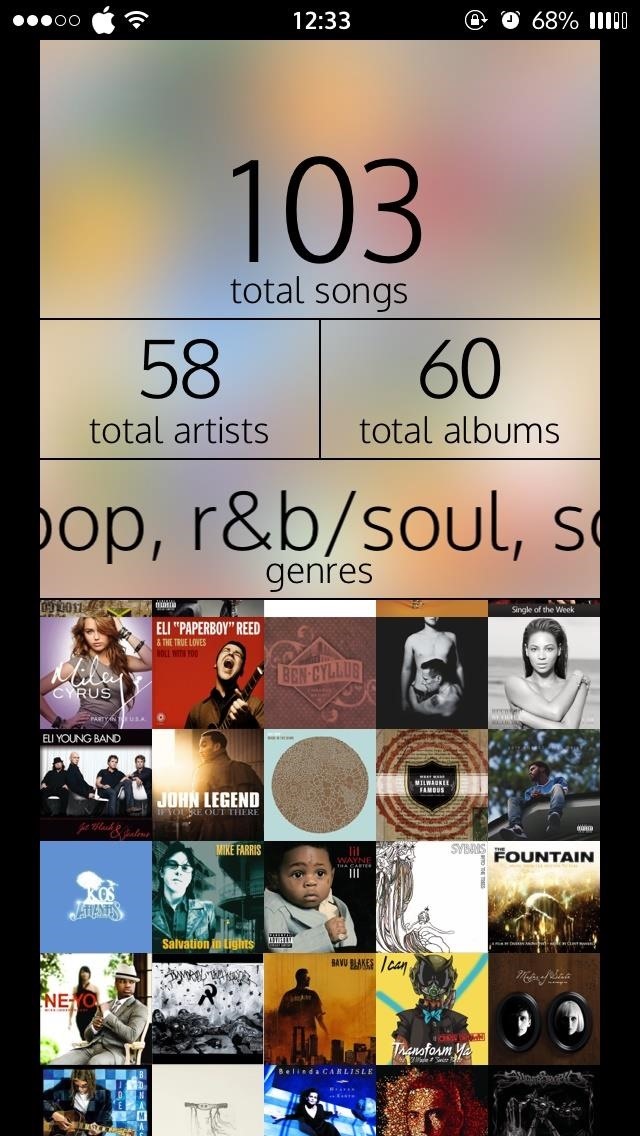
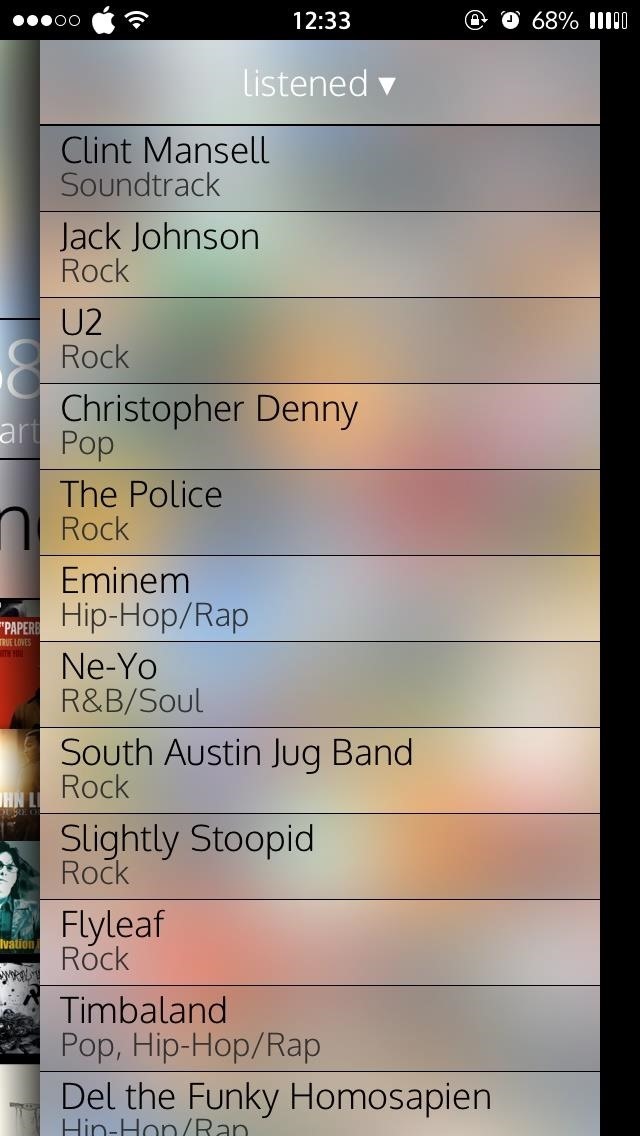
I don’t have my full library on my iPhone since it took up way too much space, but I have a nice random mix of songs and albums that MusicStats analyzed in a matter of seconds.
Step 2: Review Your Music Tastes with Statistics
MusicStats takes the most recent data from the stock Music app on your device. Since I’m a huge Spotify user, I rarely use the Music app, but for power users, the stats for this can be very telling.
You can see detailed stats for either albums, artists, songs, or genres by selecting one of them from the homepage. All of them have an option to sort by total duration, arranged from highest to lowest, as well as how much you’ve actually listened to them. The songs option also lets you see play counts, which is a little more helpful.
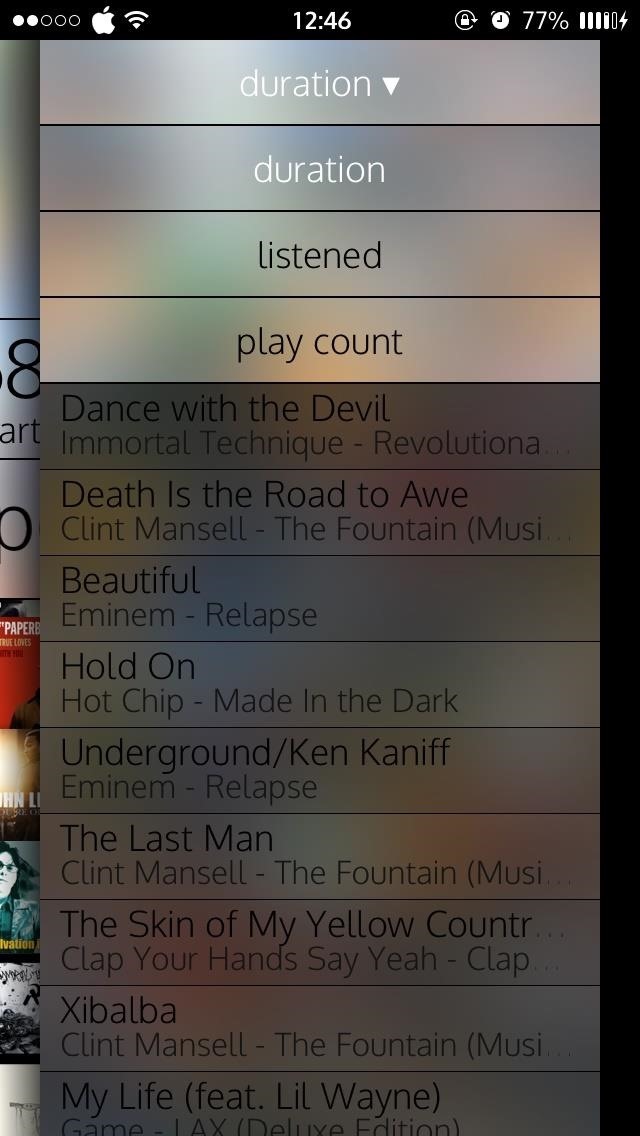
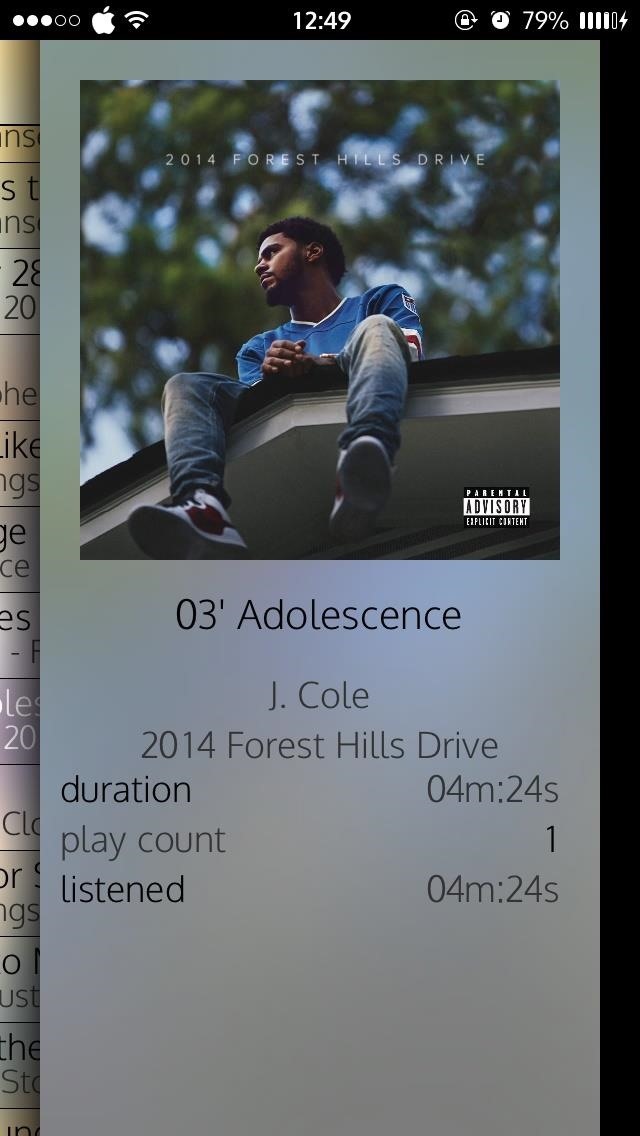
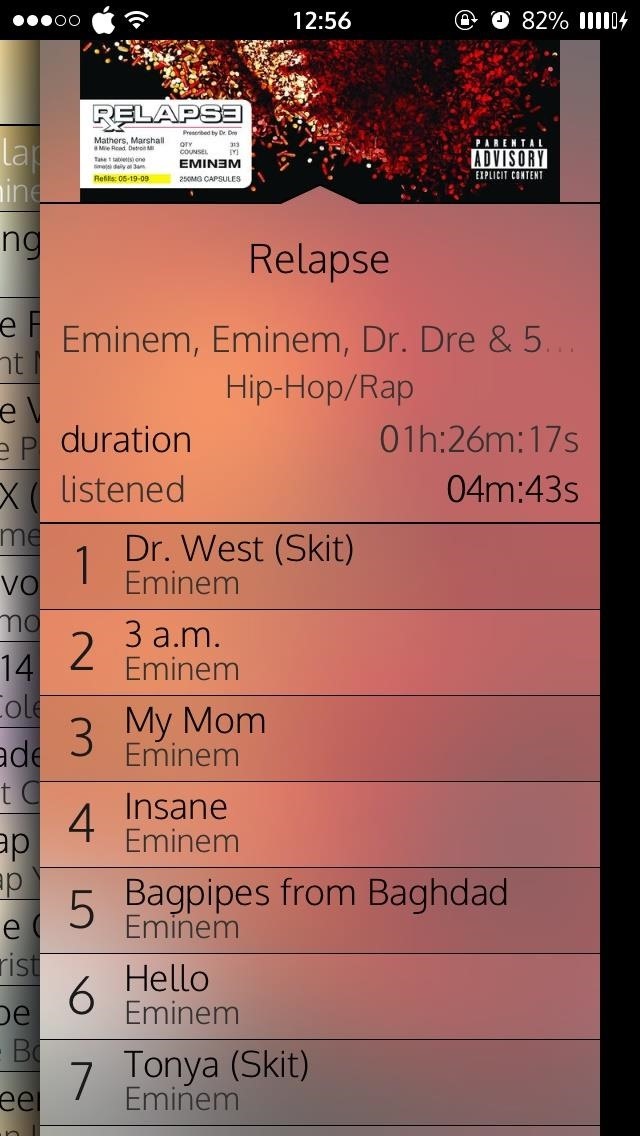
Tapping on a particular album, artist, song, or genre will drill in to show you individualize statistics, and you can keep tapping onward until you get to the lowest category in the hierarchy, songs. To go backward, simply slide from the left edge of the screen to the right to collapse the last result.
Viewing the breakdown of your music by genre really reveals the overarching theme of your music preferences. If you have over 16 hours of Pop, you can no longer claim to be a hipster. (You know who you are…)
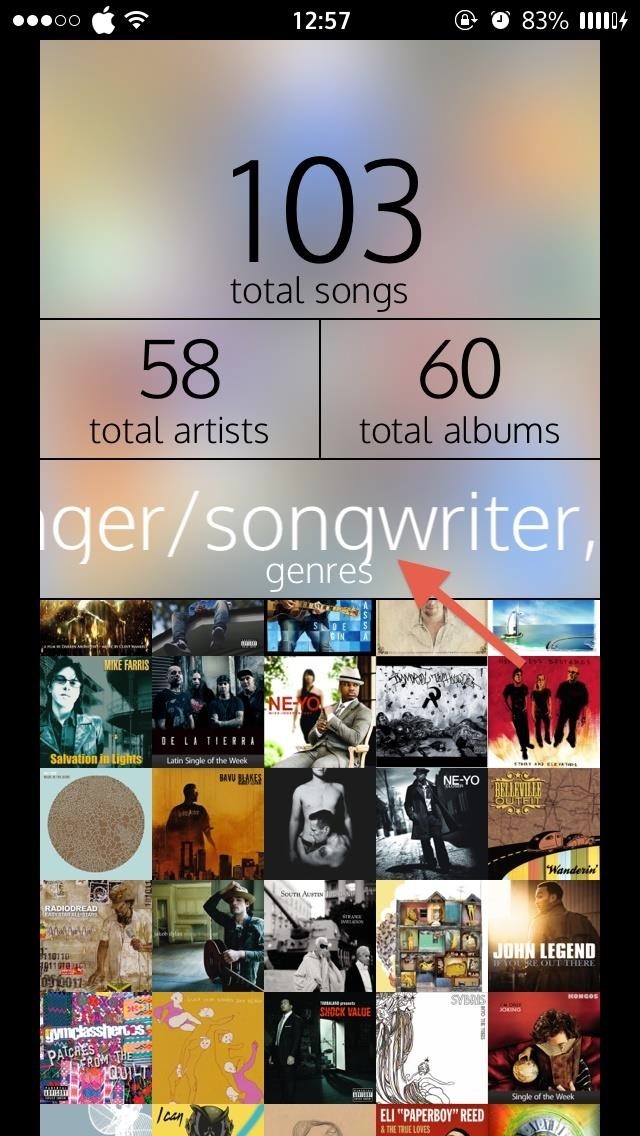
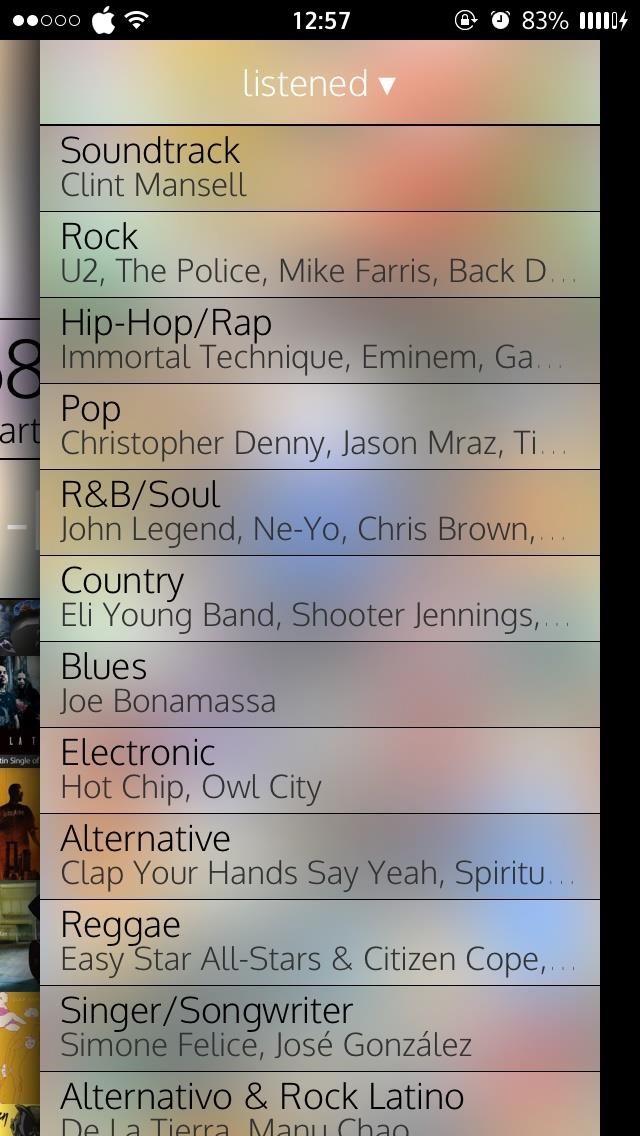
What was your music library breakdown? Let us know in the comment section below, or over on Facebook, Google+, or Twitter.
Just updated your iPhone? You’ll find new emoji, enhanced security, podcast transcripts, Apple Cash virtual numbers, and other useful features. There are even new additions hidden within Safari. Find out what’s new and changed on your iPhone with the iOS 17.4 update.
“Hey there, just a heads-up: We’re part of the Amazon affiliate program, so when you buy through links on our site, we may earn a small commission. But don’t worry, it doesn’t cost you anything extra and helps us keep the lights on. Thanks for your support!”










