With the camera usually being pretty simply in the past iOS versions, iOS 7 has seen a few major changes—built-in filters, Instagram-ready square photographs, zoom-in during video recording, and more.
One less obvious feature that the new iOS has is the ability to activate burst mode. All you have to do is enter camera mode and hold down the grey shutter button, taking a picture every half a second or so for as long as you keep holding it down.
This is a great feature while taking action shots, as they’re always hard to shoot with a single photograph. So, a burst of photos allows for users to make several choices.
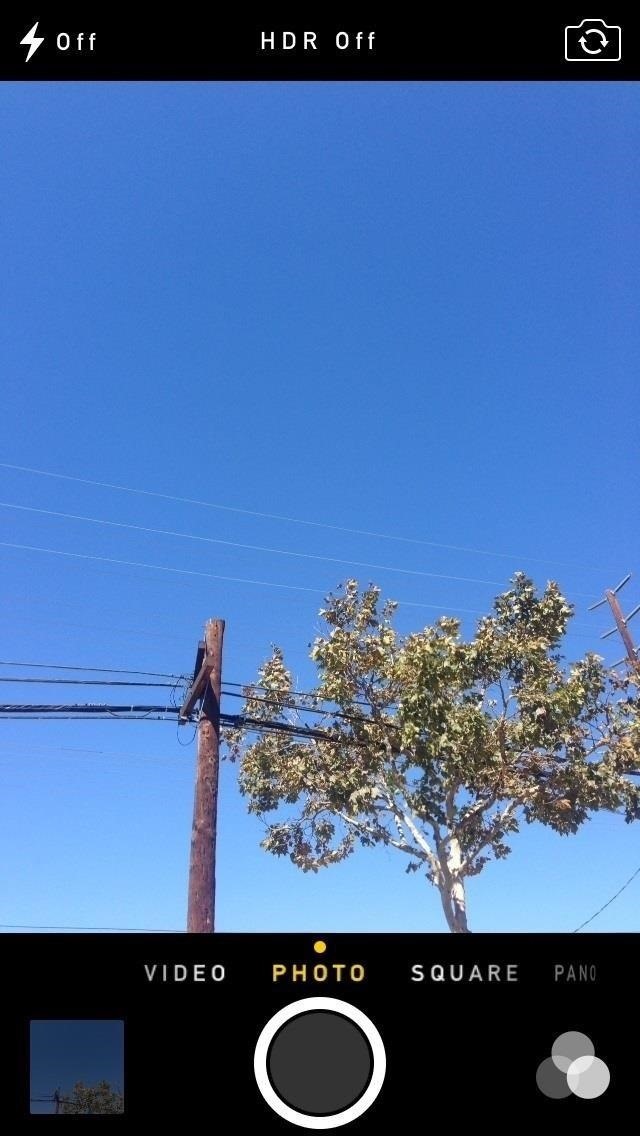
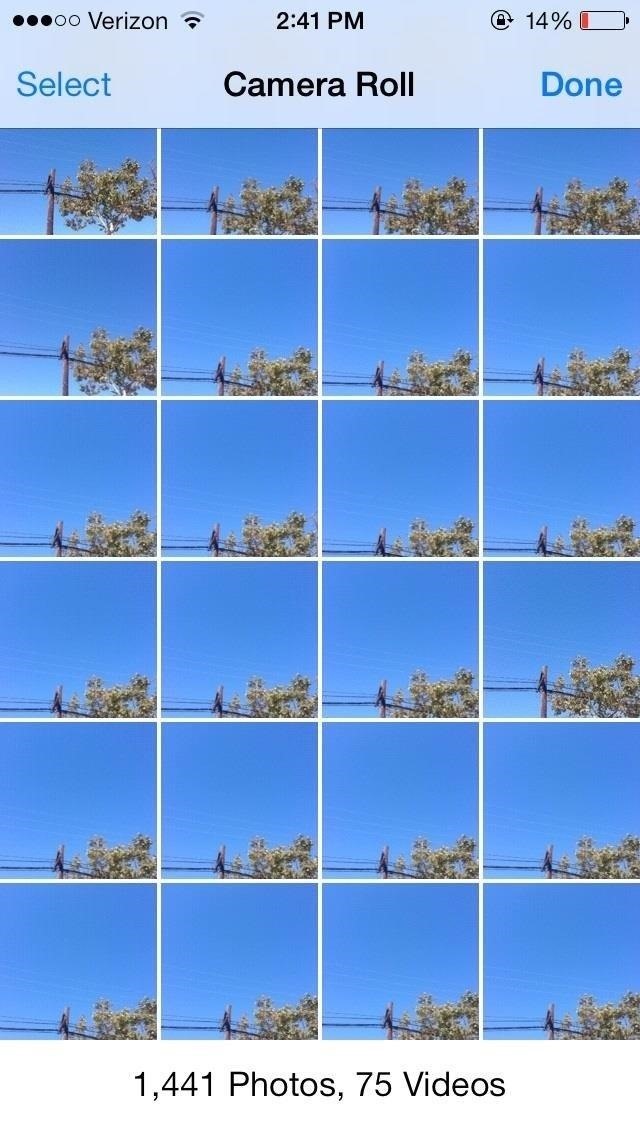
If you’re taking a picture, but don’t want to use the screen, you can also hold down on any of the two volume keys, also allowing you to activate burst mode.

I drop my phone quite often if you can’t tell :/
Burst mode was originally touted as a new feature for the 5C and 5S only, but it will now be available on the iPhone 4, 4S, and 5 as well.
More iOS 7 Tips!
There’s a lot to learn about the new iOS 7 for iPad, iPhone, and iPod touch, so make sure to visit our iOS 7 tips section to explore all of the new features and hidden tricks. Also make sure to check out the 15 most annoying things, 18 coolest new features, and 18 sneaky privacy-betraying settings in iOS 7 that every iPhone user should know about.
Just updated your iPhone? You’ll find new emoji, enhanced security, podcast transcripts, Apple Cash virtual numbers, and other useful features. There are even new additions hidden within Safari. Find out what’s new and changed on your iPhone with the iOS 17.4 update.
“Hey there, just a heads-up: We’re part of the Amazon affiliate program, so when you buy through links on our site, we may earn a small commission. But don’t worry, it doesn’t cost you anything extra and helps us keep the lights on. Thanks for your support!”









