It’s not the additions Apple brought to iOS 8 that irk me, but what they didn’t add that breaks my heart. We did get some cool new features, like battery stats and interactive notifications, but what about a simple customization feature that most—the option to have a transparent dock background?
For some reason, Apple still believes we all want a fuzzy, foggy-looking dock background, so today I’m going to show you how to get rid of that translucency to expand the look of your iPhone’s home screen.
Step 1: Jailbreak Your iPhone
You will need to be jailbroken for this tweak, so if you’re not already, definitely check out our jailbreak guide before moving any further. The process is dead-simple and takes only a few minutes using your Mac or Windows computer.
Step 2: Install TransparentDock
On your device, enter Cydia and search for TransparentDock from developer Jonathan Bailey, then select “Install.” Once the installation finishes up, tap “Restart Springboard” and wait for your device to quickly reboot.
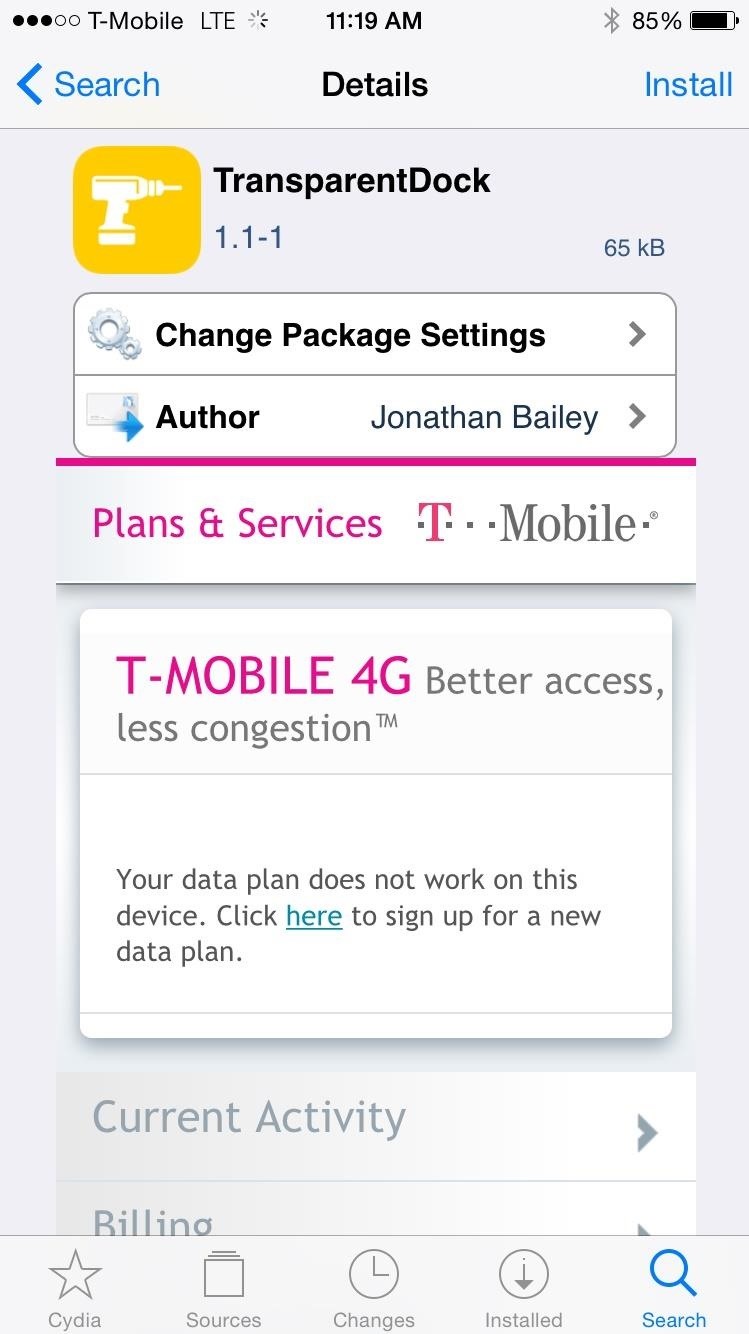
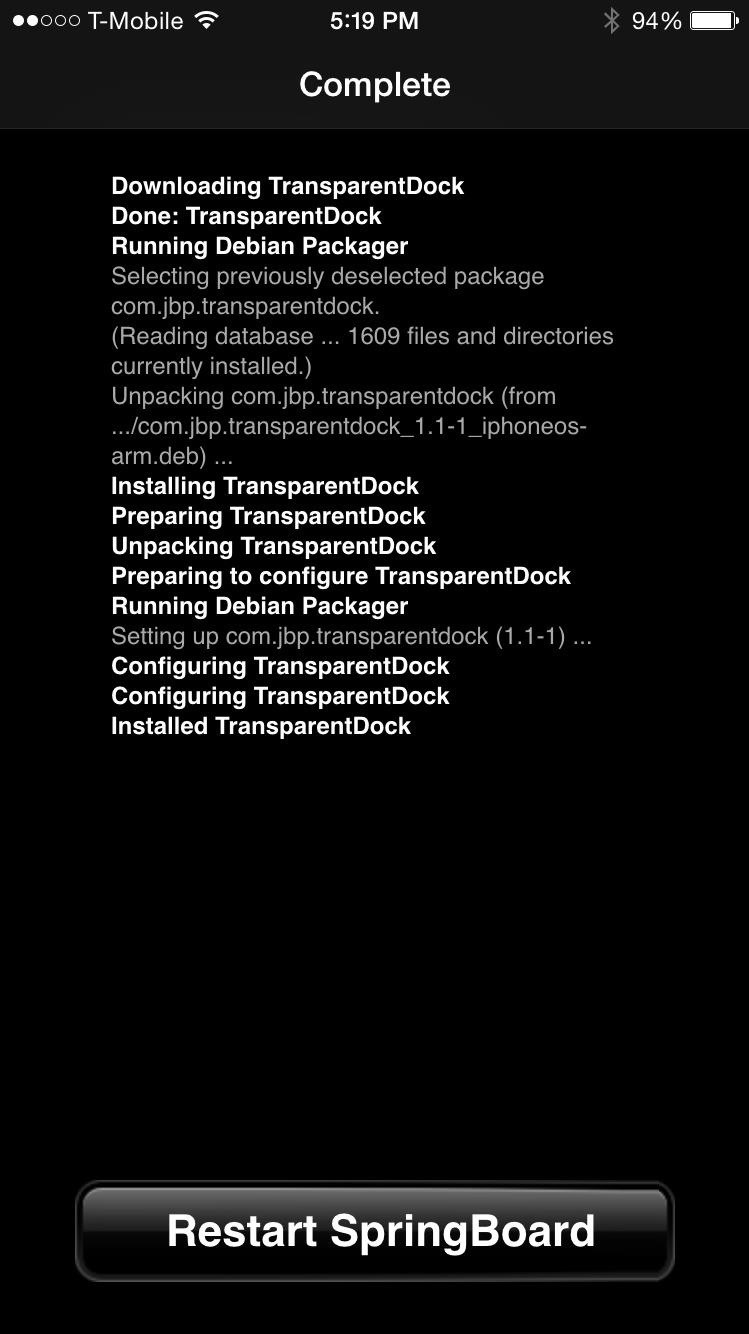
Step 3: Check Out Your New Dock
The tweak has no settings, so once your device reboots, simply enjoy your clean-looking dock. You can now add a wallpaper and spare the bottom portion from being obstructed by the dock’s background.
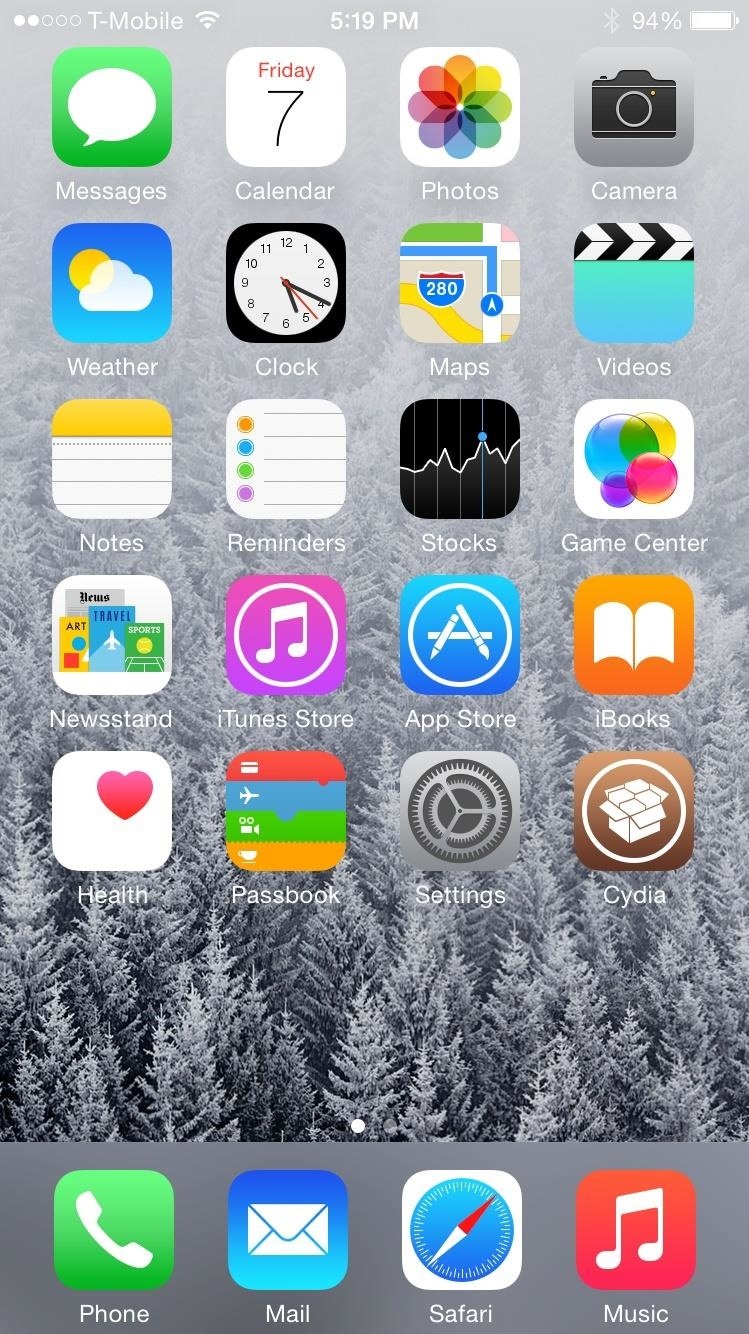
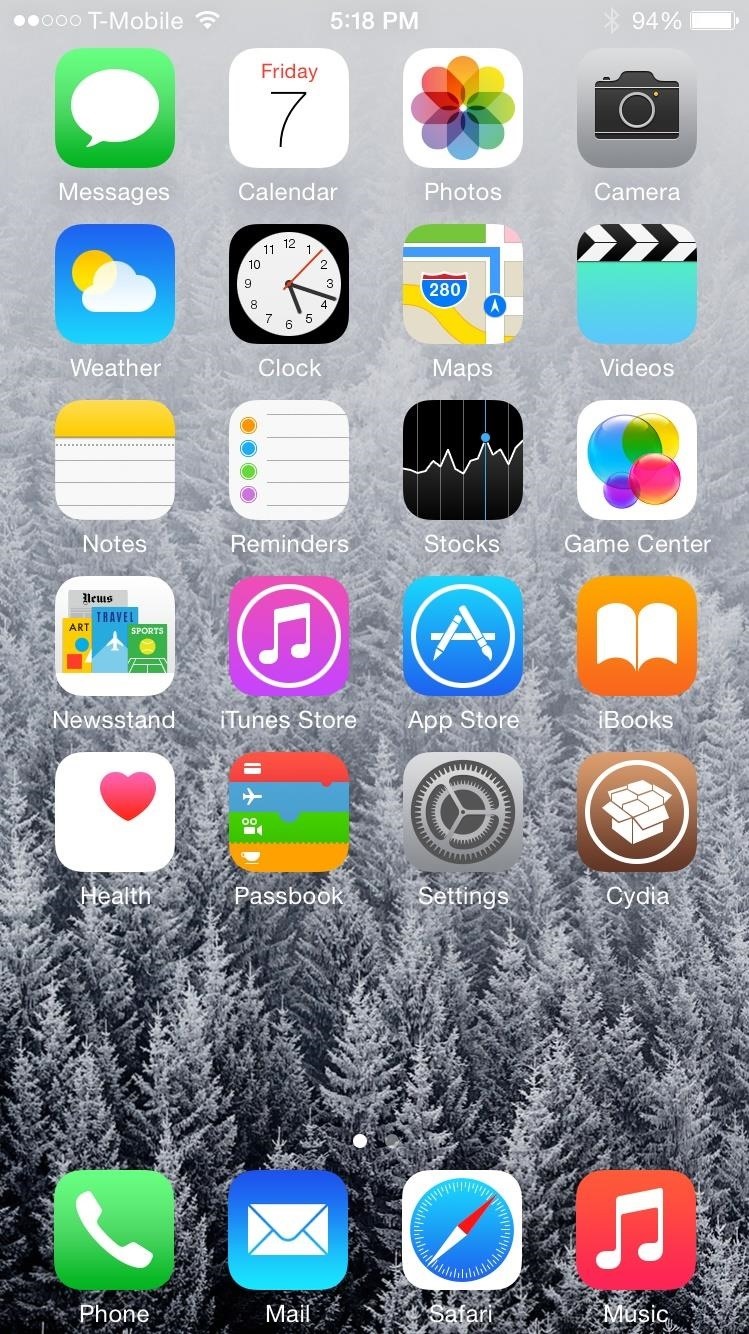
How to Get Your Dock’s Background Back
Because the tweak has no toggle option, you’ll need to go back into Cydia, head to “Installed,” locate TransparentDock, select “Modify,” then select “Remove.” After restarting the Springboard once again, you’ll have the standard dock back on your device.
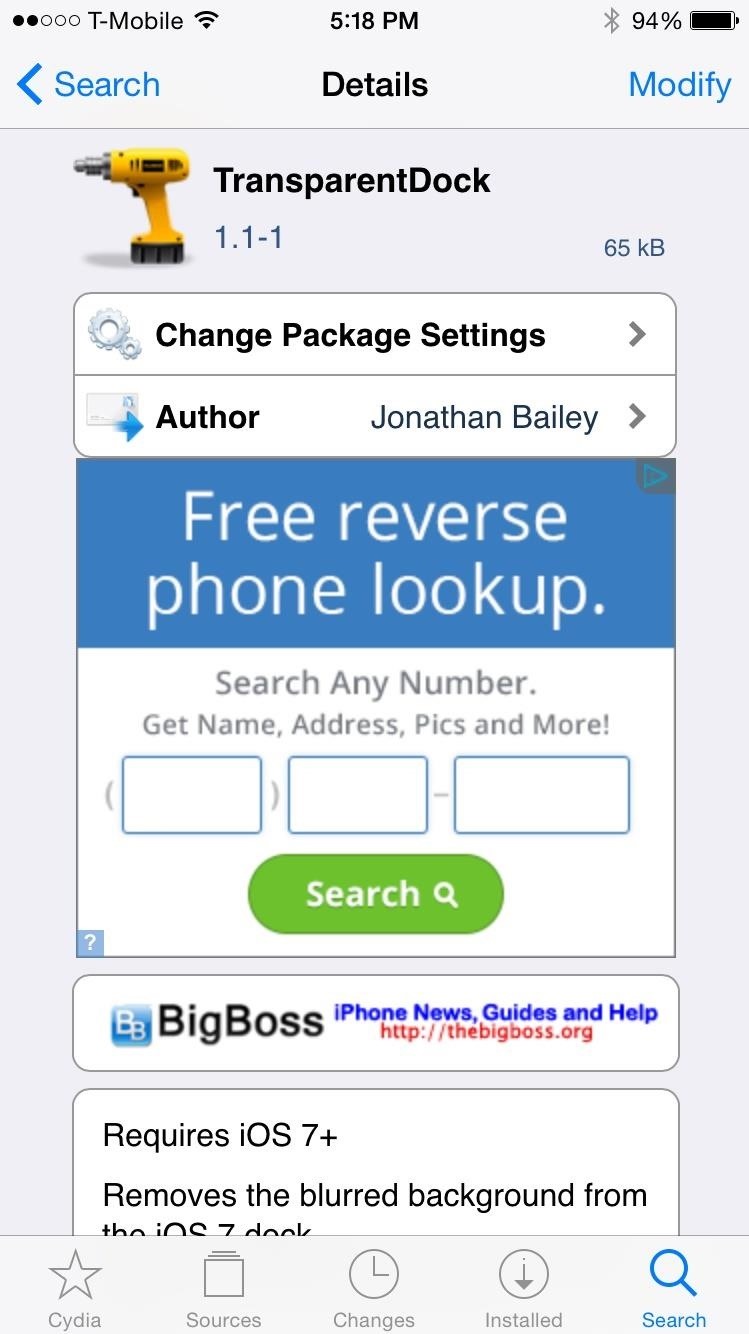
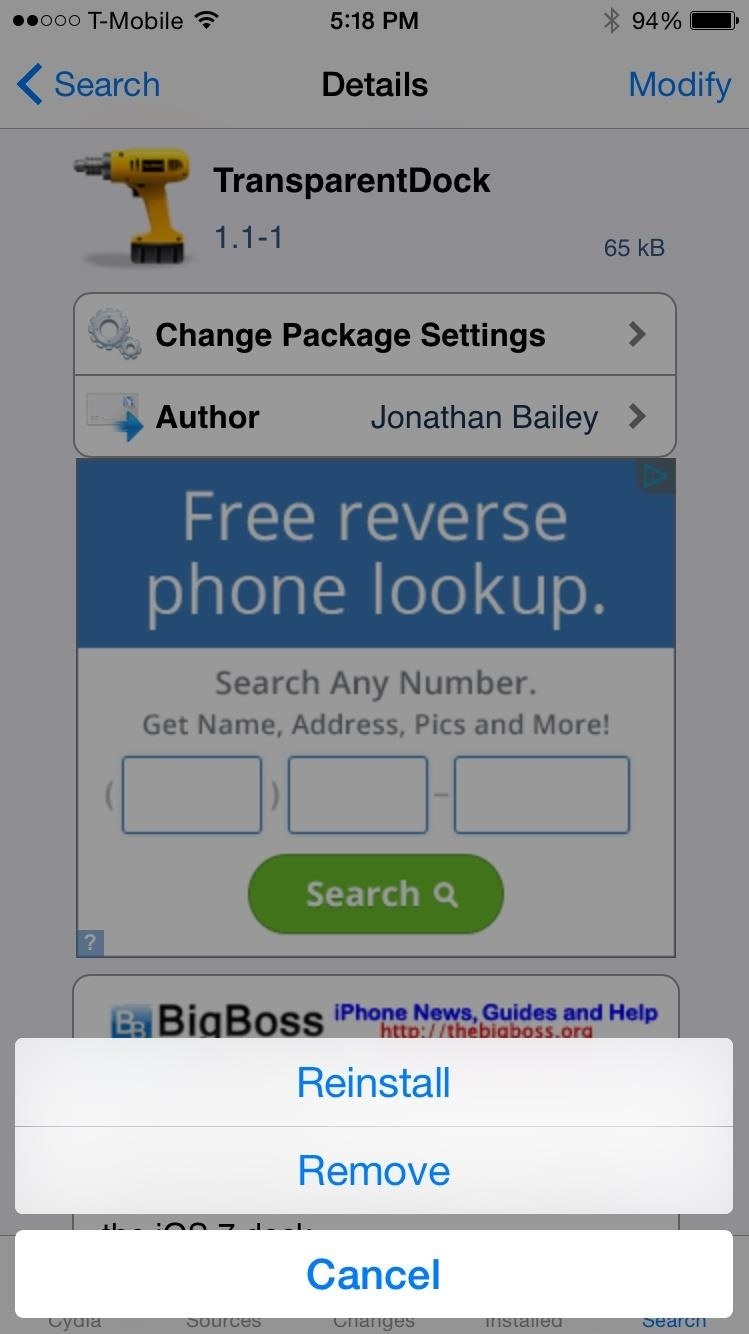
While this is certainly a simple tweak, having options regarding how we want our devices to look and operate are always welcome, and TransparentDock is a great option to have. Let us know what you think of the tweak in the comments below.
Just updated your iPhone? You’ll find new emoji, enhanced security, podcast transcripts, Apple Cash virtual numbers, and other useful features. There are even new additions hidden within Safari. Find out what’s new and changed on your iPhone with the iOS 17.4 update.
“Hey there, just a heads-up: We’re part of the Amazon affiliate program, so when you buy through links on our site, we may earn a small commission. But don’t worry, it doesn’t cost you anything extra and helps us keep the lights on. Thanks for your support!”











