Whether you’re staying in your hometown for the weekend or traveling to a nearby or faraway city, live music is always a great option for entertainment — but finding decent music or a good music venue isn’t always easy. With new features added to two of its core apps, your iPhone just made it easier to do both.
If you only attend concerts and musical performances by your favorite bands and artists, you’ll go to whatever local music venue they visit during their tour. But it takes a little more effort if you’re looking for a cool music venue to chill or rock out at or a band to scream along with or throw your fists up to.
On May 16, 2023, Apple added new features to its Apple Maps and Apple Music apps on iOS, iPadOS, and macOS that can help you find excellent music spots, whether they’re new or old, indoors or outdoors, concert halls or dive bars, coffeehouses or nightclubs — whatever. Your iPhone, iPad, or Mac can basically be your concierge for concerts and music venues in your area.
- Don’t Miss: Apple Maps Has 12 New Features in iOS 16 You Need to Know About
1. Finding Apple Music Guides in Apple Maps
City guides have been available in Apple Maps since iOS 14, curated by trusted brands such as AllTrails, Lonely Planet, Smithsonian Institution, OpenTable, and Los Angeles Times. Even popular social apps like TikTok have created city guides for eating, thrifting, and adventuring.
The latest city guides come from Apple Music. To start, there are 44 guides highlighting music venues across Chicago, Detroit, Los Angeles (and more broadly, California), Nashville, New York City, and San Francisco in North America; Berlin, London, Paris, and Vienna in Europe; Tokyo, Melbourne, and Sydney in the Asia-Pacific region; and Mexico City in Latin America.
There are multiple ways to find these Apple Music city guides in Apple Maps. You can visit apple.co/MusicVenues or open Apple Maps, swipe up the panel to expand it, scroll down and select “Explore Guides,” and choose “Apple Music” from the list of publishers.
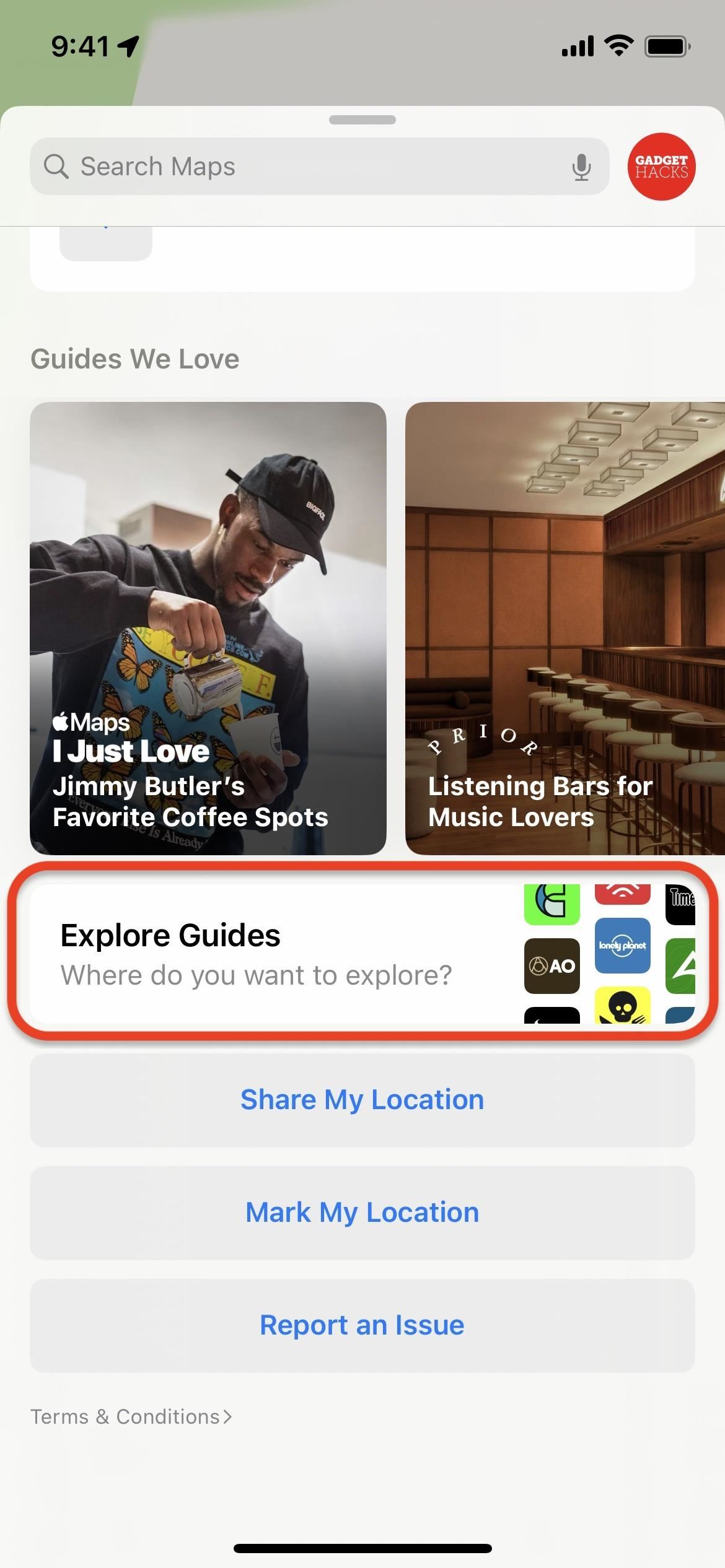
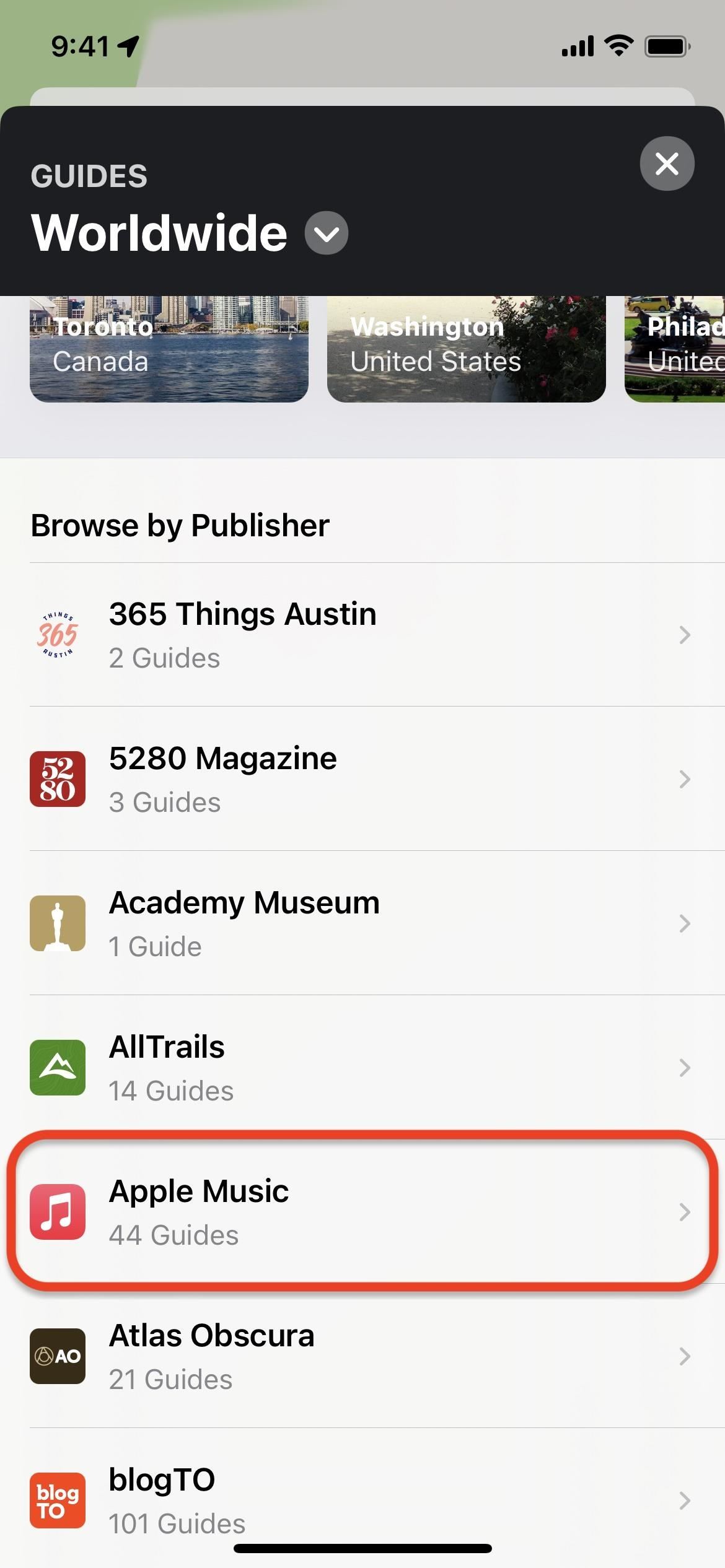
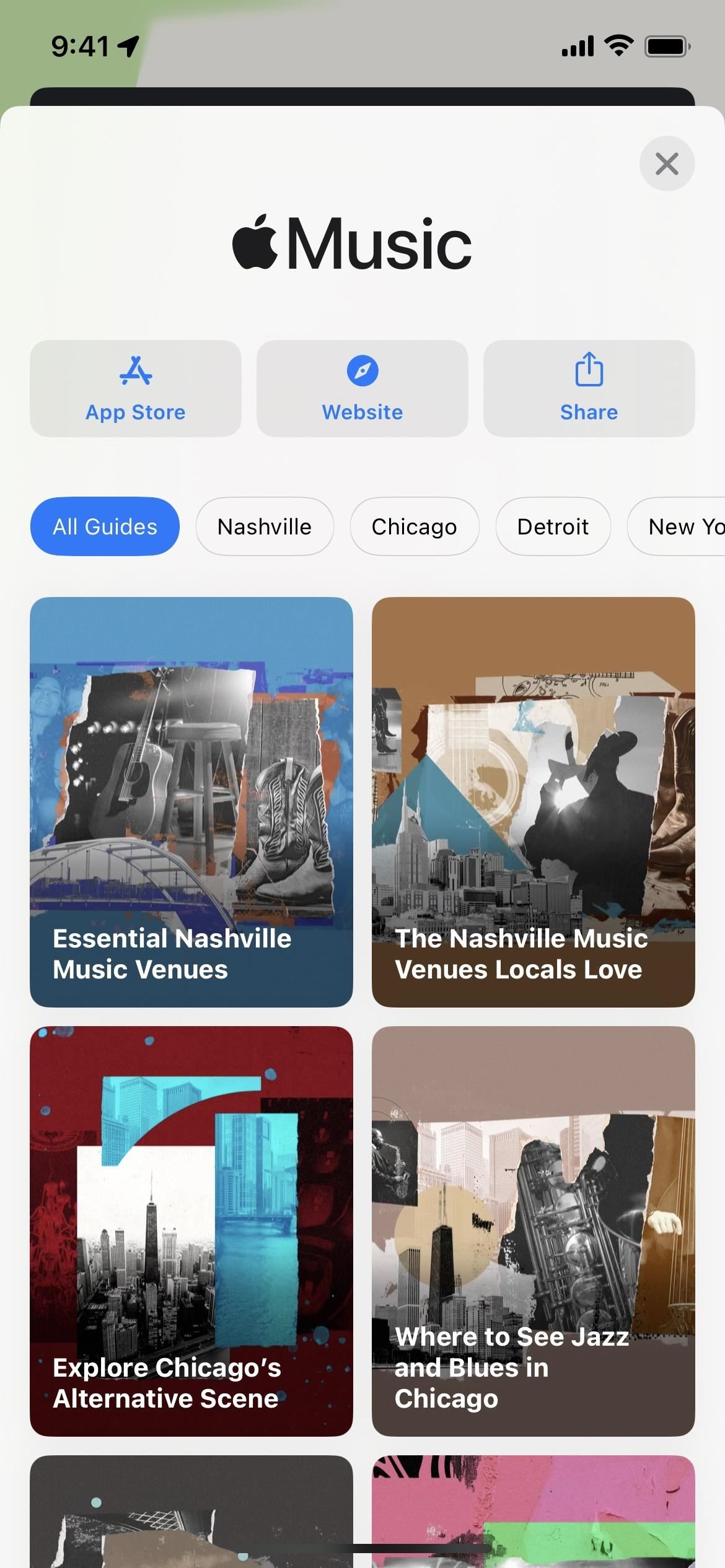
You can also find guides for a specific featured city. From the “Explore All Guides” view, you can pick a highlighted city above the list of publishers or tap “Worldwide” at the top and pick your city. Then, choose “Apple Music” from the list of publishers.
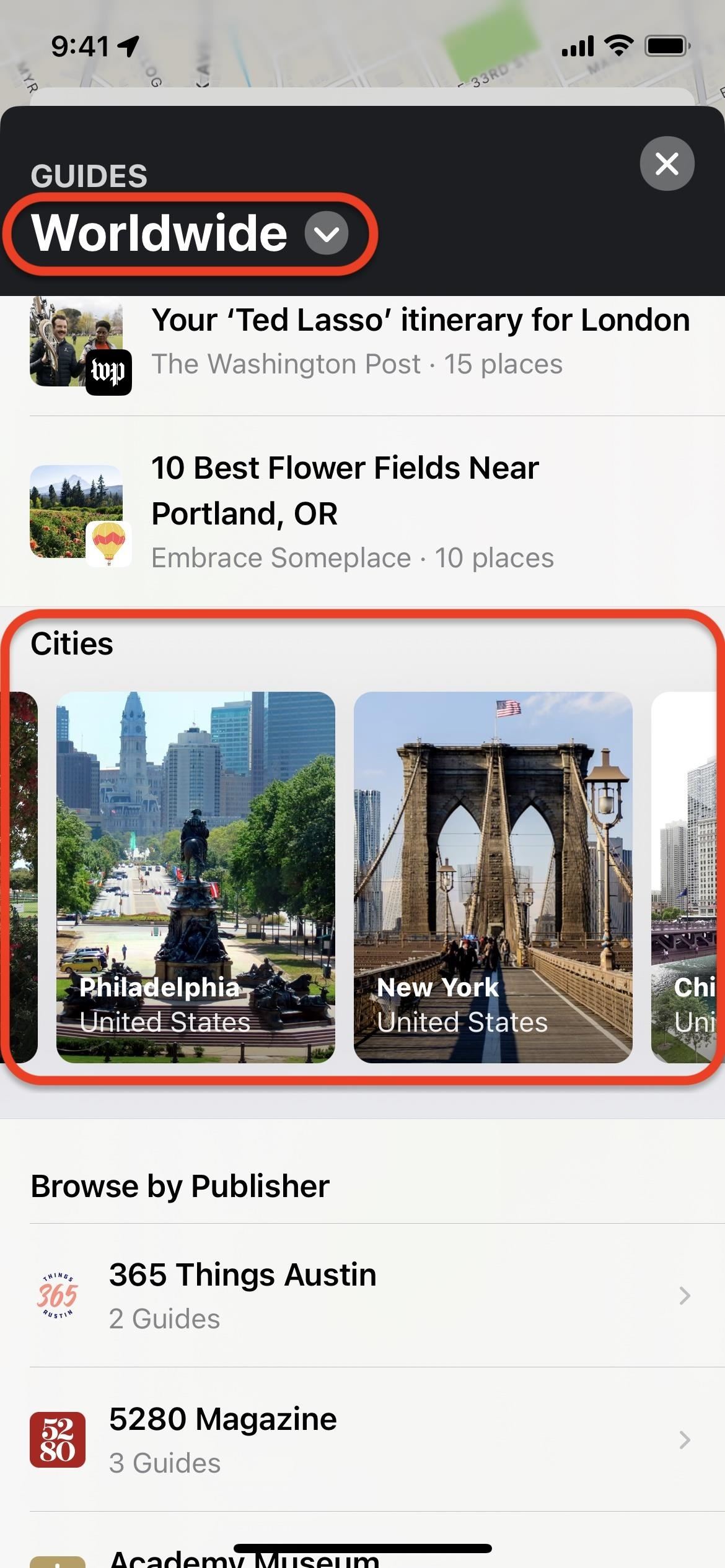
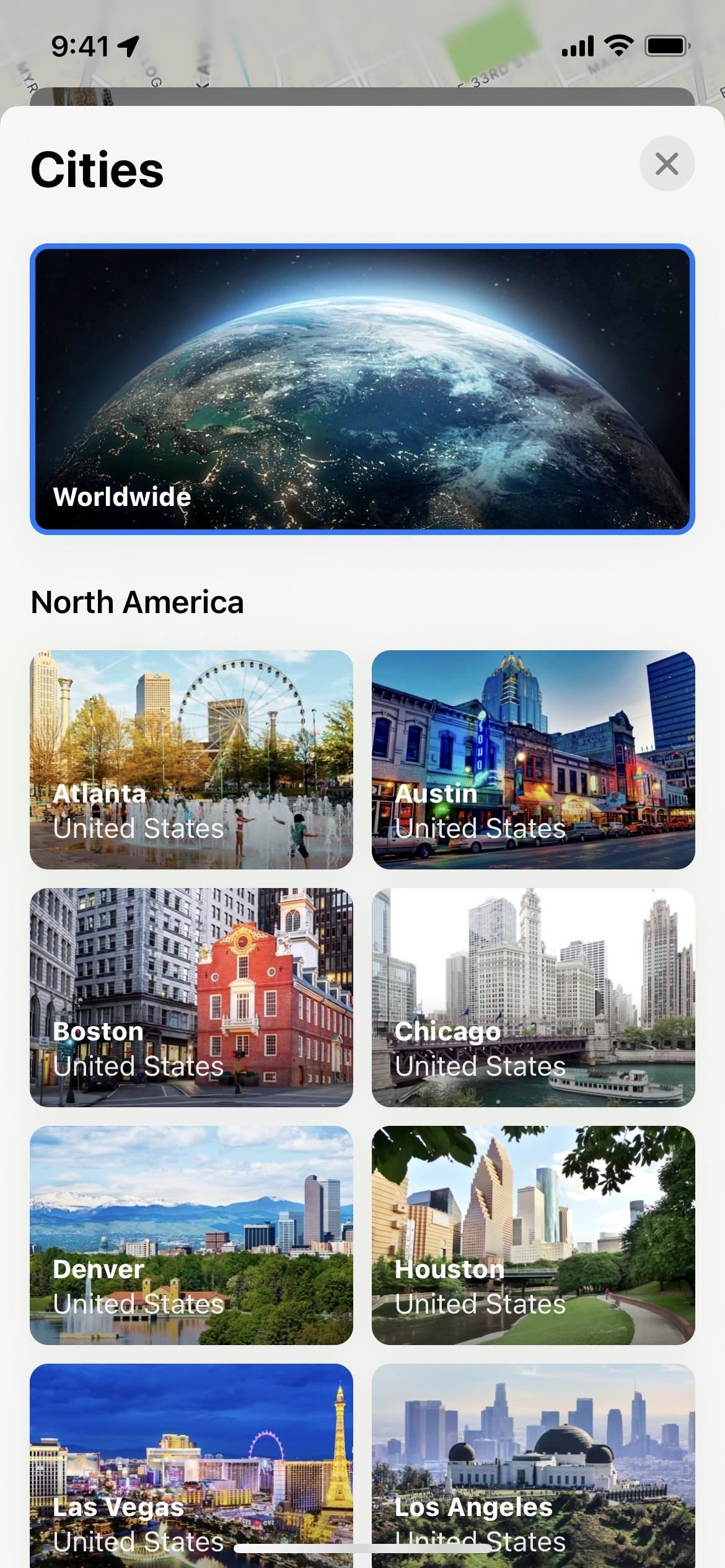
Alternatively, you can search for the city from the maps view. Tap the “Search Maps” bar in the bottom panel. The panel will expand, and you can choose from the highlighted city guides or type the city’s name. If the result has city guides, tap the “Guides” button below its search result. You can also tap the city name, expand the information panel, and choose “Explore Guides.” No matter how you get there, select “Apple Music” from the list of publishers.
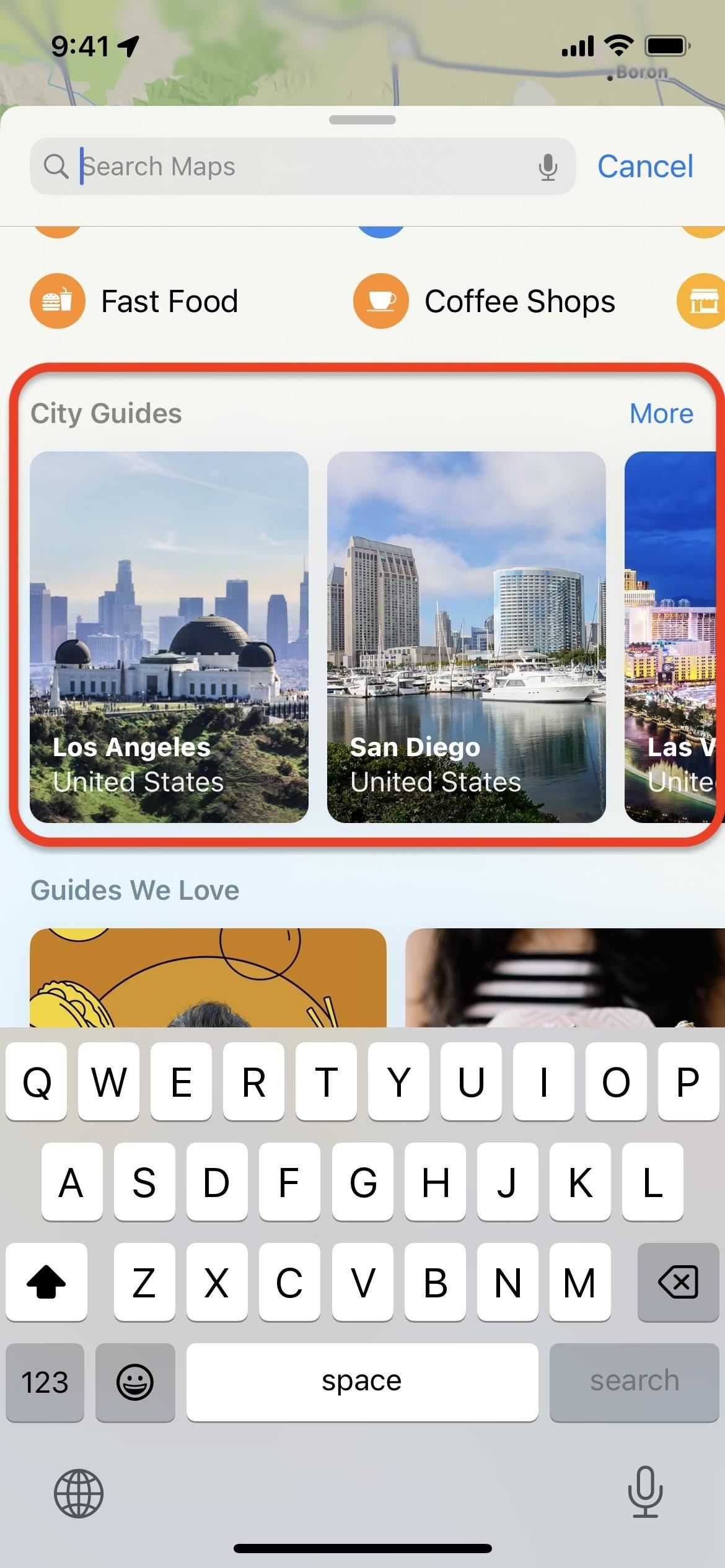
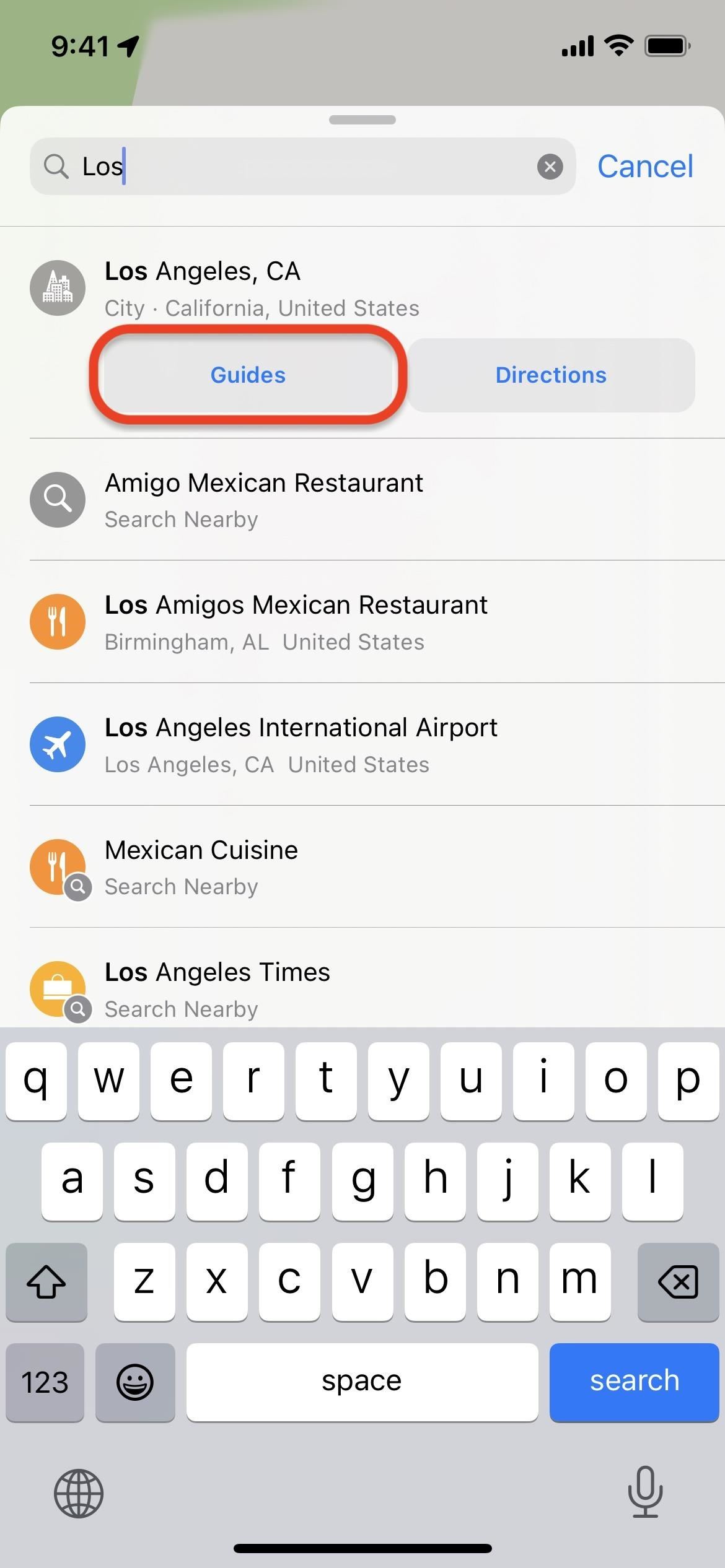
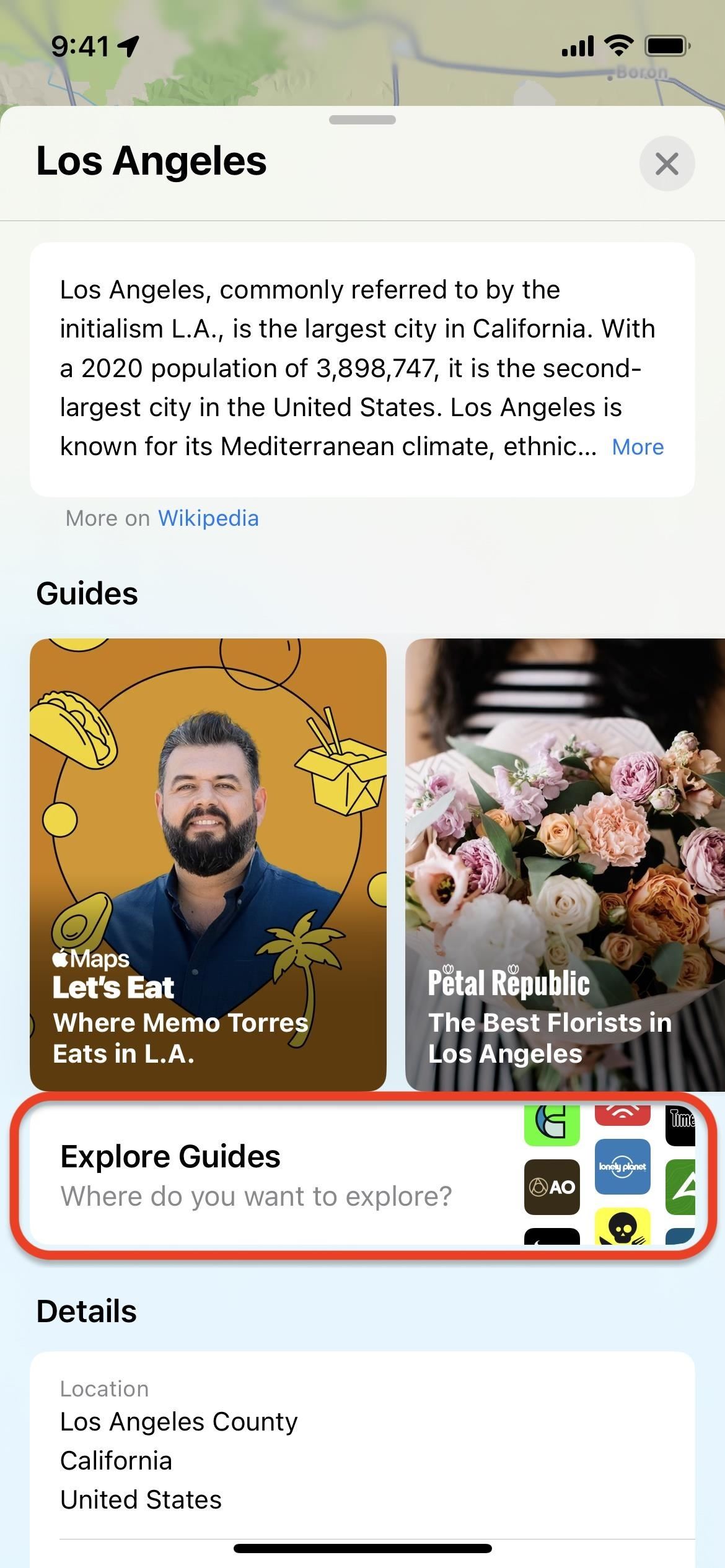
2. Selecting Apple Music Guides in Apple Maps
On the Apple Music Guides page, you’ll find a grid of guides for various cities, sorted based on proximity to your current or last viewed location. Scroll to the one that aligns with your journey and tap it. You can also tap the city name at the top to narrow the results to that area only, so you don’t have to browse through the whole list.
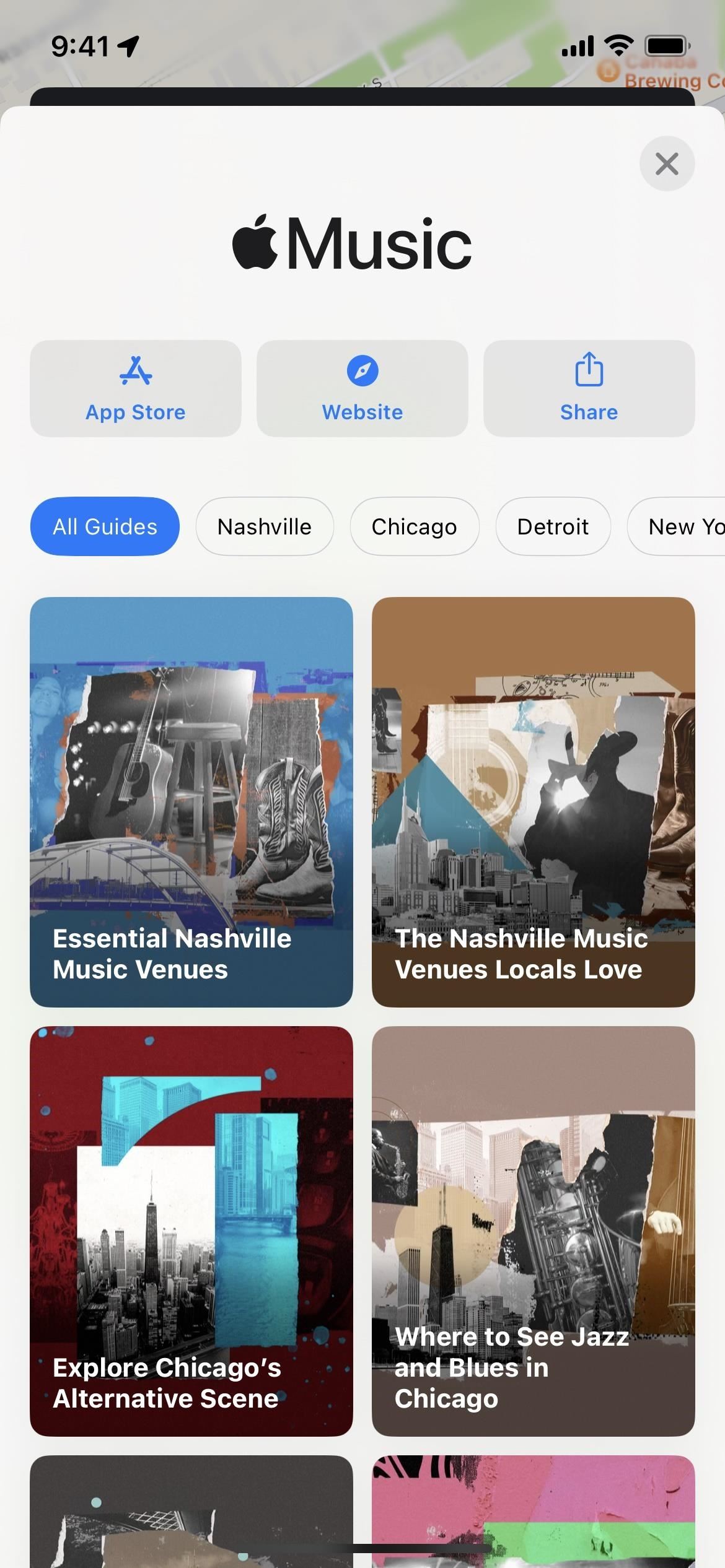
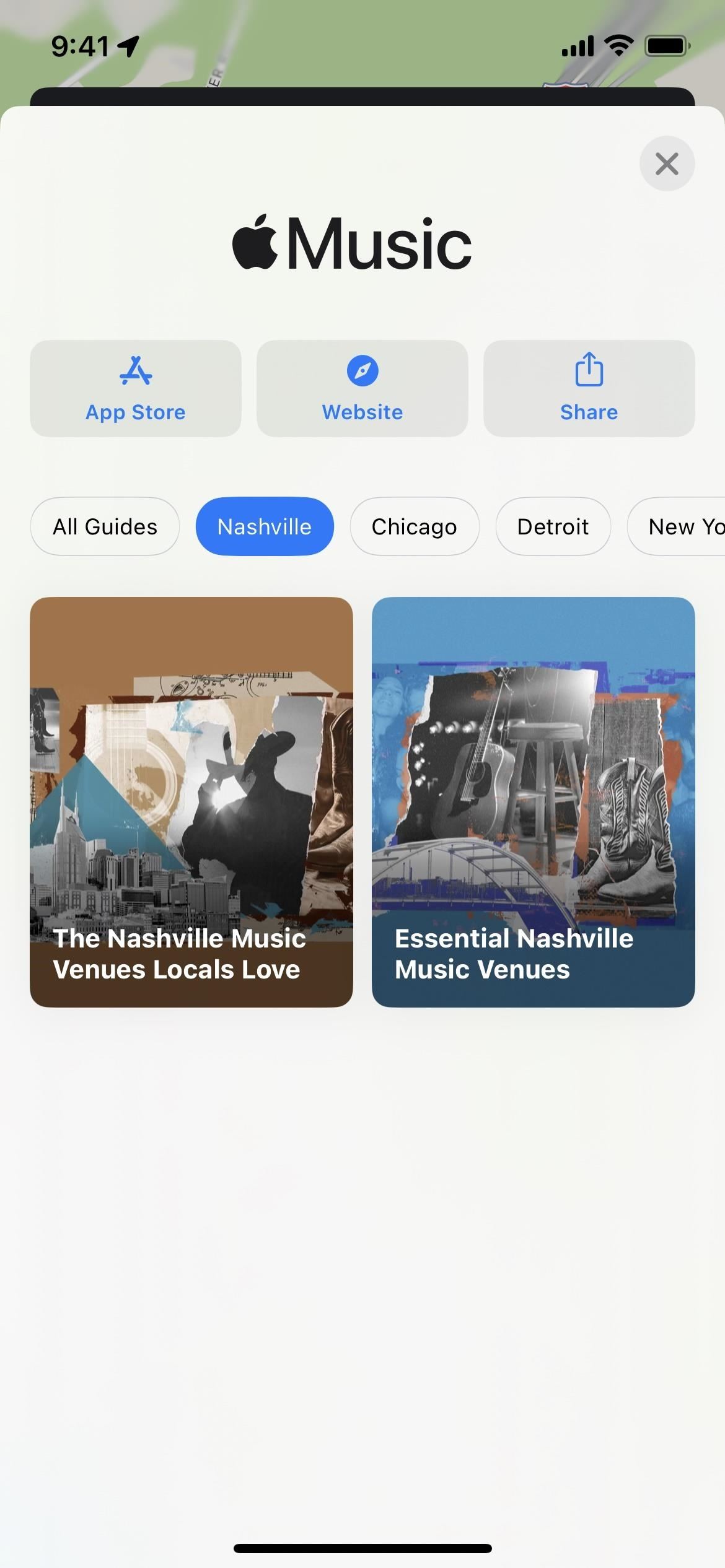
You’ll then see a city map with all the music venues labeled. Pull up the panel to view more about the guide with the full list of music venues and descriptions. Each list will have an accompanying Apple Music playlist you can open to listen to songs from associated bands and artists.
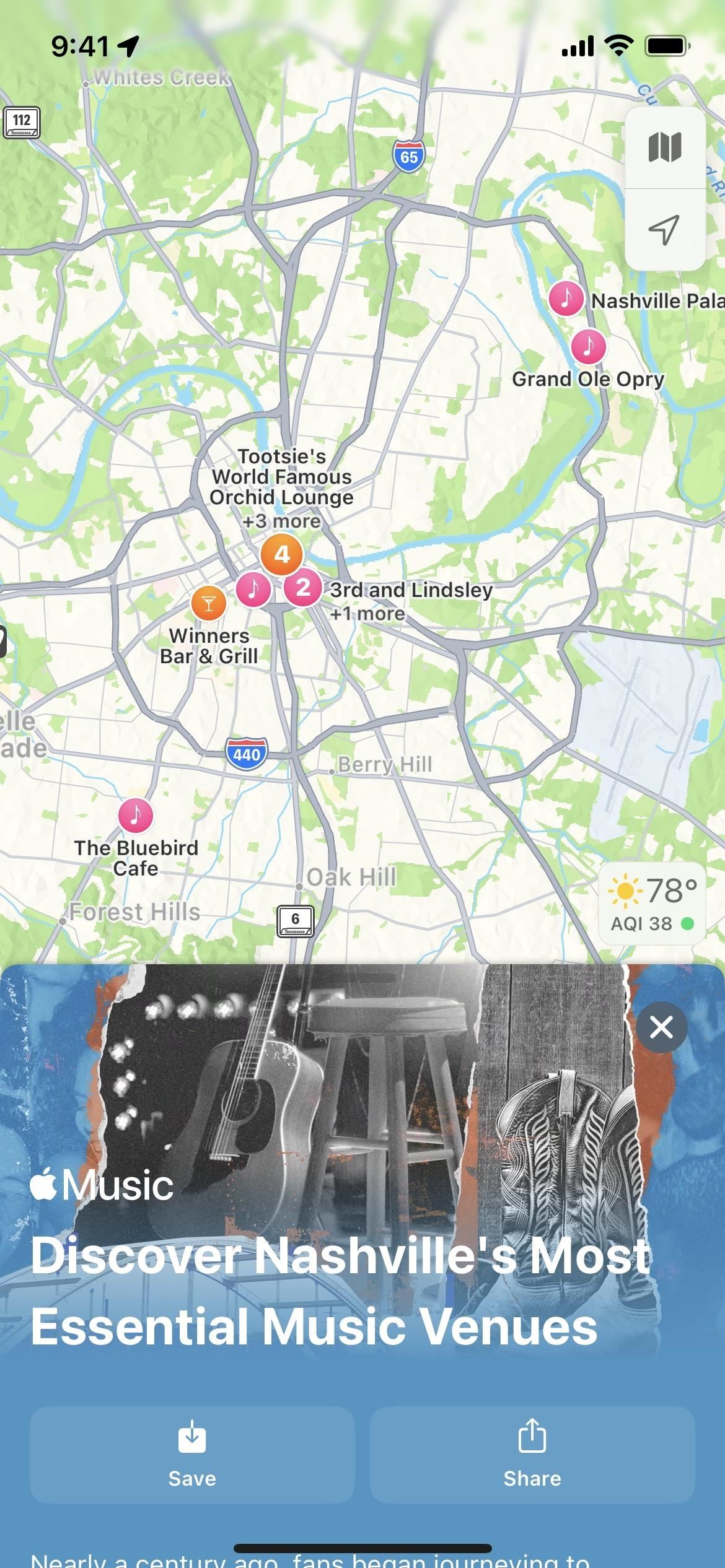

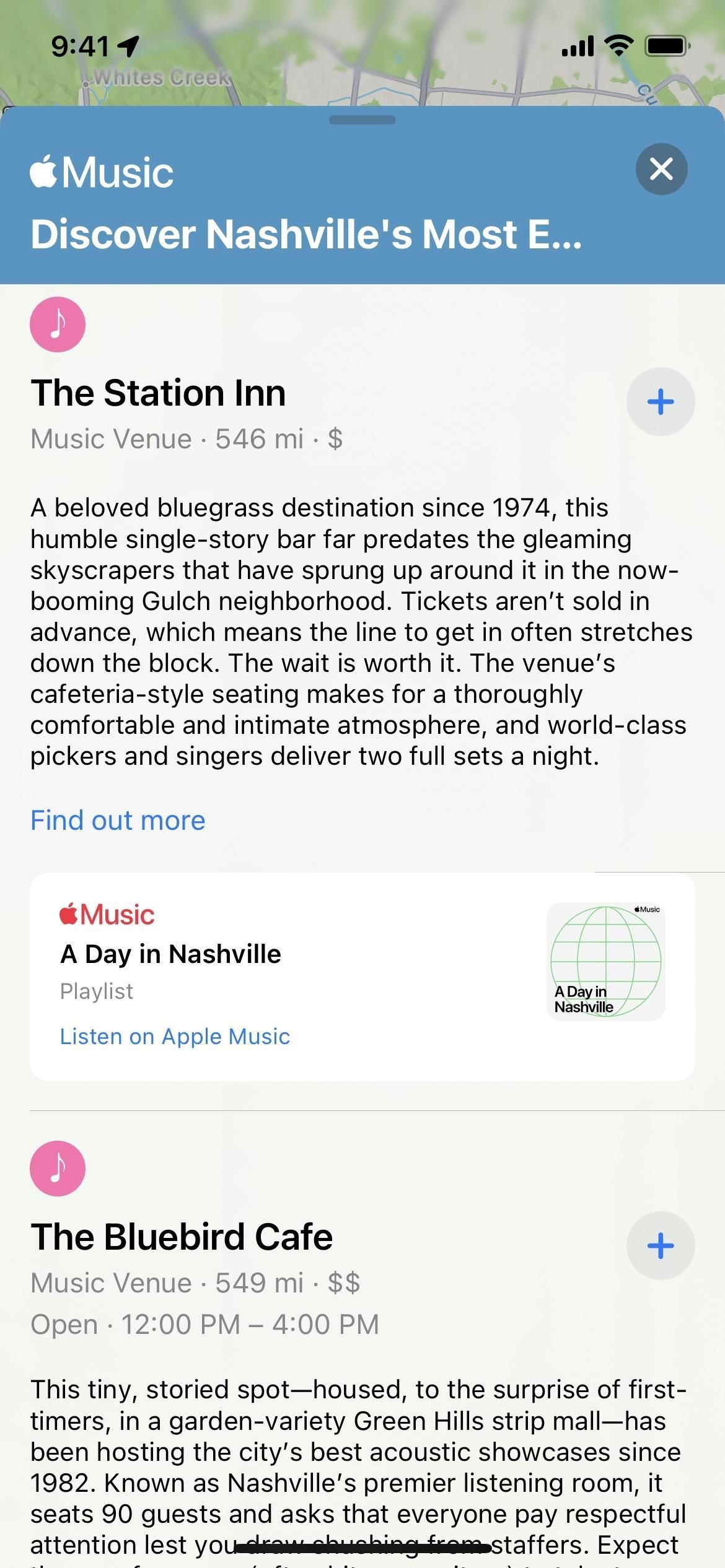
Tap the “Find out more” link associated with your chosen venue to access a list of upcoming concerts. If you see a show you want to dig into more, tap it.
You can then tap “Get Tickets,” which will open up the band or artist page on Bandsintown, Apple’s concert information partner. If you have the Bandsintown app installed, it should open in that. Otherwise, it will open a webpage in your default browser. Some events may show more supported vendors, like Live Nation or Ticketmaster. If so, pick the vendor you want.
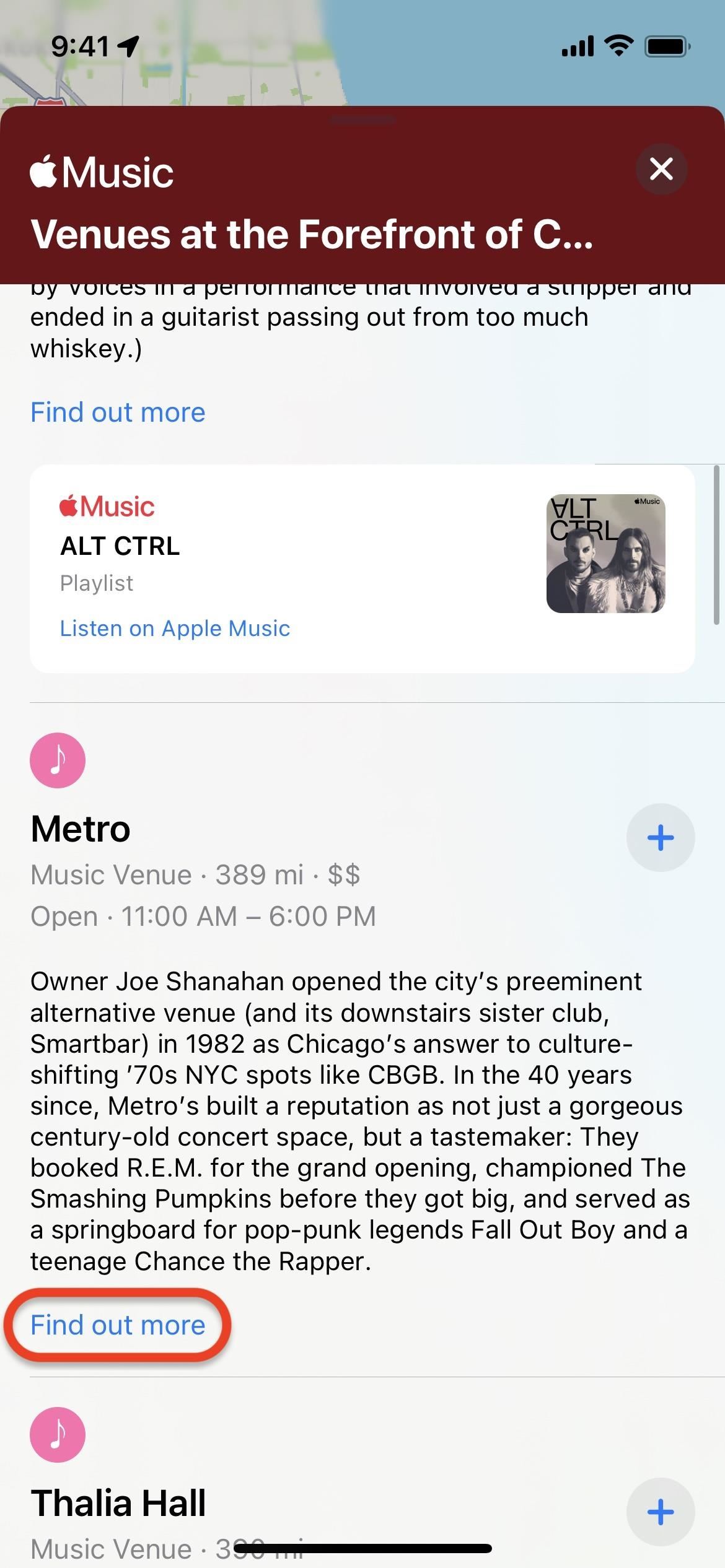
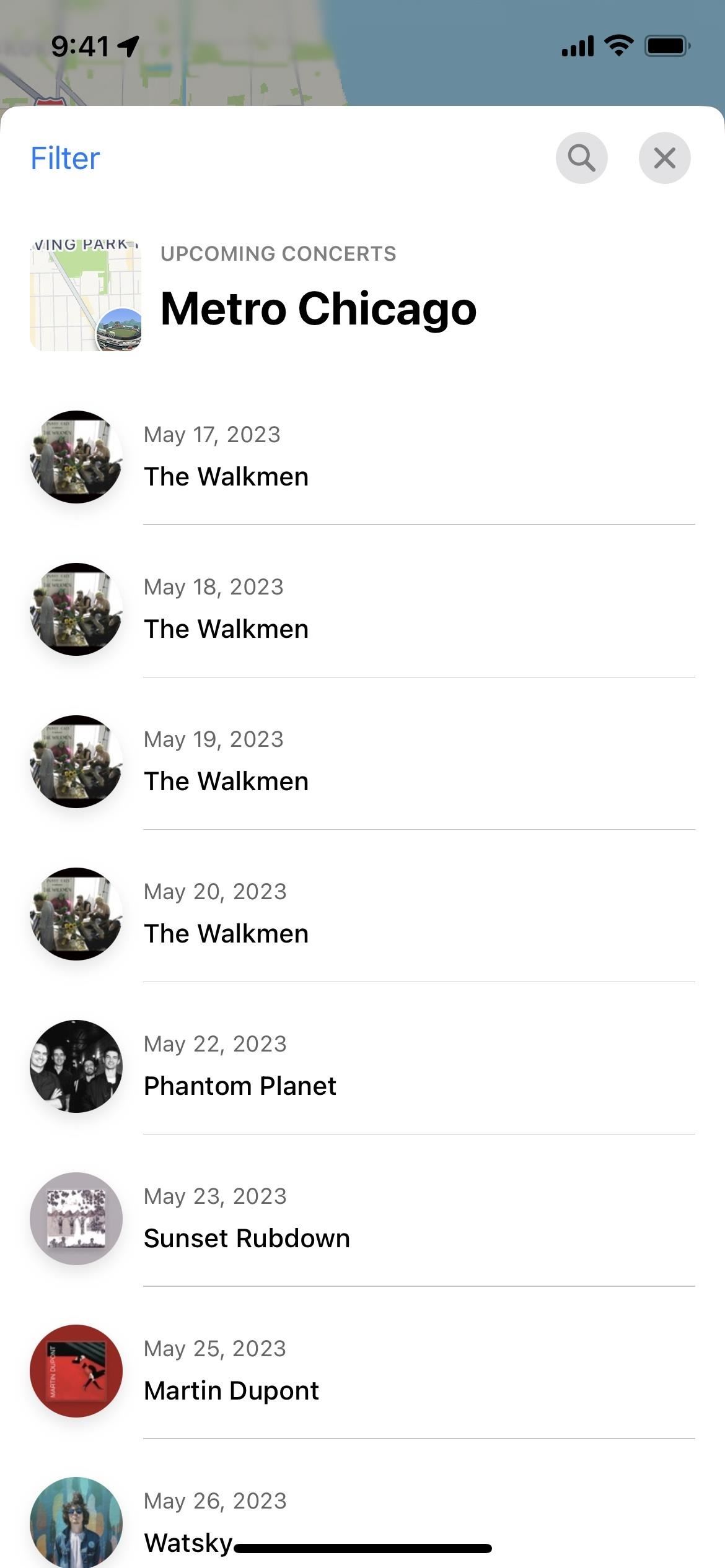
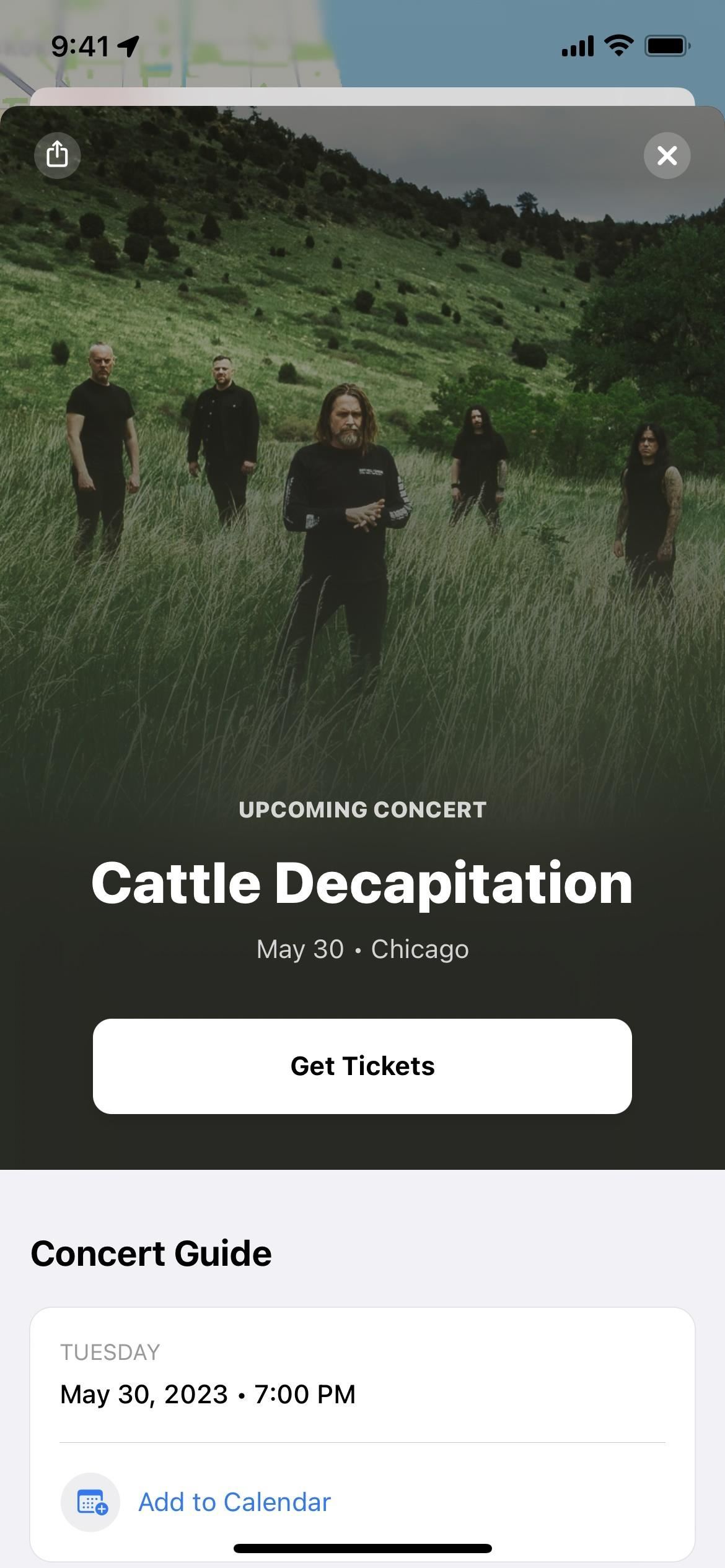
3. Browsing Set List Playlists in Apple Music
Apple Music recently added Set List albums for select bands and artists. If a band or artist has one for a current or recent tour, you’ll find it on their page. For example, you can find “Set List: Taylor Swift’s Eras Tour” on Taylor Swift’s artist profile. To see Set Lists for featured artists currently on tour, visit apple.co/setlists or open Set Lists from the Browse tab.
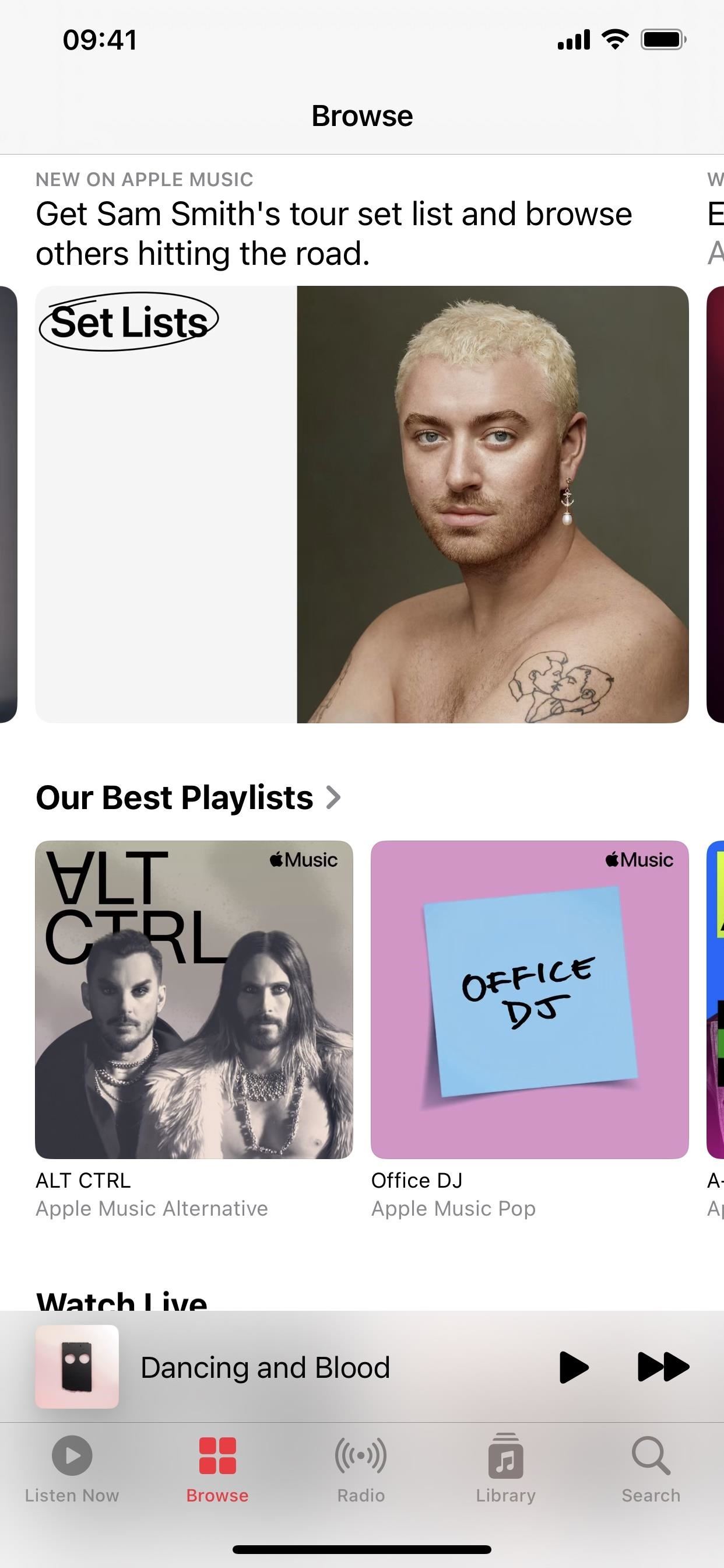
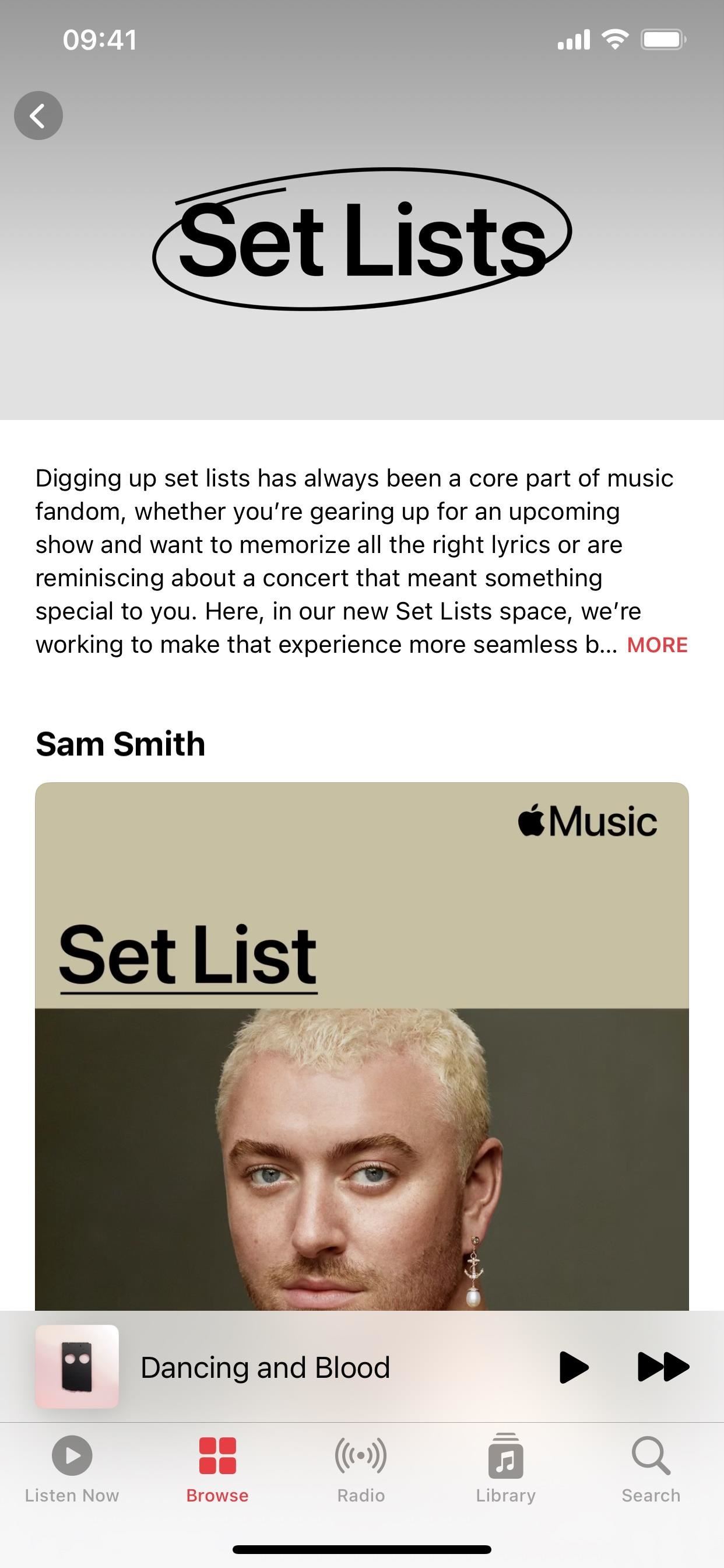
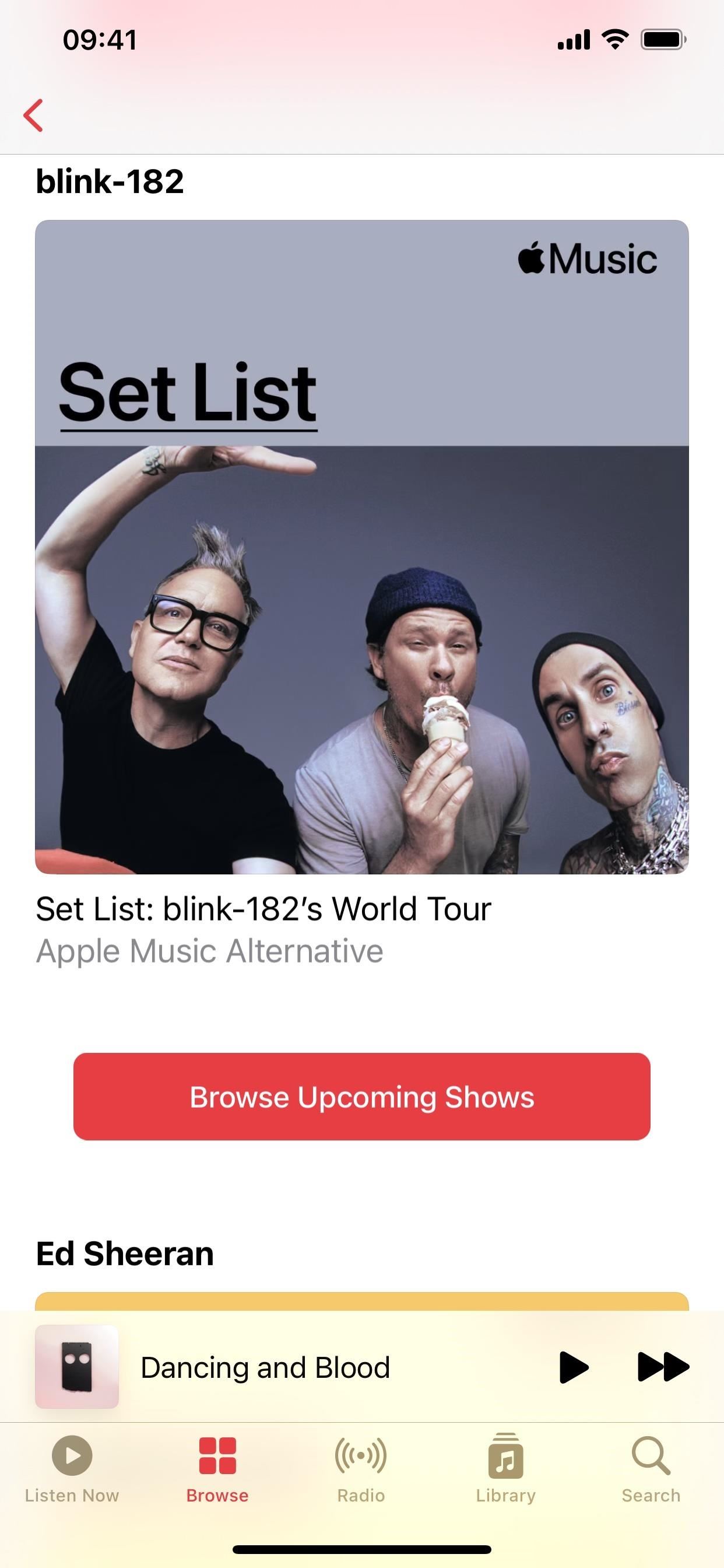
If there’s a current tour, Apple Music includes a “Browse Upcoming Shows” button to view the tour itinerary. You can filter the stops by location, then tap the city and music venue you want to learn more about. Like in Apple Maps, the “Get Tickets” button will open Bandsintown or let you select from another vendor like Live Nation or Ticketmaster.
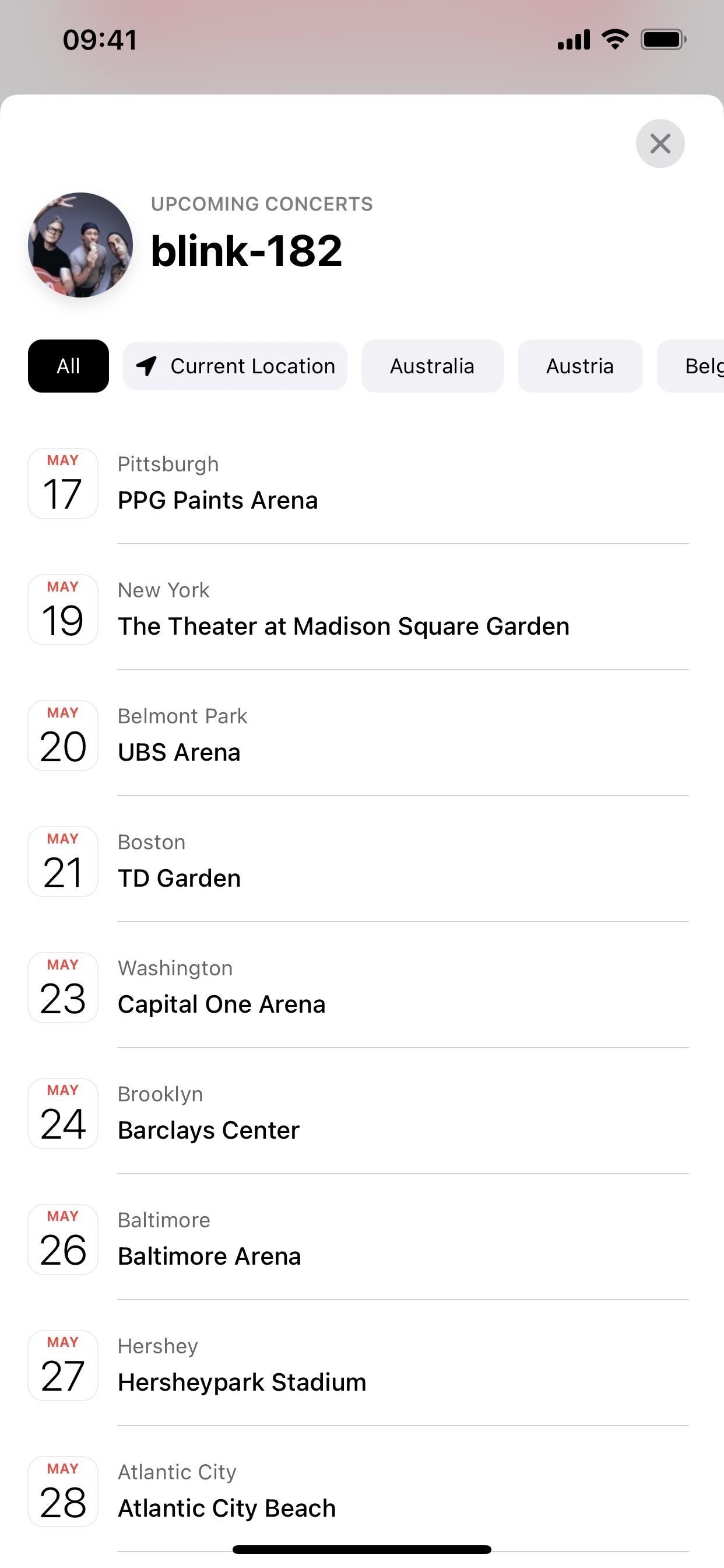
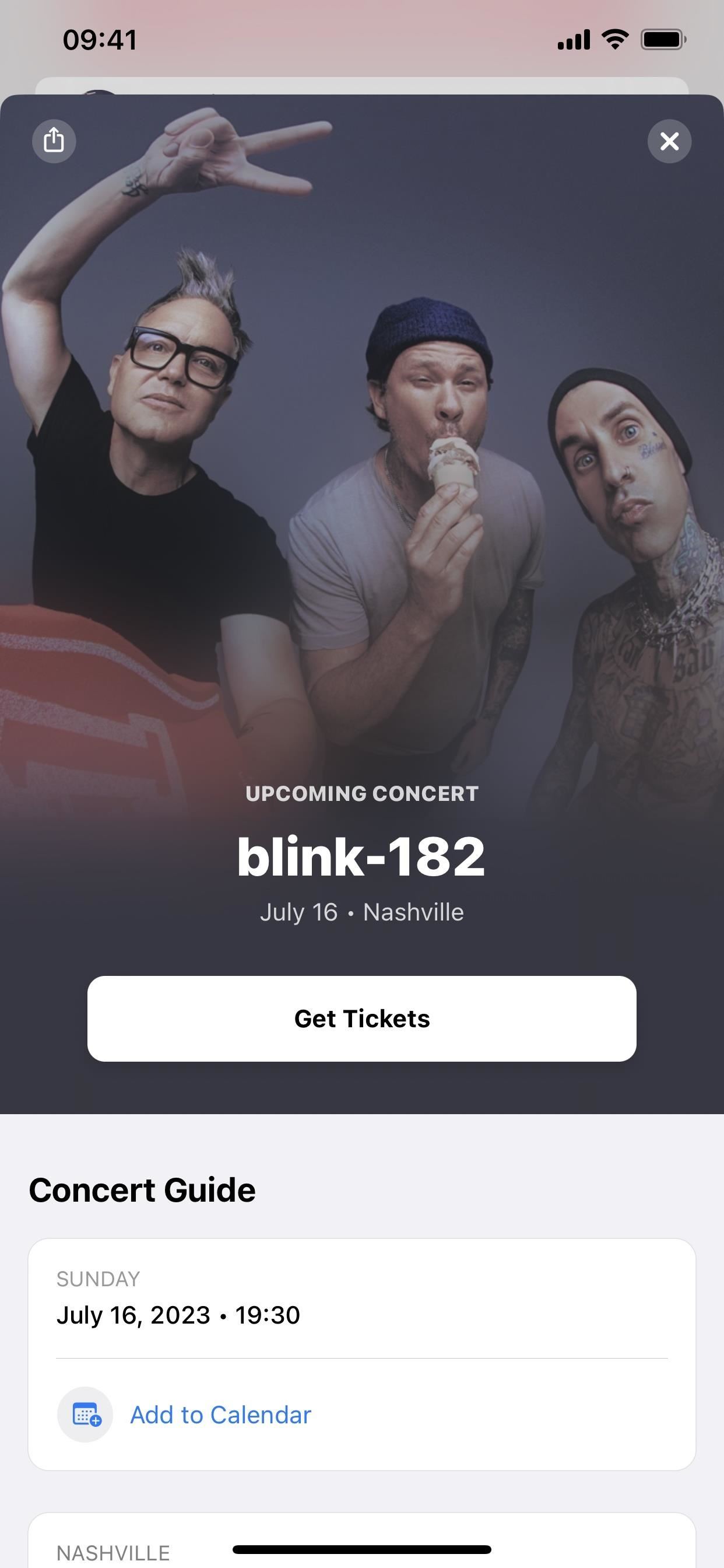
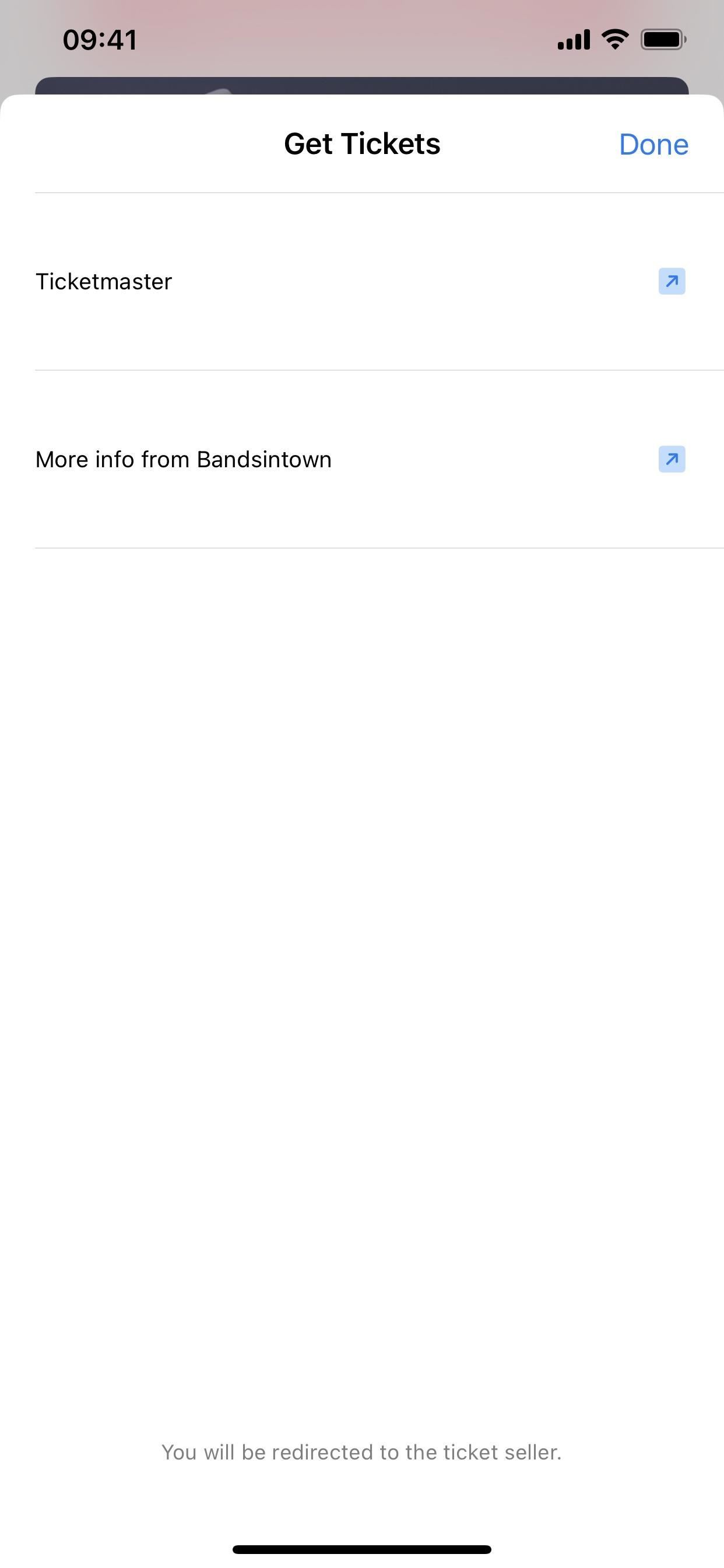
4. Exploring Other Options to Find Local Concerts
Unfortunately, at launch, Apple Music has published just 44 guides on Apple Maps covering a handful of cities. Set Lists on Apple Music are even more limited, with only six featured touring artists at present (though there are more Set List playlists for other artists). Fortunately, there are alternatives with a greater breadth of coverage and access.
App 1: Bandsintown
Bandsintown is the top recommended option since it’s the default app for ticket purchases via Apple Maps or Apple Music. It’s also the source of concert information found in Shazam.
You can follow your favorite artists manually or connect services, such as Apple Music, Facebook, and Spotify, to sync the artists you love, like, or follow. While you can rely on it to find events and venues in your hometown, it is particularly helpful in finding concerts while traveling to other cities.
When browsing a location on the Discover tab, scroll to the “Venues near you” section for all music venues in the selected radius, not just a handful handpicked by Apple Music. Tap “View all” to see the complete list.
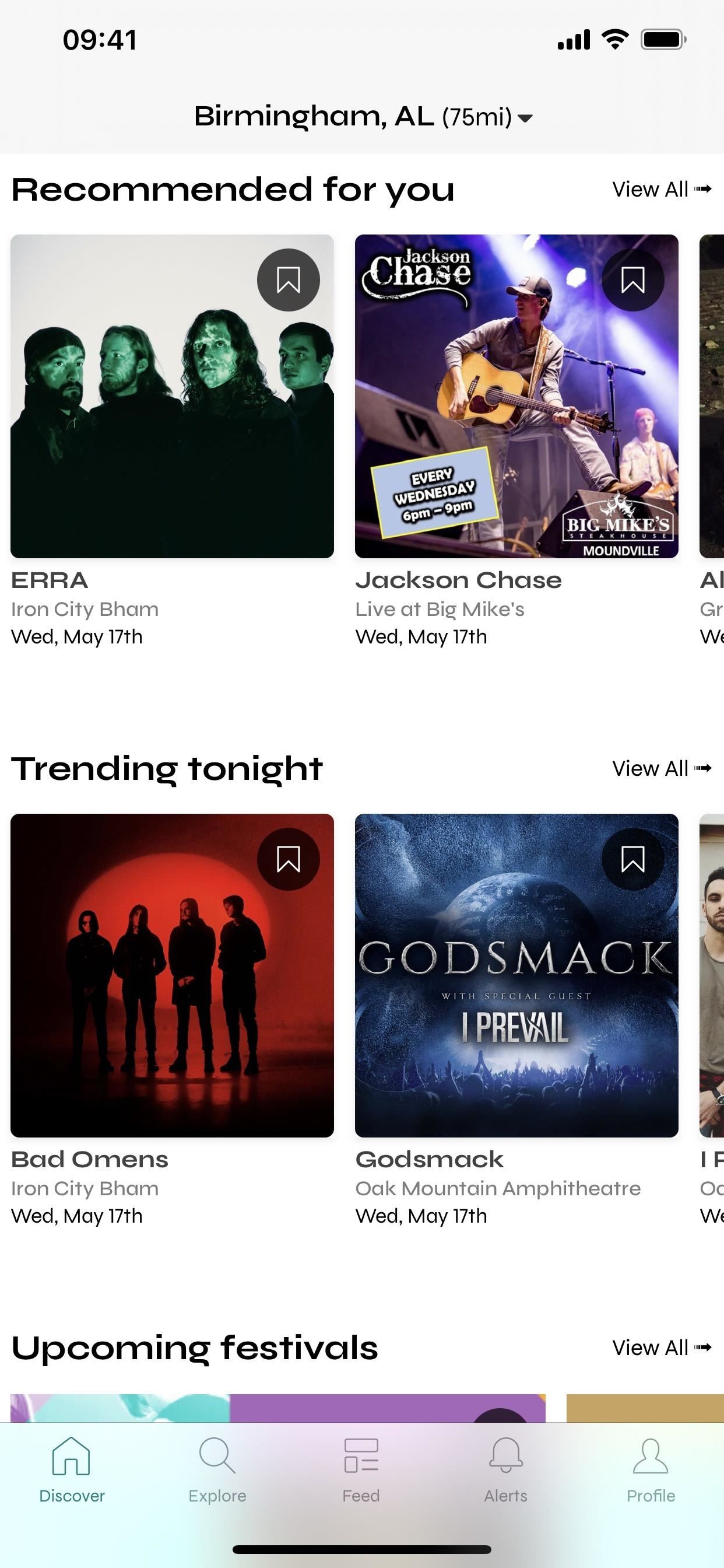

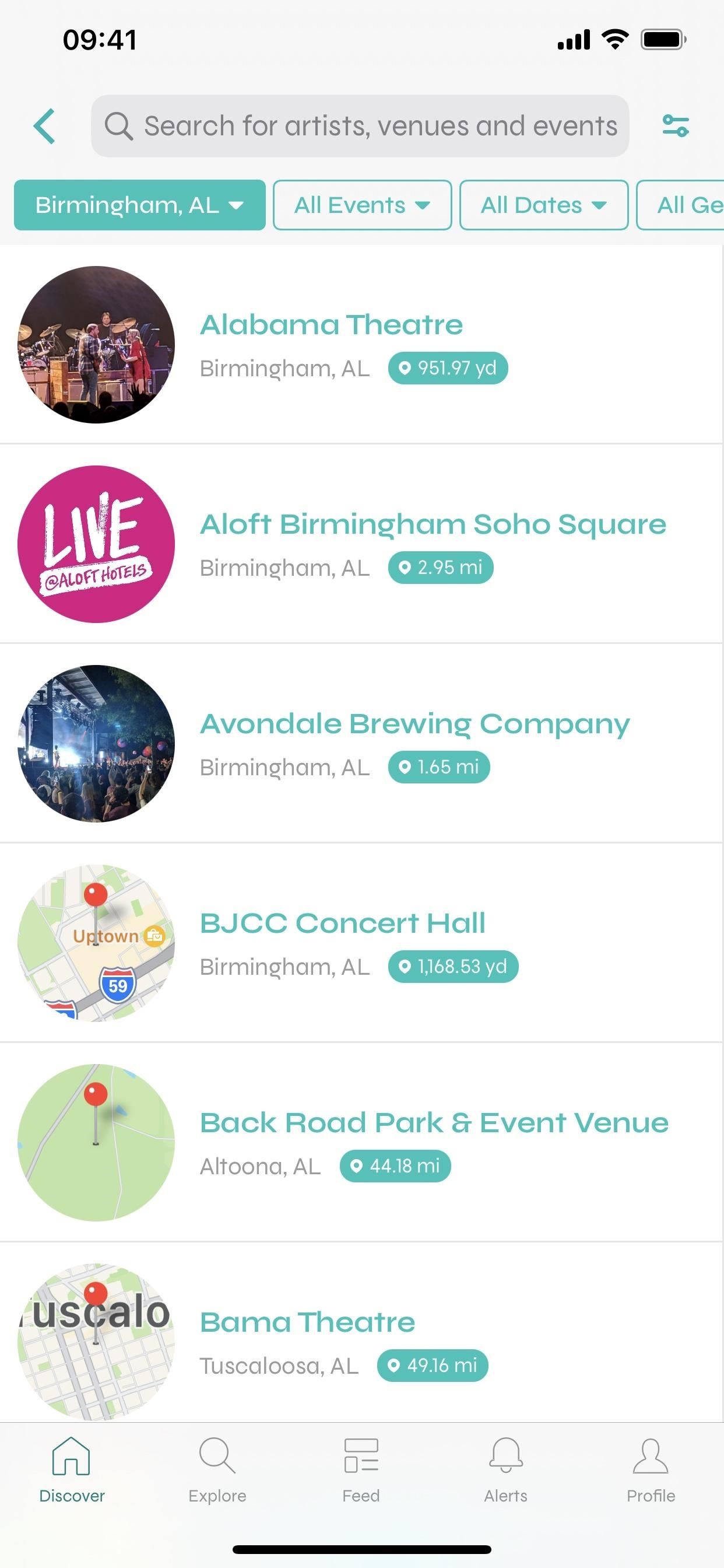
Once you find an event at a music venue, select it, and you’ll see a “Get Tickets” button that will take you to the venue’s supported ticket vendor. You can also listen to the artist by tapping the “Listen to [Name]” button, which will summon Apple Music to shuffle tracks by the artist.
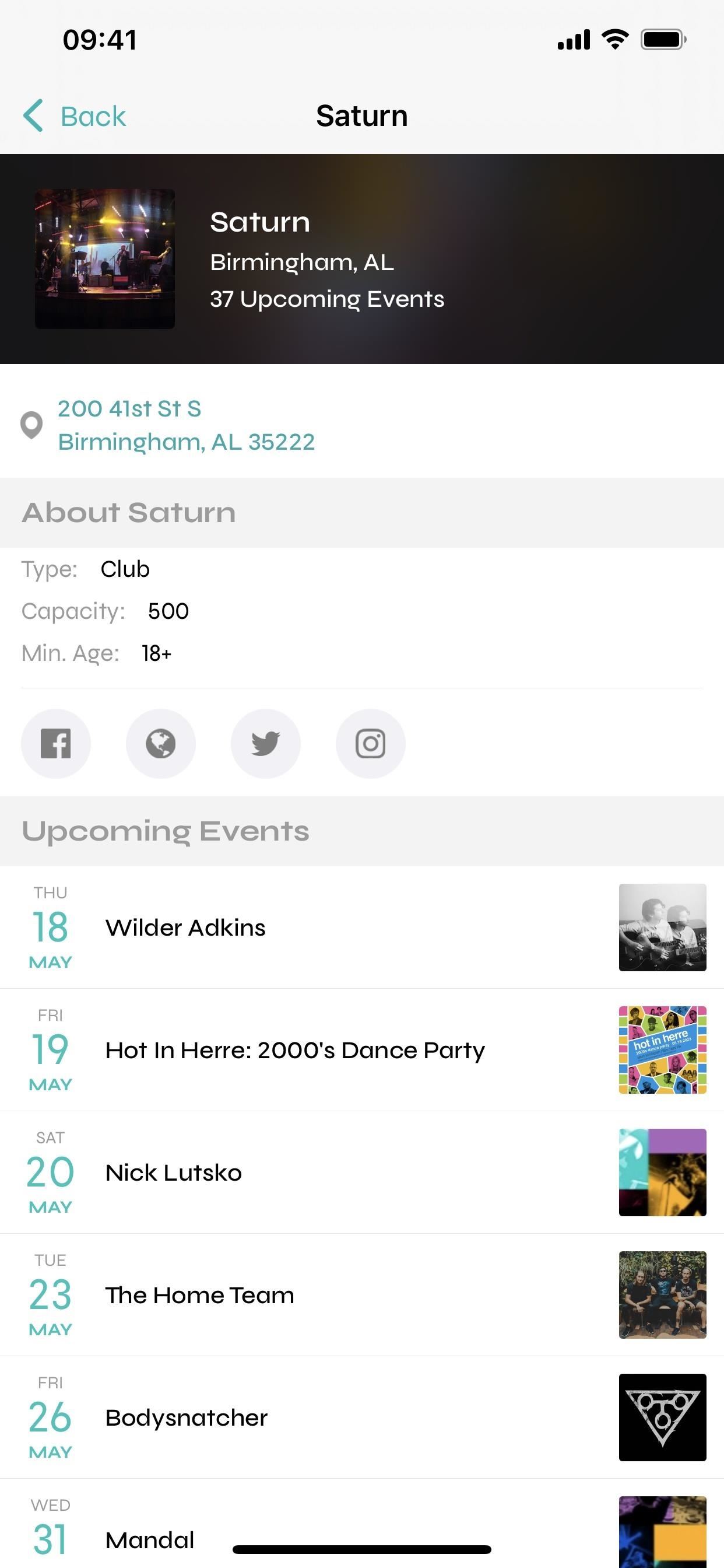
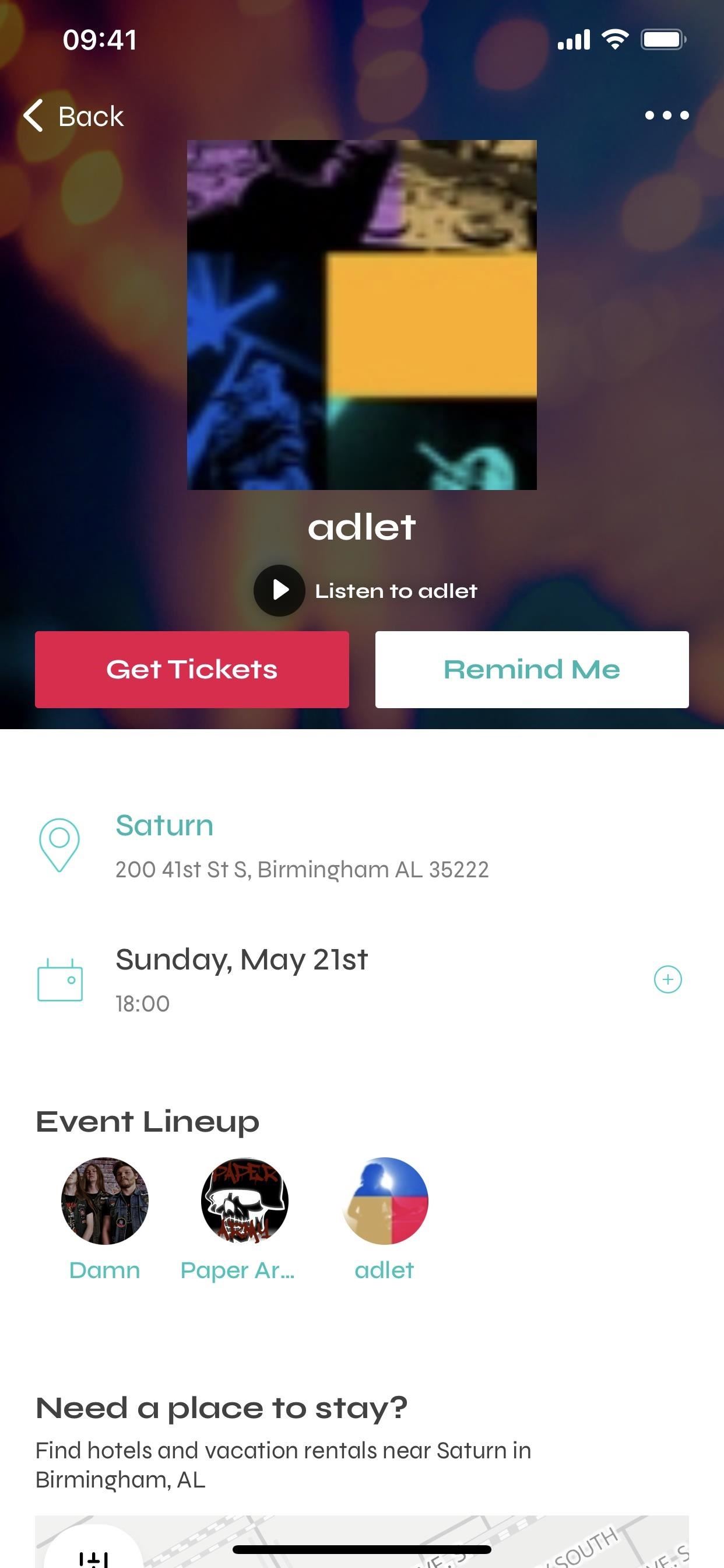
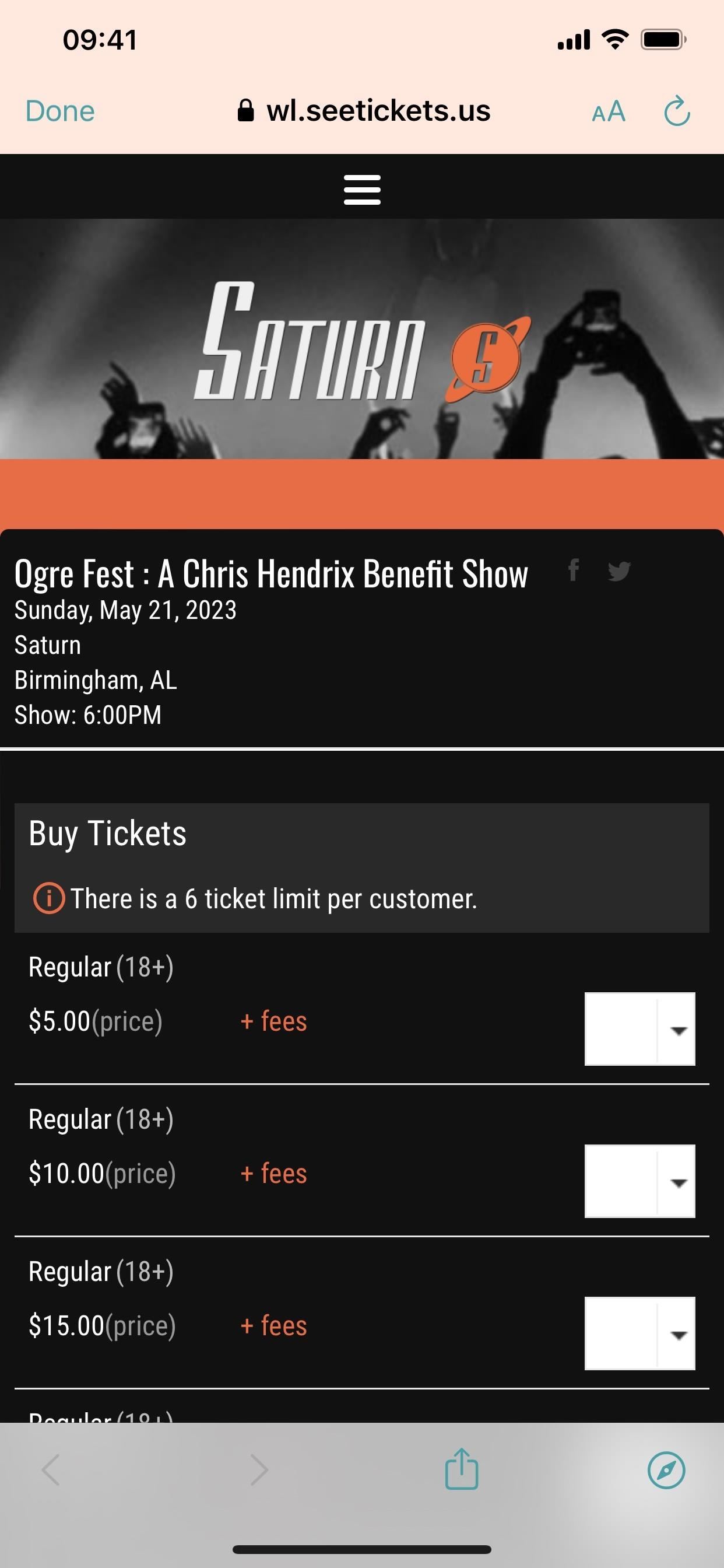
App 2: Songkick
While Bandsintown has the name recognition and came first by a few months, I actually found Songkick first. Like Bandsintown, Songkick aggregates your music tastes, but it does so by scanning your music library (this may take a while), connecting to Spotify, and asking for location permissions.
While Bandsintown features the bands playing separately, Songkick presents concerts with bands performing listed within the listing. Similarly, you can tap an event to purchase a ticket (opening the vendor’s website in your default browser). However, you cannot preview music from the acts in the app.
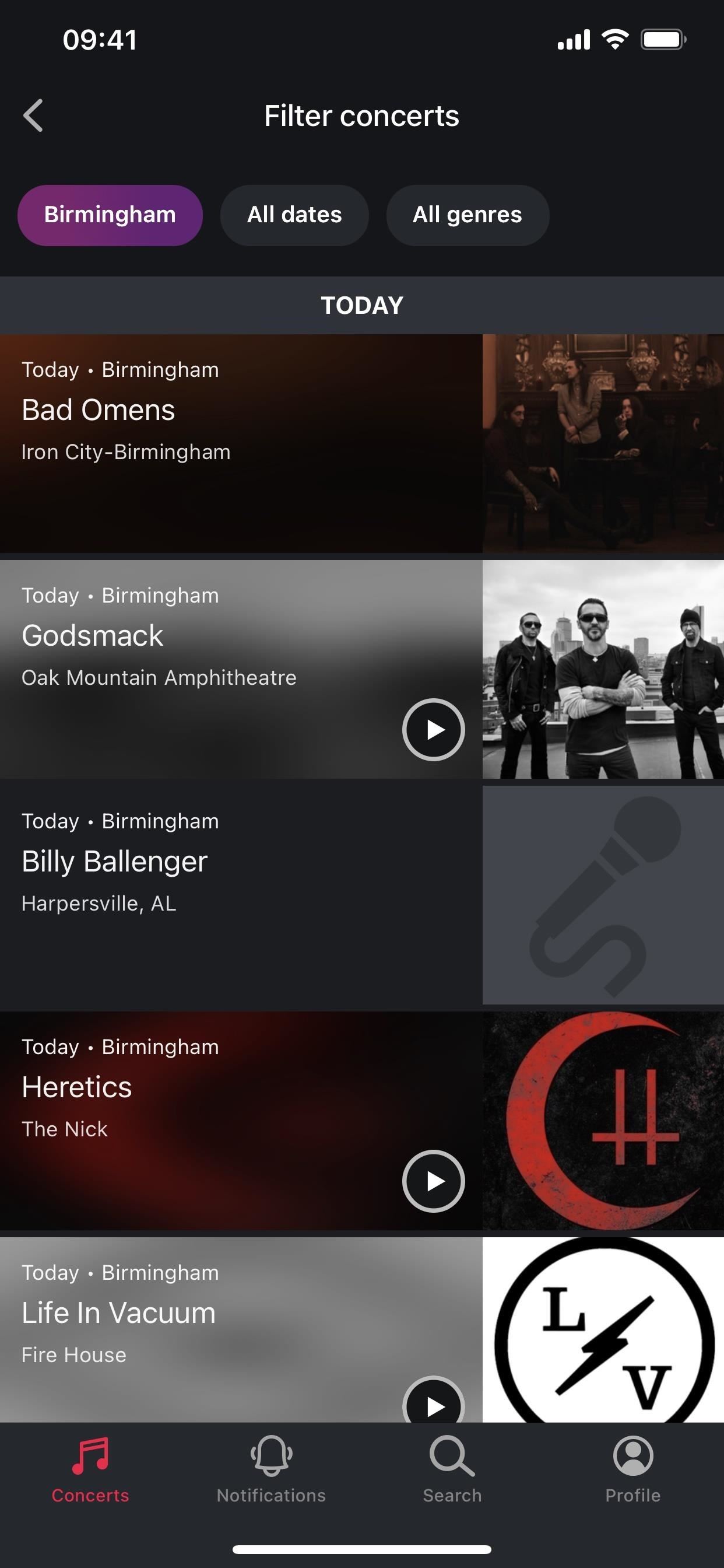


In my experience, it does just as good of a job as Bandsintown of the core task of tracking concerts, but it lacks the support of Apple’s nascent concert ecosystem. However, it does benefit from integration with our next option.
A fun note: as part of the setup process for the app, you’ll have an opportunity to track up to 20 popular artists. You can skip this, but the app developers have included a carrot to entice you to complete the request.
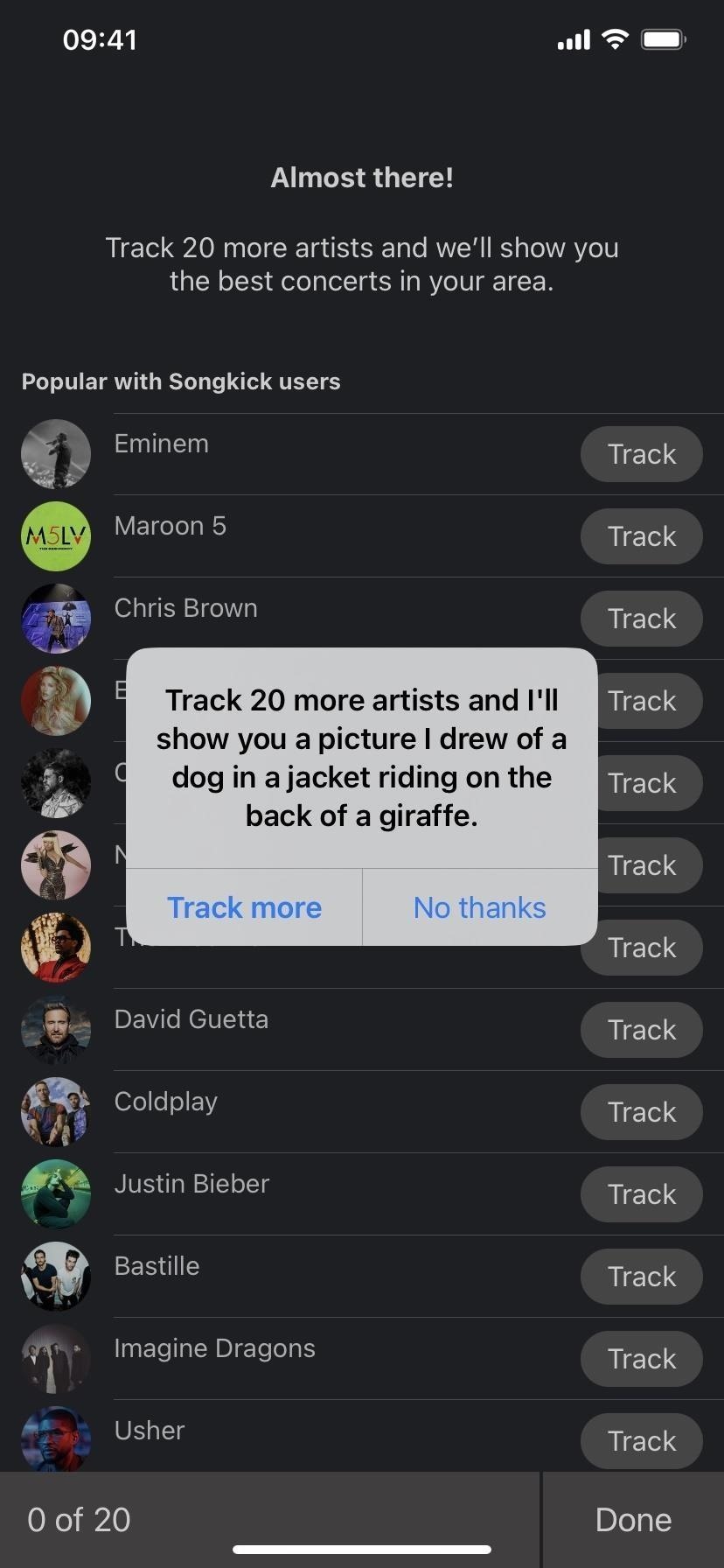

App 3: Spotify
If you aren’t looking to install another app and already use Spotify instead of Apple Music, the app has a live event exploration section.
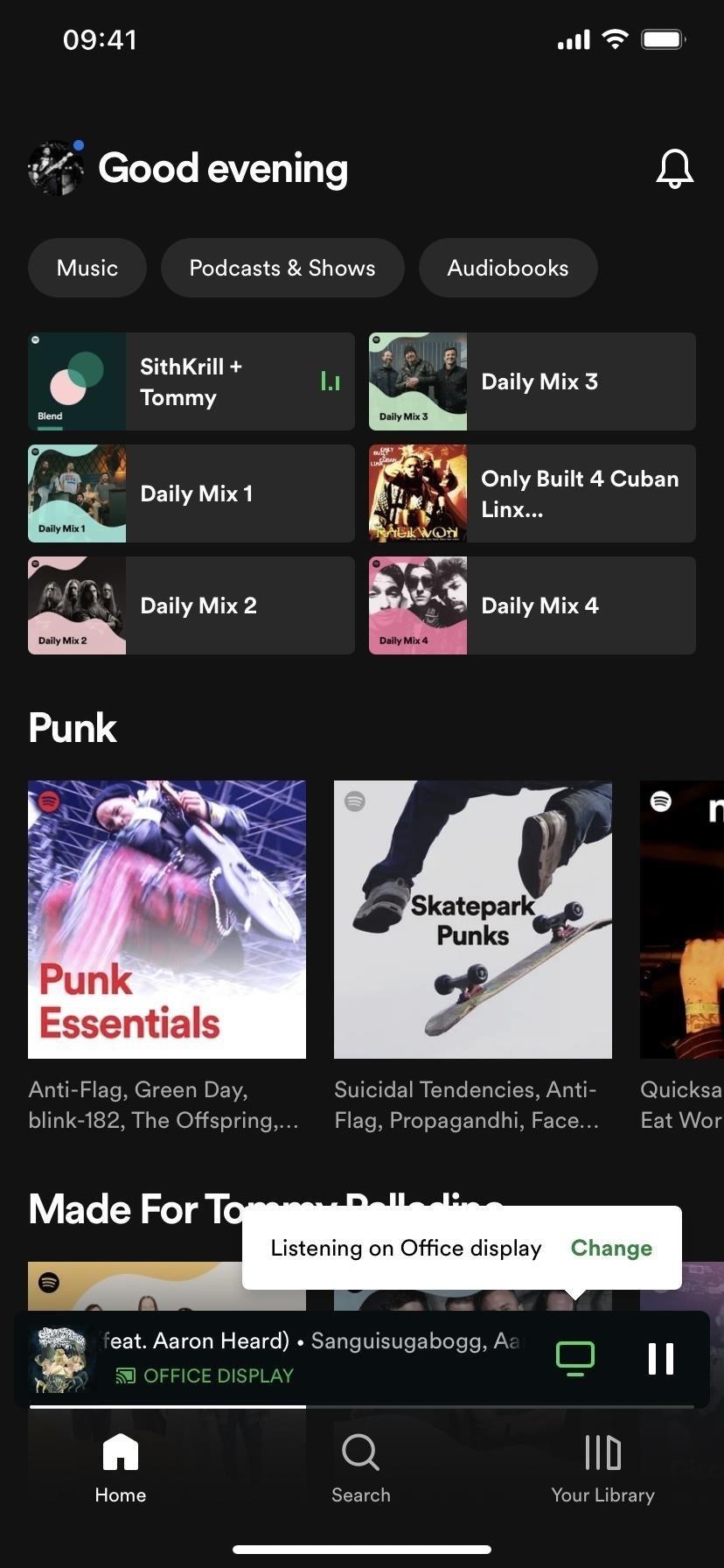
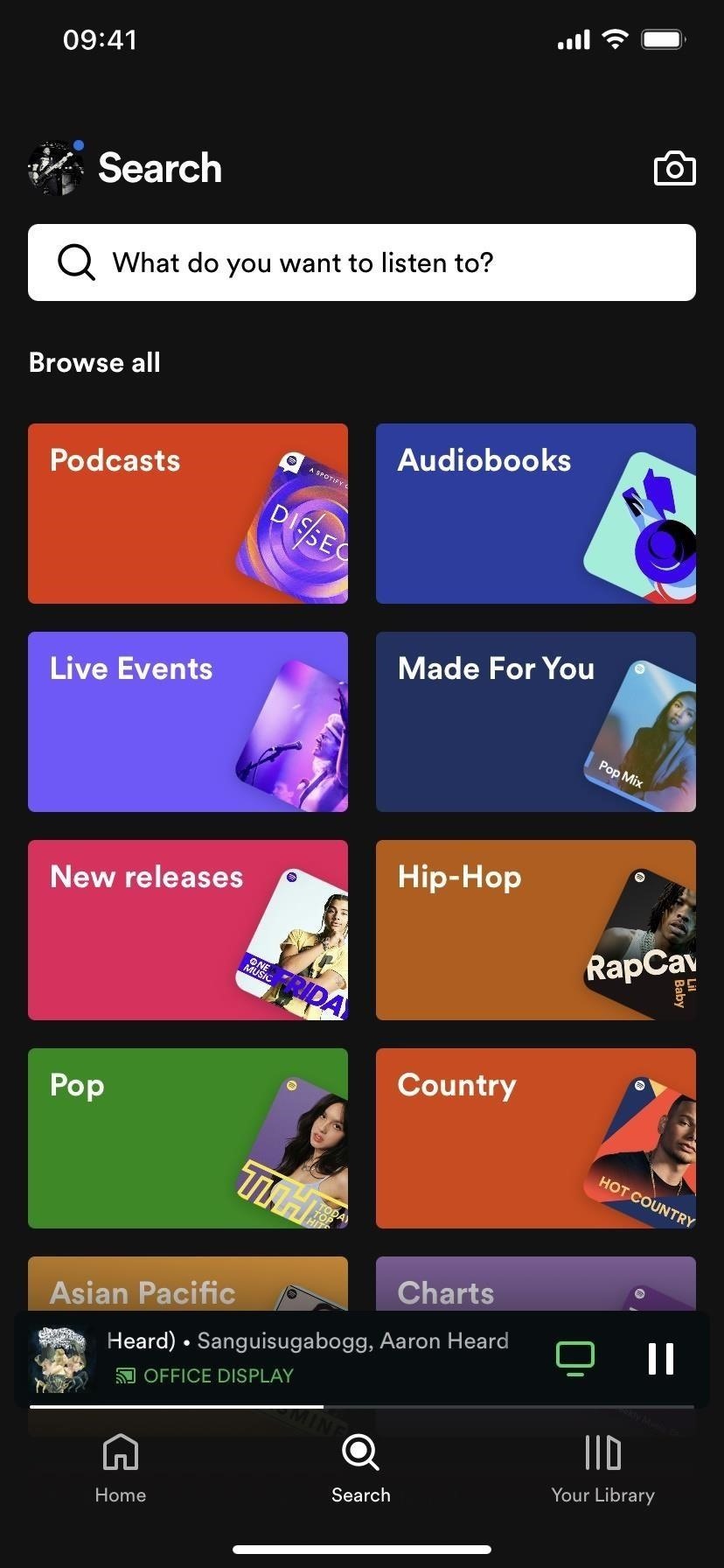
In the bottom menu bar, tap “Search,” then select the “Live Events” section. Here, you will find a curated selection of upcoming events based on your listening habits, followed by popular events in your area. Tap on an event to purchase tickets via Songkick (which means there’s one more step to get to the ticket purchase button) and listen to releases from the featured artists.
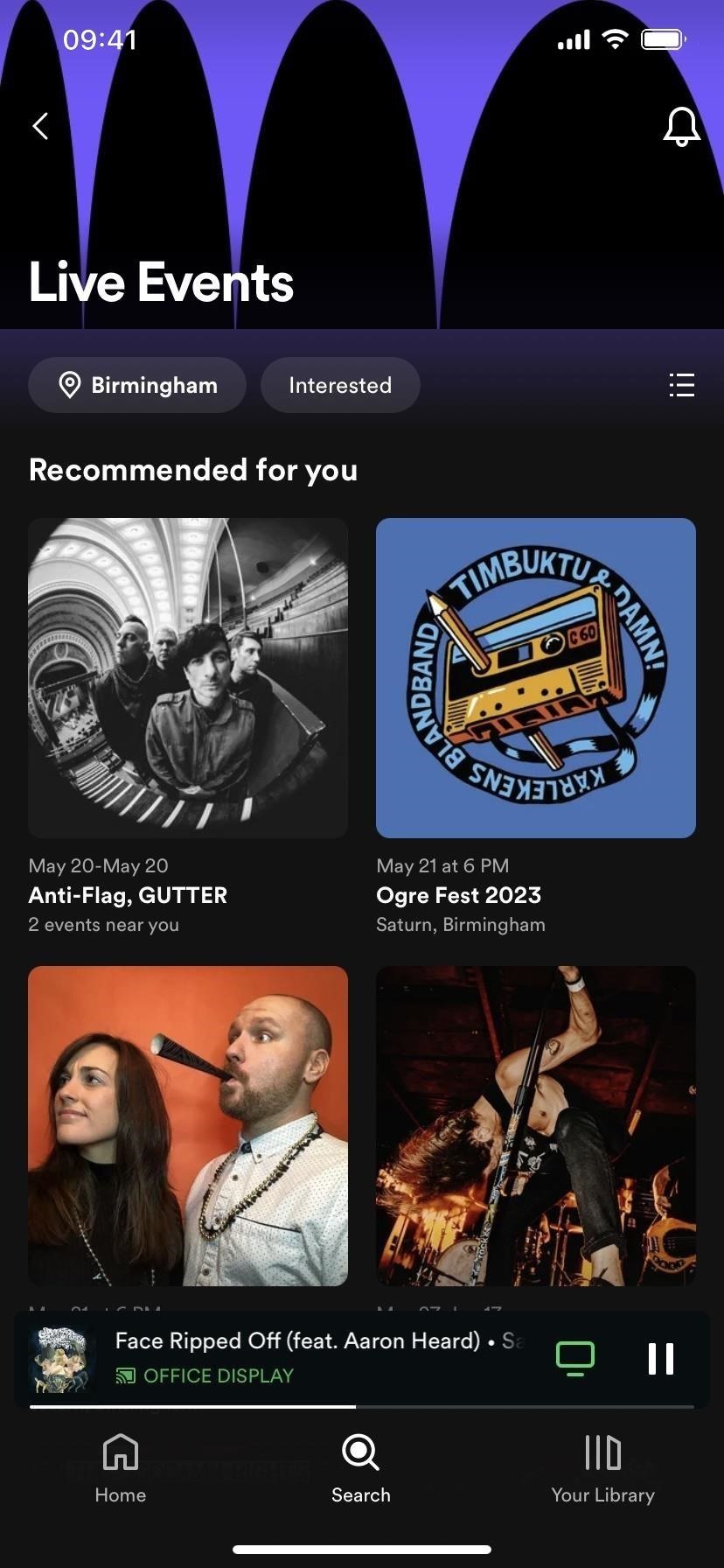
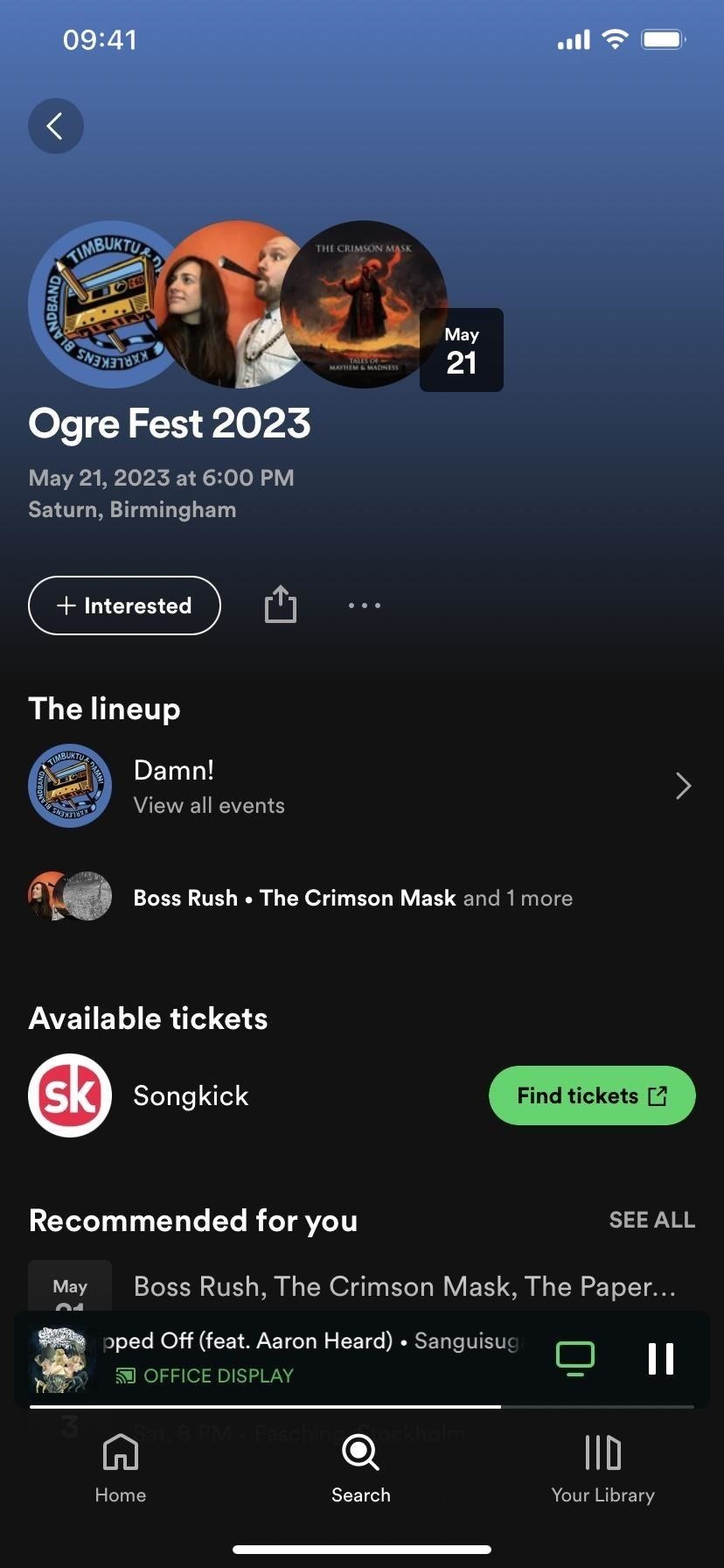
Alternatively, you can find concerts based on artists. Find a specific artist’s page via the Home, Search, or Your Library tabs. Then, scroll down to the Live Events section, where the next concert will appear. Tap the “See all events” button for a complete list of upcoming shows.
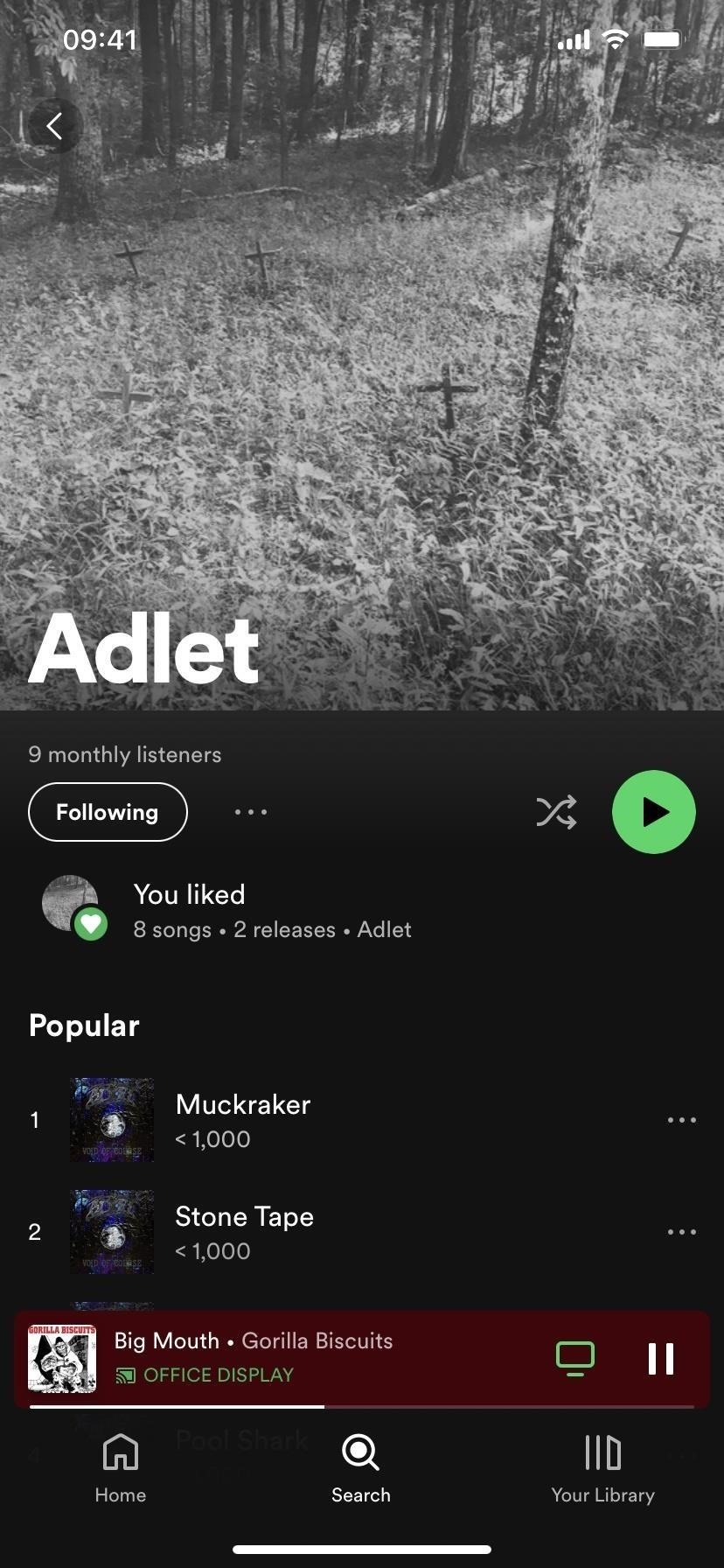
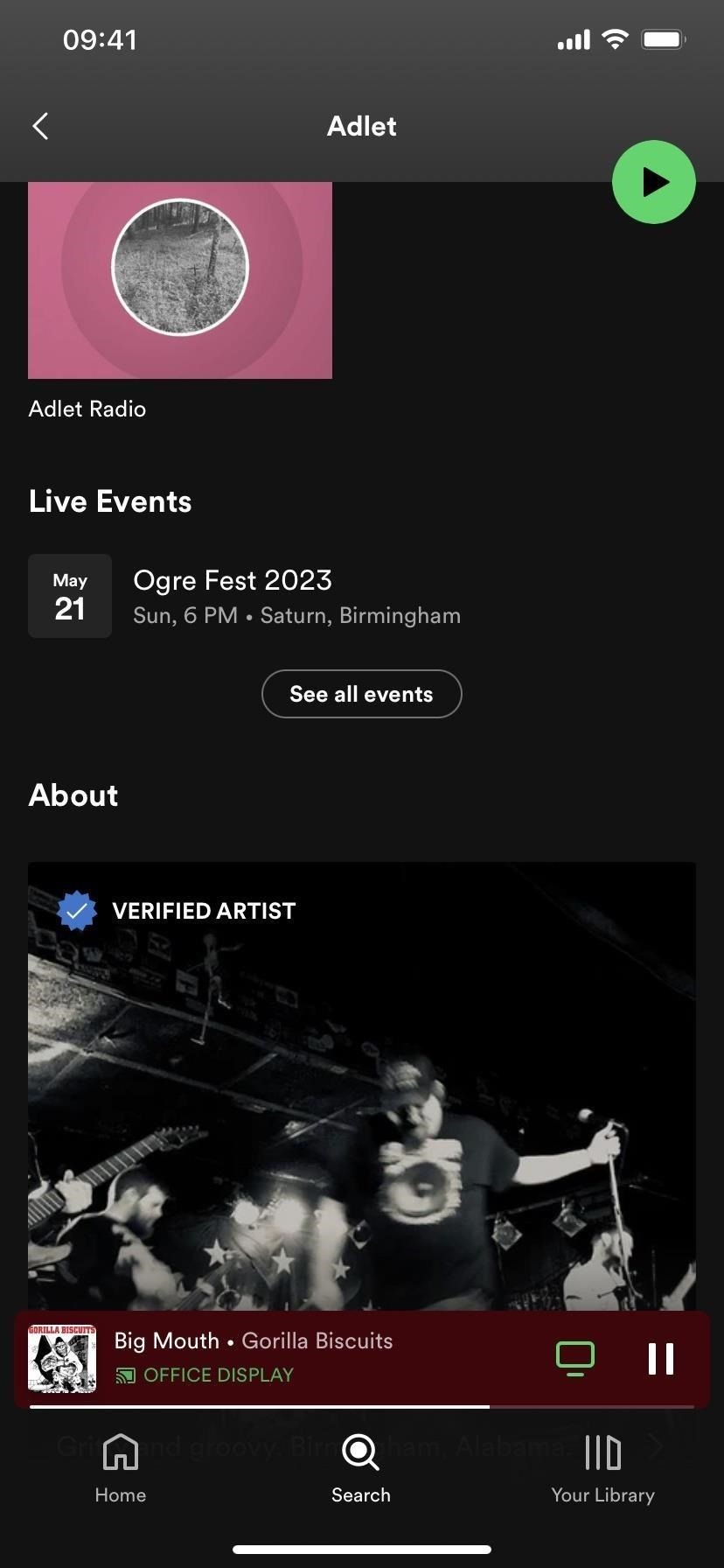
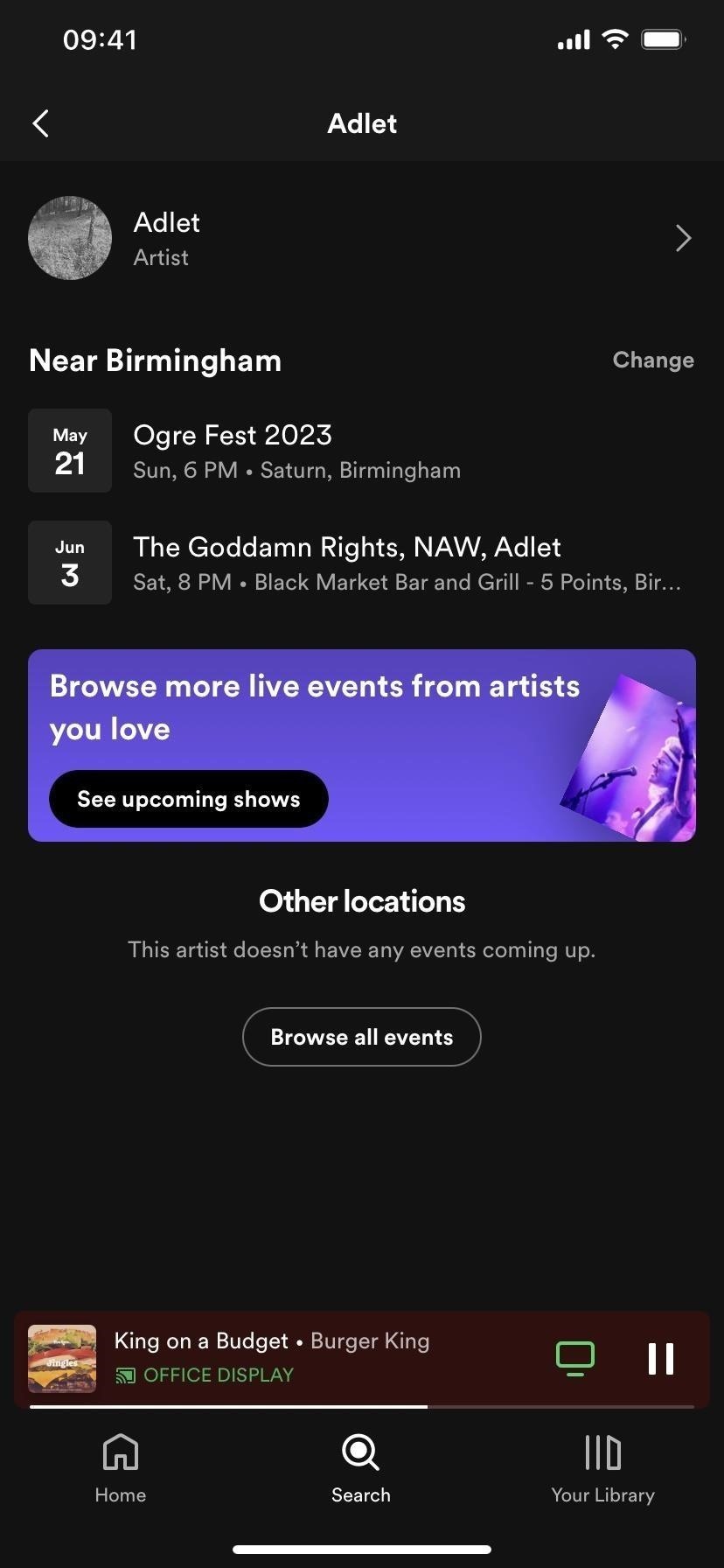
Just updated your iPhone? You’ll find new emoji, enhanced security, podcast transcripts, Apple Cash virtual numbers, and other useful features. There are even new additions hidden within Safari. Find out what’s new and changed on your iPhone with the iOS 17.4 update.
“Hey there, just a heads-up: We’re part of the Amazon affiliate program, so when you buy through links on our site, we may earn a small commission. But don’t worry, it doesn’t cost you anything extra and helps us keep the lights on. Thanks for your support!”










