There are some nasty iOS bugs out there, many determined to crash the Messages app. For example, in February 2018, we saw a Telugu character render the iPhone messaging app totally useless. While that bug has been fixed, the nightmare continues in a new bug, aptly dubbed the “Black Dot.”
The Black Dot bug appears to have originated in WhatsApp on Android, so this isn’t just an iOS issue. Users would receive the message seen below indicating they should tap the dot. If they did, their phone would then freeze up. Now, the bug has spread to iOS 11.3 and 11.4, but instead of freezing iPhones, it, of course, locks users out of their Messages apps.
- Don’t Miss: Indian (Telugu) Character Crashing Apple Messages? Try This

According to Apple’s speech engine, this translates to: “less than, medium black circle, greater than, space, backhand index finger with light skin tone pointing left.”
Why Is This Happening?
In order to understand why a simple black dot can cause so much chaos, you need to know that this is no ordinary symbol. The black dot here is actually made up of thousands of hidden Unicode characters, designed to push your iPhone’s CPU beyond its limits. Because your iPhone cannot process this enormous string of characters, your Messages app crashes and becomes “impossible” to reopen.
It seems like the sheer number of invisible characters just causes the text processing engine to spin near indefinitely on processing the string, which then ultimately locks up the wider OS and apps.
It also didn’t help that popular YouTuber EverythingApplePro published a video teaching people how to spread the bug to their friends. While he insists that his viewers share the remedy for the glitch with their victims, it’s a bit out of his hands.
So, if you’re affected by the dot, is all hope lost? Not at all. There are a few ways you can undo the damage and restore balance to your iPhone.
Method 1: Update to iOS 11.4
While the official build of iOS is currently on 11.3.1, Apple has found a fix for the Black Dot bug for its beta testers — iOS 11.4 beta 6 introduced a fix for the bug, which will presumably find its way to the official 11.4 release in coming weeks.
If you can’t wait that long to escape the Black Dot bug, considering joining the beta for iOS 11.4. You can find out more about it in our guide below, which can walk you through downloading the latest beta version to your iPhone today.
- More Info: How to Download the Latest iOS 11 Beta to Your iPhone Right Now
Method 2: Use Siri
Your Messages app will never respring on its own because it’s trying to open the message containing the black dot. Instead, you’ll need to force that message out of the way by adding more messages to the thread in question.
Of course, you could have your friend text you, but if they sent you this message in the first place, they probably aren’t too keen on helping you out of your situation.
Instead, use Siri. First, force-close the app. Then, use Siri to send a message or a series of messages to the contact that sent you the black dot. The goal here is to push the dot out of view, so you can safely reenter Messages without triggering the issue again.
Once you’ve sent your message, open Messages. If it works, get over to the main “Messages” page, then immediately delete the thread containing the dot.
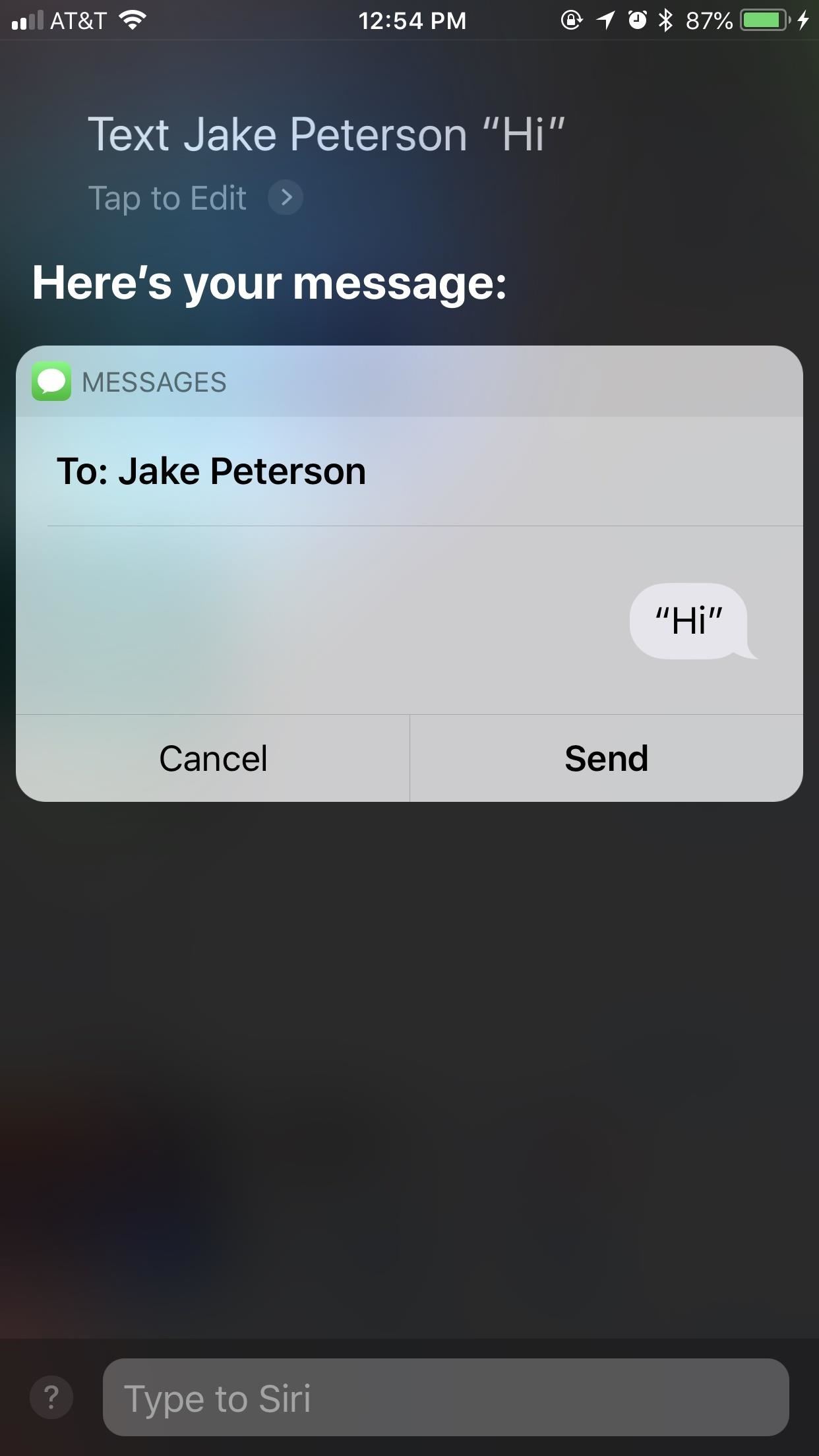
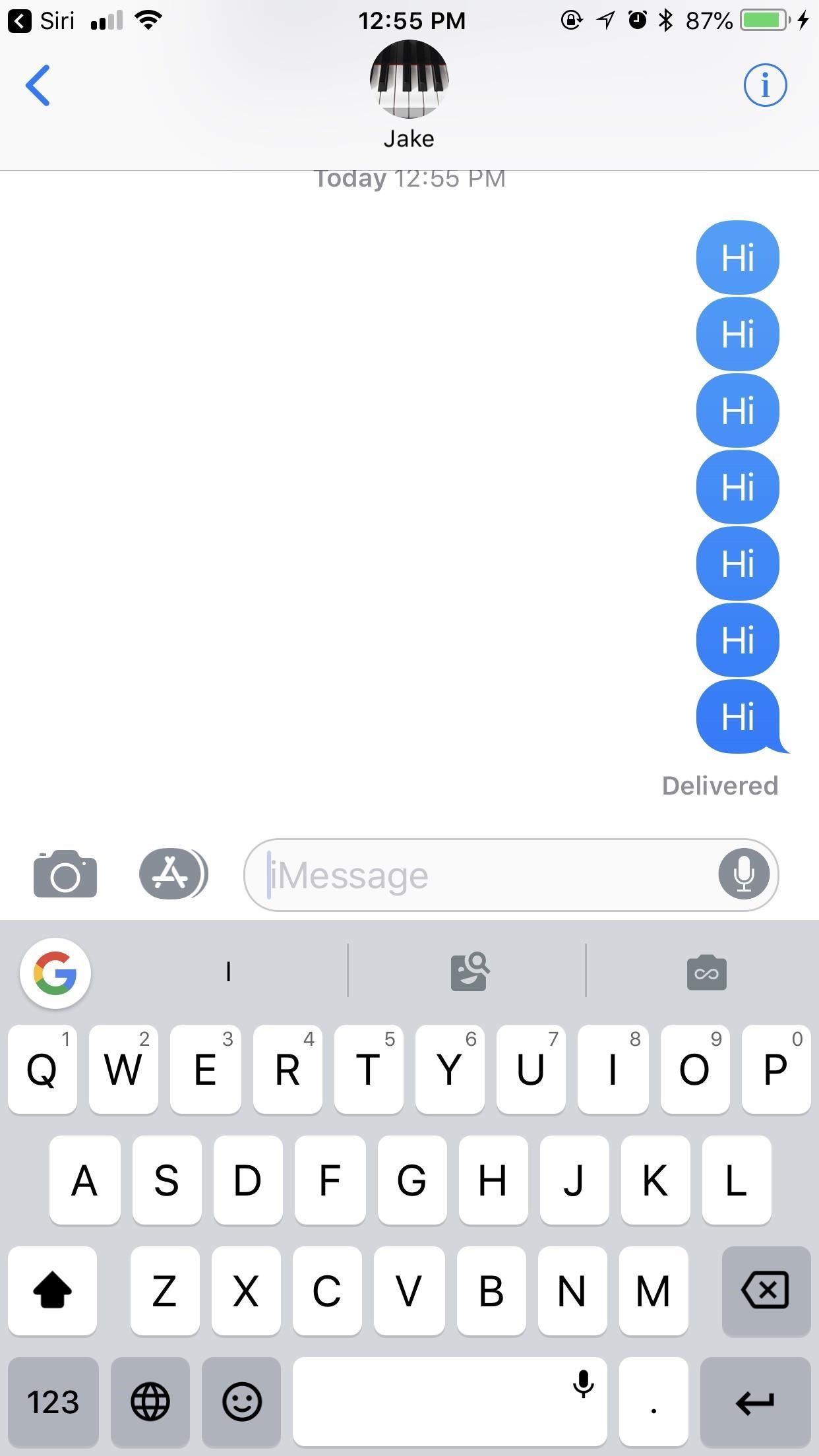
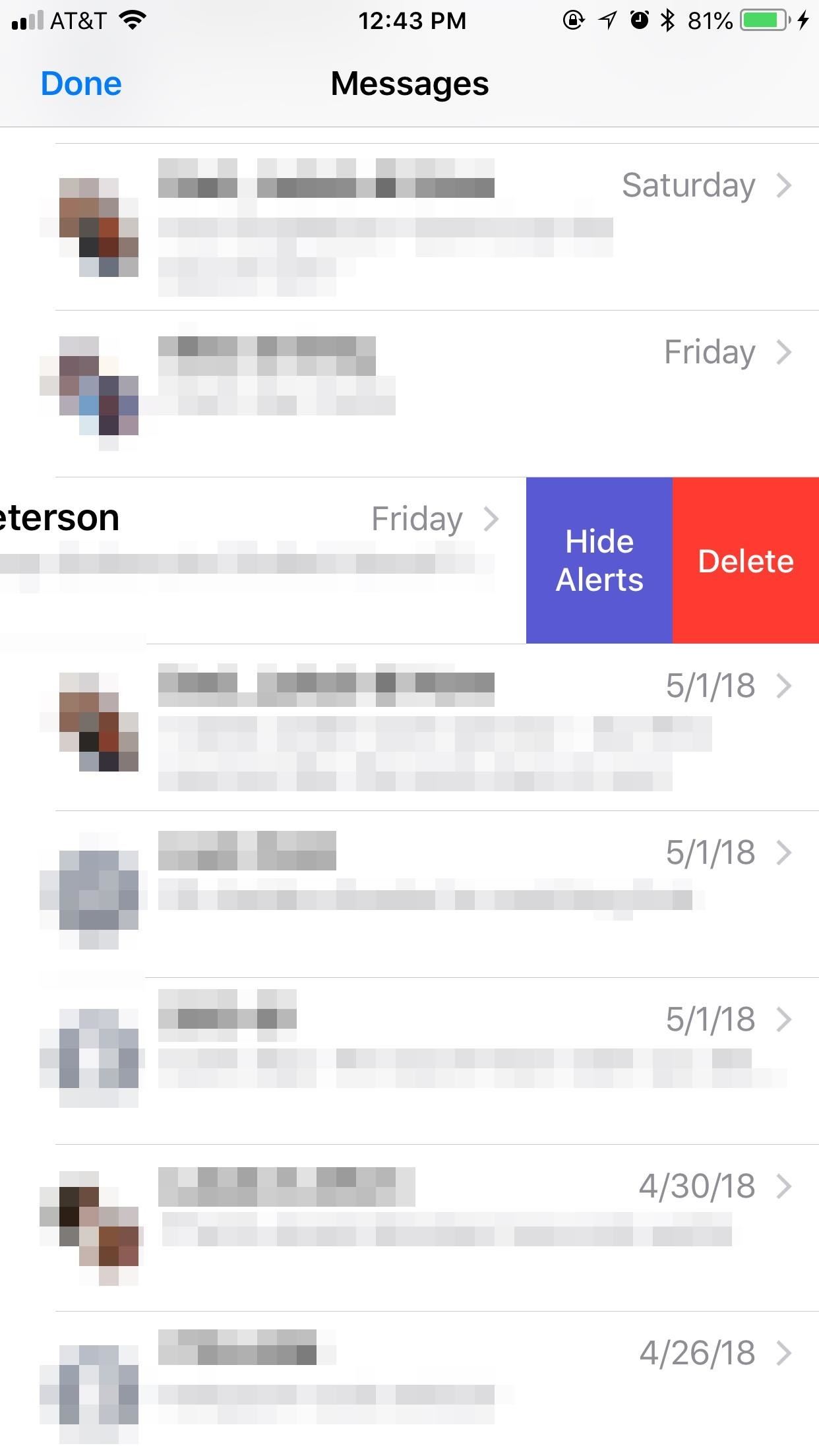
Method 3: Use 3D Touch to Enter a Different Thread
If this first method doesn’t work for you, try this: 3D Touch allows you to enter one of three of your most recent threads in Messages. Presuming at least one of these threads doesn’t contain the malicious black dot, you can simply select it to launch yourself back into Messages.
To start, force-close Messages again, just to be safe. Next, use 3D Touch to enter a non-dot thread. Once there, simply go back one page to the main “Messages” screen, then delete the thread with the black dot.
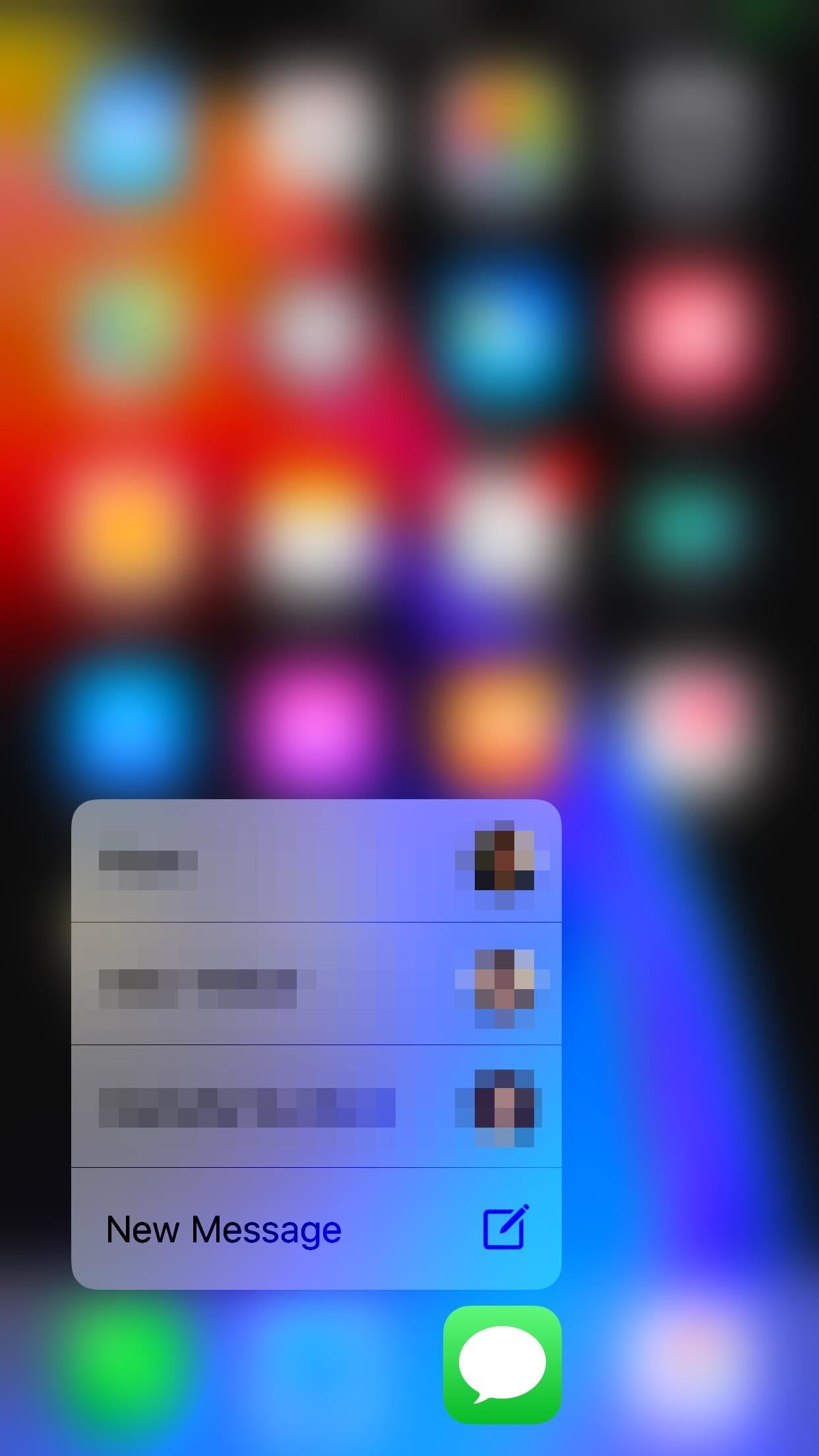
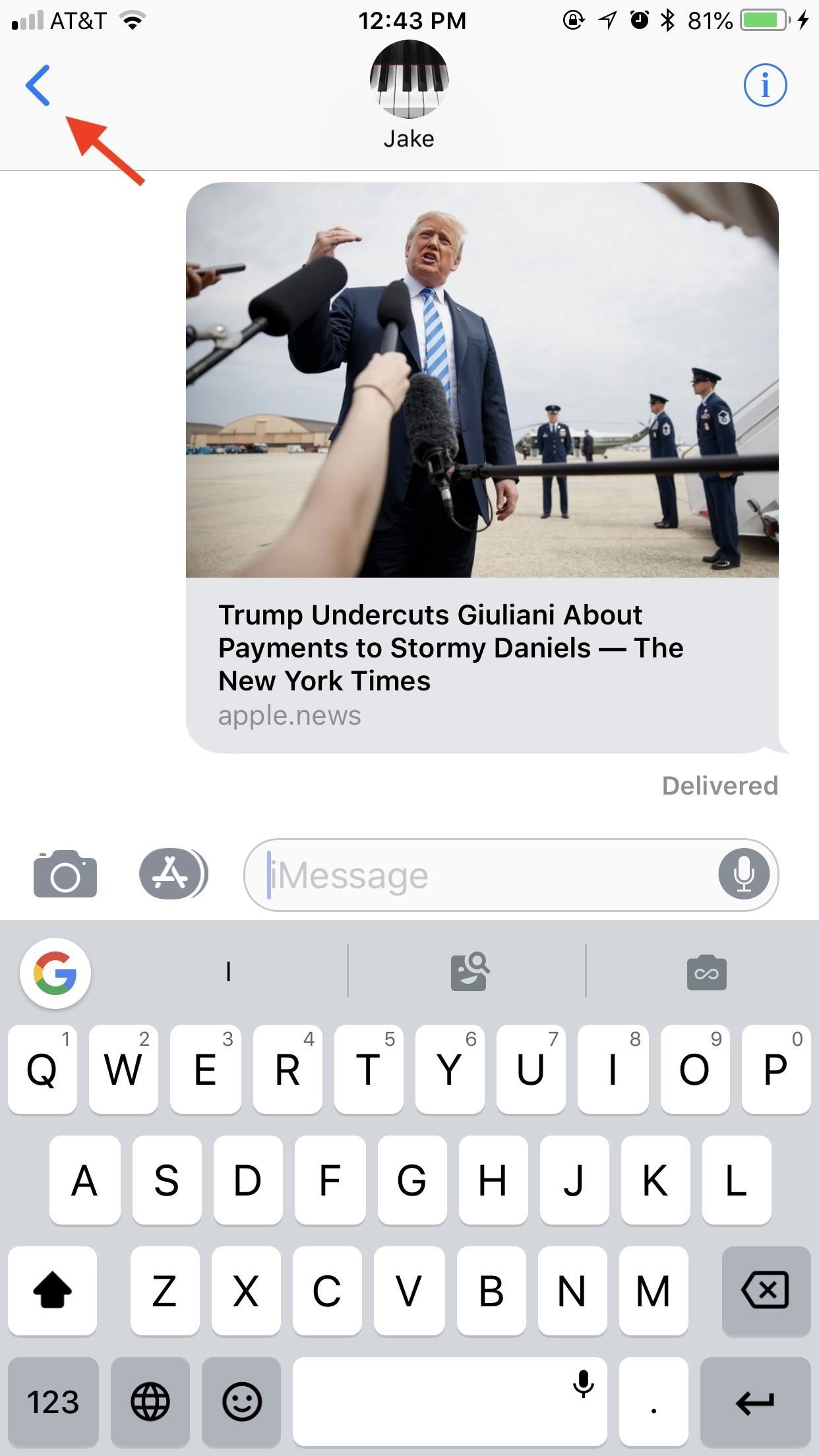

Method 4: Delete It from Another Device with Messages on iCloud
Messages on iCloud is currently only available as part of the iOS 11.4 beta. However, if you have the feature set up, you can use it to delete the black dot message from one of your other connected devices. Unfortunately, that other device needs to be running the latest beta in order for Messages on iCloud to work, so if you want to set it up, make sure your iPhone, iPad, or Mac is on the beta.
- More Info: How to Sync All Your Messages With iCloud on iOS 11.4
If both of your devices are set up with Messages on iCloud, simply find the thread on your other device and delete it quickly. Be careful not to tap or click on the black dot, as well — the bug wrecks just as much havoc on an iPad as it does an iPhone, and is also known to have severely affected the memory of Macs.
Just updated your iPhone? You’ll find new emoji, enhanced security, podcast transcripts, Apple Cash virtual numbers, and other useful features. There are even new additions hidden within Safari. Find out what’s new and changed on your iPhone with the iOS 17.4 update.
“Hey there, just a heads-up: We’re part of the Amazon affiliate program, so when you buy through links on our site, we may earn a small commission. But don’t worry, it doesn’t cost you anything extra and helps us keep the lights on. Thanks for your support!”











