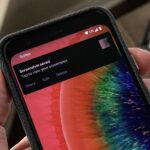An app called Launcher was released for iOS 8 last September that let users open any installed app directly from a widget in the Notification Center pull-down. For some reason, Apple didn’t take too kindly to this and banned Launcher from the iOS App Store just a few days after its release.
Well, roughly six months later Cromulent Labs was able to get Launcher (now called “Launcher with Notification Center Widget“) back in the iOS App Store, and it looks like it’s here to stay. So go ahead and install it for free, then follow along as we set it up.
When you first open Launcher, you’ll have several apps added to your list automatically. Use the “Add New” icon at the far right to add your desired launchers, divided into four categories: Contact Launcher, Web Launcher, App Launcher, and Custom Launcher.

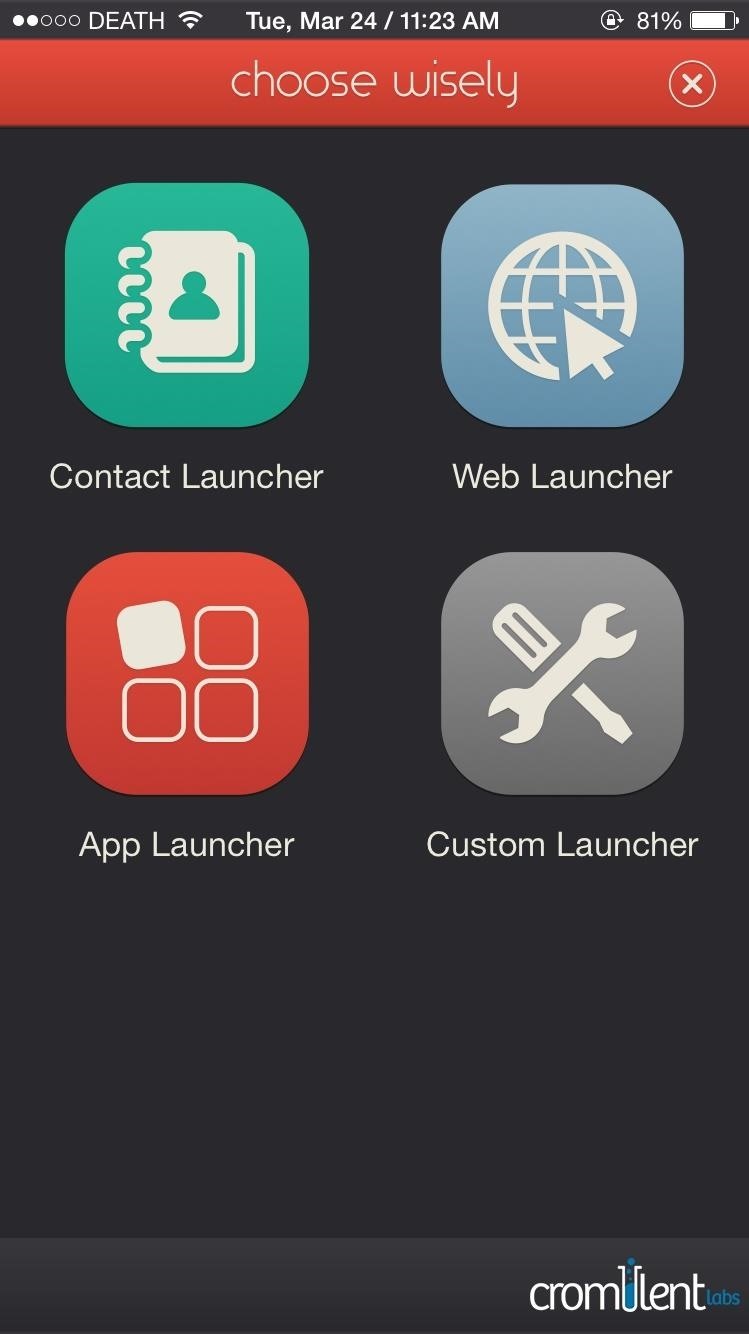
Contact Launcher
Through the Contact Launcher section, you’ll be able to choose shortcuts that will perform specific actions for a desired contact: call your mom, email your boss, get directions to your house, message your friend, and more.
Web Launcher
Web Launcher won’t have any options to choose from; instead you can enter a URL address and a name for a website, and the launcher will open that site through Safari.
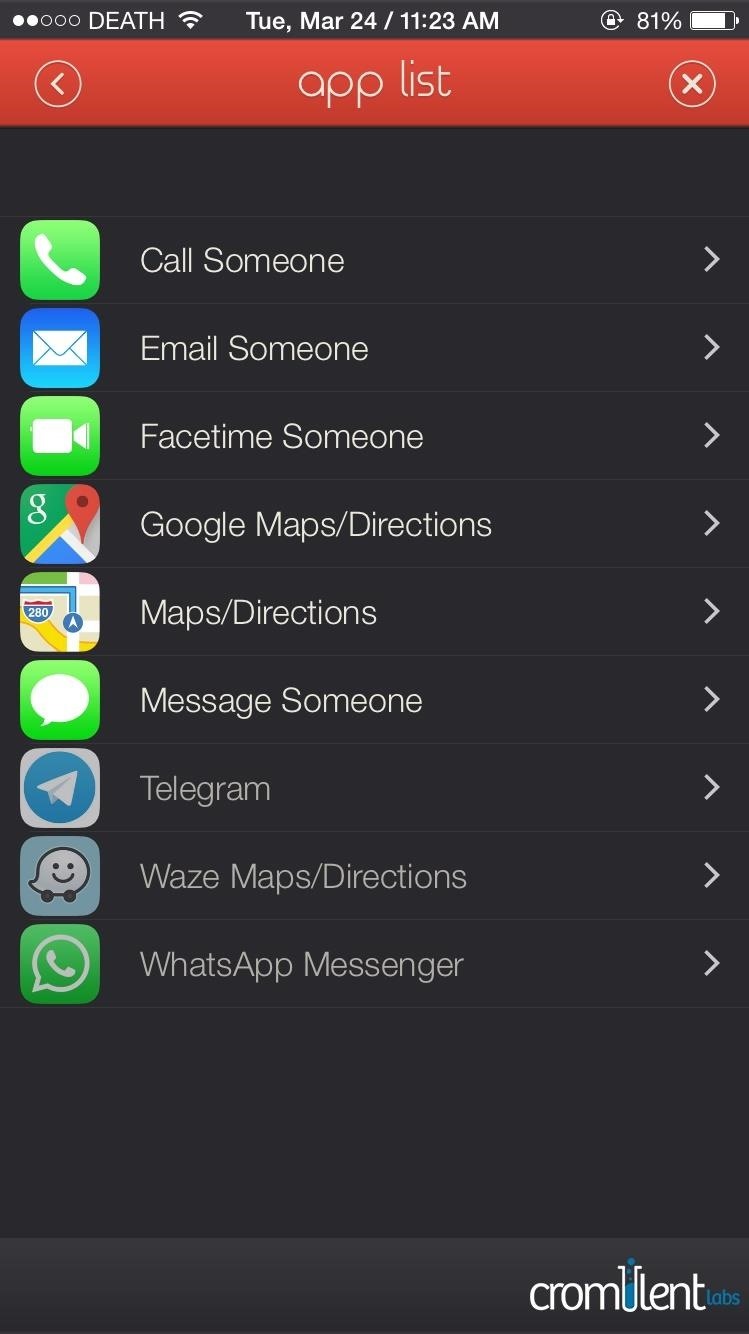
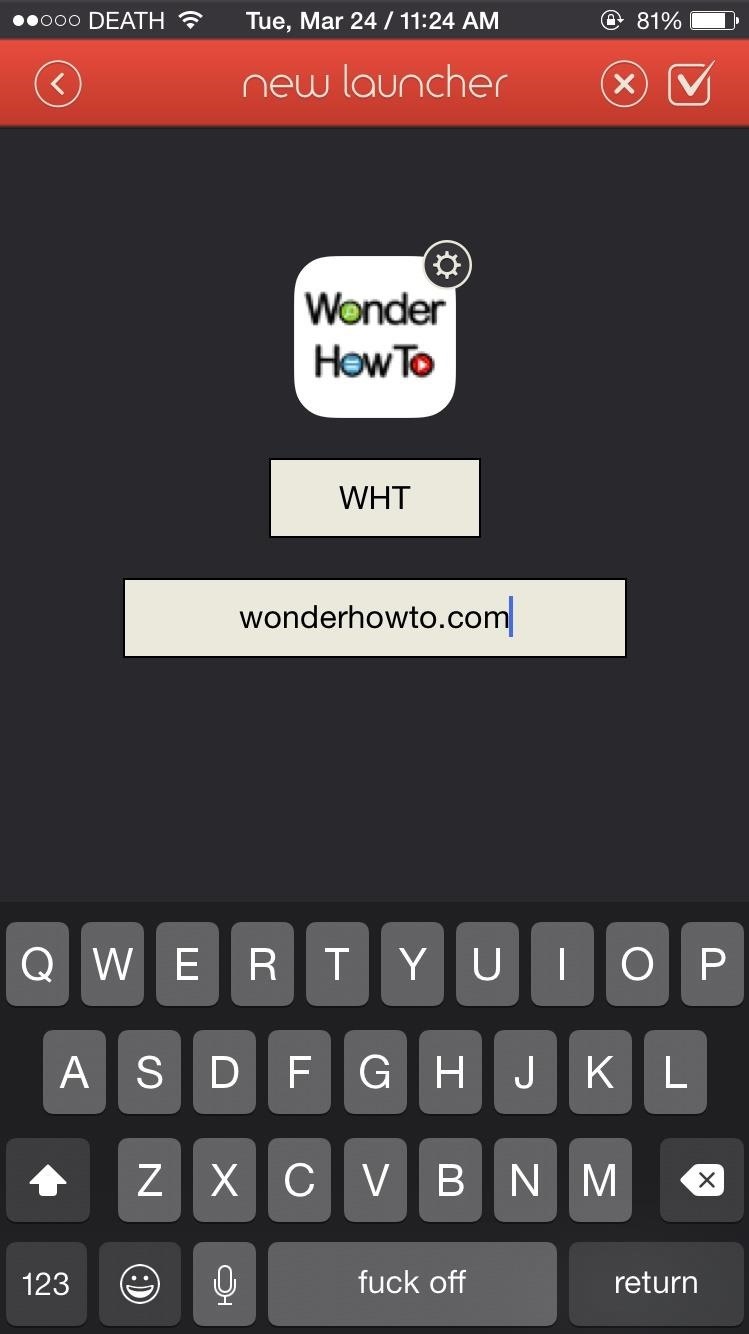
App Launcher
With App Launcher, you can set up shortcuts for pretty much any app on your iPhone, whether it’s a preinstalled system app or one from the iOS App Store.
Certain apps will have settings to perform specific functions within the app, such as finding specific cuisines in Yelp, opening a friend’s profile on Facebook, composing a tweet on Twitter, and launching a particular page in the Settings app.
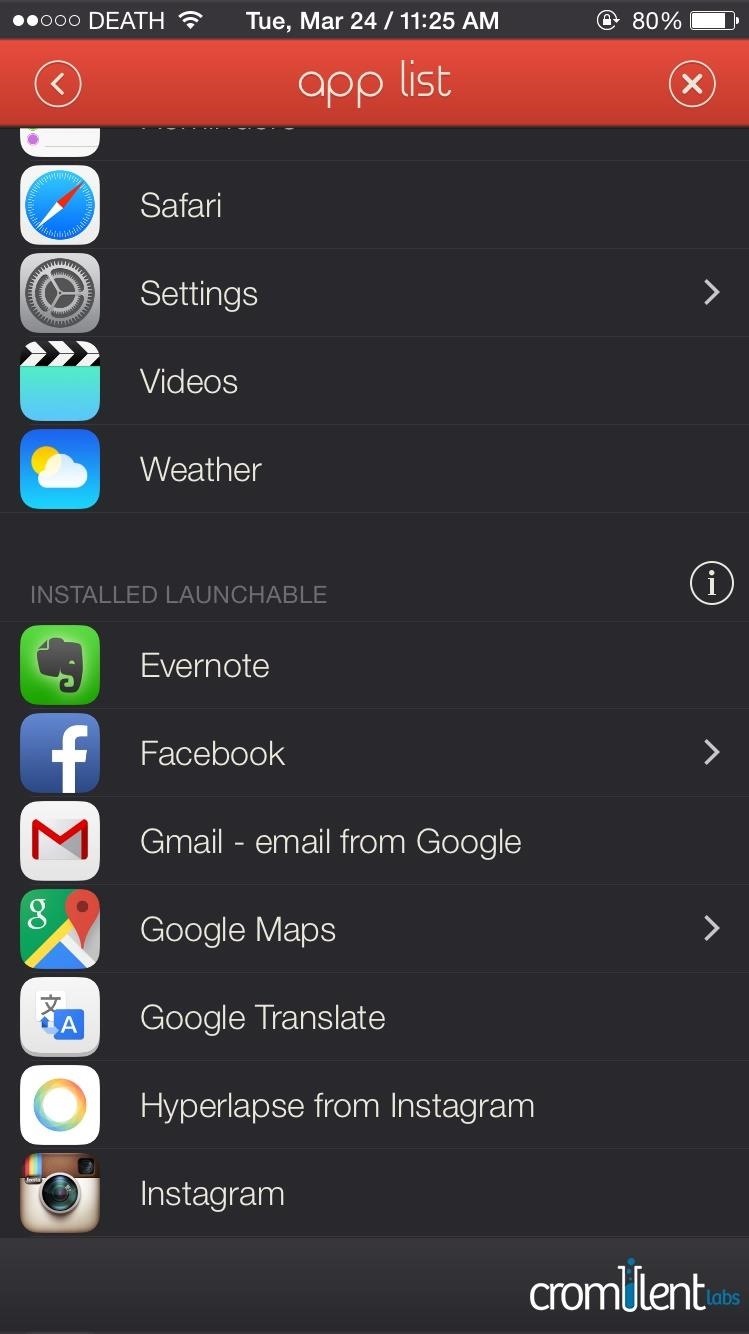
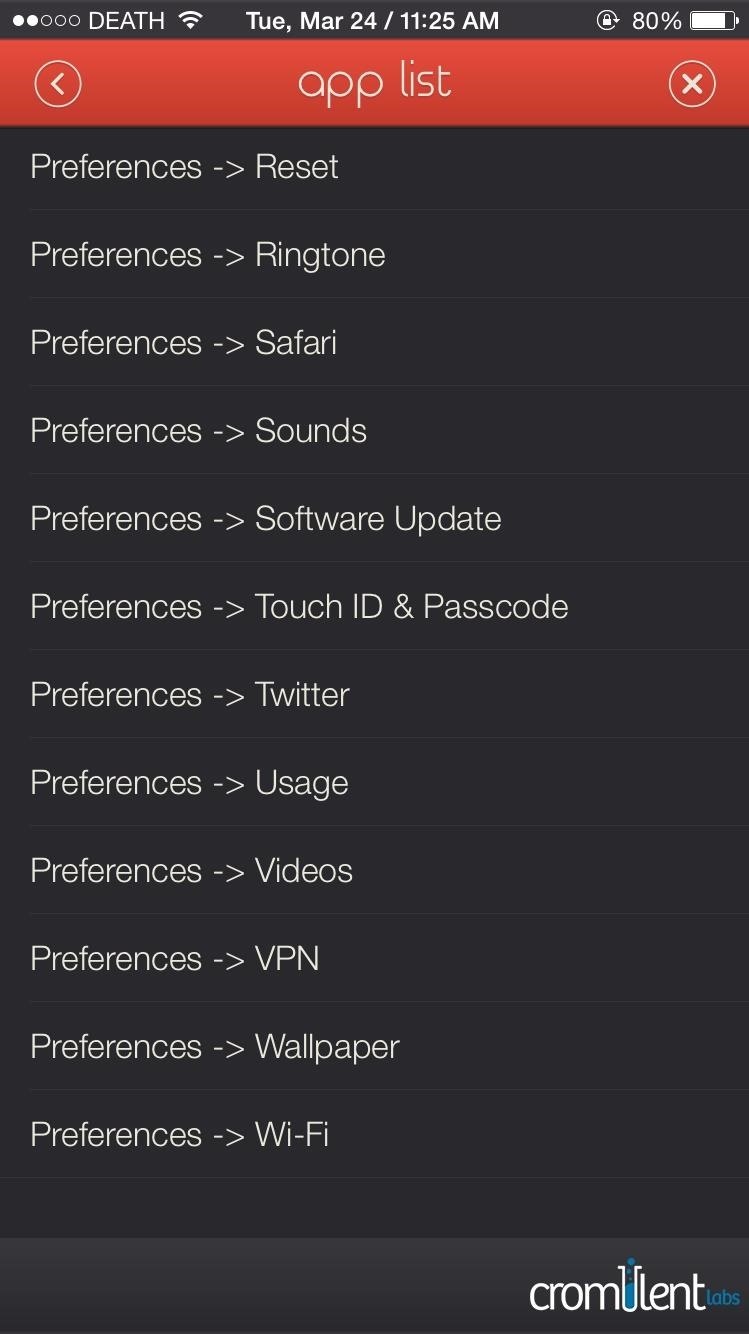
Custom Launcher
Finally, there’s Custom Launcher, but you should only use this if you know what you’re doing. (You’ll need to enter a custom URL scheme to launch something.) For the most part, Launcher has everything covered natively, so I didn’t find much of a need for this.
Launching Apps from the Widget
Once you’re done adding all of your launchers, add the Launcher widget to your Notification Center and you’ll be good to go. I created a launcher that opens up Yelp with the keyword “pho,” so that no matter where I am, I can find a good Vietnamese restaurant without the hassle of opening Yelp and performing a search..
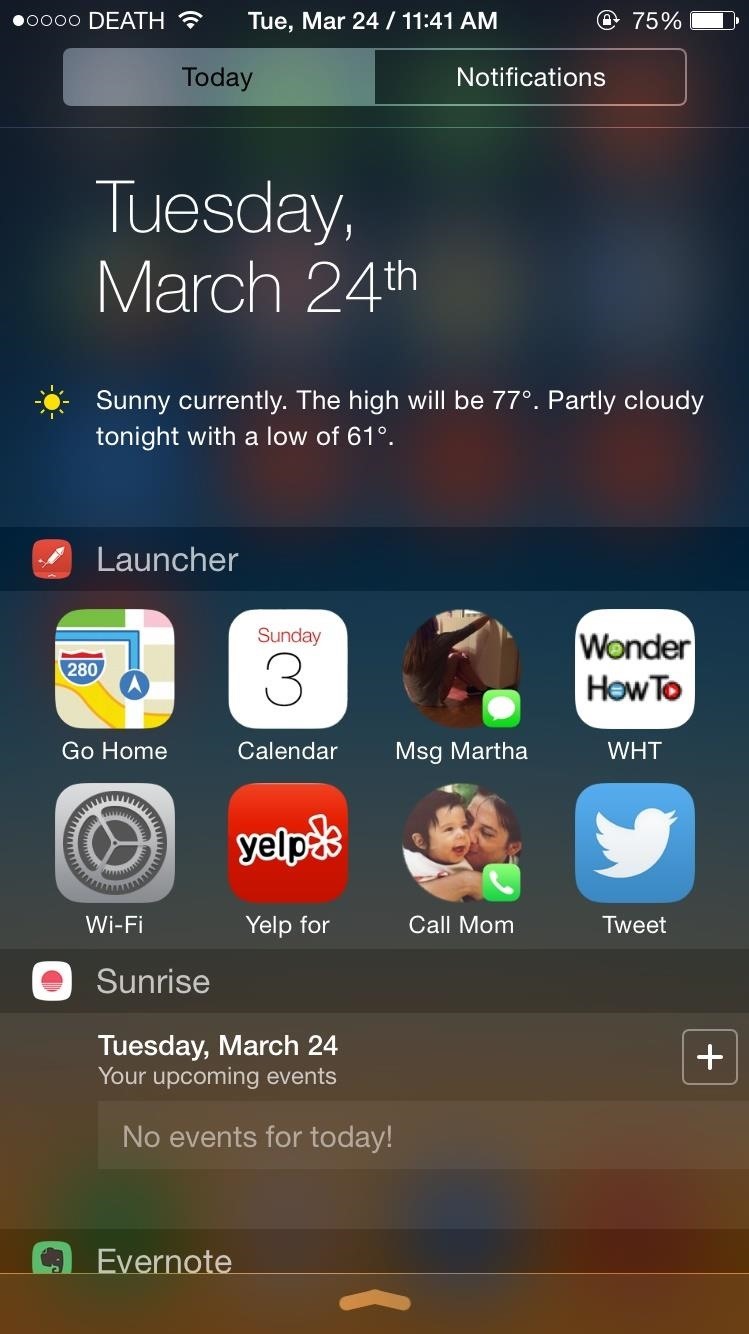
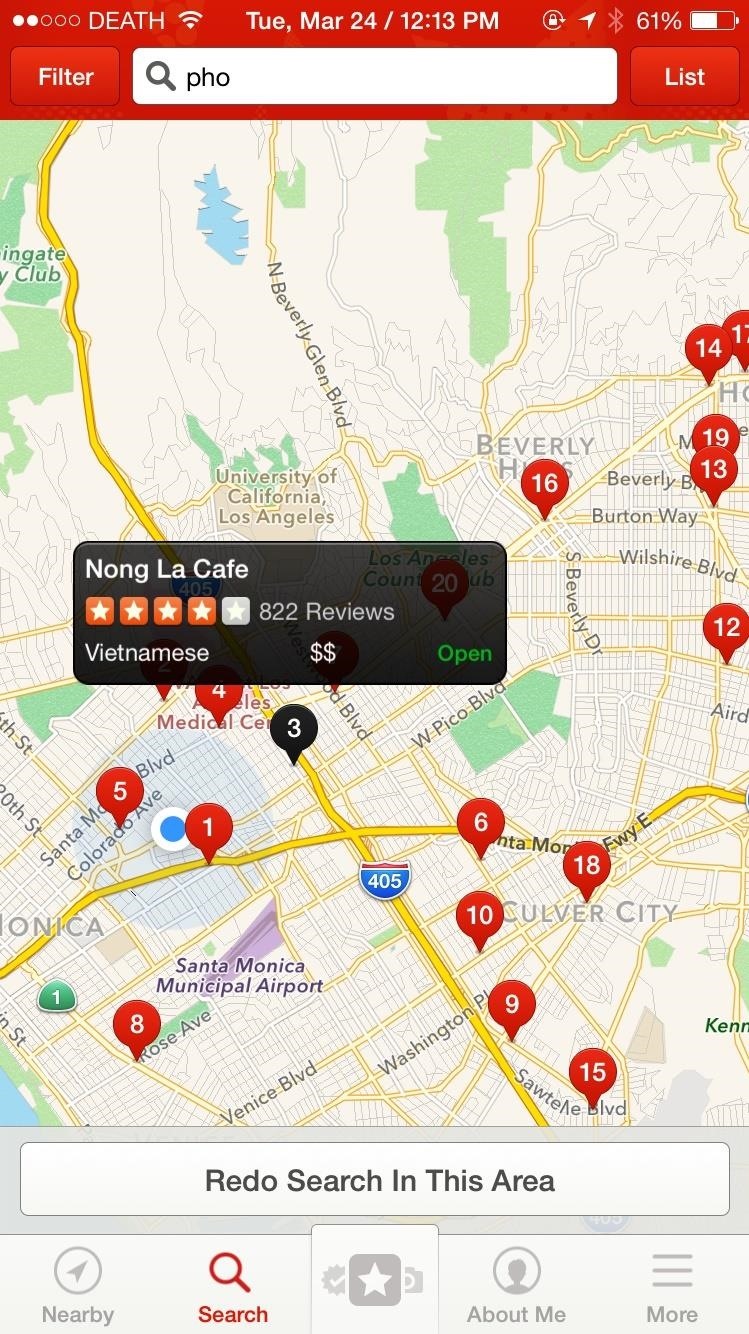
Since there are loads of settings and applications, I suggest you take your time and play around to get the perfect layout for your launchers. And if you’re digging the app, give the Pro version a shot. For $3.99, you’ll get the ability to change the icon sizes and hide labels to make widget more compact, as well as add more rows.
Make sure to follow Apple Hacks over on Facebook and Twitter, or Gadget Hacks over on Facebook, Google+, and Twitter, for more Apple tips.
Just updated your iPhone? You’ll find new emoji, enhanced security, podcast transcripts, Apple Cash virtual numbers, and other useful features. There are even new additions hidden within Safari. Find out what’s new and changed on your iPhone with the iOS 17.4 update.
“Hey there, just a heads-up: We’re part of the Amazon affiliate program, so when you buy through links on our site, we may earn a small commission. But don’t worry, it doesn’t cost you anything extra and helps us keep the lights on. Thanks for your support!”