If you have an iPhone with 3D Touch or Haptic Touch, some lock screen notifications will let you respond to a message without even unlocking the screen. This is definitely a handy feature, and it should save a lot of time in some cases, but there are some obvious security concerns.
So if you’re worried about someone being able to respond to your incoming emails or texts without having to unlock your iPhone, head to the “Face ID & Passcode” or “Touch ID & Passcode” menu in Settings. From here, enter your passcode, then scroll down and disable the “Reply with Message” option. From now on, nobody will be able to respond to notifications on your lock screen.
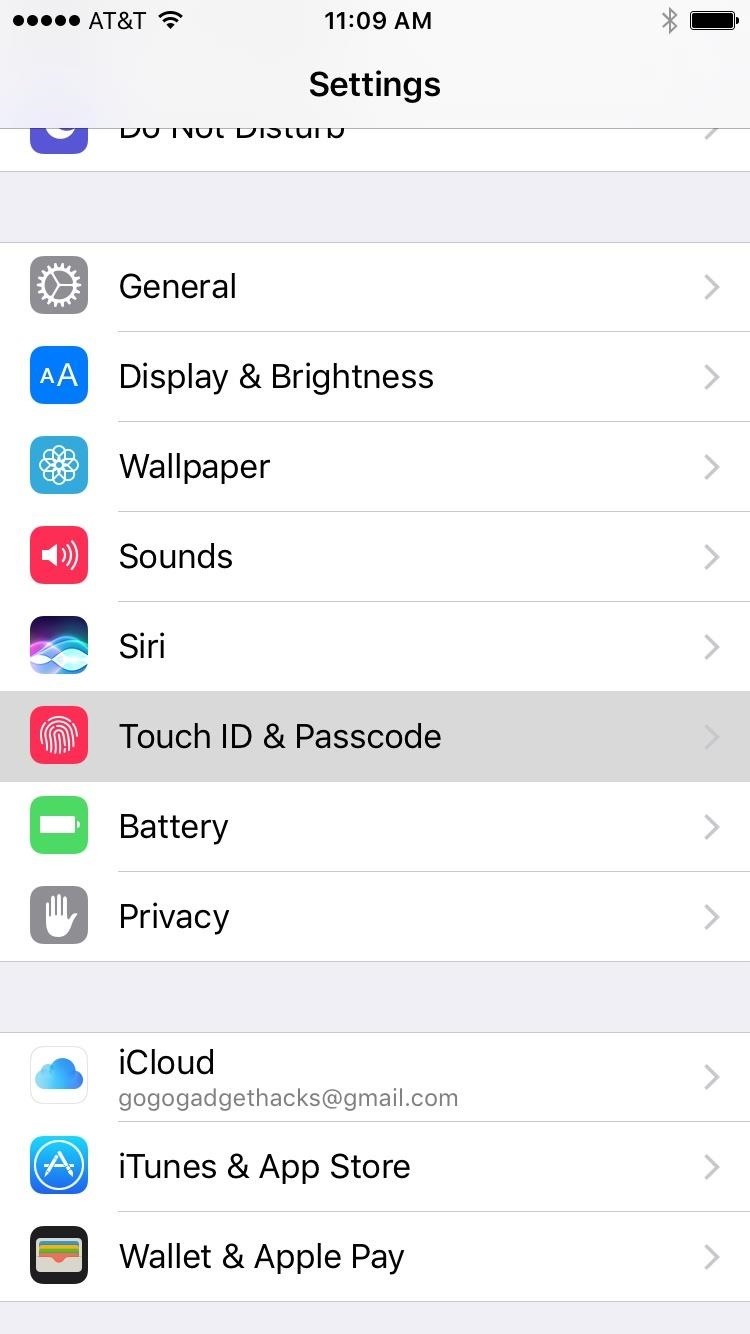
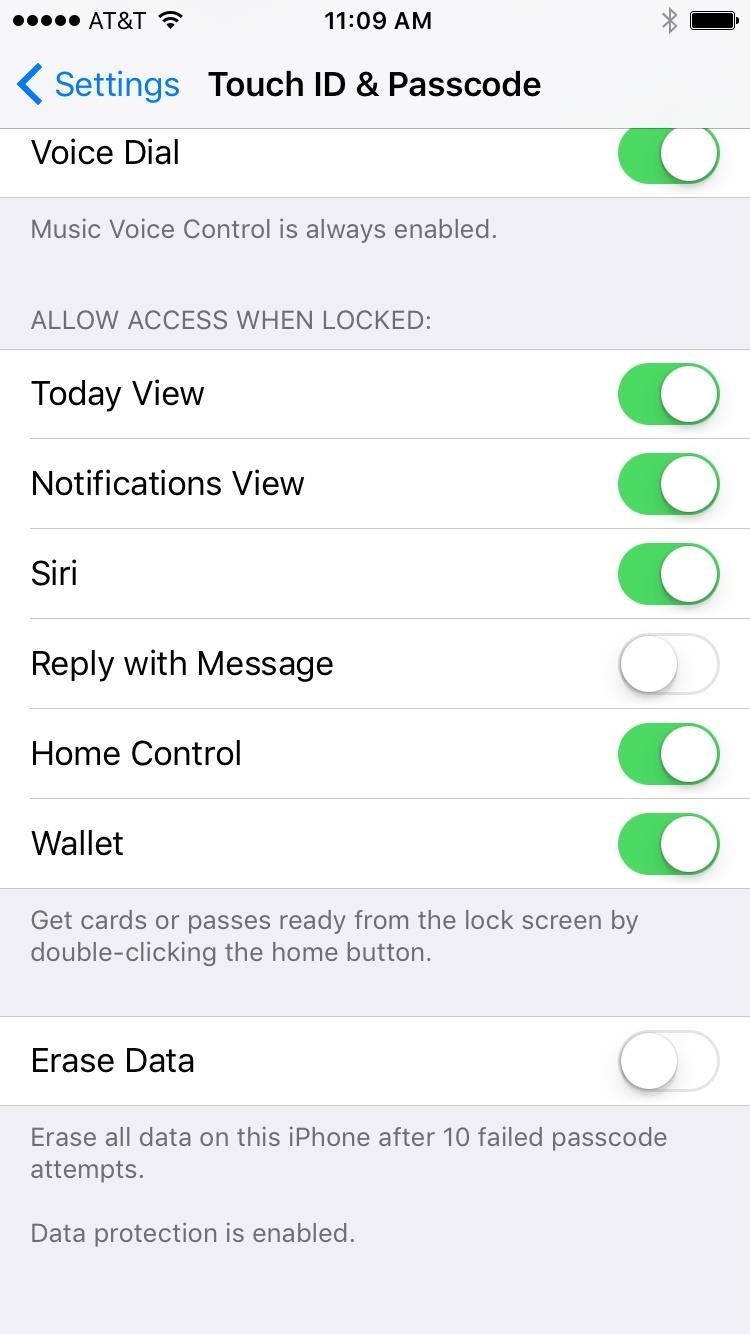
While you’re at it, you may want to take things a step further. Lock screen notifications can do a lot more than they used to, so it would be a good idea to limit the apps that can show notifications here at all. If you’d like to prevent certain apps from being able to show lock screen notifications, just head to the “Notifications” menu in Settings, select any app, then disable the “Show on Lock Screen” option. You can also disable previews which requires Face ID or Touch ID to view them.
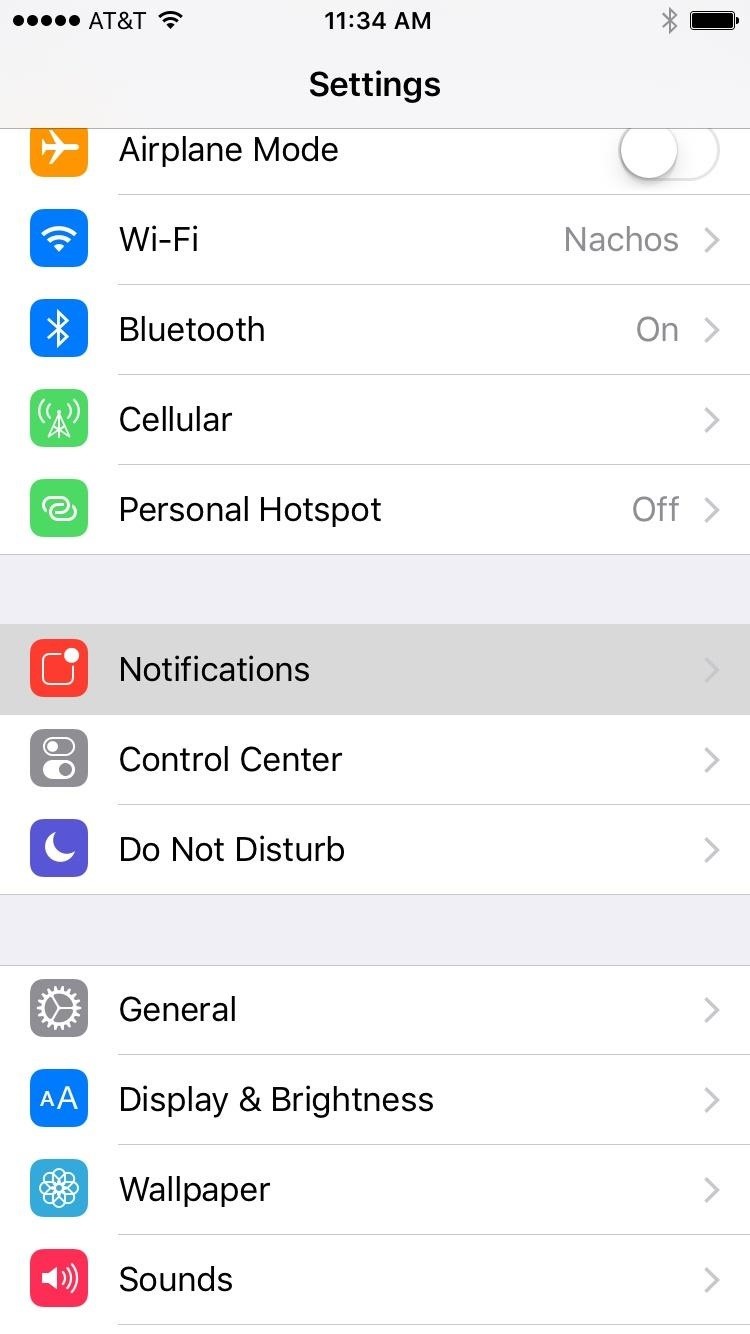
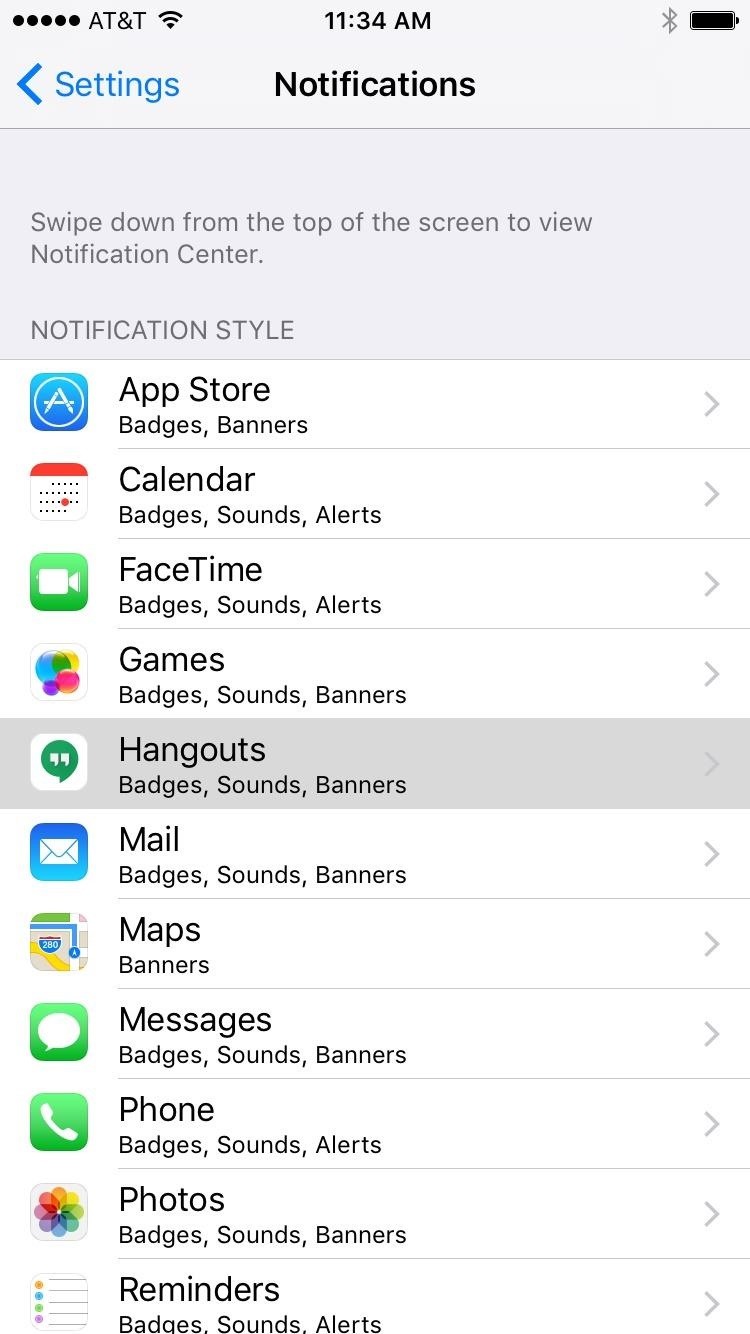
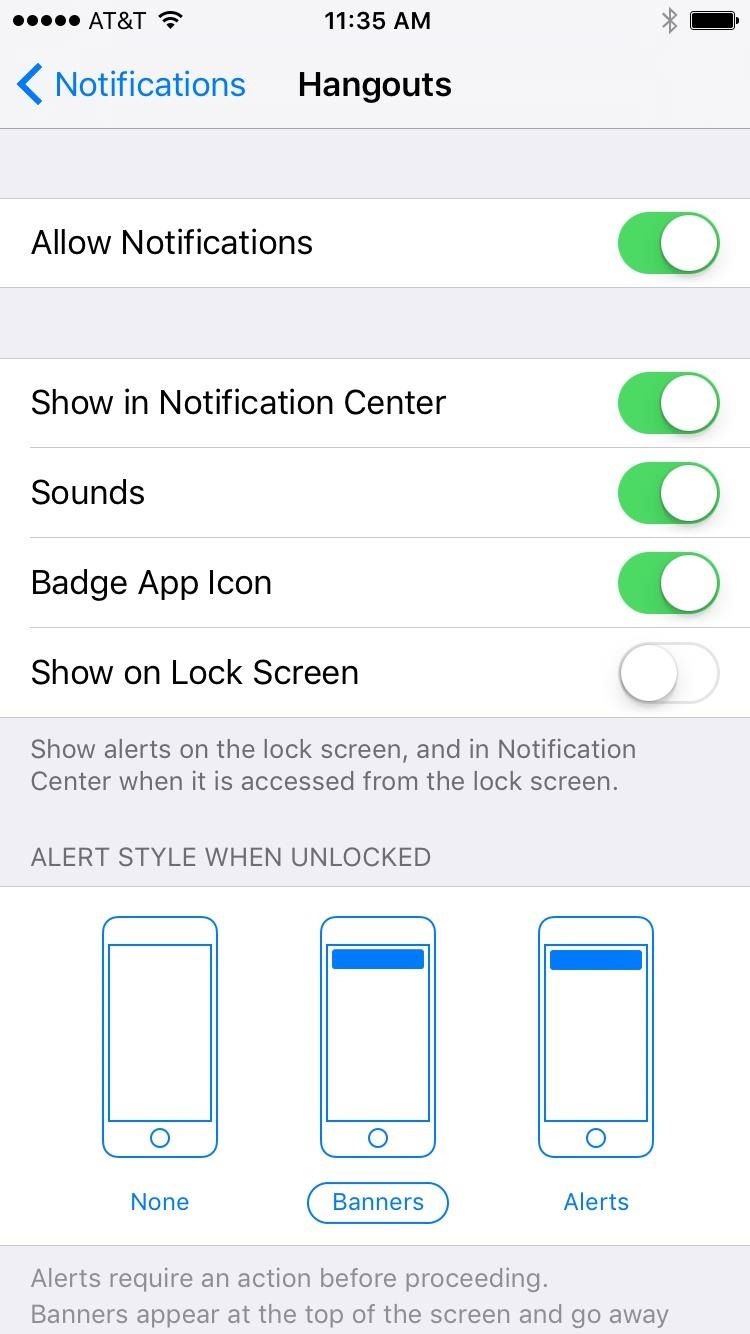
Keeping with the subject of the new lock screen giving away too much information, you may also want to disable your iPhone’s lock screen widgets. It’s a fairly simple process, but for some of you, this may be going a little too far for privacy’s sake. Either way, the option is available.
- Follow Gadget Hacks on Pinterest, Reddit, Twitter, YouTube, and Flipboard
- Sign up for Gadget Hacks’ daily newsletter or weekly Android and iOS updates
- Follow WonderHowTo on Facebook, Twitter, Pinterest, and Flipboard
Just updated your iPhone? You’ll find new emoji, enhanced security, podcast transcripts, Apple Cash virtual numbers, and other useful features. There are even new additions hidden within Safari. Find out what’s new and changed on your iPhone with the iOS 17.4 update.
“Hey there, just a heads-up: We’re part of the Amazon affiliate program, so when you buy through links on our site, we may earn a small commission. But don’t worry, it doesn’t cost you anything extra and helps us keep the lights on. Thanks for your support!”








