Like most iPhone users, I place my most essential apps in my dock as it allows for easier access to them from the home screen. Unfortunately, iOS restricts the dock to just four measly apps, but there may be five or six that I really want to place in it.
If you have a jailbroken iPhone, it’s a cinch to upgrade your dock’s allotment, and we’ve previously shown you how to get an extra app down there with the tweak Five Icon Dock. Today, we’ll be taking advantage of the bigger display sizes on the iPhone 6 and 6 Plus by upgrade to a six-app dock!
Step 1: Add the Proper Source
In order to install this free tweak, you’ll need to make sure to add the source hosting it. Open up Cydia and enter the “Sources” tab, select “Edit,” then “Add.” Next, copy and paste the following URL and select “Add Source.” Once it’s done updating, hit “Return to Cydia.”
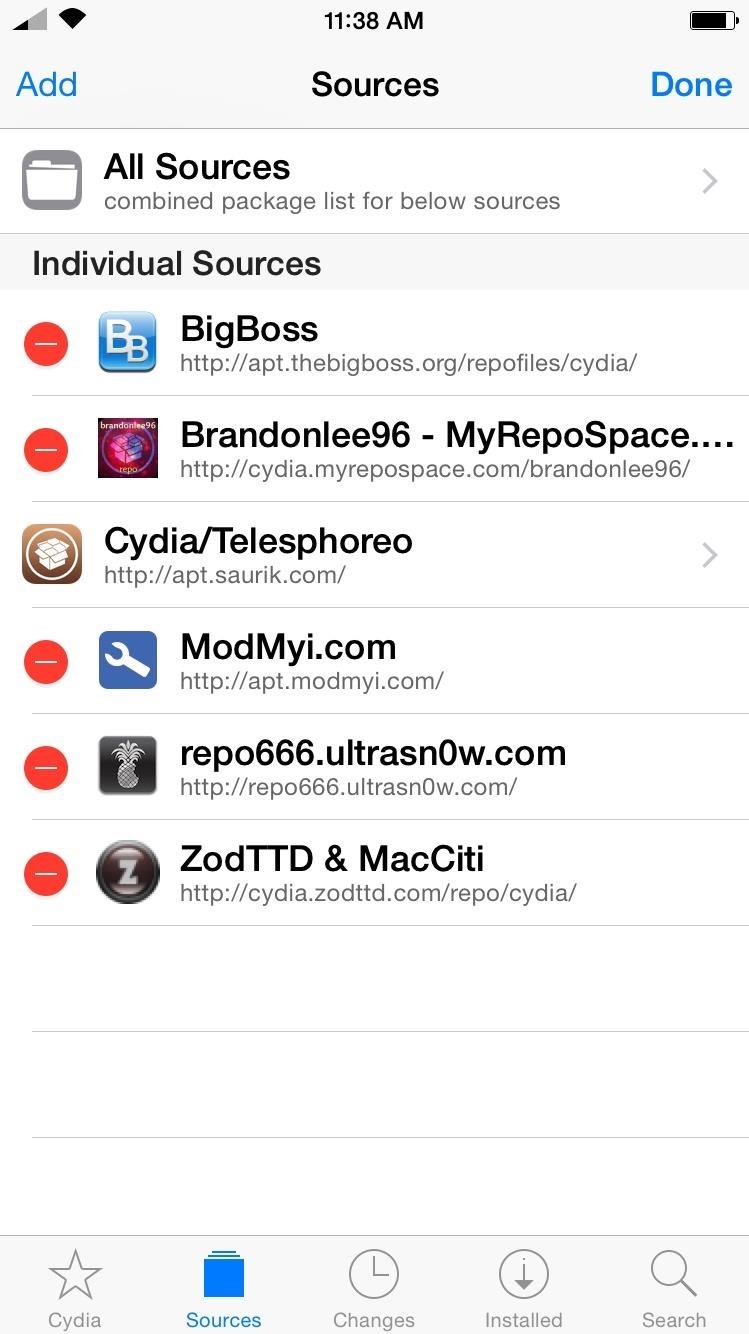
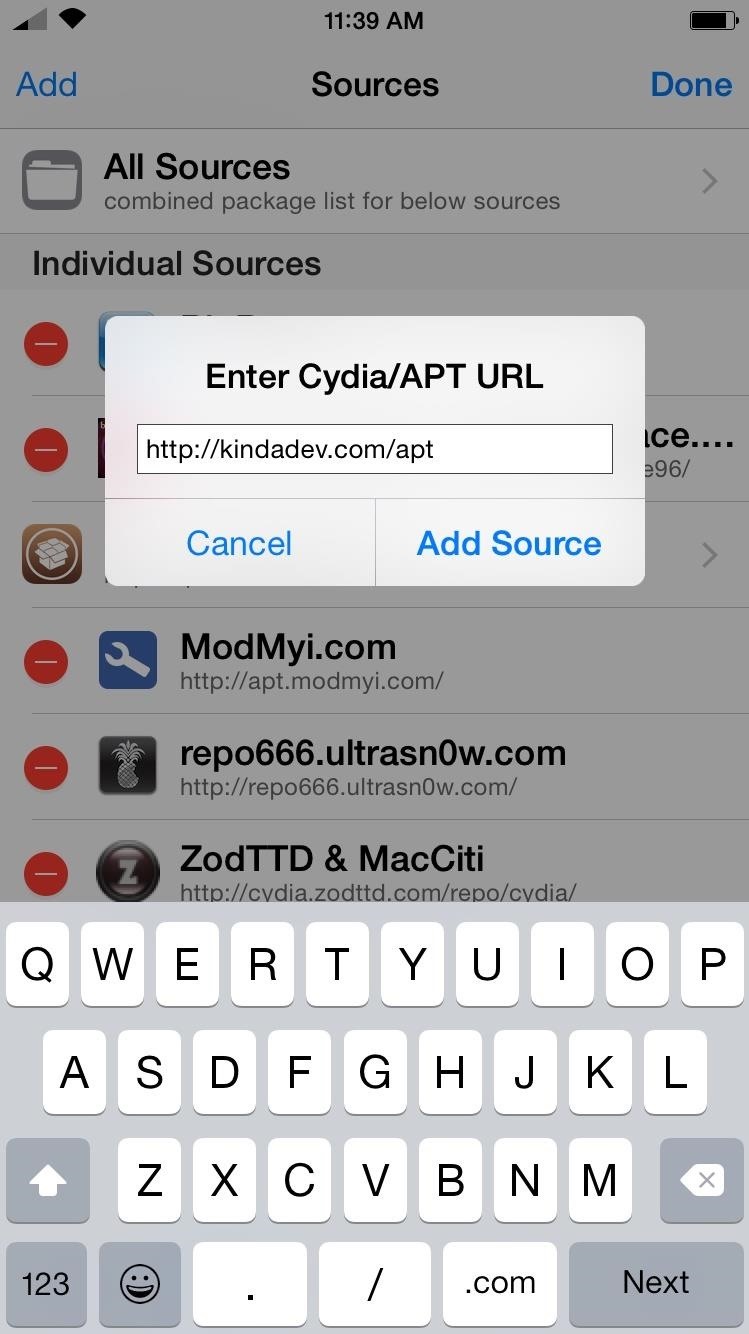
Step 2: Install the Tweak
Tap the “Search” option in Cydia and find “6 Icon Dock for iPhone 6.” It’s the one from developer kindadev, whose source we just added. Select “Install’ on its Details page, then respring your device to activate it.
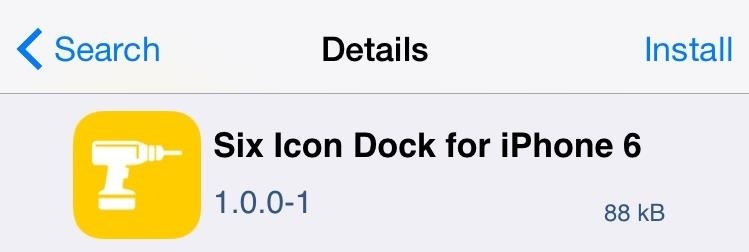
Step 3: Add Six Apps to Your Dock
There are no settings or preferences to set up once the tweak is installed; just drag apps to your dock and enjoy.

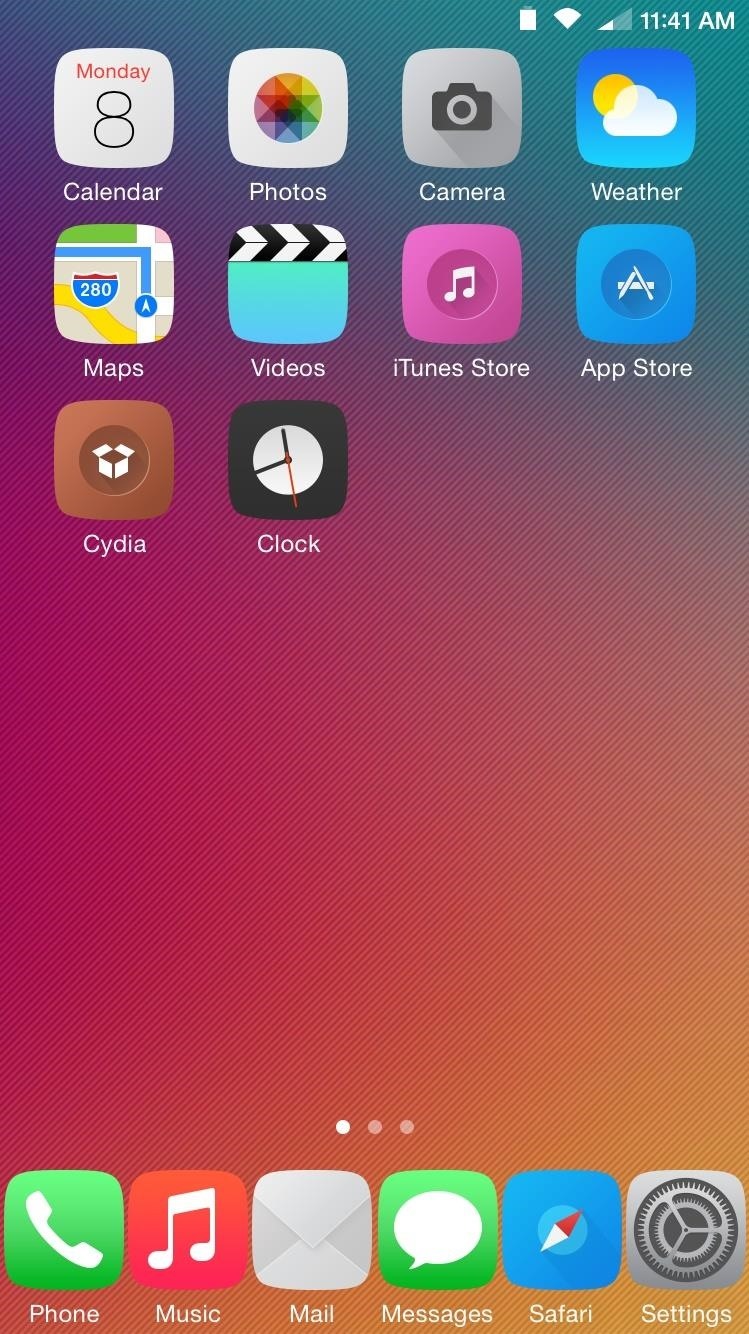
Because there are no settings for the tweak, to remove the six-app dock, first remove the additional apps from the dock, then uninstall the tweak through Cydia and you’ll be good to go.
PS: Like the transparent dock I’m sporting in the screenshots above? See how to get it. And as always, let us know what you think of your newly added functionality in the comment section below.
Just updated your iPhone? You’ll find new emoji, enhanced security, podcast transcripts, Apple Cash virtual numbers, and other useful features. There are even new additions hidden within Safari. Find out what’s new and changed on your iPhone with the iOS 17.4 update.
“Hey there, just a heads-up: We’re part of the Amazon affiliate program, so when you buy through links on our site, we may earn a small commission. But don’t worry, it doesn’t cost you anything extra and helps us keep the lights on. Thanks for your support!”








