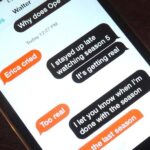Recovery mode and download mode are useful for modding and they can come in handy in a pinch. Booting into recovery mode to do a factory reset or wipe cache fan save your Galaxy S20 from a soft brick, and entering download mode lets you install firmware with utilities like Odin and Smart Switch.
The Galaxy S20, S20+, and S20 Ultra have ditched the dedicated Bixby key, so all you have now is a pair of volume buttons and a “side key.” Thankfully, these changes haven’t made it any harder to get into either recovery mode or download mode. In fact, the process is now much easier to get used to now that the Bixby button is gone, as we’ll show you below.
Booting into Recovery Mode
If you want to boot into recovery mode, start by turning your S20 completely off. From there, press and hold the volume up button and the side key (power button) simultaneously, and only let go of the buttons once you’re on the recovery screen.

To reiterate, don’t let go of the volume up and side buttons until you’ve past the initial boot screen and Android animations that follow, and only release once you see the recovery menu, as shown in the GIF above.
Booting into Download Mode
There are two ways to get into download mode. First, you can boot into recovery as shown above, then select “Reboot to bootloader” by pressing the volume buttons to highlight the option, then the side key (power button) to select it. Alternatively, you can power the phone off, press and hold both volume up and volume down, then connect your Galaxy to a computer using a USB-C cable.
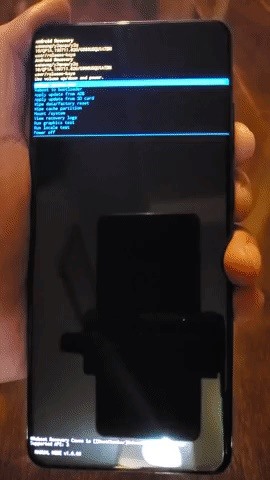
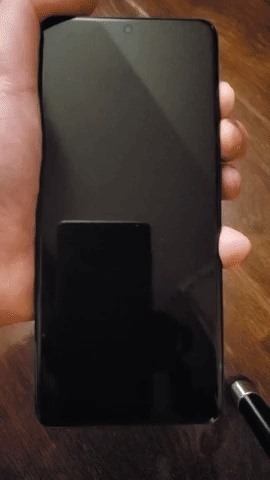
Whichever method you pick, your S20 will boot into download mode shortly. From there, press the volume up button once more to start download mode so you can get started flashing firmware files with Odin or Smart Switch. When you’re done, hit the volume down key to exit download mode and reboot your device as normal.
Hot Deal: Set up a secure second phone number and keep your real contact details hidden with a yearly subscription to Hushed Private Phone Line for Android/iOS, 83%–91% off. It’s a perfect second-line solution for making calls and sending texts related to work, dating, Craigslist sales, and other scenarios where you wouldn’t want to give out your primary phone number.
“Hey there, just a heads-up: We’re part of the Amazon affiliate program, so when you buy through links on our site, we may earn a small commission. But don’t worry, it doesn’t cost you anything extra and helps us keep the lights on. Thanks for your support!”