For those of you still waiting for the new iPhone 5, you may be a little annoyed when you start using the new Maps application. If you’re one of the many Apple users that has already updated your current iPhone to iOS 6, then you’re probably already missing Google Maps.
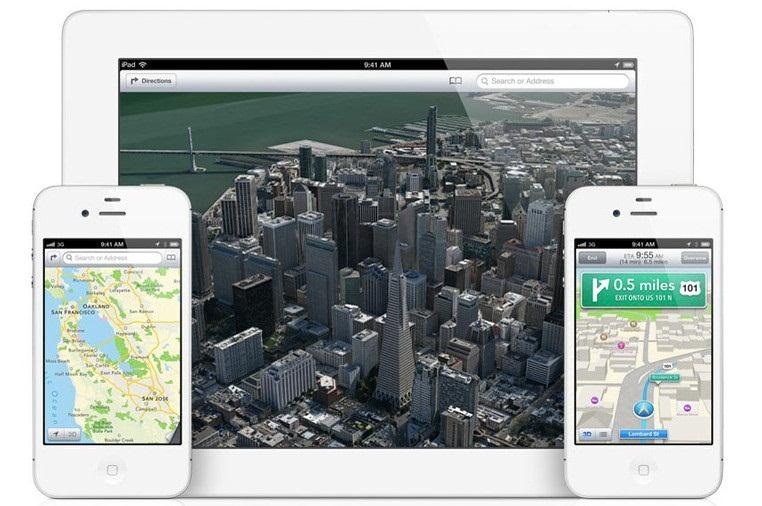
While the new Maps does have turn-by-turn directions and sweet 3D imaging for a few large cities, it misses out on everything that made Google Maps legit. Public transit routes—gone. Street-view—missing. High-res imaging of smaller towns & rural areas—no more? Looking for a walking or biking route? Good luck finding that option. Want accuracy? Well, you’ll see what I mean when you try searching for directions.
But you can still get Google Maps back!
Google still provides a web app that you can download directly onto your iPhone in just a few seconds. Just open Safari or Chrome on your device and go to maps.google.com. Once you’re inside the web app, a bubble will pop up on the screen asking if you would like to install the app.
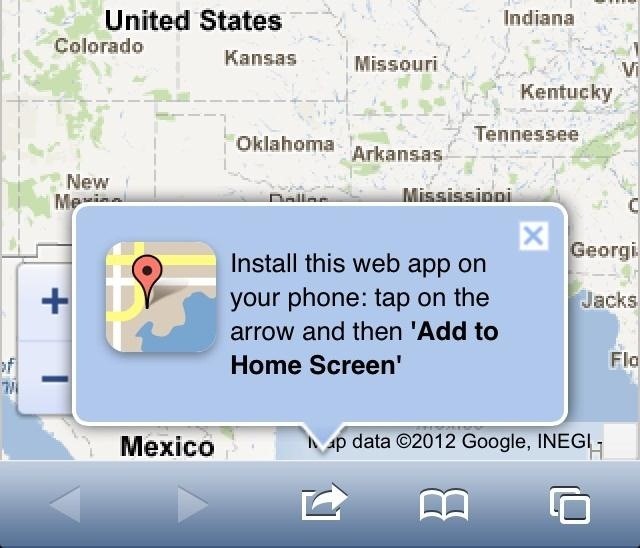
Click on the icon underneath the bubble and you will be taken to this screen:
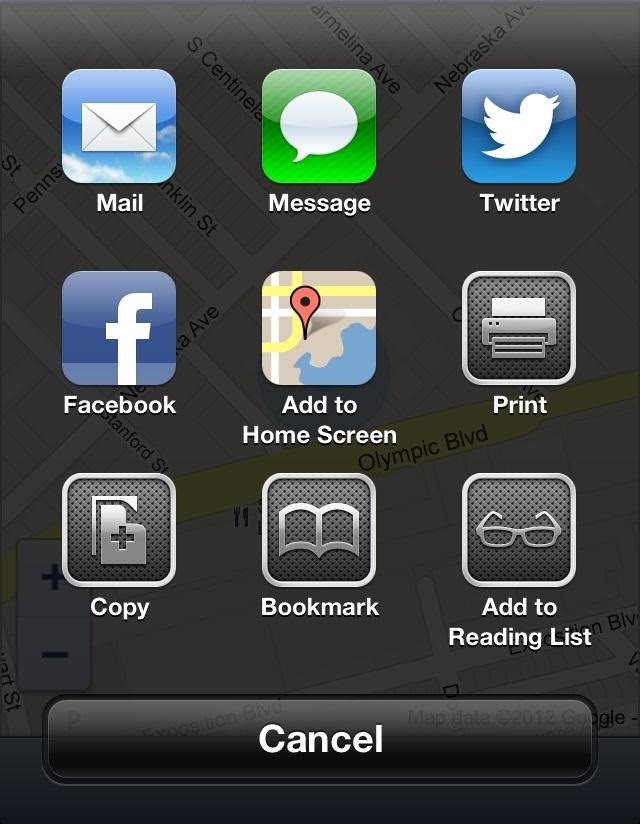
Now, just click on the “Add to Home Screen” icon and you’re done.
It should be noted that because this is just a web app, the interface is a little different compared to the old iPhone app, and it runs a little slower. You should still be able get used to it in no time. You’ll be happy you did, since Google is a lot better at finding what you’re looking for.
It has been unofficially confirmed that Google will be releasing a native Google Maps app for iOS soon, so this should hold you over until then.
Update: If the only feature you’re missing is google’s location-based searching, the same functionality is baked into the Google Earth app, which you can download here. We’ve also collected some of the best free alternatives to Apple’s Maps app if you’re looking to fill in the rest of the gaps.
Just updated your iPhone? You’ll find new emoji, enhanced security, podcast transcripts, Apple Cash virtual numbers, and other useful features. There are even new additions hidden within Safari. Find out what’s new and changed on your iPhone with the iOS 17.4 update.
“Hey there, just a heads-up: We’re part of the Amazon affiliate program, so when you buy through links on our site, we may earn a small commission. But don’t worry, it doesn’t cost you anything extra and helps us keep the lights on. Thanks for your support!”









