Many of us were required to take a foreign language in school, but sadly, many of us are far from fluent in said language. To be a better citizen of the world, learning popular and rare languages would be dope, but in reality, that’s probably never going to happen. If you ever do find yourself in a situation where you’re messaging people who don’t speak your language, there’s an app that can help you.
Slated – Translation Keyboard is a third-party iOS 8 keyboard that translates your messages into a number of different languages, with over 80 currently supported. Slated was previously $4.99 and, at the time of this writing, is currently discounted to $0.99. I will be showing you exactly what the app does and how well it works, so you can decide whether or not it’s worth it.
Step 1: Add Slated to Your Keyboard
Once installed, add Slated to your iPad or iPhone as you would any other third-party keyboard in iOS 8.
- Settings -> General -> Keyboard -> Keyboards
- Add New Keyboard -> Slated -> Enable Full Access
Step 2: Create a Translation
Slated will work with SMS, iMessage, WhatsApp, Twitter, Facebook Messenger, and more. So, choose whichever application you prefer and create a message. Make sure you switch to the Slated keyboard before typing your message.
You will see the translation appear in real-time in the gray translation panel above the keyboard. You must tap on the translation to add it into your message.
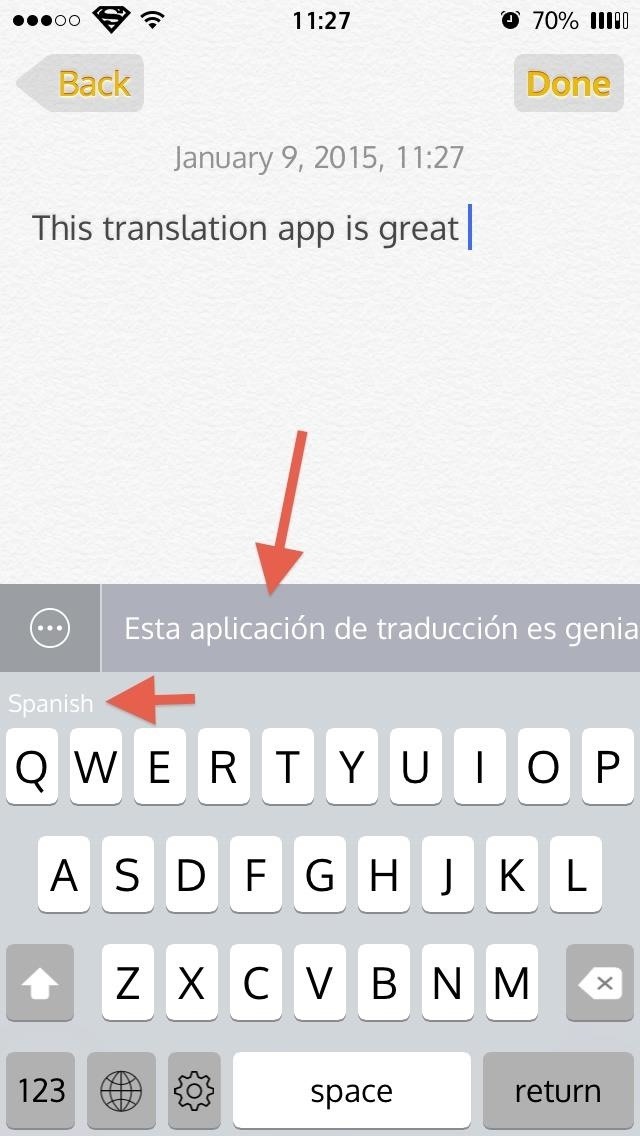
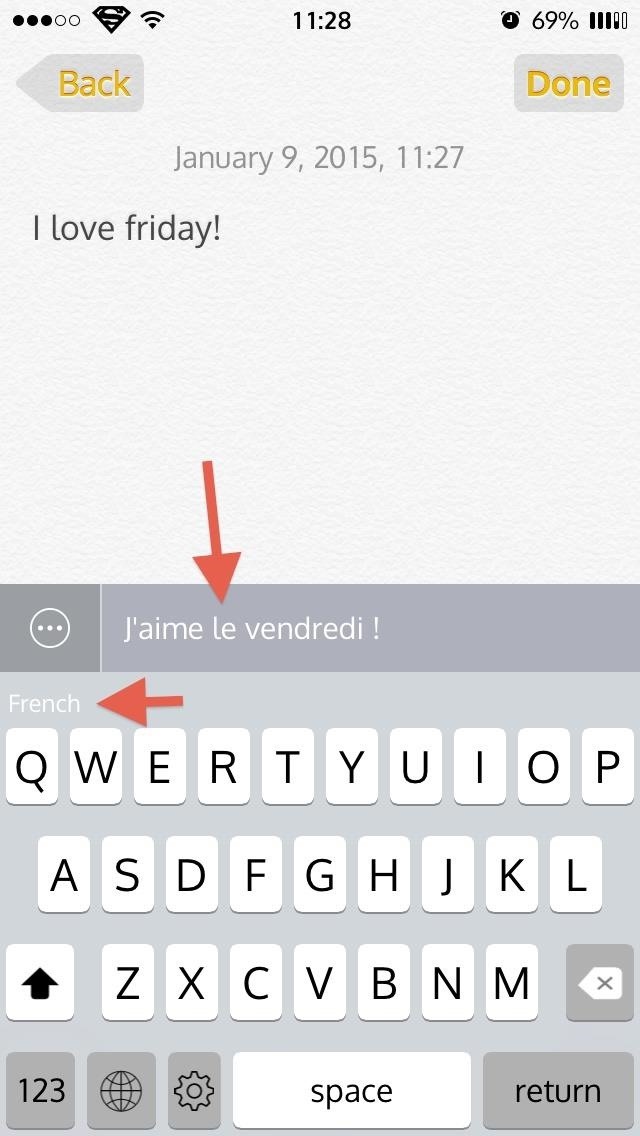
Note that the default keyboard is English, so you will be able to translate English into the 80+ supported languages. Other default keyboards are to be added in upcoming updates.
Step 3: Switch Languages
If you would like to switch between languages, you can do so by tapping on the ellipses located next to the translation panel.
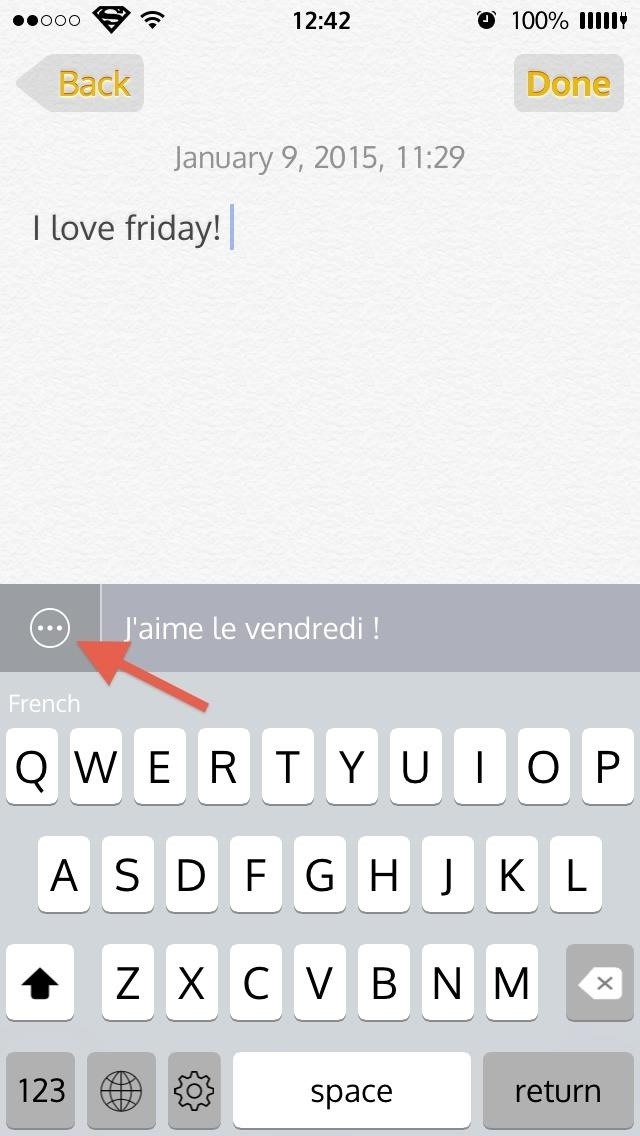
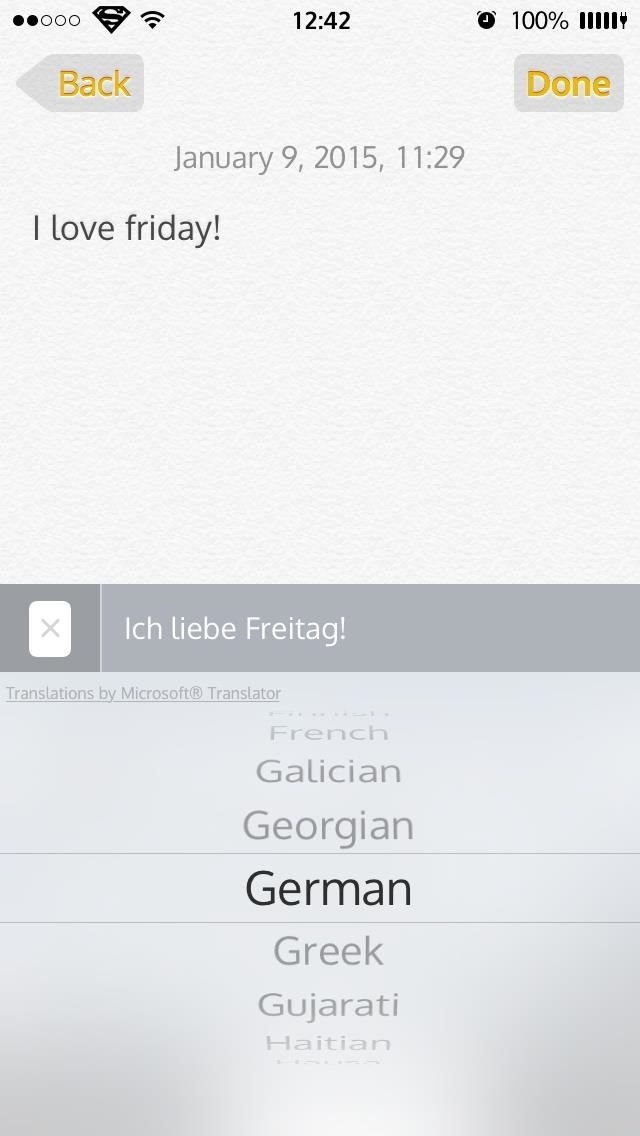
Step 4: Translate Responses
Perhaps even more helpful than the translation of your own messages is the translation of incoming messages. If you are unsuccessfully hitting on that Cuban girl from Tinder, this could be a nice way of impressing her with your decent “grasp” on the Spanish language.
To translate a received message, simply tap and hold the message and select “Copy” from the pop-up menu and the translation will appear below.
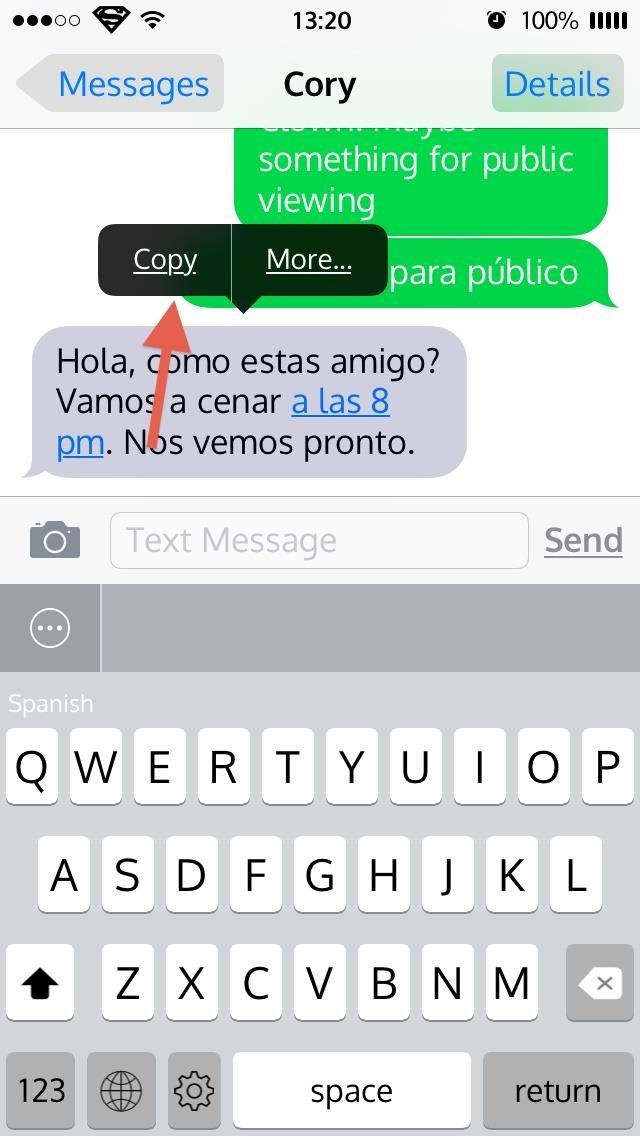
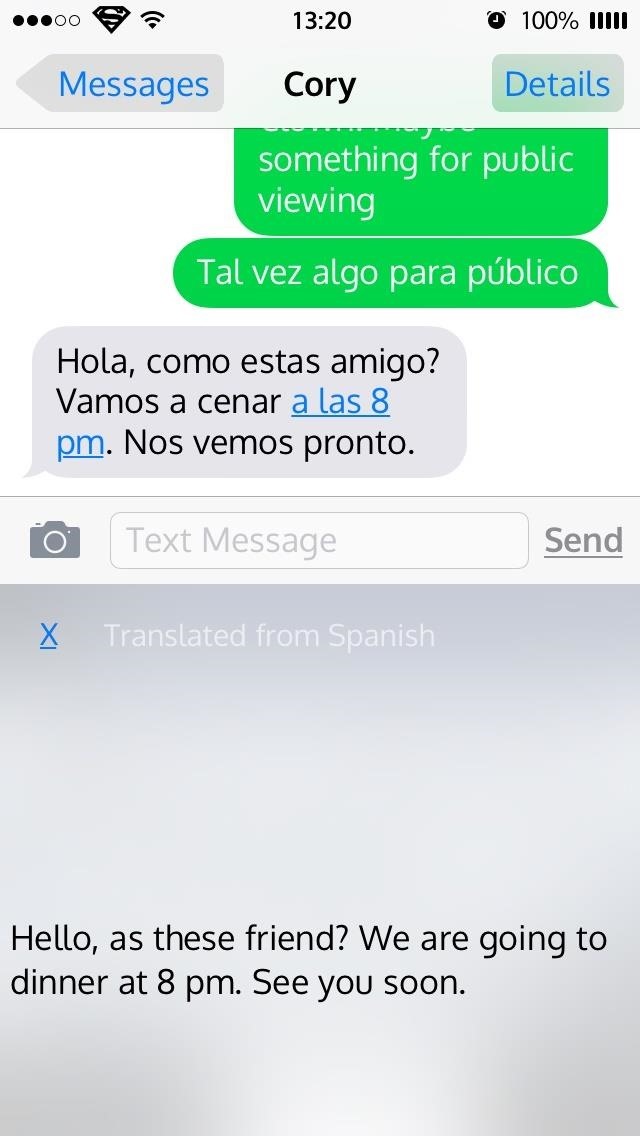
As you can see in the screenshots, the keyboard won’t be 100 percent accurate all of the time, but it gets the job done. The translations are provided by Google Translate or Microsoft Translator, and given that information, you should understand that these translations are computer-generated, so common idioms and slang phrases will not translate very well.
Slated really does a great job of quickly and efficiently translating messages, saving me time from having to Google it myself. Achten Sie darauf, dieses heraus überprüfen, während Sie können!
Just updated your iPhone? You’ll find new emoji, enhanced security, podcast transcripts, Apple Cash virtual numbers, and other useful features. There are even new additions hidden within Safari. Find out what’s new and changed on your iPhone with the iOS 17.4 update.
“Hey there, just a heads-up: We’re part of the Amazon affiliate program, so when you buy through links on our site, we may earn a small commission. But don’t worry, it doesn’t cost you anything extra and helps us keep the lights on. Thanks for your support!”










