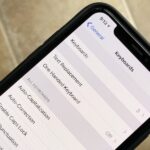One of the most useful new features in iOS 7 is the ability to block phone calls, FaceTime calls, and text messages by blocking any phone number.
Whether you’ve got a stalker, a crazy ex, a harassing bill collector, or just too many telemarketers, this new feature makes it easy to block them at the source, sending them straight to voicemail without your phone making a peep (though they may still hear a ring or two while connecting to your phone).
The new privacy option is simple to access, but there are a couple different ways to go about it, depending on if they’re in your contacts list or not.
Method 1: Block Someone in Your Contacts List
If your harasser is already in your contacts (perhaps under the name “Never Answer, Ever, Ever”), you can easily block them using the phone settings.
- Launch the Settings app.
- Scroll down and navigate to Phone -> Blocked -> Add New….
- Search for and tap on the contact you’d like to block from your contacts.



That’s it! If that person ever tries to call you again, they’ll get sent straight to voicemail without your phone so much as waking from sleep. Just be aware that they might still hear a ring or two on their end while your carrier connects them to your iPhone.
If they try to FaceTime you, it will just ring indefinitely on their end, without your phone making a sound.
Method 2: Block a Number That Has Recently Called You
If someone has recently called you, like a telemarketer or a bill collector, chances are they’re not in your contacts list. Not to worry, it’s actually even easier to block a number from your recent calls list.
- Launch the Phone app and select the Recents tab to see all your recent calls.
- Tap the little blue (i) to the right of the caller you’d like to block.
- Scroll down and tap Block this Caller.


That’s it! If the telemarketer tries to call you again, they’ll be greeted with your voicemail (hopefully triggering their auto-dialer to hang up instead of leaving you a dead-air voicemail).
Method 3: Block a Number That Hasn’t Called You and Isn’t a Contact
Unfortunately, there isn’t a way to type in a number to block, however you can easily create a new contact called “Blocked”, and add any other numbers you’d like to block to it (contacts can have unlimited phone numbers).
Once done, just follow Method 1 above to block that contact, and you’ll never hear from any of those phone numbers again.
You’re Done!
Now those annoying phone calls from telemarketers, spammers and your parents are a thing of the past.
More iOS 7 Tips!
There’s a lot to learn about the new iOS 7 for iPad, iPhone, and iPod touch, so make sure to visit our iOS 7 tips section to explore all of the new features and hidden tricks. Also make sure to check out the 15 most annoying things, 18 coolest new features, and 18 sneaky privacy-betraying settings in iOS 7 that every iPhone user should know about.
Just updated your iPhone? You’ll find new emoji, enhanced security, podcast transcripts, Apple Cash virtual numbers, and other useful features. There are even new additions hidden within Safari. Find out what’s new and changed on your iPhone with the iOS 17.4 update.
“Hey there, just a heads-up: We’re part of the Amazon affiliate program, so when you buy through links on our site, we may earn a small commission. But don’t worry, it doesn’t cost you anything extra and helps us keep the lights on. Thanks for your support!”