Just 94 days after the release of iOS 7, the team over at evasi0n have once again gifted us with their latest jailbreaking software for the newest version of iOS. The first iteration of evasi0n7 contained Chinese malware, but the subsequent release removed the malicious Chinese app store, so this evasi0n7 jailbreak should be just as safe as previous evasi0n jailbreaks were for iOS 6.
In order to jailbreak your iOS 7 device, you’ll need to have the following:
Requirements
- A computer running Windows (XP minimum), Mac OS X (10.6 minimum) or Linux (x86/x64)
- iTunes installed (for Windows users only)
- An iPhone, iPad or iPod running iOS 7.0 through 7.0.4
- A USB cable to connect the device to the computer
Once you have everything set up, make sure to backup your device and download evasi0n on your computer for either Mac OS X or Windows.
Jailbreaking iOS 7
Once you download and install the program, exit out of all your applications—including iTunes. Connect your iDevice to your computer, let your computer recognize it, wait for evasi0n to setup and then press Jailbreak
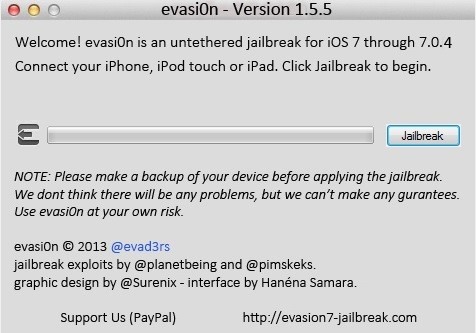
The whole process is very simple and should take no more than 5 minutes. When you receive the Done mesage, your device should be jailbroken.
Just updated your iPhone? You’ll find new emoji, enhanced security, podcast transcripts, Apple Cash virtual numbers, and other useful features. There are even new additions hidden within Safari. Find out what’s new and changed on your iPhone with the iOS 17.4 update.
“Hey there, just a heads-up: We’re part of the Amazon affiliate program, so when you buy through links on our site, we may earn a small commission. But don’t worry, it doesn’t cost you anything extra and helps us keep the lights on. Thanks for your support!”










