If you want to play games that aren’t in the iOS App Store, Apple makes it pretty tough for you. Usually, the only solution is to jailbreak your iPad or iPhone, but that’s something most avoid because it will void the warranty and may cause potential bricking issues.
In some cases, you don’t actually have to jailbreak your iOS device to play some of your favorite retro games. By using a few hacks, you can successfully play NES games, Nintendo DS games, Game Boy Color games, and drum roll please… Game Boy Advance games.
You DO NOT need a jailbroken iPad, iPhone, or iPod touch to play your favorite GBA games, and I’m going to show you exactly how to do it, so follow along and ask questions if you need to.
- Don’t Miss: 200+ Exciting New iOS 13 Features for iPhone
Supported Devices for GBA4iOS Emulator
While I’m currently running iOS 7 on my iPhone 5 (as you can probably tell in the video), we also tested this GBA emulator out on an iPhone 5 running iOS 6.1.4 and it worked fine. Also, it should work on other Apple devices like an iPhone 4S running 6.1.3, too. Just test it out on your device to see if it works. No foul if it doesn’t—it’s easy to remove.
UPDATE: GBA4iOS 2.0 Is Out for All iOS 7 Devices (2/19/14)
If you’re running iOS 7 on your iPad or iPhone, you’ll want to install and use GBA4iOS 2.0 instead of the version in this article. Click here for more information.
How to Install the Game Boy Advance Emulator
Previously, we used Emu4iOS website—made available by Justin Adam of PyroFilmsFX—to download GBA4iOS, but it has since been 404’d by hackers.
While that site may be shut down, there is an alternative way to install the GBA4iOS application onto your device, by performing the following steps.
- Apple has blocked the application from downloading, so go to Settings -> General -> Date and Time and change the date to anytime in 2012 before continuing.
- Open up any web browser on your device and head on over to GBA4iOSkins to download GBA4iOS, made available by OperationiDroid.
- Scroll down until you see GBA4iOS (the emulator) and press Done.
- This will prompt a download pop-up. Press Install.
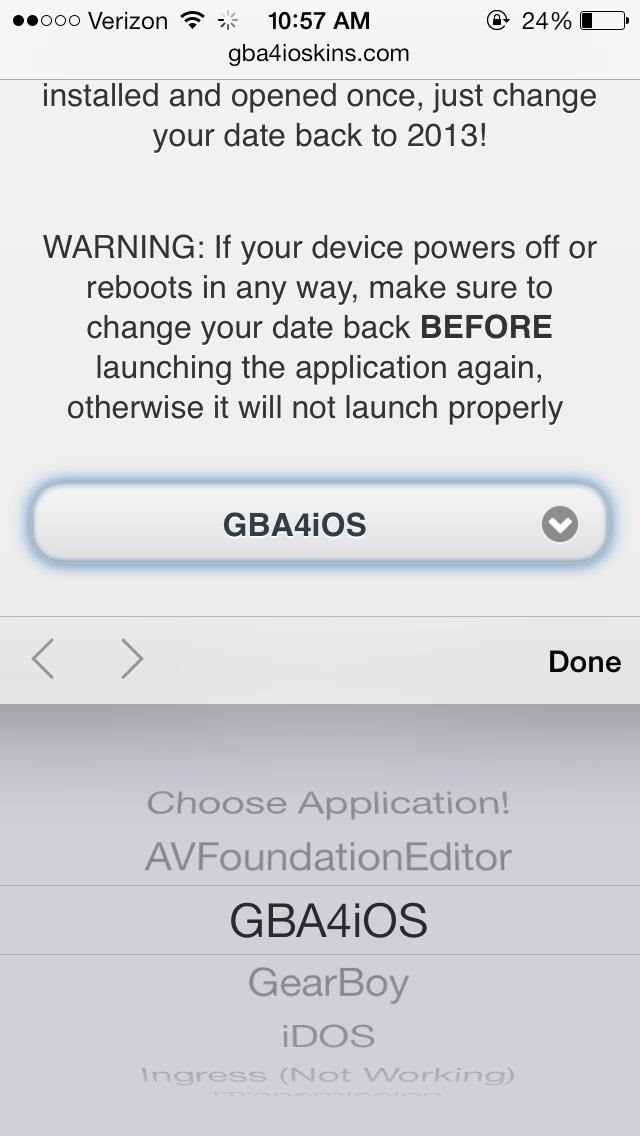
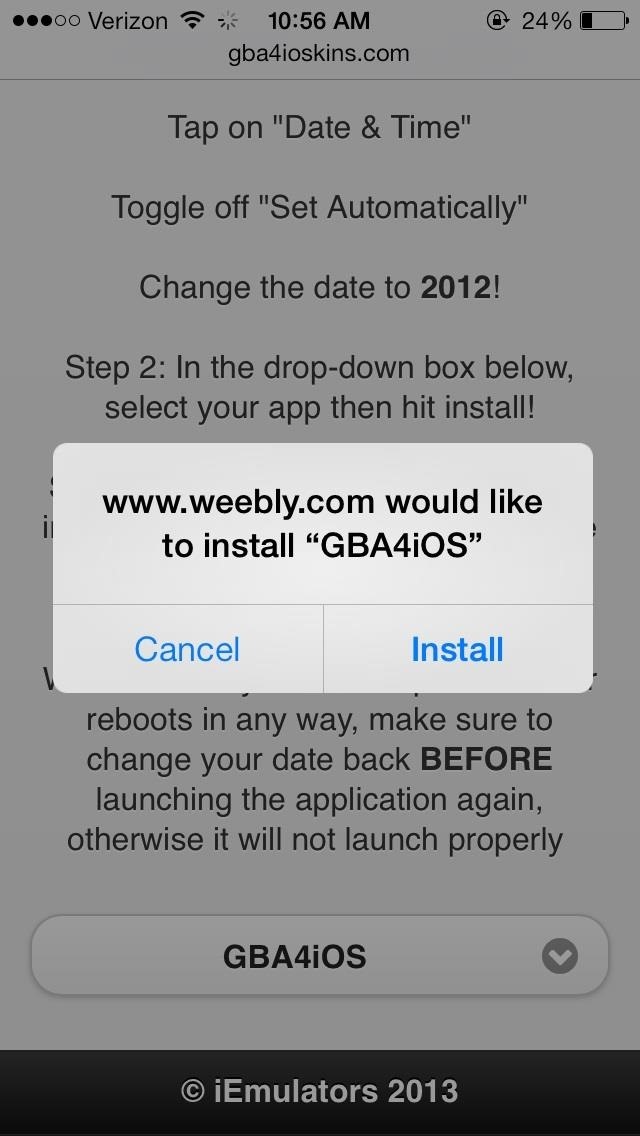
- The application will now be installed on your device.
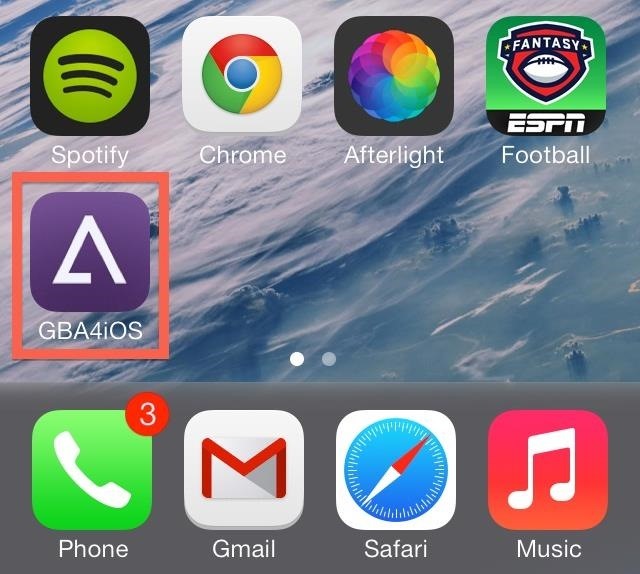
- The emulator doesn’t come with any games, so you’ll need to download Game Boy Advance ROMs from somewhere online (they’re easy to find). When you download it from your browser, you should see the option Open in “GBA4iOS—tap on it.
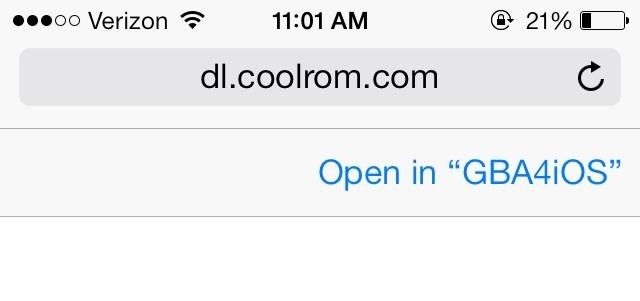
I downloaded Pokemon FireRed because I own that game, which is a prerequisite for downloading game ROMs online legally (if you like following rules or whatever).
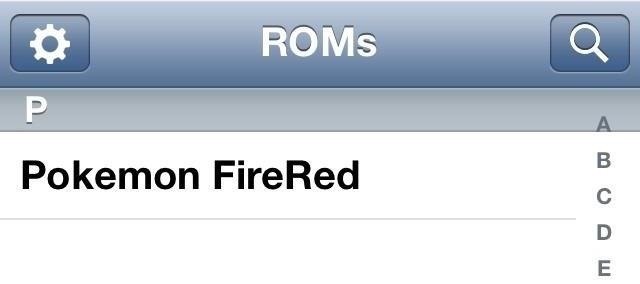
- After you have some GBA ROMs downloaded, tap on your game of choice and start playing. You can play either vertically or horizontally; it’s just preference.
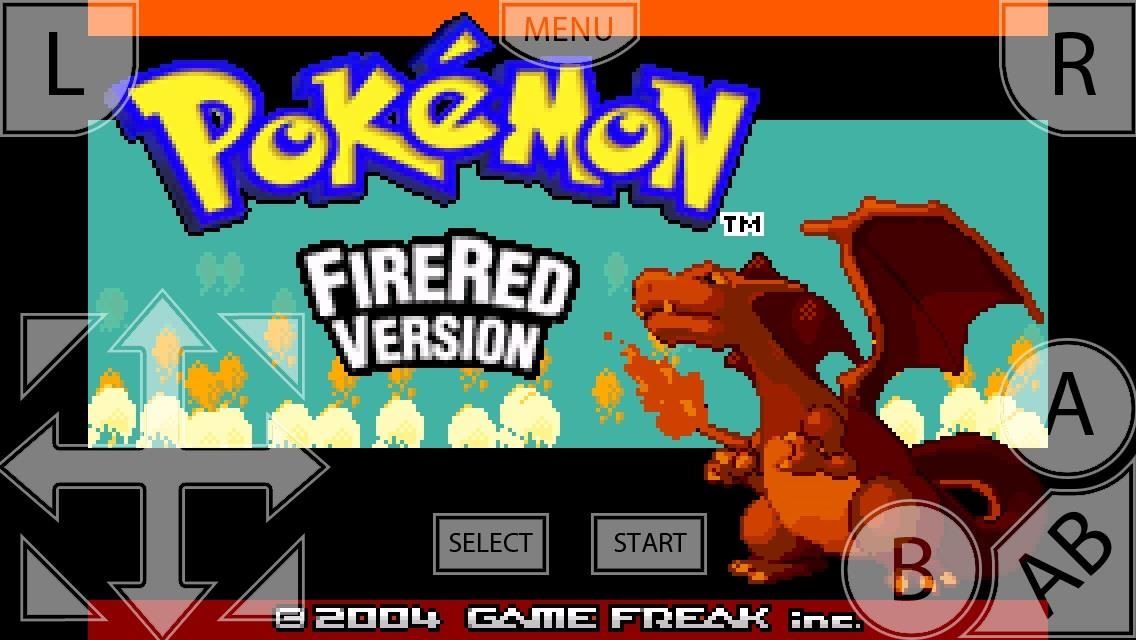
Certain games don’t work on the emulator, so head over to Reddit for the full list of working games. Big names such as Donkey Kong Country, Final Fantasy VI Advance, Super Mario Advance 2, Zelda: A Link to the Past, and more all work.
To see how to play retro-style games using emulators on your Android devices, too, check out our gaming sections for the HTC One, Nexus 7, Samsung Galaxy S3, and Galaxy Note 2.
How to Remove the GBA Emulator
Removing this side-loaded app is just like removing any other app on your iPad, iPhone, or iPod touch. Simply long-press on the GBA4iOS icon and click on the X when it appears. This should get rid of everything, but just in case, you may want to check out your General Settings to see if there’s something called MBS-HelloApp-Provision in the Profile section.
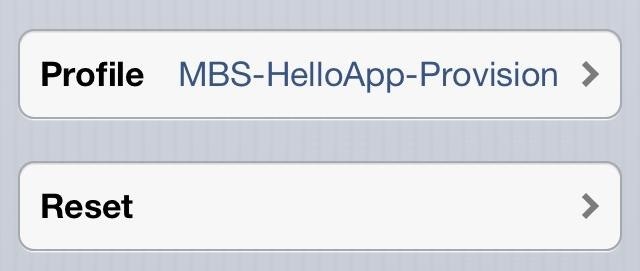
If you don’t see a Profile section, good—it’s already gone. If it’s there, click on it and Remove the provisioning.
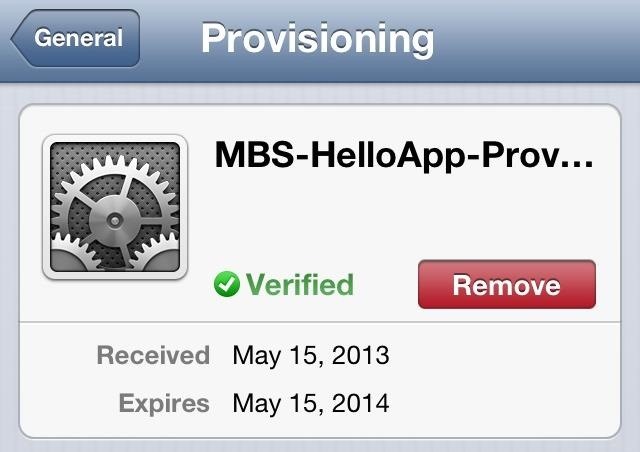
Jailbreak photo via Gotta Be Mobile
Just updated your iPhone? You’ll find new emoji, enhanced security, podcast transcripts, Apple Cash virtual numbers, and other useful features. There are even new additions hidden within Safari. Find out what’s new and changed on your iPhone with the iOS 17.4 update.
“Hey there, just a heads-up: We’re part of the Amazon affiliate program, so when you buy through links on our site, we may earn a small commission. But don’t worry, it doesn’t cost you anything extra and helps us keep the lights on. Thanks for your support!”











