Do Not Disturb is the best way to block out all interruptions on your iPhone without having to power down. All notifications and alerts are silenced, but the same can’t be said for phone calls. By default, repeat calls will bypass Do Not Disturb, which can be quite frustrating when you’re in a movie, classroom, or board meeting. It’s good for emergencies, but not for people who can’t take the hint.
If anyone in your contacts calls you a second time within three minutes of their first call, their call ignores Do Not Disturb and rings on your iPhone. Although you can allow emergency contacts to get through Do Not Disturb, this feature allows anyone to get through — even if it’s not an emergency. Fortunately, it’s an easy fix to prevent all calls — even repeat calls — from reaching you when DND is on.
- Don’t Miss: Quickly Turn on ‘Do Not Disturb’ for 1 Hour Only
First, launch the Settings app and go into “Do Not Disturb.” Then, toggle off “Repeated Calls” to stop repeat calls from getting through when you want nothing but silence.
For good measure, you should also go into “Allow Calls From” and select “No One.” This will prevent anyone from getting through DND, which is good if you don’t want any calls when it’s on. However, if you still want calls from select contacts to go through on try one, in case of an emergency, choose another option.
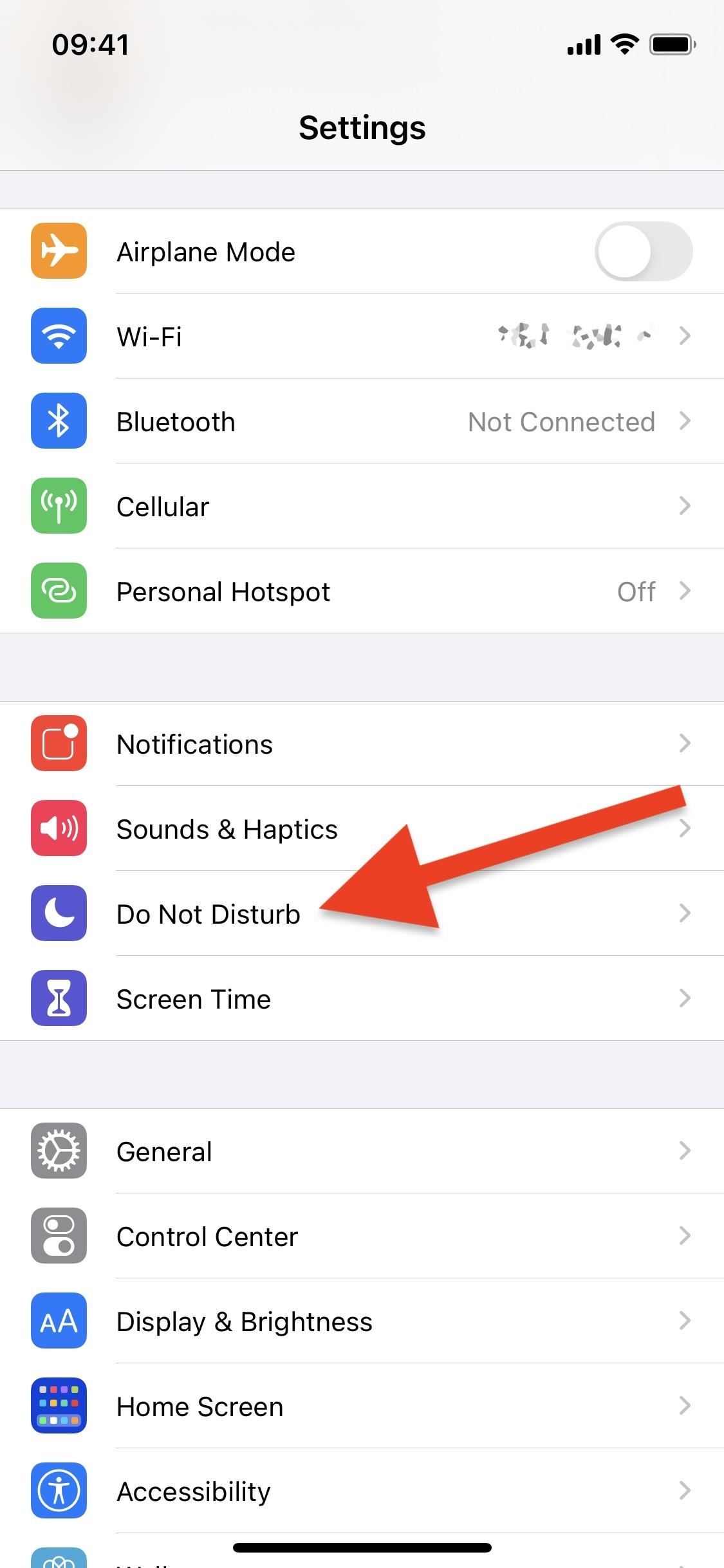


Below, you can see what it looks like when repeat calls are allowed to ignore Do Not Disturb (left) and when they’re not (right). Instead of getting a full-screen incoming call, you’ll continue to get silent notifications on your lock screen for any repeat calls.


Just updated your iPhone? You’ll find new emoji, enhanced security, podcast transcripts, Apple Cash virtual numbers, and other useful features. There are even new additions hidden within Safari. Find out what’s new and changed on your iPhone with the iOS 17.4 update.
“Hey there, just a heads-up: We’re part of the Amazon affiliate program, so when you buy through links on our site, we may earn a small commission. But don’t worry, it doesn’t cost you anything extra and helps us keep the lights on. Thanks for your support!”










