If you’ve ever run out of storage on your iPhone, you know how much work it can be to free up space. But all that work isn’t necessary. Your iPhone can remove content automatically so you won’t get any “storage full” warnings anymore — as long as you enable the option first.
Typically, photos, videos, and podcasts are the heavy hitters to attack, but they’re also some of the hardest things to part with. Apps, on the other hand, can come and go without issues. Ever since iOS 11, apps can be offloaded automatically when you start to run out of built-in storage space. And the best part? It saves the apps’ data, so you won’t lose anything important if you need to install the app again.
To enable the feature, head to either iTunes & App Stores or General –> iPhone Storage in the Settings app. Then, on either page, enable “Offload Unused Apps,” and your iPhone will take care of the rest.
- Don’t Miss: 200+ Exciting New iOS 13 Features for iPhone
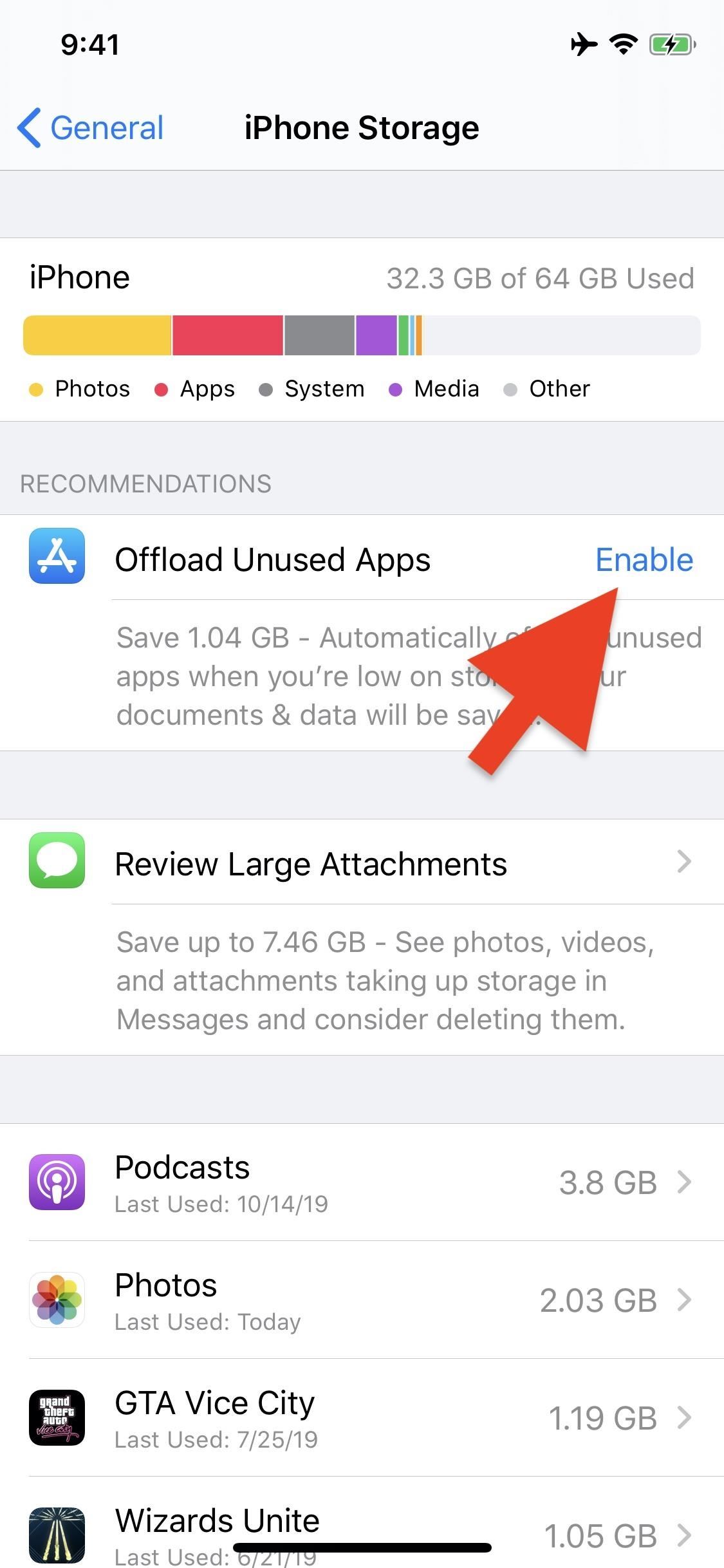
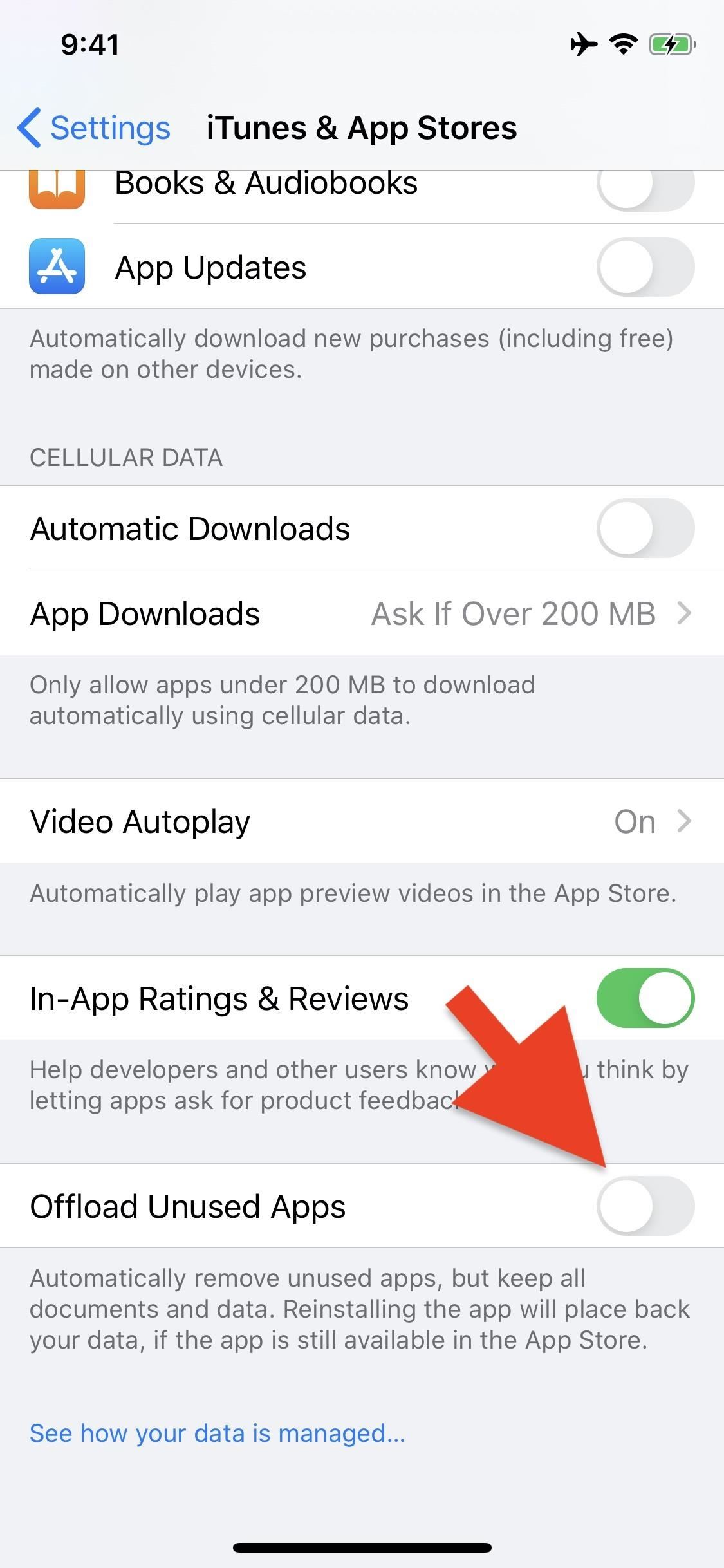
While the feature is simple to set up, it’s not necessarily as clear to disable should you ever want to. On top of that, you don’t need rely on your iPhone to offload apps for you. Instead, you can manually offload apps one at a time, if you’d prefer to have more control over the process.
Just updated your iPhone? You’ll find new emoji, enhanced security, podcast transcripts, Apple Cash virtual numbers, and other useful features. There are even new additions hidden within Safari. Find out what’s new and changed on your iPhone with the iOS 17.4 update.
“Hey there, just a heads-up: We’re part of the Amazon affiliate program, so when you buy through links on our site, we may earn a small commission. But don’t worry, it doesn’t cost you anything extra and helps us keep the lights on. Thanks for your support!”










