Haptic feedback is one of the iPhone’s most underrated features. With Face ID, you’ll feel a satisfying tap or two when buying something in the App Store or iTunes, unlocking protected notes, viewing saved passwords in Settings, and the list goes on. For the first time, Apple has added haptic feedback when unlocking your iPhone via Face ID, as well as a way to disable haptic feedback for Face ID entirely.
While there are many instances where haptic feedback from the Taptic Engine is felt using Face ID in iOS 12 and under, that strong vibration when unlocking an iPhone with facial recognition is only on iOS 13. Plus, iOS 13 adds another haptic for Face ID in general, so no matter what you’re using Face ID for, if it had haptic feedback before, the feedback may feel even longer now.
- Don’t Miss: The 200+ Best New Changes in iOS 13 for iPhone
On your iPhone, go to “Accessibility” in the Settings app, then select “Face ID & Attention” under Physical and Motor. A new “Haptic on Successful Activation” toggle will be in those settings. Just enable it, and a satisfying haptic vibration will follow all Face ID unlocks, as well as a longer haptic for Face ID authentications in general.
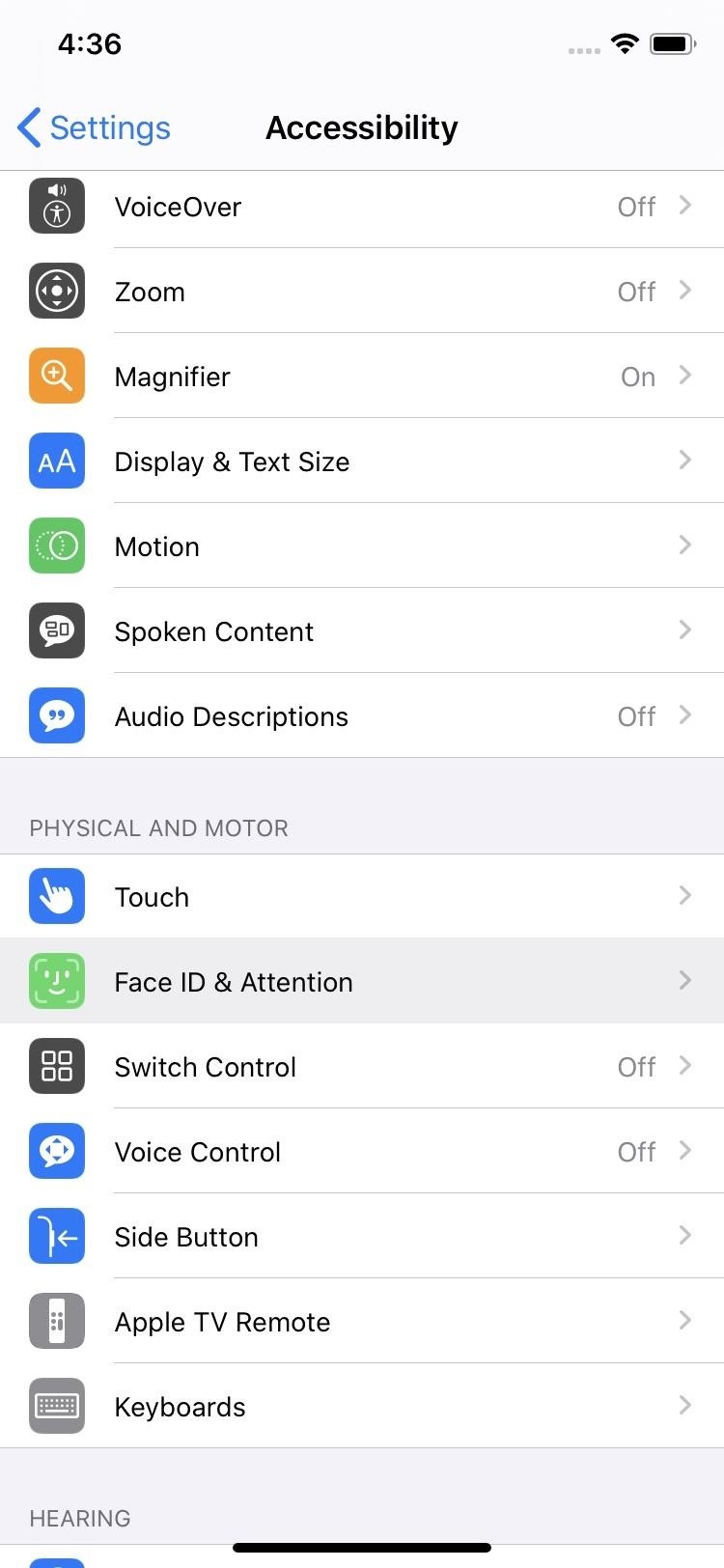
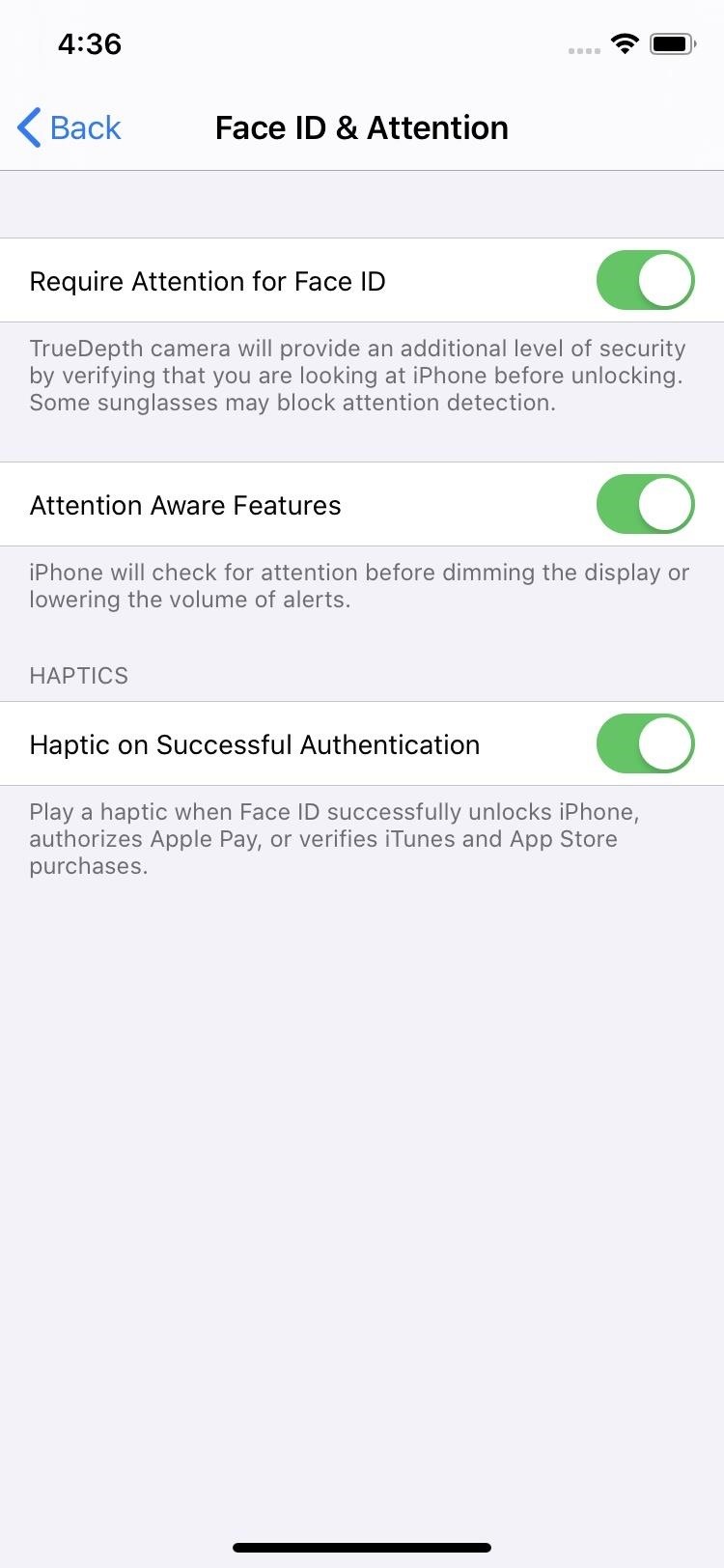
From what we’ve discovered, not only will you continue to get tactile haptic feedback for Apple Pay authentication, iTunes and App Store purchases, LastPass authentication, when opening password-protected files in Pages or Numbers, viewing “Website & App Passwords” in Settings, and unlocking secured notes, but you’ll get a second hardly noticeable feedback with the switch turned on. You also get that vibratory effect when unlocking your iPhone with your mug.
To disable haptic feedback for Face ID, make sure that toggle above is off. Aside from getting haptic feedback for Face ID device unlocking, this switch in iOS 13 will also kill that tiny little extra haptic feedback when using Face ID in general. That means all of the examples mentioned above that worked in iOS 12 will return to their iOS 12 counterparts in iOS 13. Confusing, we know.
If you disable “System Haptics” in the “Sounds & Haptics” settings too, haptics for Face ID will be off entirely for some apps. For example, LastPass will not have any feedback, nor will the “Website & App Passwords” settings. However, Face ID authentication for Apple Pay, App Store, and iTunes will still have some haptic feedback.
The haptic feedback switch for Face ID is just one of the many new features finding their way to iPhones in iOS 13. Apple has packed over 200 fun changes to the upcoming update, including system-wide Dark Mode, an overhauled Photos app, and so much more.
Just updated your iPhone? You’ll find new emoji, enhanced security, podcast transcripts, Apple Cash virtual numbers, and other useful features. There are even new additions hidden within Safari. Find out what’s new and changed on your iPhone with the iOS 17.4 update.
“Hey there, just a heads-up: We’re part of the Amazon affiliate program, so when you buy through links on our site, we may earn a small commission. But don’t worry, it doesn’t cost you anything extra and helps us keep the lights on. Thanks for your support!”










