Apple’s new Watch models go on sale April 24th in Apple Stores everywhere, and can be preordered online starting April 10th. If you’re set on preordering one, how do you know which size to choose?
Whether you plan on getting an Apple Watch, Apple Watch Sport, or Apple Watch Edition, the case size will be the same—either 38 mm or 42 mm in height. Generally, the smaller one is geared more toward women and the larger toward men, but everyone’s wrist is different. To help you with your decision, Apple baked a new tool right into their Apple Store app for iOS.
Option 1: Use the Apple Store App
On the “Featured” tab, select any of the Watch models, then tap on “View Pricing” in the top right. On the next screen, select “Compare case sizes” to see exactly what the 38 mm and 42 mm versions will look like on your wrist. They will be appropriately sized based on your iPhone’s display size.

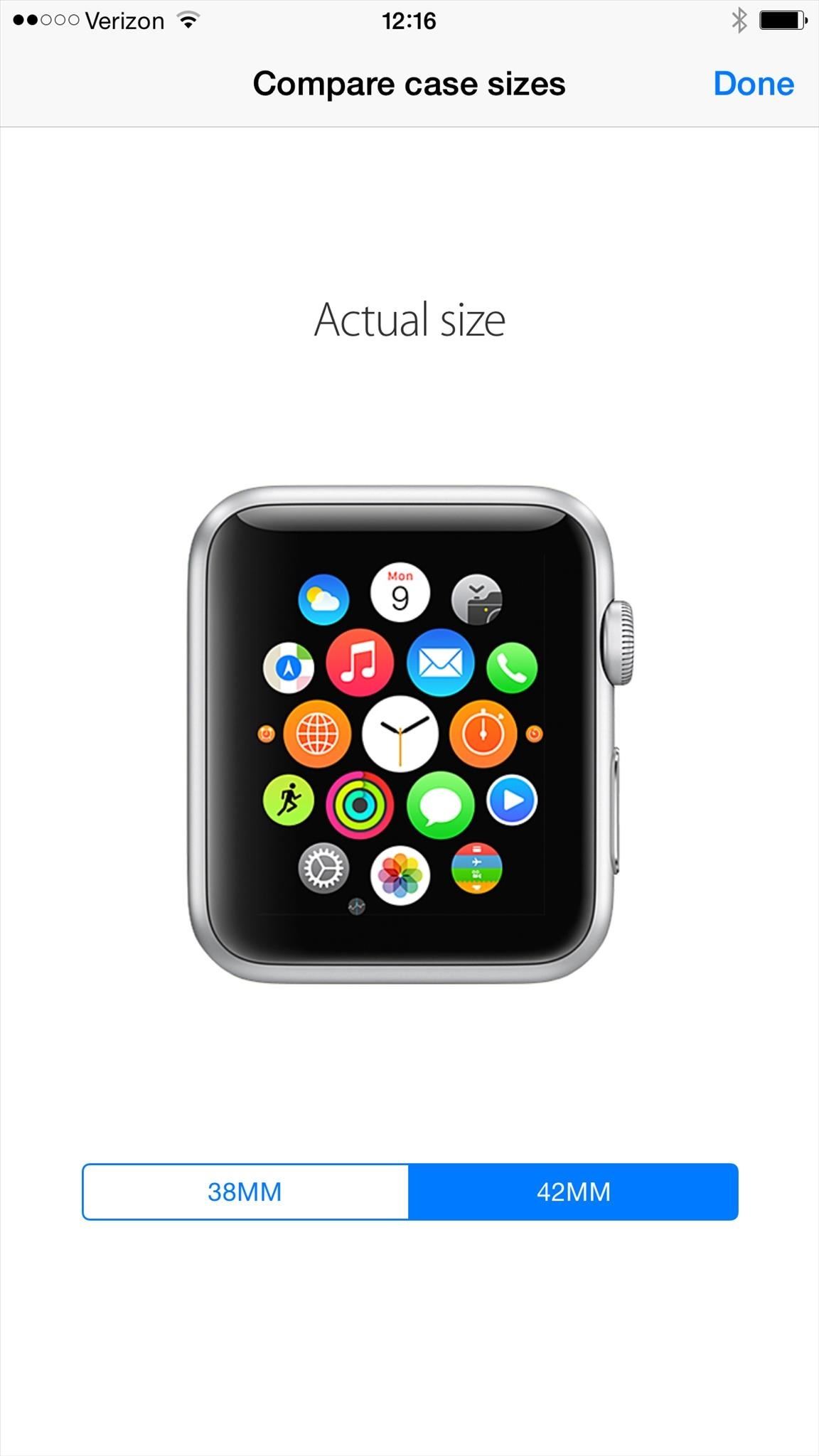
Option 2: Download Our Printable PDF Cutout
If that isn’t good enough for you, we’ve made a printable PDF that you can download and cut-out with the 3.8 mm and 4.2 mm version side by side.
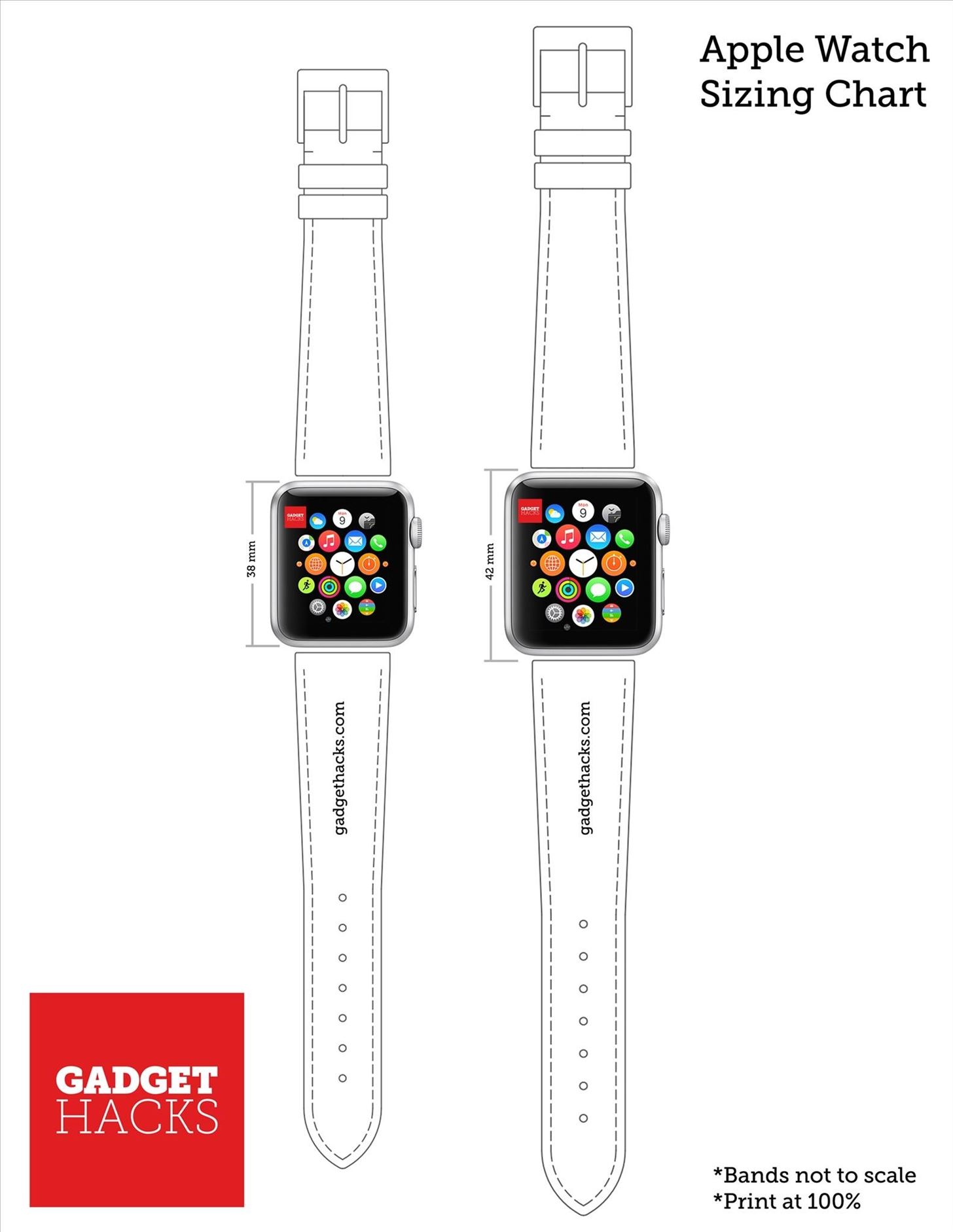
Just download the PDF file, print it out (do not scale down the image during printing), then cut them out to see which case is better for your wrist size.

Note that the bands are not to scale. To see exactly what band size you’ll need to get, check out Apple’s Watch Sizing Guide.
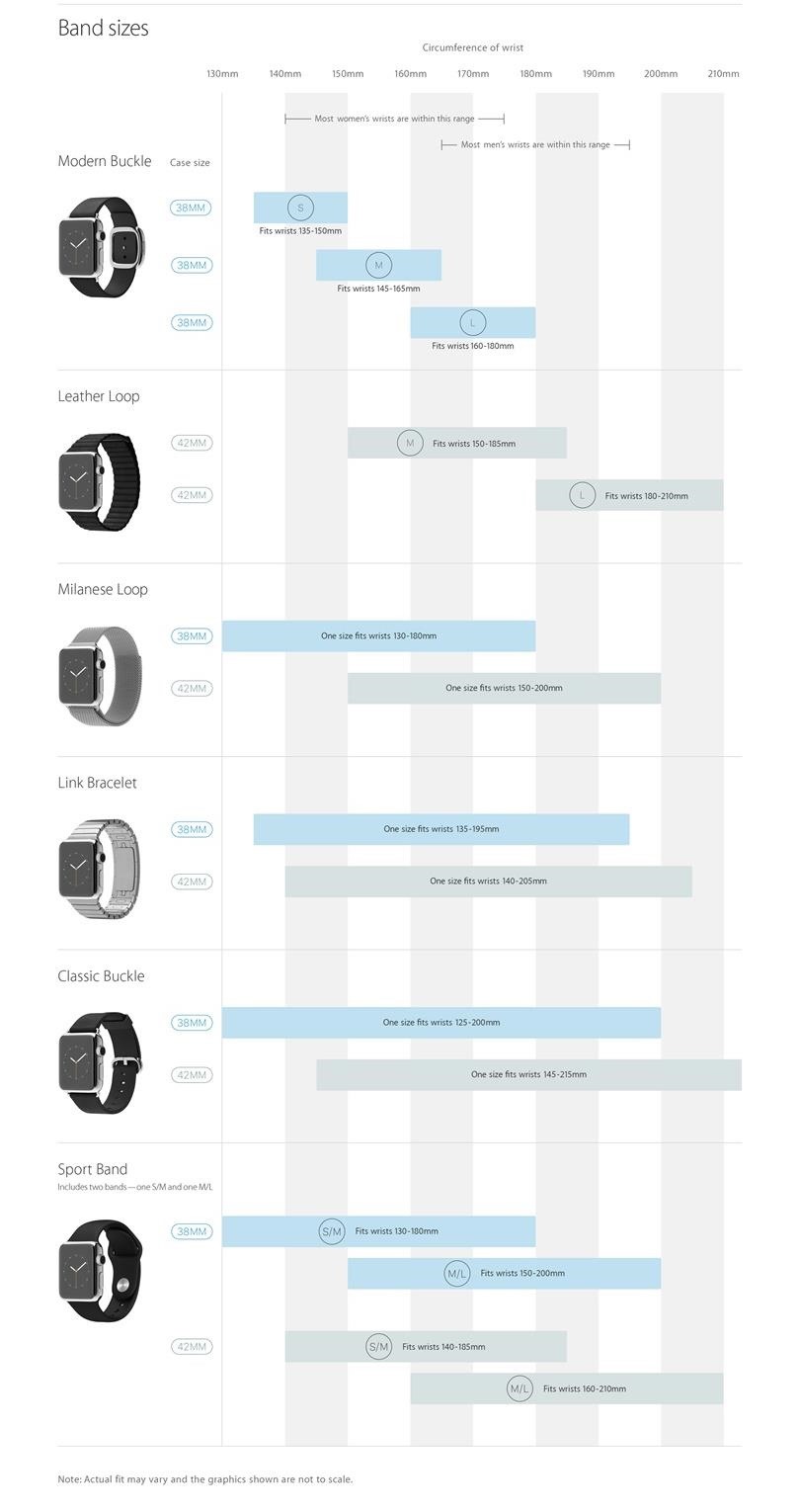
Don’t want to print anything out? Matt Vella from Time shows how to fold a dollar bill into the approximate dimensions of a 38 mm Apple Watch!
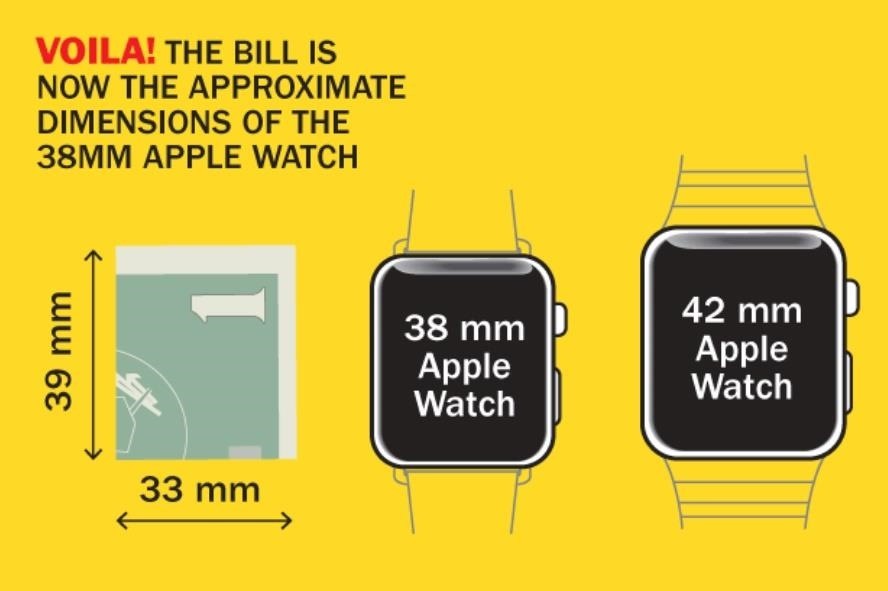
If you have no intention of getting an Apple Watch, make sure to check out our guide on how to delete the Apple Watch app from your home screen!
Just updated your iPhone? You’ll find new emoji, enhanced security, podcast transcripts, Apple Cash virtual numbers, and other useful features. There are even new additions hidden within Safari. Find out what’s new and changed on your iPhone with the iOS 17.4 update.
“Hey there, just a heads-up: We’re part of the Amazon affiliate program, so when you buy through links on our site, we may earn a small commission. But don’t worry, it doesn’t cost you anything extra and helps us keep the lights on. Thanks for your support!”











