The latest update to Apple’s Mail app introduces a suite of new colors for flags, unique amongst even the best email apps on the App Store. The problem is they’re hard to find — if you try to flag an email the old fashioned way, it’ll use the default orange color, with seemingly no way to change it. Of course, there is a way, it’s just a little out of the way.
To find the new flag colors, you need to open the message in question first. Next, tap the reply button in the bottom-right corner of the display, then tap “Flag.” Mail will flag the message with the default orange color, but you will see the other six color options appear — red, purple, blue, yellow, green, and gray. Tap on the color you want to change it.
- Don’t Miss: 200+ Exciting New iOS 13 Features for iPhone
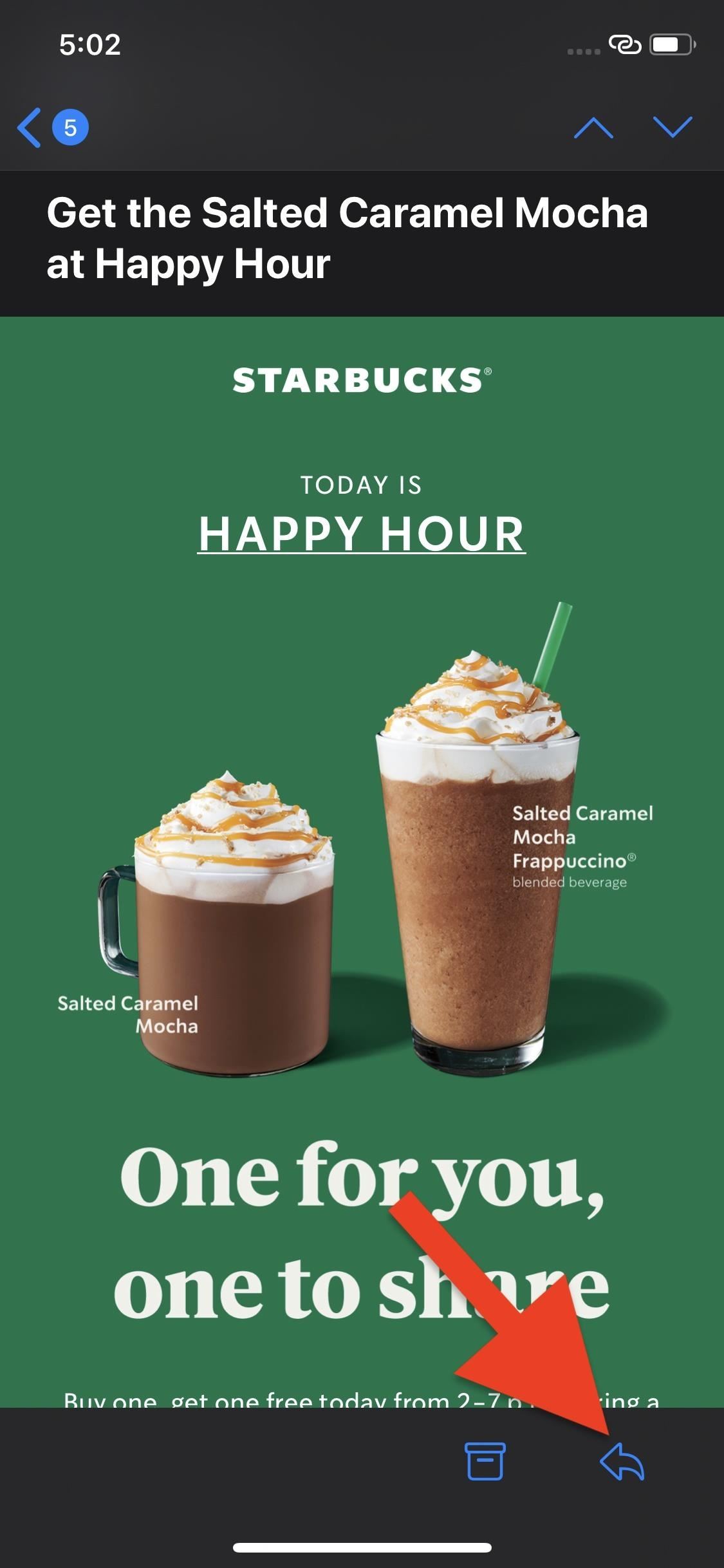
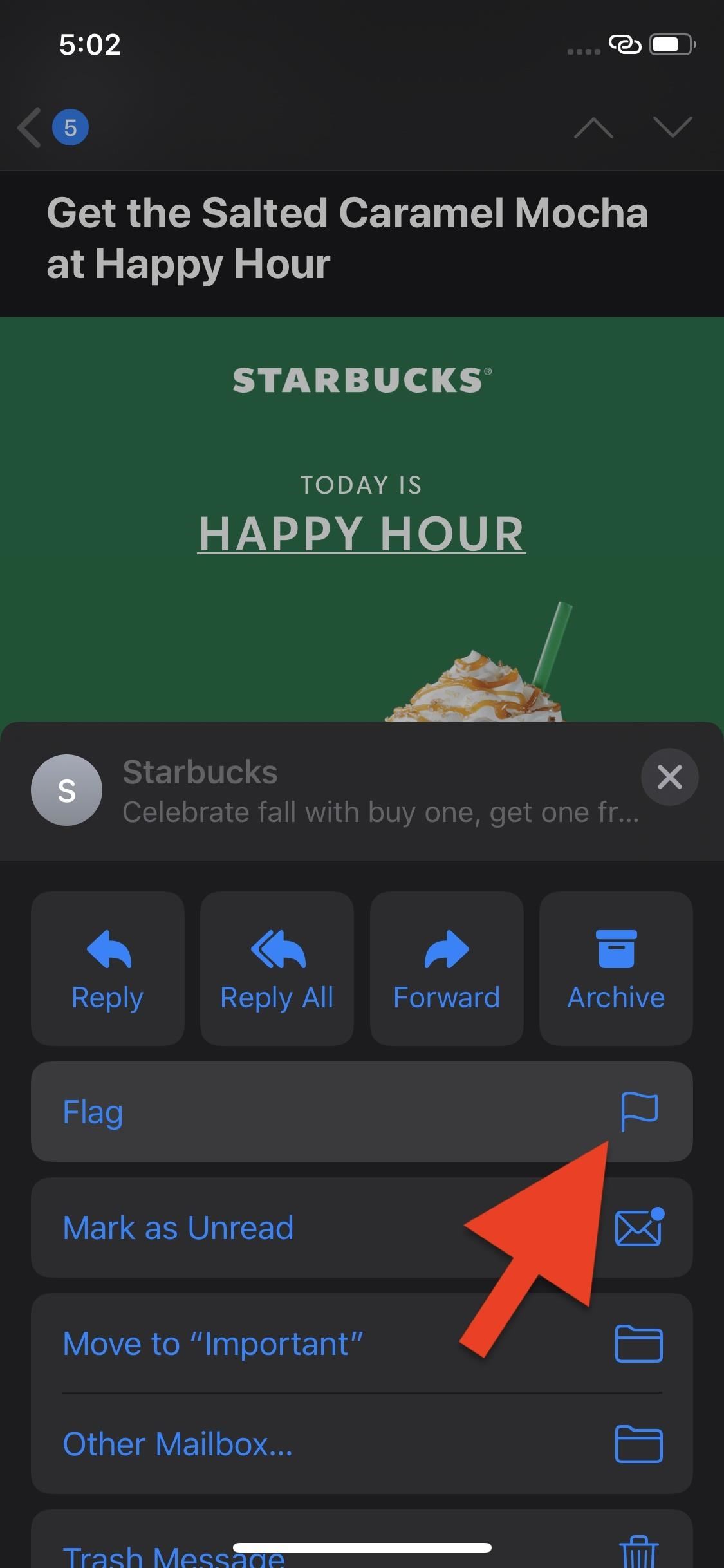

To be clear, these colors are only meant to help you differentiate your flagged emails. They don’t sort your emails into separate folders. In fact, if you use a different email app that supports flags, you’ll find your flagged emails all sorted together under one color. Perhaps these apps will update in the future to support cross-app flag colors, but, until then, you’ll need to use Apple’s Mail app to take advantage of the new hues.
Just updated your iPhone? You’ll find new emoji, enhanced security, podcast transcripts, Apple Cash virtual numbers, and other useful features. There are even new additions hidden within Safari. Find out what’s new and changed on your iPhone with the iOS 17.4 update.
“Hey there, just a heads-up: We’re part of the Amazon affiliate program, so when you buy through links on our site, we may earn a small commission. But don’t worry, it doesn’t cost you anything extra and helps us keep the lights on. Thanks for your support!”









