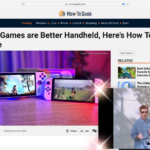5 Cool Things You Can Do With the Perplexity AI Assistant on Android
AI (Artificial Intelligence)
Quick Links
-
How to Set Perplexity AI as Your Default Assistant
-
Searching and Playing Media
-
Setting Up Reminders
-
Reaching Out to Contacts via SMS and Calls
-
Identifying Objects Around You
-
Book Reservations and Rides
The Perplexity AI chatbot was initially available only as a web-based option with limited functionality. But since the launch of the Perplexity mobile assistant on Android, I’ve been using it regularly for these five tasks.
How to Set Perplexity AI as Your Default Assistant
The first thing you should do is replace Google Assistant with Perplexity AI on your Android smartphone. This way, you won’t have to open the Perplexity app every time you need it to perform a task. Instead, you can summon the assistant just like you summon Google Assistant and give it instructions directly.
To get started, download Perplexity AI on your Android smartphone. If you already have it installed, make sure it’s up to date. Then, open the app, tap the profile icon in the top-left corner, and select “Enable Assistant.” Next, choose “Assist App,” then tap “Perplexity.” This will set Perplexity as your default assistant on your Android smartphone.
Searching and Playing Media
Perplexity AI makes it easy to search for and play media files on your Android smartphone. I specifically use the assistant to play songs. You don’t need to open YouTube or any other music streaming platform—just activate the AI assistant and ask it to play the song you want to listen to.
The AI assistant will use YouTube to play video files and Spotify to play songs. If you don’t have Spotify installed on your smartphone, the assistant will search for your query on YouTube, even if you specifically requested an MP3 song. That’s why it’s important to have Spotify installed if you plan to use the assistant regularly to play music.
Once you have installed Spotify, activate Perplexity AI and ask it to play a song. You will then be prompted to grant Spotify permission to connect with the Perplexity assistant. After granting permission, the assistant will automatically use Spotify to play any song you request.


Setting Up Reminders
If you often find yourself forgetting to complete tasks on time, setting up reminders is one of the best things you can do. The Perplexity assistant comes with a built-in reminder feature that allows you to set reminders for different tasks. All you need to do is activate the assistant and ask it to set a reminder for the task you want to complete.
For example, you can ask it to set a reminder to watch the next season of Alice in Borderland. When the new season drops on Netflix, Perplexity AI will send you a notification reminding you to watch it. You can also be more specific by providing a particular time. For instance, you can ask the assistant to remind you to call your father at 6 PM today. When the clock reaches 6 PM, you will receive a notification from the assistant reminding you to make the call.
Reaching Out to Contacts via SMS and Calls
Perplexity AI can also help you connect with friends and family via SMS and calls. However, before using this feature, you need to grant the assistant permission to access your contacts and SMS.
To grant permission, open the Perplexity app, tap the profile icon in the top-left corner, select “Permissions,” and then enable the Contacts, Phone, and SMS toggles. Once permissions are granted, you can use the assistant to send text messages and make calls. For example, you can say, “Send an SMS to Ankit to call me at 6 PM today.” The assistant will ask for confirmation before sending the message. Once you confirm, the SMS will be sent.
Similarly, you can ask the assistant to make calls to contacts saved on your smartphone. For instance, if you want to call a contact named Ankit, simply say, “Please call Ankit.”
Identifying Objects Around You
You may often come across objects that you don’t know the name of or what they are used for. While you can ask someone nearby if they are familiar with the object, what if no one is around to help? In such cases, you can use the Perplexity mobile assistant to identify the object.
To do this, activate the AI assistant and ask it to open the camera and identify the object in front of it. Of course, you must make sure your camera is properly aligned with the object you want to identify. The assistant will open the camera, take a few seconds to analyze the object, and then provide a brief summary, including its name and use.


Similarly, you can use the assistant to analyze the content you’re viewing on your smartphone. For example, you’re reading an article and find it difficult to understand. In that case, you can activate the assistant and say, “Analyze the article I’m reading and explain it in simple terms.” The assistant will take a few seconds to process the content and then provide a summary to help you understand it more easily.


Book Reservations and Rides
The Perplexity assistant on your smartphone can also help you book hotel reservations or cab rides. However, you must first grant the app location permission for this feature to work.
To do this, open Perplexity > Profile > Permissions, then enable the “Location” toggle. Now, for example, if you want to book an Uber ride, activate the assistant and ask it to book a ride to your desired location. Similarly, you can ask the assistant to make a reservation for you at a restaurant near your current location.
These are some of the interesting things you can do with the Perplexity AI assistant on your Android smartphone. With all the capabilities the assistant offers, you might want to make it your default mobile assistant for good. As of this writing, the app is still in its early stages, meaning there’s plenty of room for future advancements. So start using the AI mobile assistant today and save time on various tasks!