One core theme with each new iteration of iOS is the introduction of at least one or two features that fans have been hoping to see for years. With iOS 13, that feature is swipe typing, a first for the native iOS keyboard. While some of us have been getting our glide-typing fix with apps like Gboard for years, you might find swiping isn’t quite your style. Luckily, the feature is easy to disable.
Swipe typing, or “Slide to Type” as Apple calls it, is far from the only new and exciting addition to iOS in 2019. System-wide dark mode, a redesigned Reminders app, and “Look Around” in Maps are just a few of the more than 200 new features you’ll find in iOS 13. If you’re not a fan of Slide to Type, you’ll likely find yourself enjoying plenty of other changes the latest iPhone update has to offer.
- More Info: 200+ Exciting New iOS 13 Features for iPhone
Disabling Slide to Type is as simple as a few taps. First, head to Settings –> General –> Keyboards. Alternatively, you can launch this settings page from the keyboard itself by long-pressing the keyboard switcher, then by tapping “Keyboard Settings.” That switcher will appear as either the Emoji icon or the Globe icon, depending on your keyboard setup. Note, if you only have one keyboard enabled, neither icon will appear so use the Settings app.
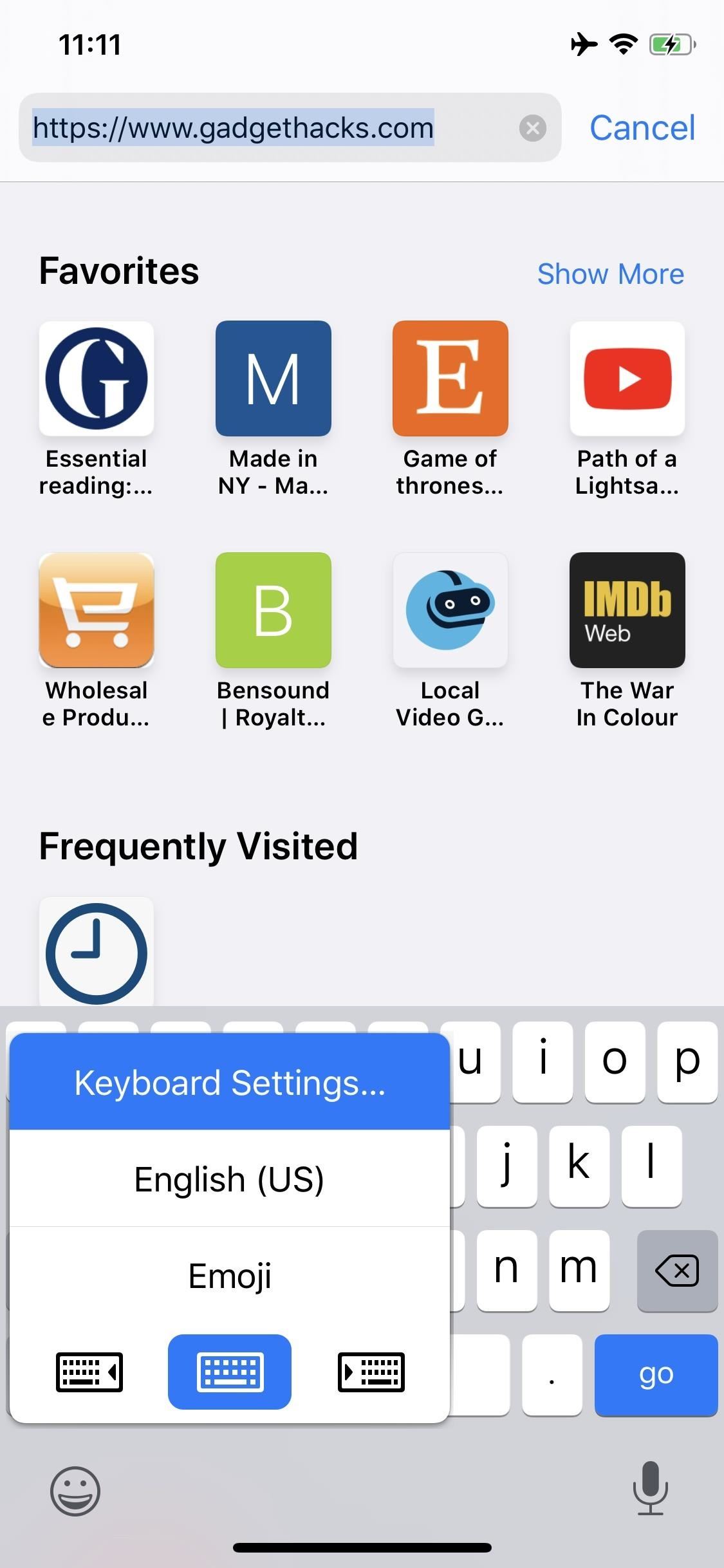

Once in “Keyboards,” simply locate “Slide to Type” from the options list and tap the toggle to disable the feature. That’s it. Now, you’ll find sliding around the keyboard does exactly what it did before — nothing. If you ever want Slide to Type back, reenable the toggle. Just be aware that swiping curse words is a hassle since Apple made profanity a pain in the ass.
- More Info: How to Type Swear Words with the Swipe-to-Type Keyboard
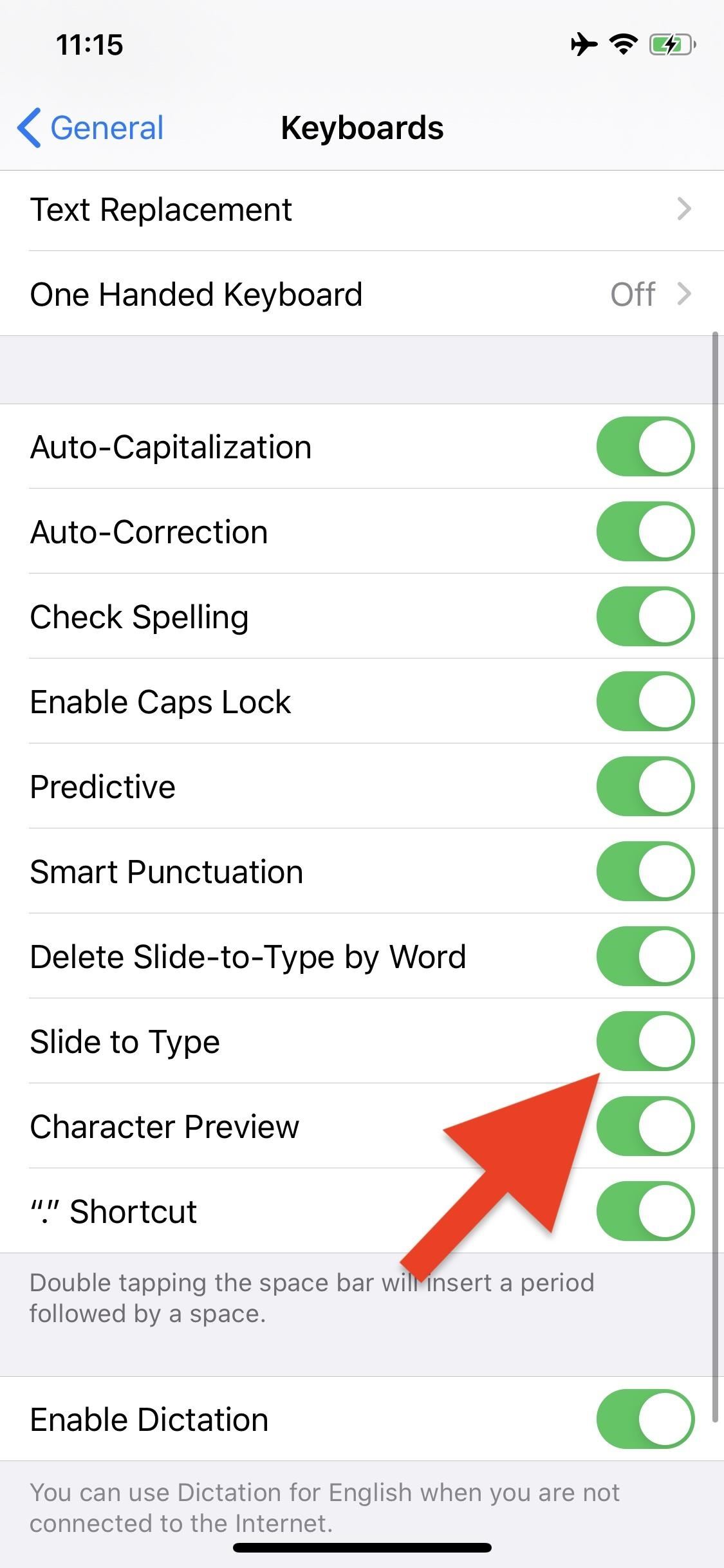
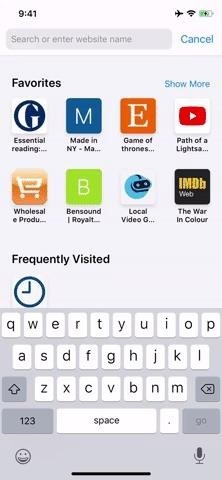
Just updated your iPhone? You’ll find new emoji, enhanced security, podcast transcripts, Apple Cash virtual numbers, and other useful features. There are even new additions hidden within Safari. Find out what’s new and changed on your iPhone with the iOS 17.4 update.
“Hey there, just a heads-up: We’re part of the Amazon affiliate program, so when you buy through links on our site, we may earn a small commission. But don’t worry, it doesn’t cost you anything extra and helps us keep the lights on. Thanks for your support!”










