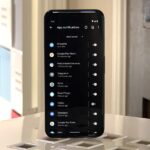A little-known setting on your iPhone gives you the power to change the color of certain contact names and email addresses when drafting an email. Customizing the color works well for visually separating contacts at a glance, and it can even help you from sending an email to the wrong person.
Imagine sending a critical professional email to a coworker’s personal email account instead of their work one, and then the person never opens it. Even worse, you could accidentally email a password or other sensitive information to a contact with a similar name to the one you really meant to target.
If you have contacts with multiple email addresses or contacts with names similar to others, it’s easy to make a mistake and send an email to the wrong person, account, or domain. You might even have multiple email accounts set up in Mail, where you could pick the wrong one. The “Mark Addresses” option in Mail helps you see who you’re sending to and from with zero additional effort.
- Don’t Miss: Your iPhone Just Got a Massive Feature iCloud and macOS Had Forever
Using ‘Mark Addresses’ to Red Flag Email Domains
The option to mark addresses in the Mail app for iOS and iPadOS is one of Apple’s hidden gems. You can activate it by going to Settings –> Mail –> Mark Addresses and entering a domain or list of domains separated by commas. These are the domains you don’t want to be flagged.
Once you start composing a new email and type in the receiver’s email address in the “To” field, you’ll notice the app colors it in either blue or red. Blue emails are from the safe domains you added, and red ones get flagged because you didn’t include their domains. It gives you a chance to quickly check if you’re sending to the correct domain or not — a good fail-safe if you don’t see the contact’s profile image when adding them.
Marked addresses can be handy in many situations, but it’s essential when sending sensitive data that’s not supposed to go to the wrong address. Even if you don’t have anything confidential to send, you can use the feature to color-code emails from work or school domains and distinguish them from everything else.
Mail will also flag the address you’re sending from if it’s not from one of your safe domains. The only difference in the “From” field is that approved domains are not highlighted in blue. Instead, they remain in white or black text, depending on if you’re in light or dark mode.
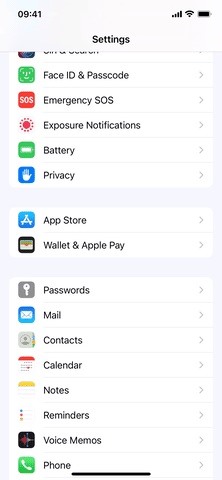
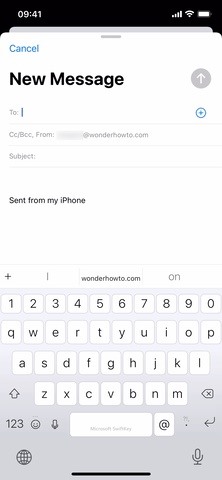
Once you set up the domains you want, Mail will only remember them on that particular device. The changes won’t sync on your other iCloud-connected devices, so make sure to apply them on whatever devices you want them.
Marking addresses in Mail isn’t a new feature. If you’ve never heard of it, you may be surprised to know that it’s been around since iOS 8 in 2014.
Just updated your iPhone? You’ll find new emoji, enhanced security, podcast transcripts, Apple Cash virtual numbers, and other useful features. There are even new additions hidden within Safari. Find out what’s new and changed on your iPhone with the iOS 17.4 update.
“Hey there, just a heads-up: We’re part of the Amazon affiliate program, so when you buy through links on our site, we may earn a small commission. But don’t worry, it doesn’t cost you anything extra and helps us keep the lights on. Thanks for your support!”