The iPhone 11 series models have sophisticated camera systems that include both a wide and ultra-wide lens. On top of that, the Pro models also have a telephoto lens. So you can zoom anywhere between 0.5x optically to 5x or 10x digitally, depending on the one you have. While you can pinch in and out on the screen to control the zoom, there’s a way to get more granular control for photos.
As long as you have either an iPhone 11, 11 Pro, or 11 Pro Max running iOS 13, you can use a quick gesture to access the granular zoom controls to define the focal length of your camera better. While other iPhone models also work with the gesture, their controls will look differently depending on if they have one or two lenses for the rear camera system. Regardless of your iPhone model, however, it only works in specific shooting modes.
- Don’t Miss: Turn Off Live Photos Forever on Your iPhone’s Camera App
In the Photos mode in Camera, tap-and-hold the 0.5x or 1x for the iPhone 11, or the 0.5x, 1x, or 2x for the 11 Pro models, depending on which is currently in use. A zoom wheel will appear, and you can slide your finger left or right to switch to the 13 mm, 26 mm, or 52 mm lenses and the digital zooms available.
You can zoom in by the tenths, i.e., by 0.1 increments, so it’s easier to fine-tune your zoom in comparison to using your fingers to pinch in and out. This gesture does not work in Portrait, Pano, or Time-Lapse modes.
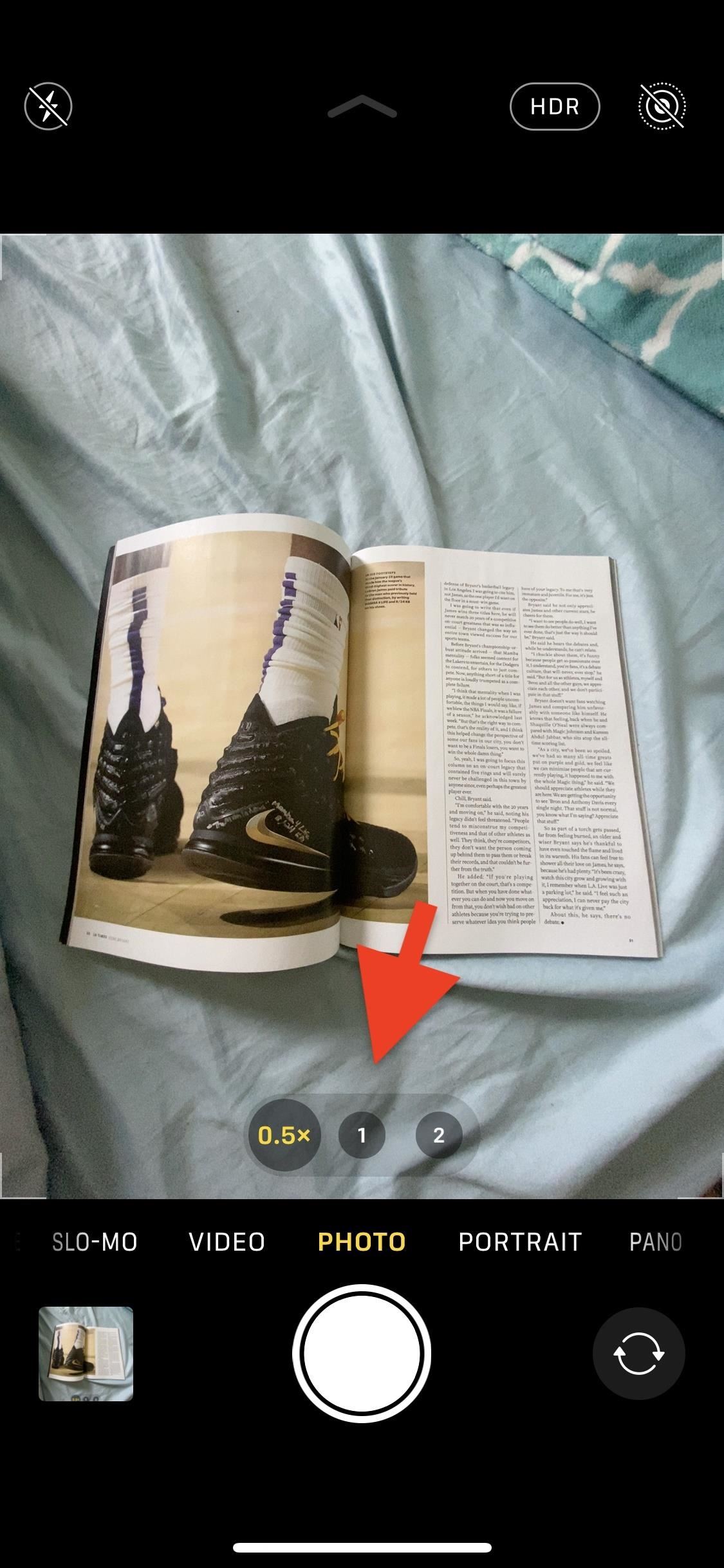
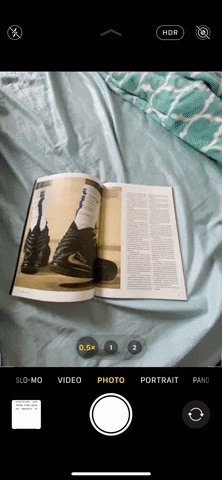
You can also access the zoom wheel when using the Video or Slo-Mo modes. Again, tap-and-hold on any of the zoom buttons when shooting video, then slide the wheel left and right to zoom in and out. Unlike with photographs, you can only zoom from 0.5x to 3x on the iPhone 11, and up to 6x on the Pro models.
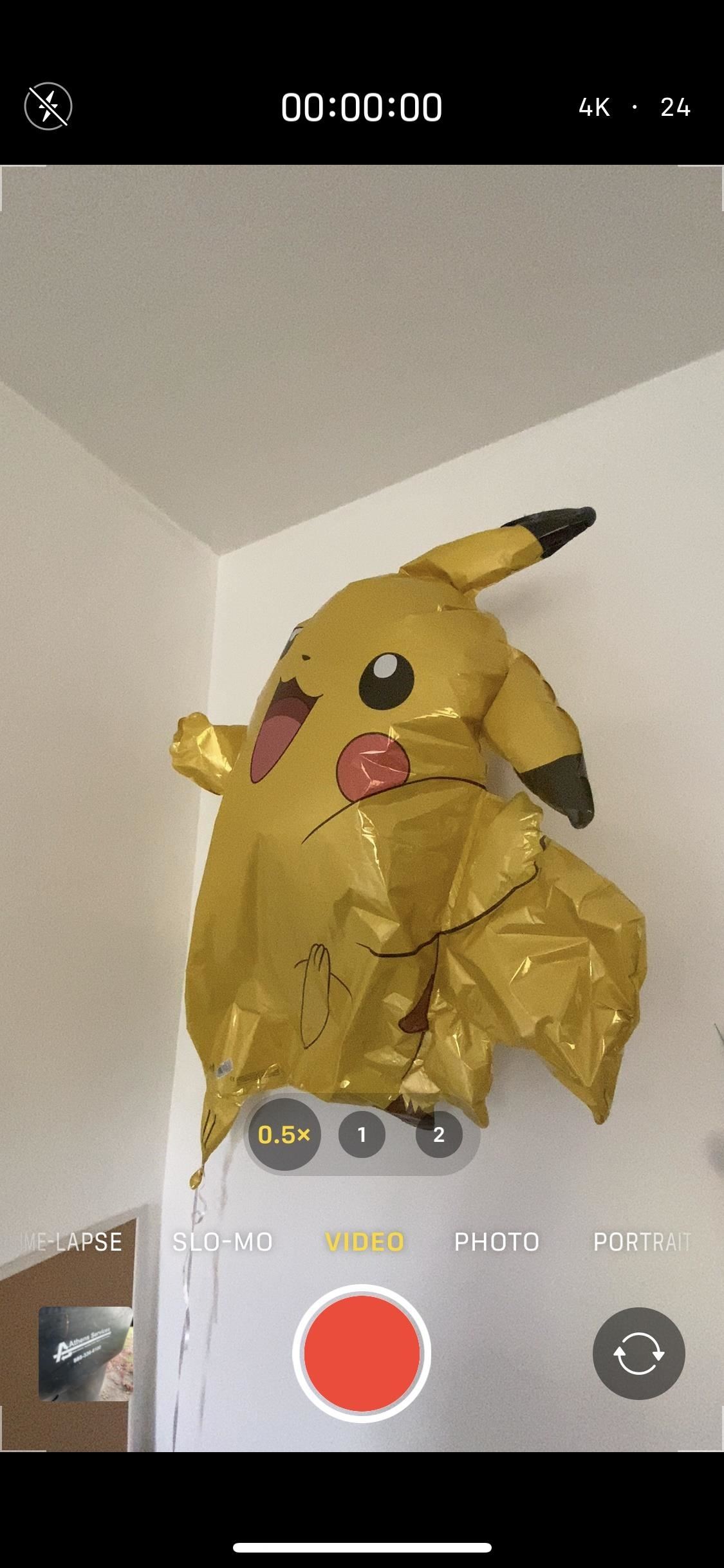
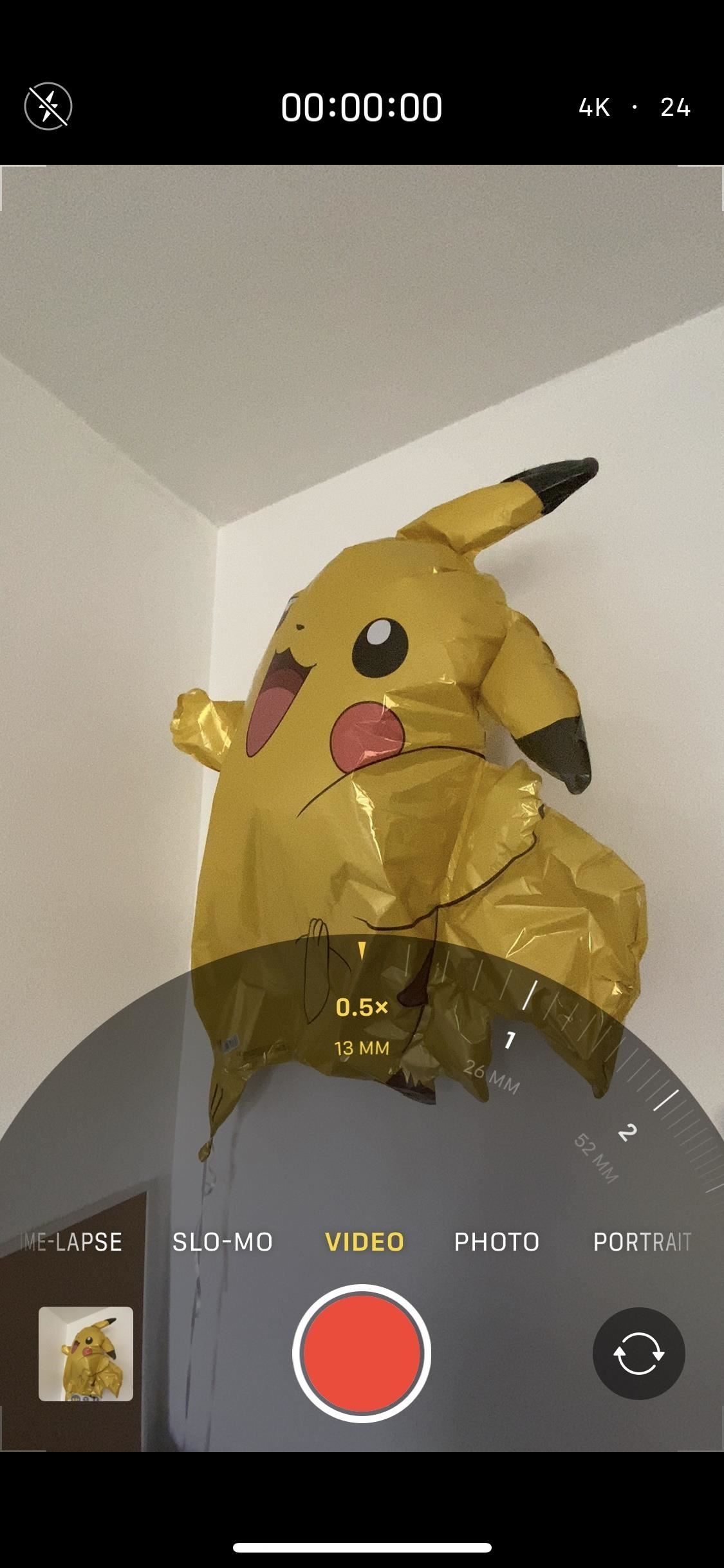

Now, if you have any other iPhone model, this trick works too. However, the controls will look differently. For example, check out the image on the left below. That’s an iPhone 8 Plus, which does have a wheel, but it doesn’t show the focal length for the lenses, and it uses dots instead of dial lines. It also applies to other Plus or Max models aside from the 11 series.
In the image on the right below, the iPhone SE (2nd generation), which only has one lens, doesn’t even have a 1x button to tap-and-hold. Instead, pinch-to-zoom is the only way to go, which brings up the slider that you can then switch to if you’re tired of pinching. This slider applies to all other iPhones not mentioned already.
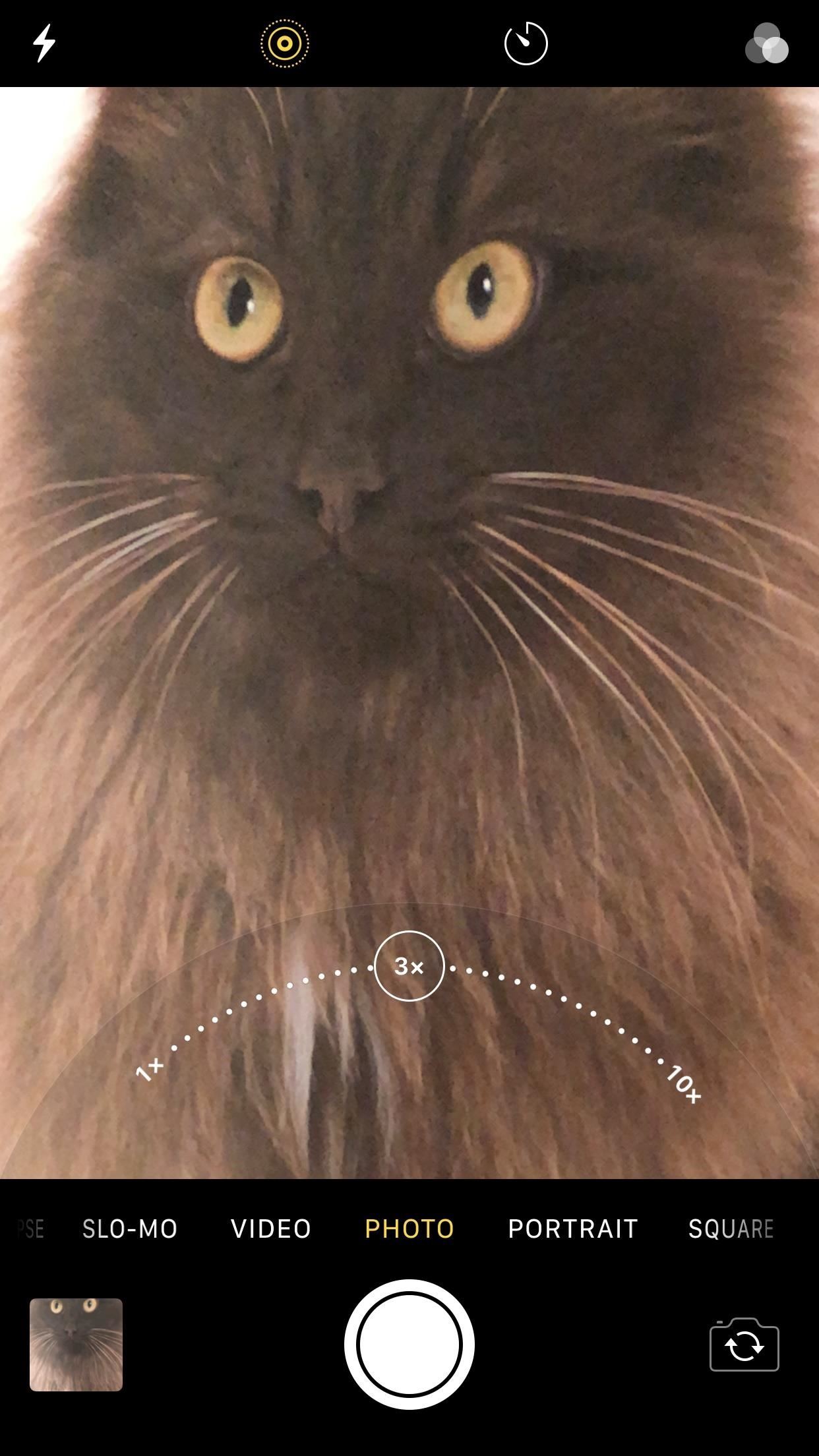
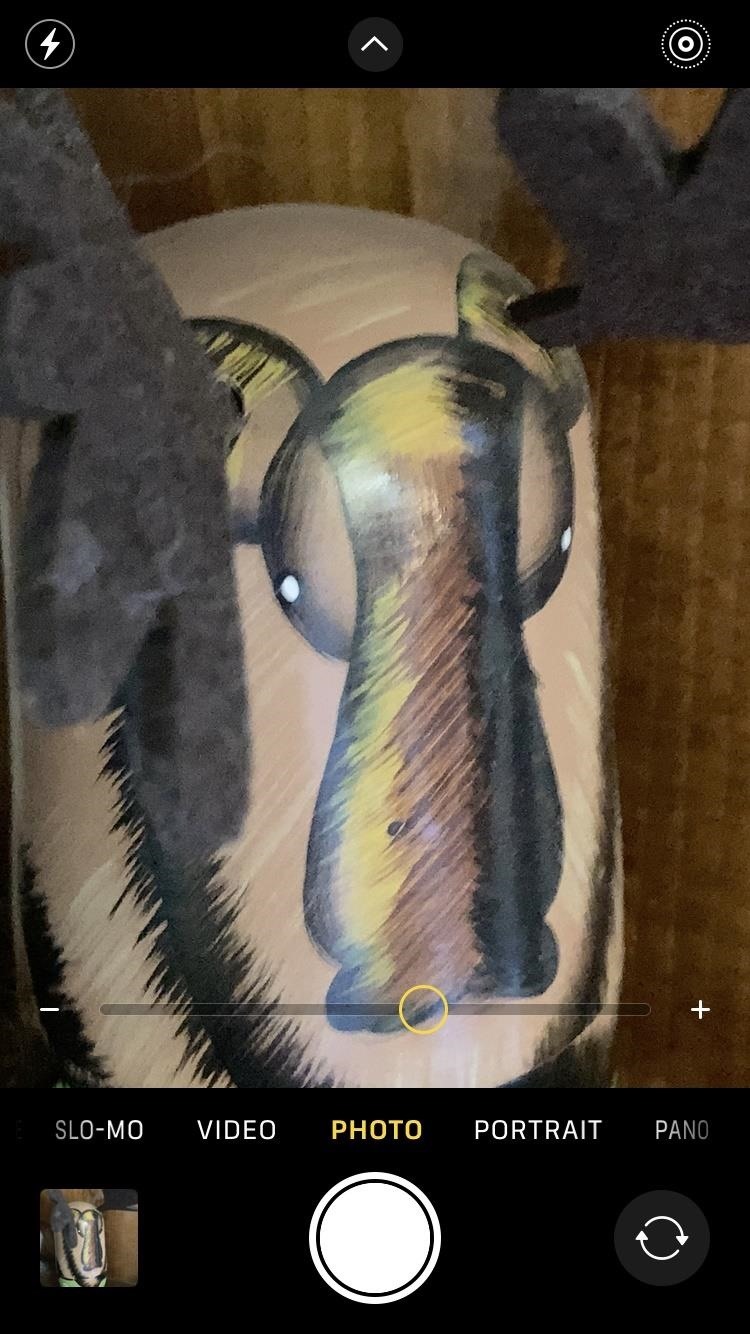
Just updated your iPhone? You’ll find new emoji, enhanced security, podcast transcripts, Apple Cash virtual numbers, and other useful features. There are even new additions hidden within Safari. Find out what’s new and changed on your iPhone with the iOS 17.4 update.
“Hey there, just a heads-up: We’re part of the Amazon affiliate program, so when you buy through links on our site, we may earn a small commission. But don’t worry, it doesn’t cost you anything extra and helps us keep the lights on. Thanks for your support!”









