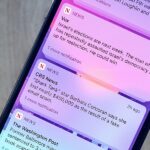One of the biggest improvements in Mac OS X Yosemite came to the Spotlight search feature, allowing users to not only search through their applications, but also their emails, text messages, iCloud, and the web.
But with this great power, it seems that Spotlight collects your search terms and current location in real time, sending them to Apple’s servers. While it may seem counterintuitive with their recent efforts to improve security and privacy, it’s actually not as bad as everyone has made it out to be.
These tracking features are actually common practice for all major search engines. The only thing that has been disconcerting for some is that, in this case, the operating system is the one doing the tracking.
Why Yosemite Tracking Isn’t All That Bad
Shortly after word got out that Yosemite collects personal data, Apple issued a statement against many of the unsubstantiated rumors, stating:
“We are absolutely committed to protecting our users’ privacy and have built privacy right into our products. For Spotlight Suggestions we minimize the amount of information sent to Apple. Apple doesn’t retain IP addresses from users’ devices. Spotlight blurs the location on the device so it never sends an exact location to Apple. Spotlight doesn’t use a persistent identifier, so a user’s search history can’t be created by Apple or anyone else. Apple devices only use a temporary anonymous session ID for a 15-minute period before the ID is discarded.”
It turns out that the information that is shared is minimal: IP addresses are not disclosed, locations aren’t exact, and all information is safely sent through an HTTPS connection, which means it can’t be easily intercepted.
They go on to say that only common search terms and city-level locations are forwarded to Microsoft’s Bing, which is all to meant to provide search results that are tailored to you.
They ended their statement with:
“You can also easily opt out of Spotlight Suggestions, Bing or Location Services for Spotlight.”
How to Stop Spotlight from Tracking You
Apple’s transparency towards the matter should provide some comfort to those that are worried about too much of their data being tracked, but with that said, if you still don’t like that Yosemite keeps an eye on some of your searches, you can easily disable it.
Step 1: Uncheck These Spotlight Results
Go to System Preferences -> Spotlight, then uncheck the boxes next to:
- [2] Spotlight Suggestions
- [16] Bookmarks and History
- [21] Bing Web Searches
Spotlight will now only search your computer for keywords.
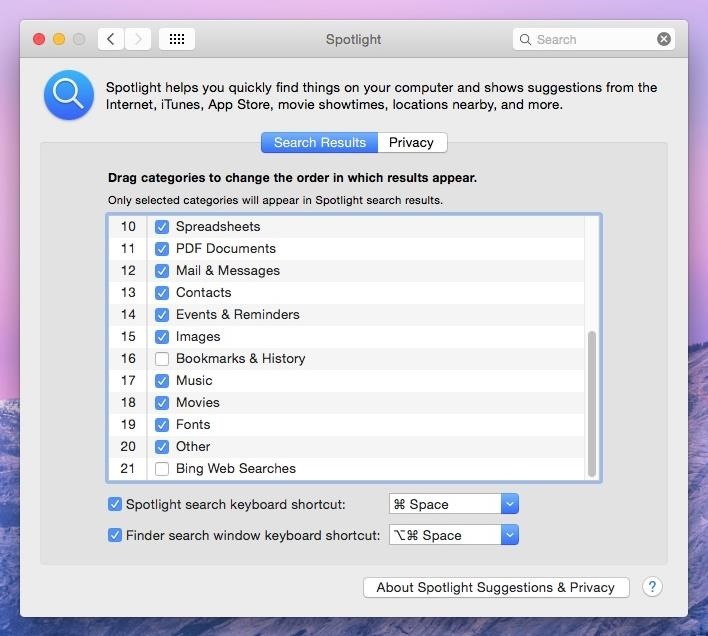
Step 2: Disable Location Services
To disable Location Services for Spotlight Suggestions, go to System Preferences -> Security & Privacy -> Privacy and click on Location Services. Uncheck the lock at the bottom left and click Details next to System Services. Uncheck Spotlight Suggestions and your location will stop being tracked.
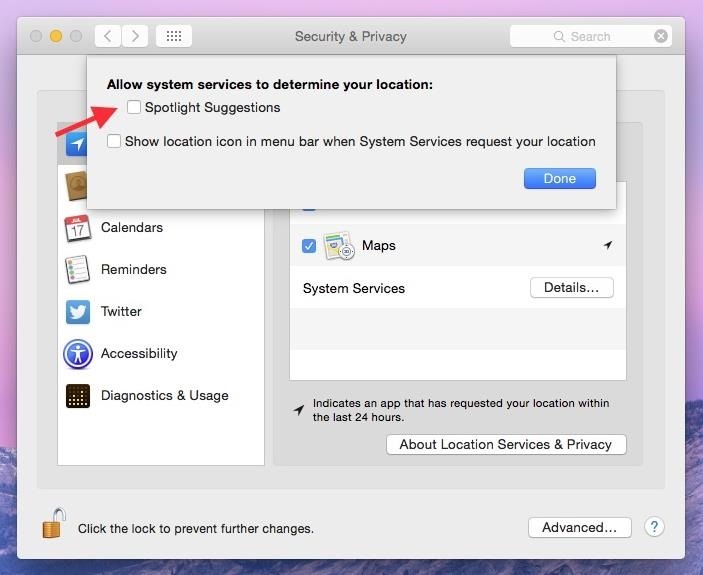
Step 3: Disable Suggestions in Safari
Safari also has the Spotlight Suggestions feature, so if you want to disable it from there, go to the menu bar and click on Safari -> Preferences -> Search and uncheck the box next to Include Spotlight Suggestions.
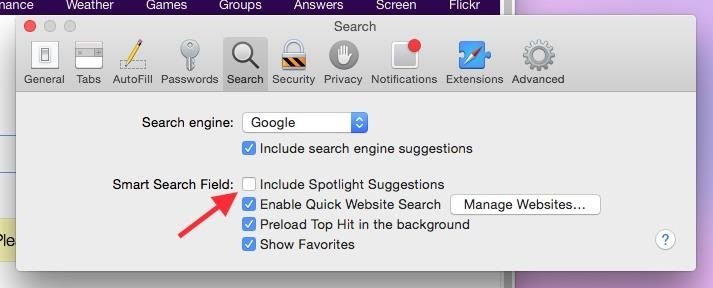
And that’s all there is to it! While the tracking features aren’t invasive, it’s still good to know that we can easily disable them if desired.
So how do you feel about Apple tracking your searches? Has it all been overblown? Does it bother you? Do you not really care? Share some of your thoughts with us in the comments below or on Facebook and Twitter.
Just updated your iPhone? You’ll find new emoji, enhanced security, podcast transcripts, Apple Cash virtual numbers, and other useful features. There are even new additions hidden within Safari. Find out what’s new and changed on your iPhone with the iOS 17.4 update.
“Hey there, just a heads-up: We’re part of the Amazon affiliate program, so when you buy through links on our site, we may earn a small commission. But don’t worry, it doesn’t cost you anything extra and helps us keep the lights on. Thanks for your support!”