The Nintendo Switch and Switch Lite are console gaming on the go — with zero regards for modern audio features. Headphone jack? Check. Bluetooth connectivity? Not so much. While Nintendo seems to think we’re all happy to live like it’s 2015, there’s a way to use your AirPods with your Switch or Switch Lite for wireless and convenient entertainment.
If you dig through your Switch’s settings, you won’t find a way to pair Bluetooth devices to the Mario machine. It’s a bit stunning since Nintendo released the Switch in 2017, six months after Apple unveiled the first iPhone without a headphone jack. If you take Nintendo’s word for it, you’ll need to carry around your phone, AirPods, Switch, and a pair of wired headphones if you want the complete portable package.
- Don’t Miss: How to Get Your Switch Screenshots on Your Phone
So how can you connect your AirPods, AirPods Pro, or AirPods Max to your Switch? With a Bluetooth adapter. And that’s even more surprising considering the Switch does have Bluetooth 4.1. Nintendo has so far resisted activating it for wireless headphones, likely because of wireless interference with the Joy-Con controllers. The company could have easily added a Bluetooth dongle as an add-on accessory to make up for it, but it would just be highlighting its bad Joy-Con design.
Luckily, there are third-party options for solving this massive audio problem that Nintendo left behind. With a Bluetooth transmitter, you can stream sound from your Switch to your AirPods, no problem. These adapters work by tricking the Switch into thinking the transmitter is a wired audio source. The adapter then takes the digital audio from the USB-C port and beams it to your AirPods.
Try HomeSpot’s Bluetooth Transmitter
While a quick Google search proves there are plenty of Bluetooth transmitters out there to choose from, we recommend you check out HomeSpot’s version. HomeSpot makes a Bluetooth 5.0 transmitter specifically for the Nintendo Switch, so it looks just as great as it works. Plus, it comes in a wide variety of colors:
- Gray with Blue & Red Buttons ($29.99)
- Gray with Eevee Brown & Pikachu Yellow Butons ($34.99)
- Gray with White Buttons ($29.99)
- Gray with Sea Green & Sky Blue Buttons ($29.99)
- Gray with Mario Red Buttons ($34.99)
- Gray with Neon Pink & Neon Green ($34.99)
- Gray with Neon Yellow Buttons ($34.99)
- Lite Gray with White Buttons ($34.99)
- Lite Yellow with WhiteButtons ($34.99)
- Sandy White with Sea Green & Sky Blue Buttons ($34.99)
- Turquoise with White Buttons ($29.99)

HomeSpot’s transmitter plugs directly into the USB-C port on the bottom of your Switch. When docked, you can use the included USB-C to USB-A adapter to connect the transmitter to your dock’s USB-A port.
Pair Your AirPods to the HomeSpot Adapter
No matter if you’re docked or not, simply hold down either the P1 or P2 button on the transmitter for three seconds to enter pairing mode. You’ll know it’s in pairing mode when the LEDs are flashing. Once the transmitter is looking for devices, it’s time to place your AirPods into pairing mode.
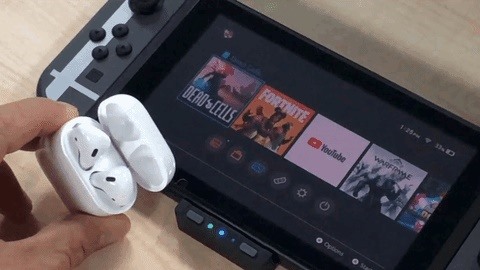
AirPods & AirPods Pro
- With your AirPods or AirPods Pro in the charging case, open the case’s lid.
- Press and hold down the setup button on the case’s back.
- Pairing mode is initiated when the light flashes white.
AirPods Max
- Take your AirPods Max out of the Smart Case.
- Press and hold down the noise control button opposite the Digital Crown.
- Pairing mode is initiated when the light flashes white.
Wait a few seconds for the HomeSpot adapter to catch your AirPods pairing signal, and the two devices should connect automatically. Once that’s done, you’re free to enjoy the wireless audio experience you’ve come to expect in 2021.
Extra Features
While the main focus of the HomeSpot transmitter is the ability to connect AirPods and other wireless headphones to your Switch, this dongle is packed with other useful features you’ll find useful.
For starters, you can have two pairs of headphones connected to the transmitter at once, hence the two buttons. That way, you and a friend can both pair your AirPods to a Switch and enjoy some immersive gaming no matter where you are. Your AirPods will feel right at home, too, since you can also connect two pairs of AirPods to various Apple devices to share audio.
There’s also a built-in mic for in-game chat. If your headphones have a built-in mic of their own, which all AirPods models do, they won’t work with HomeSpot’s transmitter by default. You’ll need to place the adapter into a beta “HFP” mode to take advantage of them.
- Make sure the Switch is on the Home menu screen.
- Press and hold the right button (P2, next to the red button) as you plug the transmitter into your Switch.
- Keep holding the button down until you see all LED lights flash on the adapter.
- Connect your headphones as you normally would, and their mic or mics should now work.
There’s also support for aptX technology, which reduces the time it takes for game sound to reach your headphones. Unfortunately, AirPods don’t support aptX, so if you’re rocking Apple’s wireless earbuds with your Switch, you won’t reap these benefits.
Will You Go Pro?
If you’re interested in other features like voice chat in apps like Discord, Nintendo Online, WhatsApp, and FaceTime; streaming music apps like Spotify, Apple Music, and YouTube Music; and an audio equalizer, you can pick up the HomeSpot Bluetooth Adapter Pro. You’ll get all the regular HomeSpot transmitter features, plus these features in this paragraph, for an additional $20.
- Gray with Blue & Red Buttons ($49.99)
- Gray with Eevee Brown & Pikachu Yellow Butons ($49.99)
- Gray with Gray Buttons ($49.99)
- Lite Gray with White Buttons ($49.99)
- Lite Turquoise with White Buttons ($49.99)
- Lite Yellow with White Buttons ($49.99)
- Gray with Mario Red Buttons ($44.99)
- Gray with Neon Pink & Neon Green Buttons ($44.99)
- Gray with Neon Yellow Buttons ($49.99)
- Gray with Sea Green & Sky Blue Buttons ($49.99)

Just updated your iPhone to iOS 18? You’ll find a ton of hot new features for some of your most-used Apple apps. Dive in and see for yourself:
- Calculator
- Control Center
- Home Screen
- Lock Screen
- Maps
- Messages
- Music
- Notes
- Podcasts
- Reminders
- TV
- Weather
“Hey there, just a heads-up: We’re part of the Amazon affiliate program, so when you buy through links on our site, we may earn a small commission. But don’t worry, it doesn’t cost you anything extra and helps us keep the lights on. Thanks for your support!”











