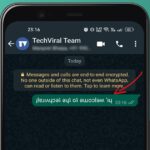The AI-powered Bing chat now uses GPT-4, the latest from OpenAI’s offering. While Microsoft’s Bing Chat AI is free to use, it has some major flaws.
First, it’s slower than ChatGPT or even Google Bard AI; second, it sometimes fails to generate a response and closes the conversation. But, the best thing you can do with Bing AI chat is generate images.
Yes, you read that right! Bing AI chat is not only capable of answering your questions, but it can also create images for you. The Bing AI chat now integrates with the DALL-E model from OpenAI to convert text into images.
What is Bing AI Image Creator?
Bing AI Image Creator is an AI-powered tool from Microsoft that lets you create images with text prompts. Like every other AI chatbot, you must enter text prompts on Bing AI Chat and ask it to create an image.
In a few seconds, Bing AI chat will analyze your text and generate an AI image. The Bing Image Creator now uses an advanced version of OpenAI’s DALL-E Model to generate images.
While Bing AI Image Generator is free to use, it needs many improvements. Sometimes, the AI Image creator provides images that don’t match the text inputs.
3 Ways to Generate Images with AI on Bing Chat
So, if you want to create AI images on Bing Chat, continue reading the article. There are not one but three different ways to access the Bing AI image creator; we have described them below.
1. Create AI Images with Bing AI Chat
This method uses the Bing AI chat to create AI images. The steps are very easy; follow them as mentioned.
1. First, open the Microsoft Edge web browser and visit the Bing AI Chat (Copilot) webpage.
2. You need to ask Bing AI chat to create an image. You can ask questions like ‘Create an image of a Dog holding a pen’ or anything you need.


4. Within a few seconds, Bing AI chat or Copilot will generate the images.


2. Generate AI Images with Bing Image Creator
You can also access the Bing Image Creator directly to generate AI images. The Bing image creator creates images based on the text you input. Here’s how to use it.
1. First, open the Microsoft Edge browser and open this webpage.
2. This will open the Microsoft Bing Image Creator.


3. Now ask the Image creator to create an image. For example, I have asked the image creator to generate images of a ‘dog laughing at human’. After entering the prompt, click on the Create button.


4. Now, wait a few seconds for the Bing Image creator to generate the images. If unsatisfied with the results, you can try a different prompt.


3. Create AI Images from Microsoft Edge Browser
AI Image Creator of Bing is also integrated into Edge browser’s Discover sidebar. Hence, using the Microsoft Edge browser, you can create AI images without opening any site. Here’s what you need to do.
1. Open the Microsoft Edge browser and click the Copilot icon at the top-right corner.


2. Now, enter a prompt to create an image and press Enter.


3. Now, wait a few seconds for Image Creator to generate AI images for you.


Important: All three methods use the same image generator to generate AI images. So, they will fetch the same pictures with the same prompt.
For the best output, you can try tweaking your prompt. For example, our prompt, ‘dog laughing at human’, can be written as ‘Dog being funny with human’, etc.
Also read: How to Use ChatGPT on Microsoft Edge & Bing
Best Tips to Generate Better Images with Bing AI
While Bing AI Image Generator can come up with different types of images, some of the outputs may look unrealistic. To generate realistic AI images, you need to follow these simple tips.
- Try to enter shorter prompts for generating AI Images.
- Make sure the prompt is clear and to the point.
- Don’t use fancy words in the text prompts while generating images.
- You can start a new chat and generate an image to avoid follow-ups.
- You can check other websites for the best text prompts for generating better AI images.
How to Generate AI Images on Mobile?
You can also utilize Copilot on your Android or iPhone to generate AI images. Yes, there are other AI tools that do the same thing.
We have shared a detailed guide on how to generate AI images on mobile. One method in the guide explains how to use Copilot on an Android phone, so make sure to check out that section.
Frequently Asked Questions
Can Bing AI Create Images?
Yes, Bing AI can create images as well. We have shared three different methods to generate AI images using Bing Chat. If you are unsatisfied with the output, you can modify your prompt.
Is the new Bing AI free?
Yes, the new Bing AI chat is 100% free to use. Also, the Bing AI image generator is free. You need a Microsoft account to start creating an AI image.
Is Bing AI image free?
When the new Bing AI was first introduced, users needed to go through a waitlist. However, it’s not fully free, and there’s no waitlist. Log in with your Microsoft account and ask the chatbot to generate an image based on your text input.
Which is the best AI image generator?
Many best AI image generators, like Midjourney, and Canva AI, are available on the web. If you want a free option, Bing AI image generator is the best.
Can I sell AI generated art?
You can sell AI-generated art as long as you create it. The market for AI art is expanding, and there’s always room for entry. So, if you want to earn some side income, you can sell your AI-generated art.
These are the best ways to generate images with AI on Bing Chat. Bing’s AI Image generator could be faster, but it does generate awesome images. If you find this guide helpful, remember to share it with your friends.
“Hey there! Just so you know, we’re an Amazon affiliate. This means if you buy something through our links, we may earn a small commission. It doesn’t cost you extra and helps keep our lights on. Thanks for supporting us!”