Remember that feeling when you first took your smartphone out of the box, powered it on, then proceeded to futz around with it for the rest of the day non-stop? If you’ve owned your device for more than a year, chances are, that scenario is a distant memory by this point.
So if your phone has started to feel boring, sluggish, and stale, or has simply lost its luster in general, it might be time for a makeover. Luckily, when it comes to Android devices, there are lots of ways to shake things up a bit—so I’ll go over 7 tips for recapturing that brand new phone feeling below.
Tip #1: Install a Custom Launcher
One of the easiest ways to spice things up on your Android device also happens to be one of the most effective—simply change your home screen app. Home screen replacement apps are called custom launchers, and they offer lots of great functionality like custom gestures, icon pack support, and inventive ways to organize your home screen.
If you’re new to custom launchers, some of the fan favorites are Nova Launcher, Action Launcher 3, and the Google Now Launcher. But if you really want to spice things up with distinctive looks and functionality, you should definitely check out our list of unique Android launchers below.
Tip #2: Apply an Icon Pack
One of the main advantages of installing a custom launcher is the fact that you can now use icon packs. Icon packs can be installed like any other app, and once you’ve done that, all it takes is a quick trip to your launcher’s settings menu to apply a whole new set of app icons.
Generally, icon packs will cost a buck or two on the Google Play Store, which is a great value for something that can completely transform the look of your device. But if you’d like to test the waters before you make a monetary commitment, we’ve rounded up 10 of the best free icon packs at the following link:
- Don’t Miss: 10 of the Best Free Icon Packs for Android
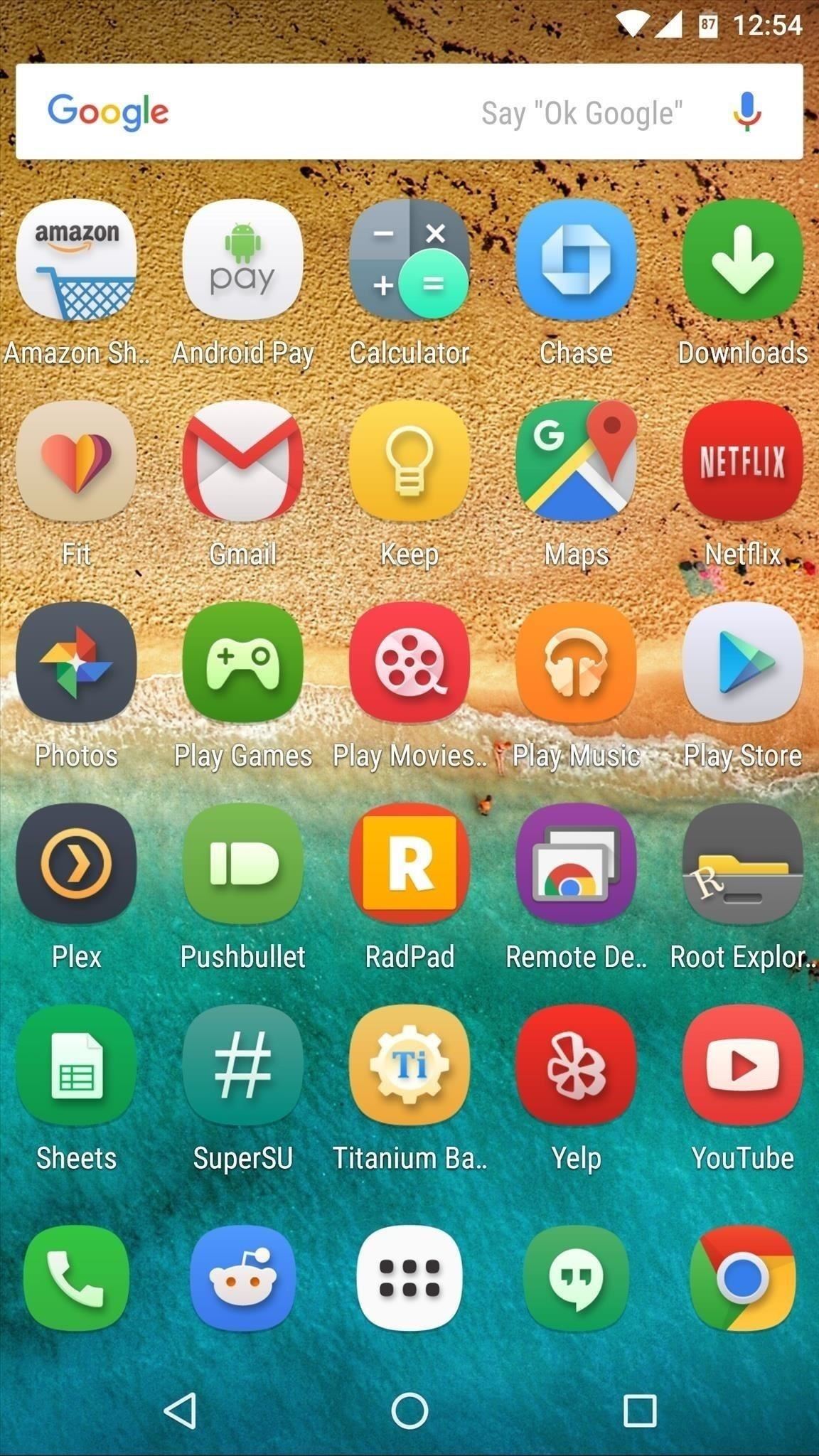
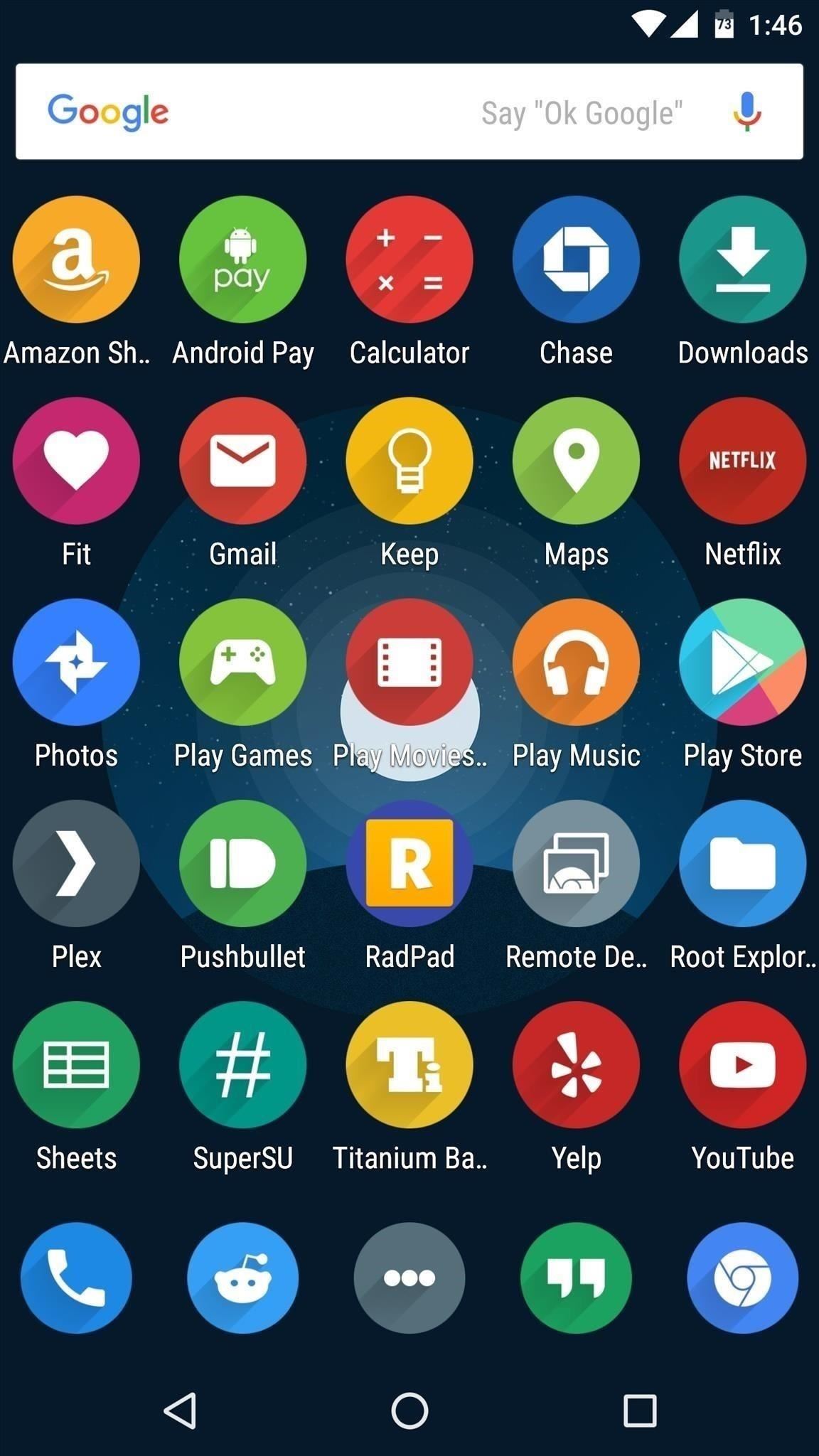
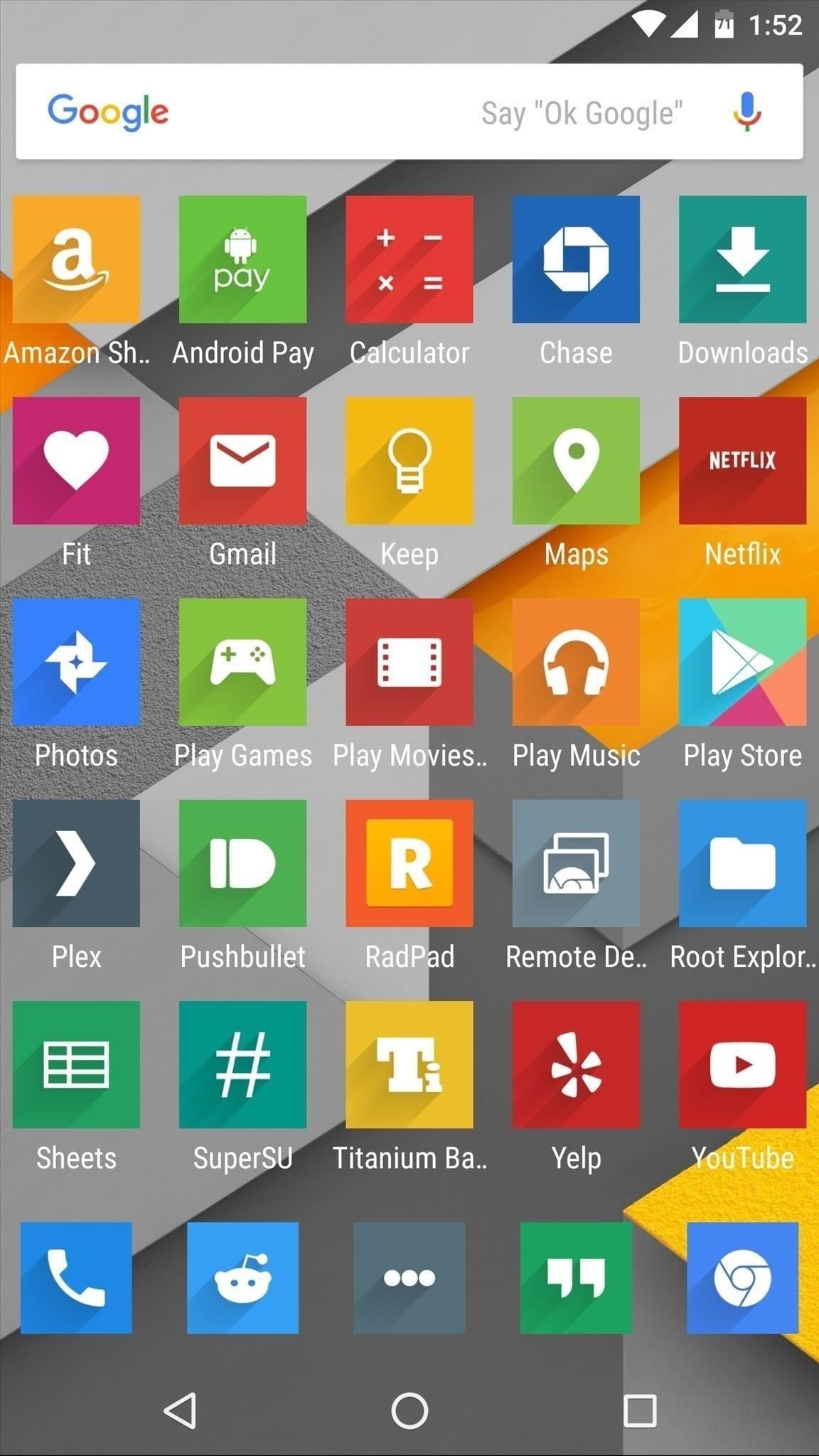
Tip #3: Get a Wallpaper That Changes Automatically
So far, you’ve spruced up almost every aspect of your phone’s home screen—but behind it all, there’s still that same, boring wallpaper. Of course you can always just toss in a new background image, but there might be a better way.
Wallpaper apps can be set to apply different background images at certain intervals, which should go a long way towards keeping things fresh. Two of our favorite wallpapers apps with automatically-changing images are Muzei and 500 Firepaper—but if you’d like a few more options, check out our full list below.
- Don’t Miss: Top 8 Free Android Wallpaper Apps
Tip #4: Join the Android Beta Program
If you own a Nexus device, you already know how far the prompt firmware updates go towards keeping your phone feeling fresh and new. But what if you could get updates even more frequently?
Well, thanks to a new beta program that Google just introduced, that dream is finally a reality. To get an early look at the next version of Android before everyone else, all you have to do is sign up from an eligible device, then accept the OTA update. There are a few more details that you should be aware of, though, so make sure to check out our full tutorial on the subject.
- Don’t Miss: How to Join the Android Beta Program
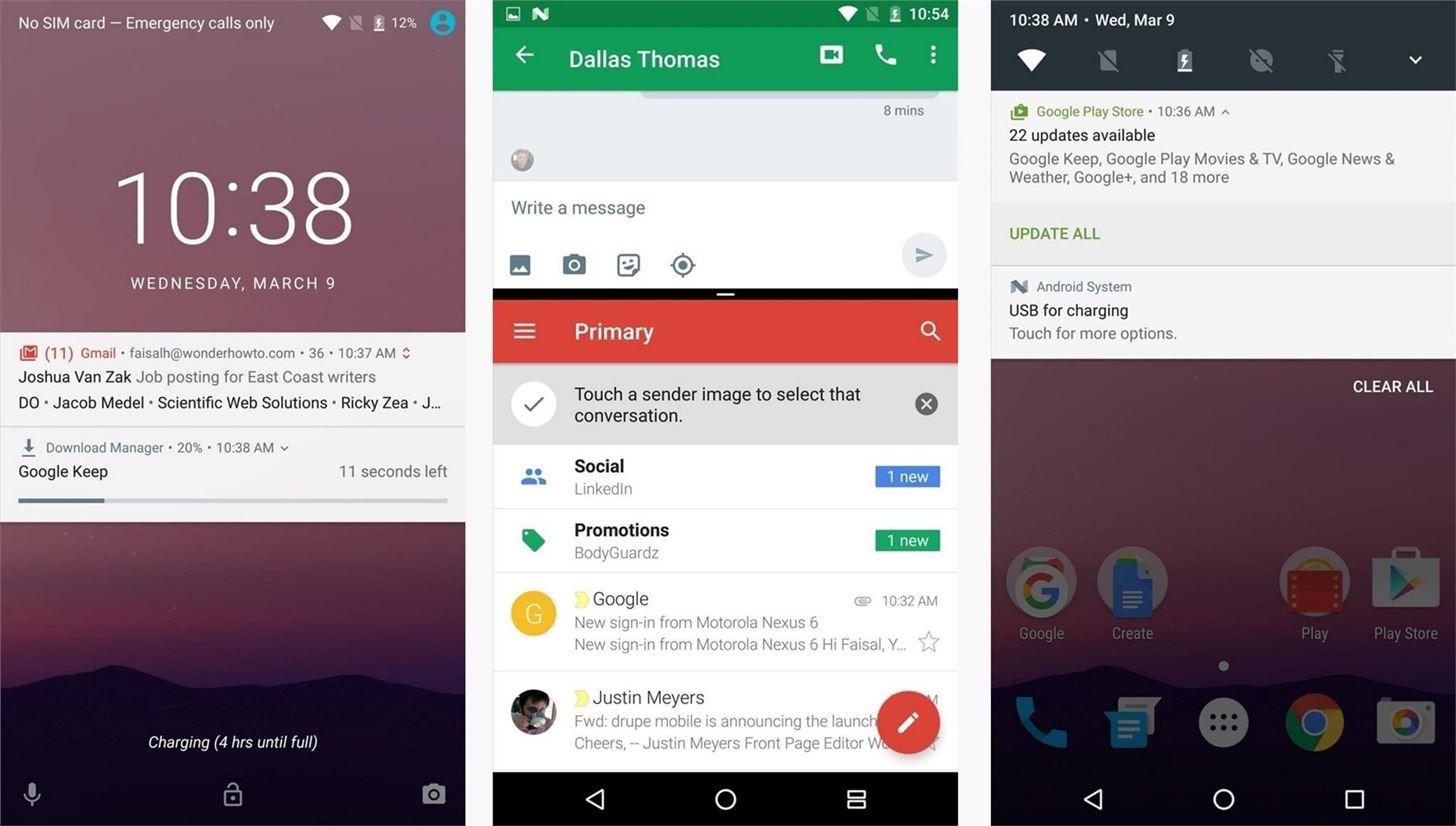
Tip #5: Theme Your Phone with Layers (Root Required)
This next tip can go a long way towards revamping the look and feel of your device, but it comes with a few stipulations. First of all, you’ll need to be rooted to try it out, and you’ll also need to be running stock Android or an AOSP-based custom ROM.
If you meet those requirements, and your phone is running Lollipop or higher, you can actually use Android’s built-in theme engine to completely change the look of your device’s software. An app called Layers hooks into this theme engine and allows you to easily install third-party themes, and I have the whole process outlined in detail below.
- Don’t Miss: How to Theme Your Phone with Layers
Tip #6: Flash a Custom ROM
Our sixth tip involves a little work, but the payoff at the end makes it all worthwhile. After all, there’s no better way to capture that brand-new-phone feeling than by replacing your entire operating system, which is exactly what installing a custom ROM will do for you.
To start, you’ll have to do some research and find the right custom ROM for you. Once you’ve done that, you’ll need to install a custom recovery—but after that, things get a lot easier, because flashing the ROM itself is actually quite simple. If you’re interested, take a trip to the link below, where I’ve got the entire process covered in detail.
- Don’t Miss: How to Install a Custom ROM
Tip #7: Apply a Skin or Wrap
Finally, our last tip is more of a physical transformation than the rest of our suggestions. After applying a custom skin or wrap to your phone, it will literally feel like a brand new device. Everything from the color, to subtle accents, and even the texture of your phone can be changed in just a few minutes.
Skins adhere directly to your device, so they can prevent damage while completely transforming the outward look of your phone, and they even fit with your existing case. A wide variety of skins are available from popular online retailers like dbrand and Slickwraps, so if you’re interested, check out their selection at the links below.

Hot Deal: Set up a secure second phone number and keep your real contact details hidden with a yearly subscription to Hushed Private Phone Line for Android/iOS, 83%–91% off. It’s a perfect second-line solution for making calls and sending texts related to work, dating, Craigslist sales, and other scenarios where you wouldn’t want to give out your primary phone number.
“Hey there, just a heads-up: We’re part of the Amazon affiliate program, so when you buy through links on our site, we may earn a small commission. But don’t worry, it doesn’t cost you anything extra and helps us keep the lights on. Thanks for your support!”











