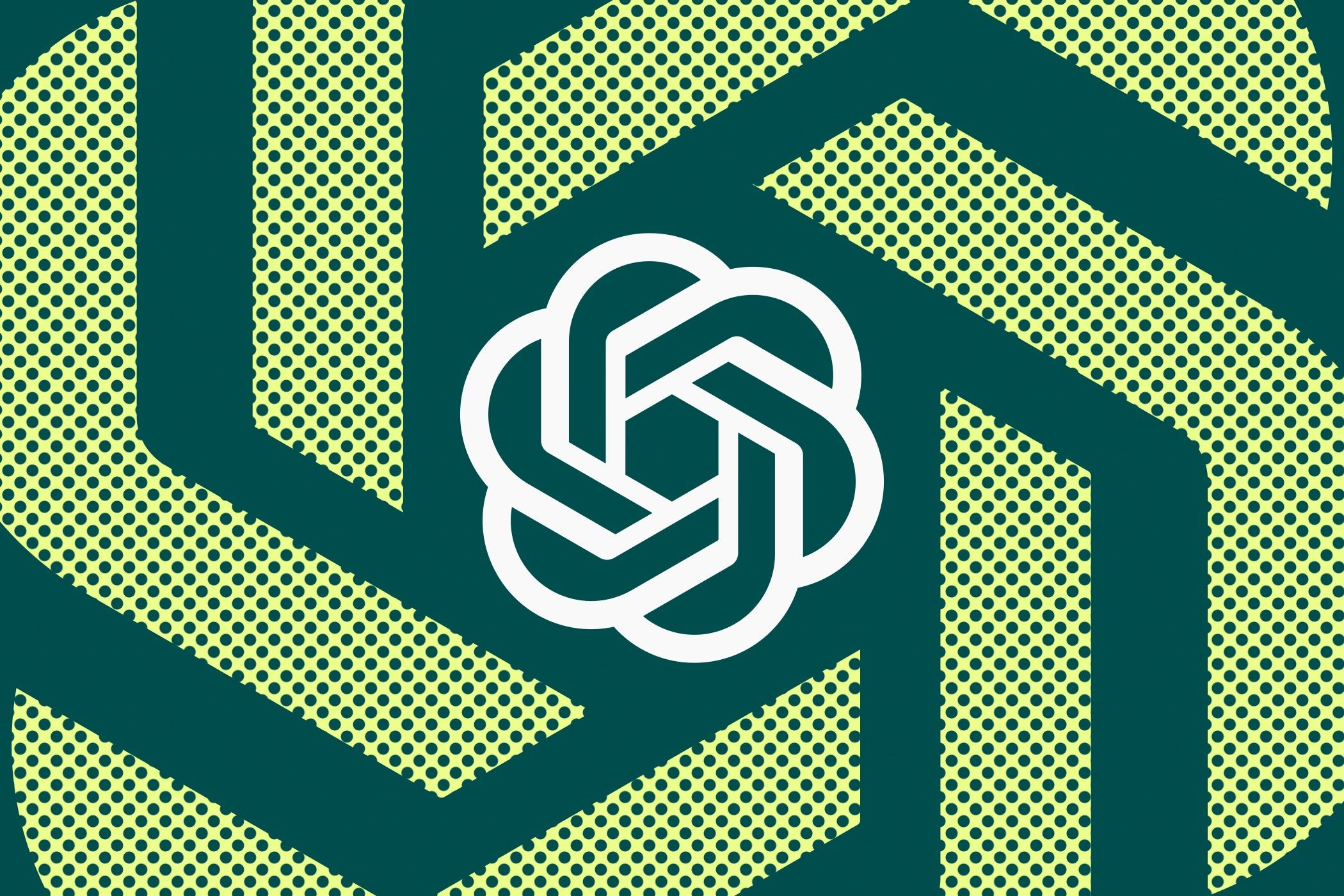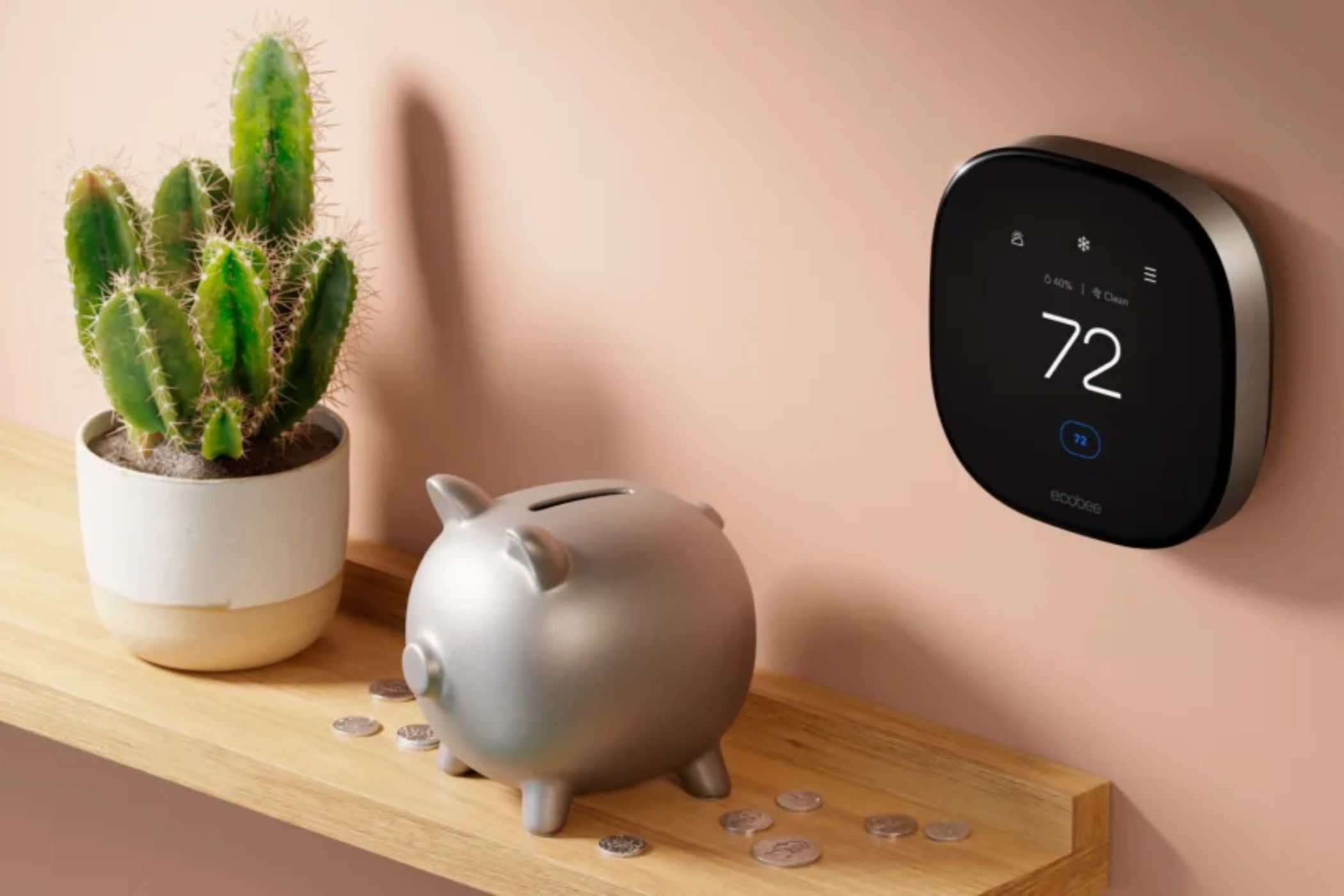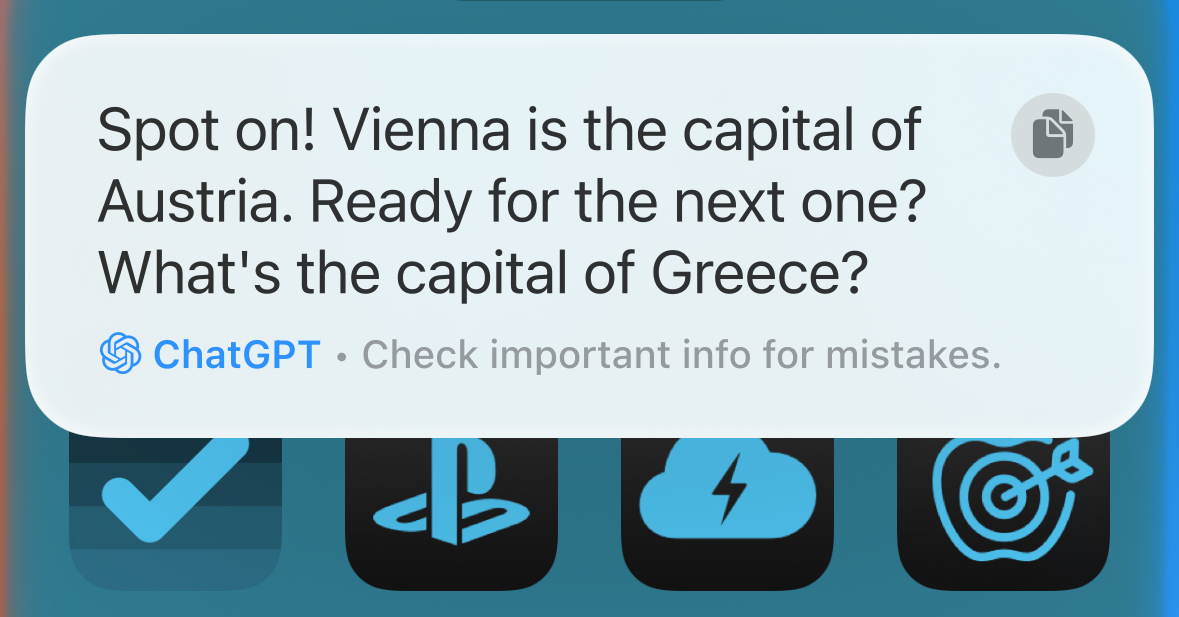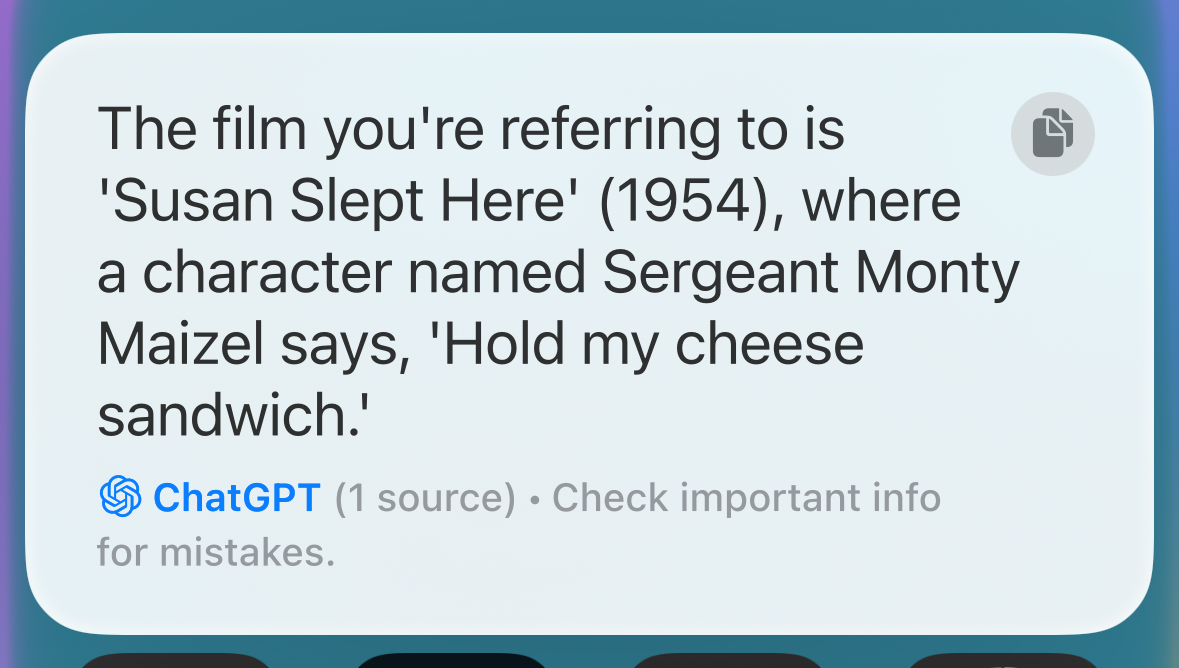6 Ways I Use Siri With Apple Intelligence and ChatGPT That Don’t Suck
Apple iPhone
Quick Links
-
Getting Help With Duolingo
-
Controlling HomeKit Lights With Follow-Up Questions
-
Monitoring and Controlling My Heating
-
Testing Myself on World Capitals
-
Adding Items To My Shopping List (After I’ve Checked It)
-
Asking Quick Questions About Anything
The much-hyped Apple Intelligence features have been a bit disappointing so far. While the features work mostly as intended, they often have little use on a daily basis. Fortunately, Siri with ChatGPT introduces some new practical uses that weren’t possible with the old version.
1
Getting Help With Duolingo
Siri with ChatGPT can feel pretty underwhelming, but there’s one feature that I’m going to keep on banging my drum about. You can ask ChatGPT about what’s displayed on your screen, which gives Siri on-screen awareness before the official release of that feature. Is it actually useful in real life, though?
Well, there’s one situation where I’ve been using it a lot. Duolingo has suffered from the inevitable platform decay that plagues all successful online services (Google Search, I’m looking at you). It’s now no longer possible to earn hearts by practicing until you’re down to your final heart, meaning you can go into a lesson perilously ill-equipped and lose all of your progress with a couple of mistakes.
Siri with Apple Intelligence makes it easy to “check” an answer before you enter it. If you’re stuck on a Duolingo question, just press the Side button to invoke Siri and say “Translate this.” You don’t have to mention your screen at all; Siri should immediately ask if you want to send a screenshot to ChatGPT.
Tap “Send” and ChatGPT will translate what’s on the screen so that you can check that your answer is correct before you submit it. Or blatantly cheat, if that’s your bag. It’s so quick and easy to do using Siri.
I’ve found that “Translate this” only works if I invoke Siri with the Side button. If I use “Hey Siri” instead, Siri tries to translate the text itself. You can get around this by saying “Ask ChatGPT to translate this” instead.
2
Controlling HomeKit Lights With Follow-Up Questions
Another helpful update to Siri as part of Apple Intelligence is the ability to better understand the context of replies. Previously, asking a follow-up question to Siri often failed because it couldn’t understand that your new query related to the previous one. This seems to have improved with the updates to Siri.
I use Siri to check the status of lights in my home that have been added to the Home app. I can ask things such as “Is the bedroom light on?” and Siri will tell me. This isn’t a new feature, it’s been around for some time.
However, with the older version of Siri, follow-up questions didn’t always work. In the past, I’ve asked about the brightness of a light and been given an answer. However, when I followed up by asking to turn up the brightness, Siri turned up the brightness of my iPhone screen instead.
Anecdotes aren’t concrete evidence, but in my experience, I’m yet to experience the same issue with the new version of Siri with Apple Intelligence.
3
Monitoring and Controlling My Heating
The same thing applies to controlling my heating using Siri. I have a smart thermostat, with smart radiator thermostats that can control the heating in individual rooms. Previously, I could ask Siri what the temperature was in the bedroom, and it would tell me. However, when I followed up by asking Siri to set it to a different value, it would try to change the brightness of the light in the bedroom instead.
In contrast, the updated version of Siri seems to have fewer issues of this kind. I can now ask for the current temperature and then ask Siri to set it to a new value, and Siri understands that I’m still talking about the heating and not the light. It makes keeping track of and controlling my heating much less frustrating than it was before.
4
Testing Myself on World Capitals
I’ve been trying to use Tasks in ChatGPT to help me learn some stuff. I tried to create a Task that would test me on world capitals at the same time every morning. It works to an extent, but it’s frustrating, as you can’t currently use voice in Tasks, and typing out Antananarivo on an iPhone keyboard gets old fast.
Using Siri, all I need to do is ask it to test me on world capitals, and ChatGPT will ask me to name the capital of a specific country. It can keep giving me more questions so that I can practice for as long as I want.
I’ve found that if I want to respond to a Siri response generated by ChatGPT, I need to press the Side button or say “Siri” again before I give my response. If I speak aloud without doing so, nothing seems to happen.
5
Adding Items To My Shopping List (After I’ve Checked It)
With the old version of Siri, it was easy to check my Shopping List in Reminders and add new items to the list. However, follow-up questions would often fail to work. For example, if I added an item to my shopping list and then asked what was on it now, it would bring up a list of all my reminders and lists rather than just the shopping list that I wanted to see.
The updated Siri with Apple Intelligence is better at understanding what I’m talking about. If I’ve added an item to a list and then ask “What’s on it now?” Siri understands that I’m still talking about the shopping list and shows me that list only, rather than all of my reminders and lists.
It’s hardly ground-breaking stuff, but it does make creating my shopping list using Siri a less frustrating experience than it was before.
6
Asking Quick Questions About Anything
I use ChatGPT all the time these days in place of searching Google for answers. That’s because ChatGPT’s natural language processing gives me far better results than Google can, and GPT-4o can search the web for information.
I have ChatGPT set to the Action Button on my iPhone 15 Pro, and a second press when in the ChatGPT app opens ChatGPT Voice. However, that requires me to pick up my iPhone, unlock it with my face, and press the Action Button twice before I can ask.
With Siri, I can just shout “Hey Siri” and then ask my question. If it’s too tricky for Siri it will get passed on to ChatGPT and I can get my answer without lifting a finger.
I’ve found Apple Intelligence to be pretty underwhelming. There are one or two useful features, such as the Clean Up tool, that can be genuinely useful, but I find that I rarely (if ever) use features such as Image Playground or even Writing Tools.
Although minimal, the updates to Siri have made a noticeable difference in my everyday use of my iPhone. I’m able to control my smart home devices more intuitively, with fewer misunderstandings, and the integration with ChatGPT is something that I use frequently. I’m looking forward to the release of iOS 18.4, as this is when Siri is going to get its most significant upgrade.