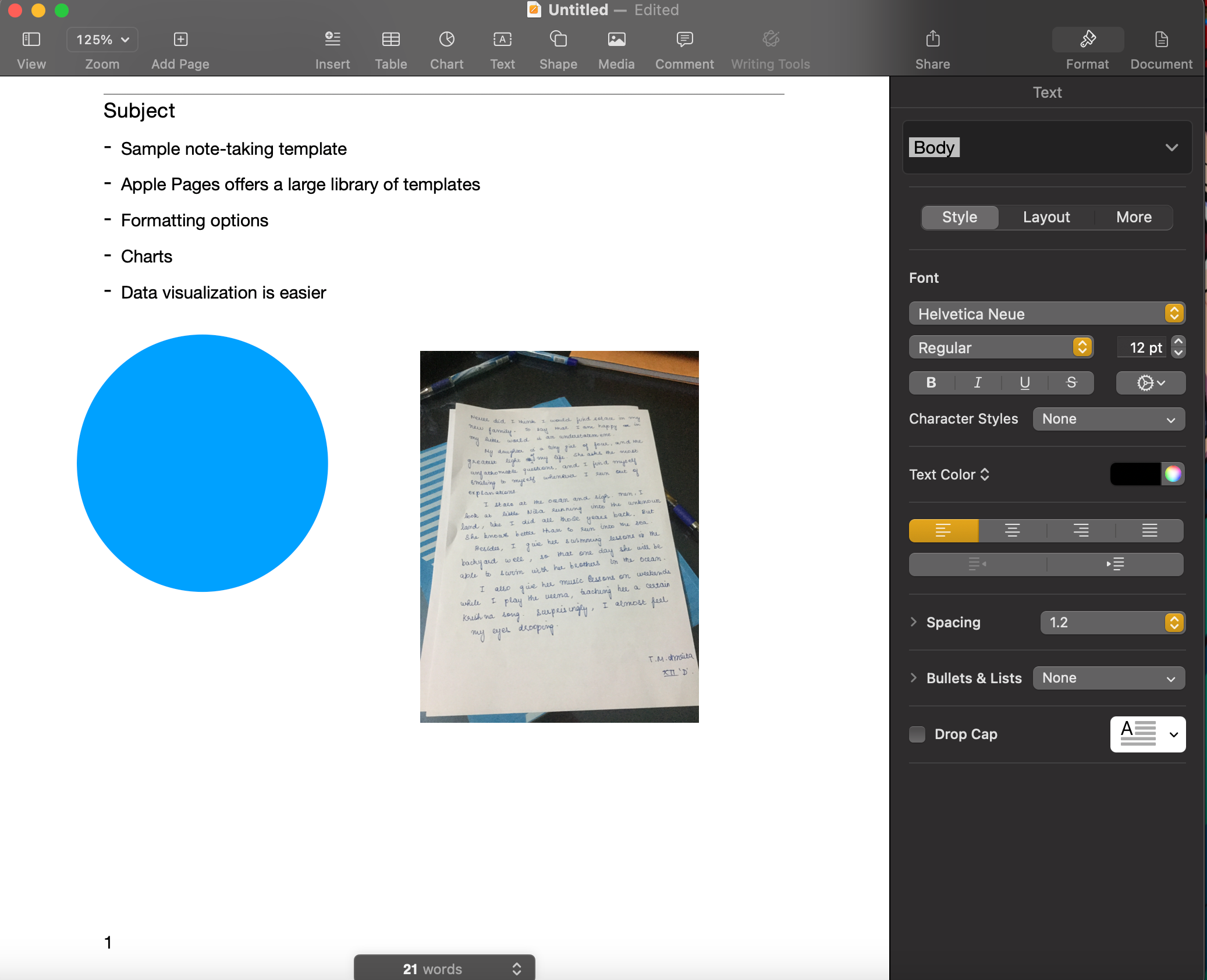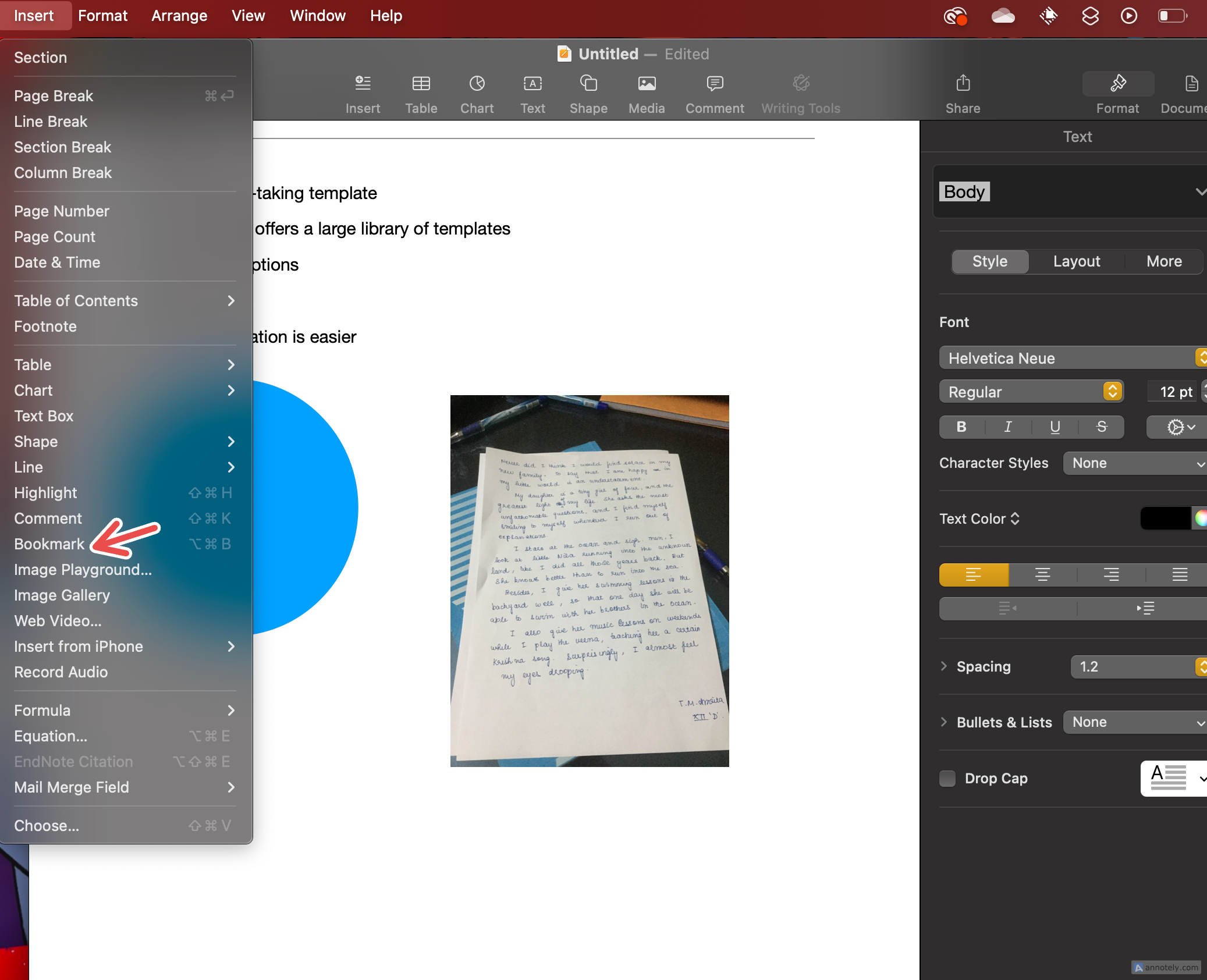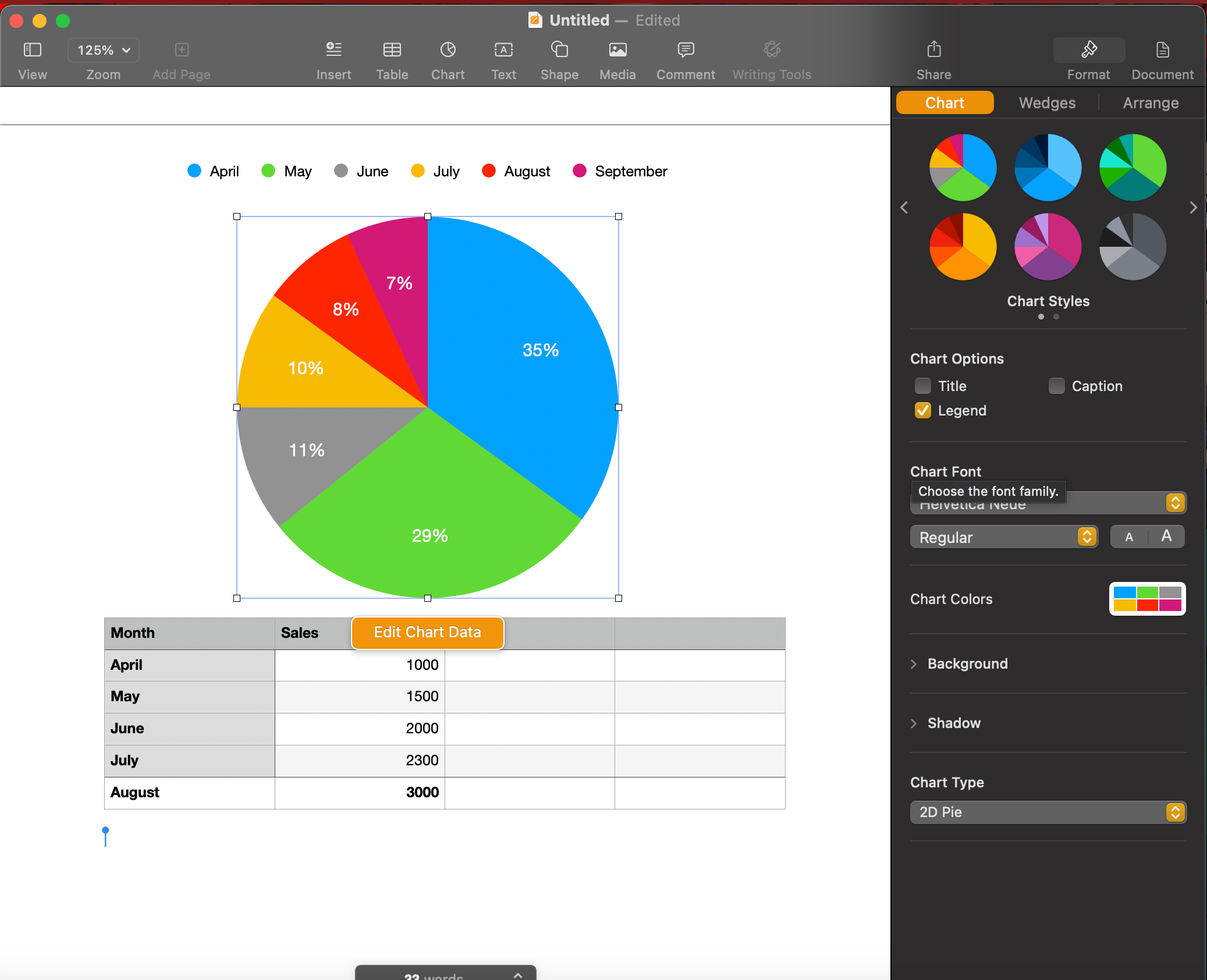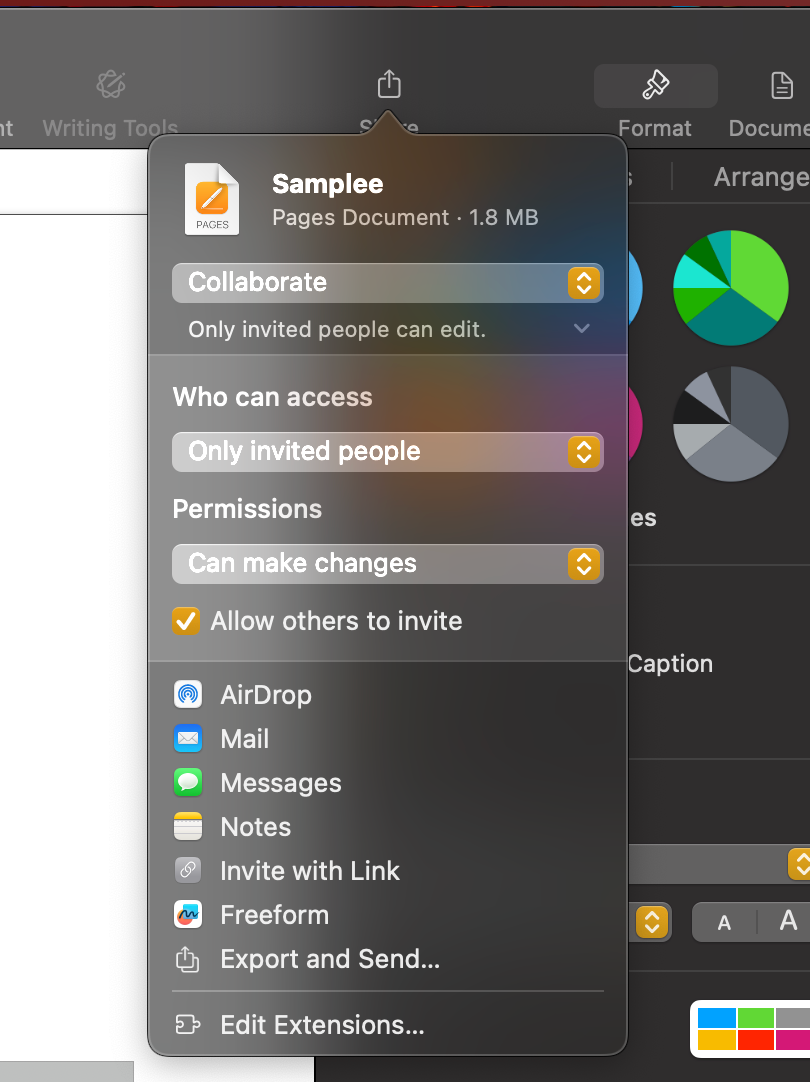6 Reasons I Started Using Apple Pages to Take Notes on My Mac
Mac
Quick Links
-
Templates Allow for Personalized Note-Taking
-
Formatting Options Make Things Easier
-
Page Layouts Can Be Complex
-
You Can Organize Your Notes Better
-
Better Data Visualization Within Notes
-
Exporting and Collaboration Can Help Share Notes
The Mac has some great offerings for productivity and note-taking. Recently, I’ve been using Apple Pages for taking notes, and its features have made me consider a permanent shift. Here’s why I’m considering making it my to-go note-taking app.
Templates Allow for Personalized Note-Taking
One of the best features that prompted me to start using Apple Pages for note-taking is the wide breadth of template options available. The most essential one is the note-taking template, which comes with a pre-formatted document with bullet points, a date, and a title.
However, you can take notes in any form you want using a wide array of templates. Sometimes, I take advantage of templates such as Essay, Simple Report, or Blank for specific projects and tasks. There’s something for everything: you can even create a business card from scratch with Pages, so the options are large.
You can also customize an existing template and save it as a new template, which can come in handy when you want to personalize your note-taking.
Compared to apps such as Apple Notes, which only offers a simple, default template with less room for customization, Pages’ collection of templates can be suited for organized, complex notes that can easily be transformed into documents like reports.
To access Pages’ note-taking template, open the app then hit New Document > Basic > Note-taking.
Formatting Options Make Things Easier
Given that Pages is a word processor, it offers a lot of formatting options for your notes. Text formatting options on Notes, for instance, are sparse and restricted to font styles and the formatting menu (which you can only access by control-clicking selected text). While you can increase or decrease text size, you cannot choose a specific font size or customize the color of your fonts beyond a few preset options.
Comparatively, Pages’ sidebar has everything you need to format your notes however you want, including text formatting options such as easy access to fonts, more list styles, text spacing, and drop caps. You can add paragraph borders, arrange text into columns, and create text boxes that I often use as makeshift sticky notes for complex note-taking documents.
Page Layouts Can Be Complex
Apart from formatting, something you might want from your note-taking app is the ability to make complex, detailed notes. Pages is a great tool if this is your goal. Your basic note-taking template may be restricted to a note-taking bullet list, but you can add multiple elements such as shapes, media (photos, videos, and web videos), charts, equations, and tables to your template.
Pages lets you create custom, scrapbook-like notes with its assortment of visual elements, especially the large shapes library. In that sense, Pages has a Freeform touch to it, helping you get the best of both worlds.
Professional elements such as table of contents, page numbers, and page breaks can help turn your rough notes into professional reports or documents instantly.
You Can Organize Your Notes Better
If you crave super-organized notes that require little effort to convert into a final document or report, Pages has some organization features that can transform how you structure your notes. The basics include page numbers and breaks for your pages, sections, lines, and columns that can help separate different parts of your notes.
You can even use bookmarks inside a Pages document to revisit important sections of your notes. While a little hidden, this is a repeat feature in my note-taking Pages documents, since my long notes can have comments or tips that I tend to go back to.
To add a bookmark to a Pages document, click your cursor on the part in your Pages document where you want your bookmark to be. Then, click “Insert” from your Mac’s desktop menu, and select “Bookmark.” Alternatively, you can use the Command + “B” keyboard shortcut. You can view a list of your bookmarks by clicking Document (upper-right corner of your sidebar) > Bookmarks. Click a bookmark to jump to that part of the document.
You can also link any element, including text, in your Pages document to a bookmark. To do this, select the element, then click on “Format” from the desktop menu. Click Add Link > Bookmark, then select your bookmark from the dropdown menu. You can find bookmarks by control-clicking your link element and clicking “Go to Bookmark.” Elements can also be linked to web pages, email addresses, and phone numbers.
Better Data Visualization Within Notes
Don’t get me wrong: I love using Apple Notes for my note-taking as well. But as far as complexity in note-taking goes, Pages has an edge over Notes, especially in terms of elements such as tables and charts. You can insert 2D, 3D, and interactive charts that are fully customizable by color, font, and chart type. You can control how each segment or element of a chart is displayed, and place the chart in a specific part of your document. Your chart data is also editable at any time, and changes are reflected in real time.
Tables, too, have more formatting options than a simple table that you would create in Notes, which can be great news for anyone looking to organize their notes and data in one place.
While you cannot directly insert an Apple Numbers spreadsheet into a Pages document (an app that is a great addition to Pages’ for any savvy Mac user), you can copy and paste data from Numbers into a table you create on Pages. Alternatively, you can insert a PDF version of your spreadsheet directly into your document instead.
Exporting and Collaboration Can Help Share Notes
Apple Notes can be exported as a PDF document, which comes in handy when sharing your notes or simply creating a document for your reference. But Pages has an advantage over Notes if you are looking for more than a PDF. The notes you take on Pages can be exported in several formats, including:
- Word
- EPUB
- Plain Text
- Rich Text Format
- Images
The ability to convert a Pages document into a Microsoft Word document has been a true lifesaver since I tend to use Word for drafting specific reports or collaborating with non-Pages users.
On the collaboration front, too, Pages documents can help you share notes with Apple users and non-users alike (an advantage that Notes lacks altogether). You can share an invitation link to collaborators to edit your document, and control whether changes can be made only by those with a direct link, or even by those who your collaborators share the link with.
Apps like Notes and Pages come with their own set of features that appeal to different types of note-taking. While I might still use multiple apps to take notes depending on how simple or complex I need my notes to be, Pages’ comprehensive feature set has definitely impressed me enough to make it a top app.