You did it! You got your hands on the much coveted all new HTC One (M8). Last year’s M7 model, also named the One, was very well received critically, and HTC continues its smashing design here with stereo speakers that kick and curves that don’t quit.
Simply put, there’s a lot to like here. Kicking off our coverage of this super phone, we’re going to tell you about five features of the M8 that you don’t want to miss.
#1: Lock Screen Gestures
The M8 is a lot of things, but small just ain’t one of ’em. Even compared to the Nexus 5, which also sports a 5-inch screen, this thing is huge. Tall would be a better way to describe it, as the suburb display is flanked by those wonderful BoomSound stereo speakers.
Meanwhile, HTC continues to place the Power button at the very top of the device which makes reaching it awkward at best. Lucky for us, HTC lifted a page from LG’s G2 playbook and included gestures you can use that will allow you to forget about the inconvenient Power button all together.
Like the G2, double-tapping the screen will wake the device and bring you to the lock screen. Unlike the G2, however, you can’t double-tap again to switch it back off.
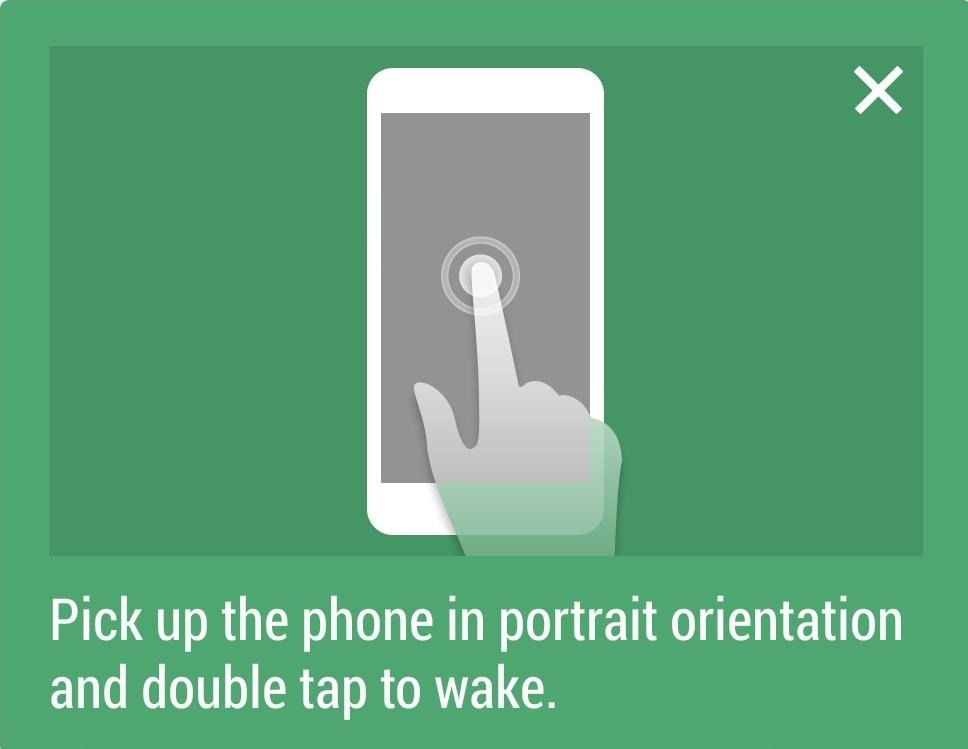
There’s more. A swipe up on the display will take you directly to your home screen, a swipe to the right will launch into BlinkFeed, and a swipe down activates HTC’s voice dial feature.
These gestures only work if the display is off and you’re holding the M8 in portrait orientation.
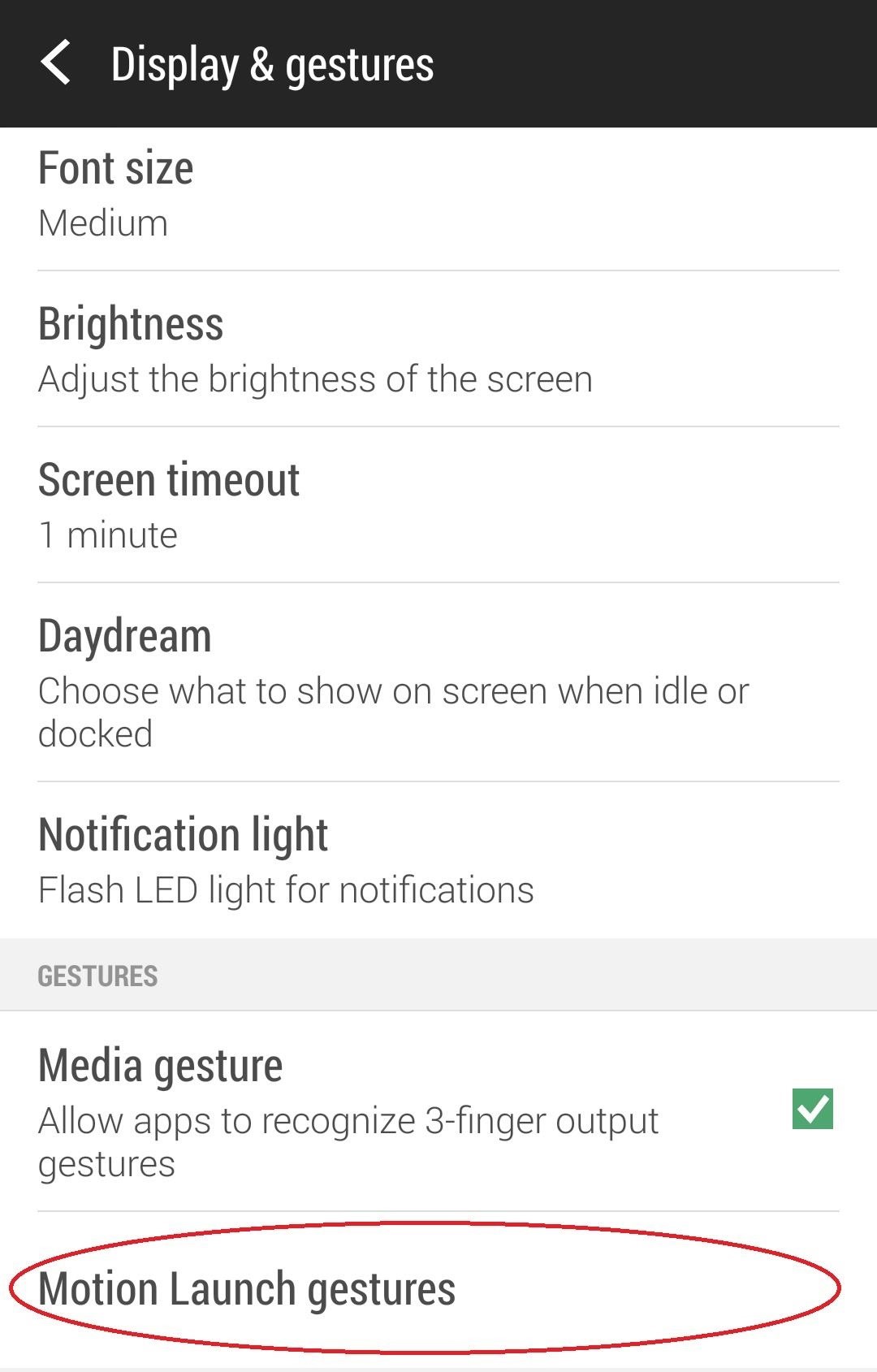
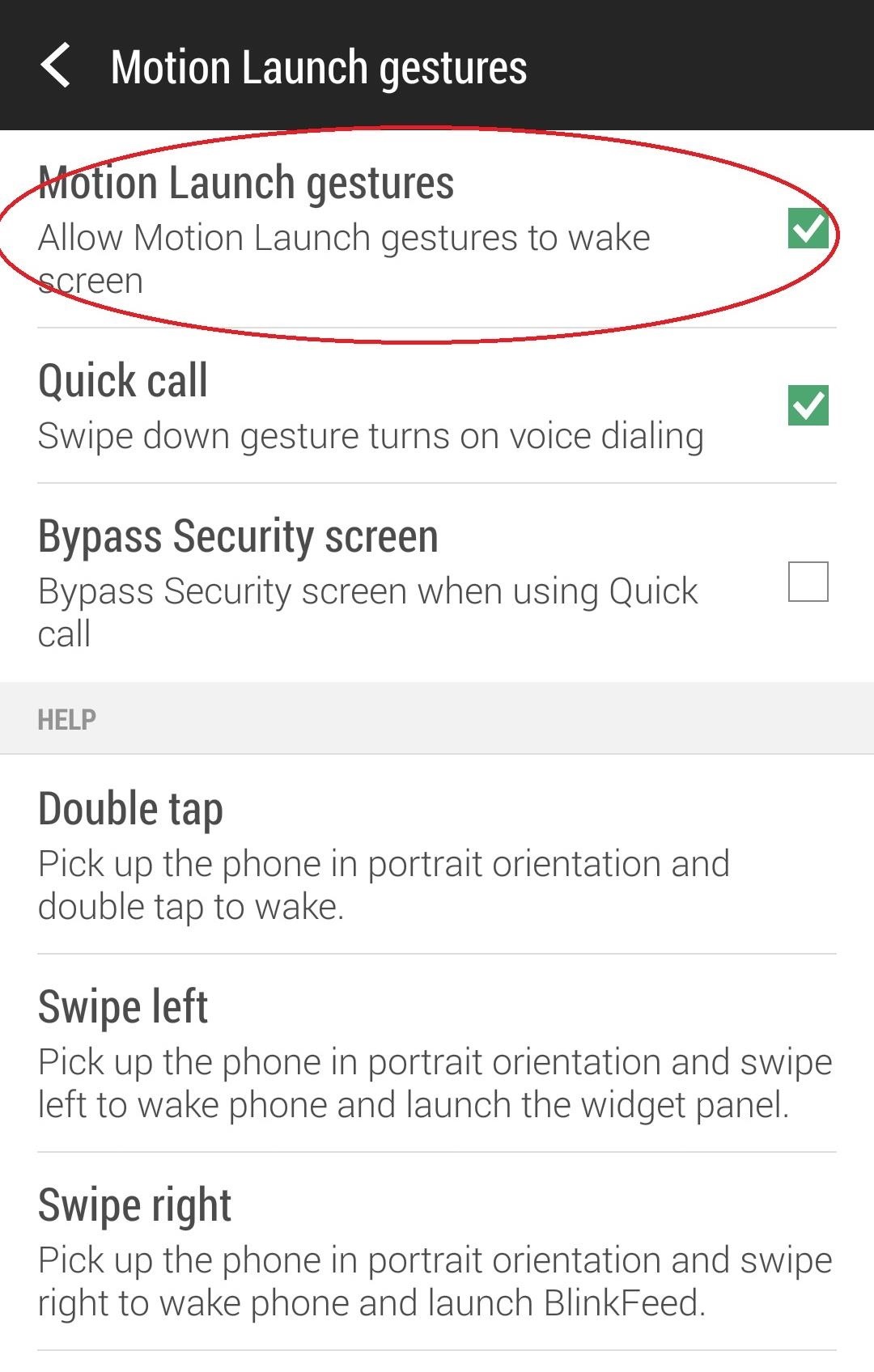
Handy stuff, but if you’re not feelin’ it, switch them off by heading to Settings -> Display & gestures -> Motion Launch gestures and uncheck the Motion Launch gestures box.
#2: Camera App Shortcut
HTC loves its Ultrapixel camera, and to that effect, they’ve provided us a shortcut to quickly launch into the camera app without ever having to worry about the Power button or waking the screen.
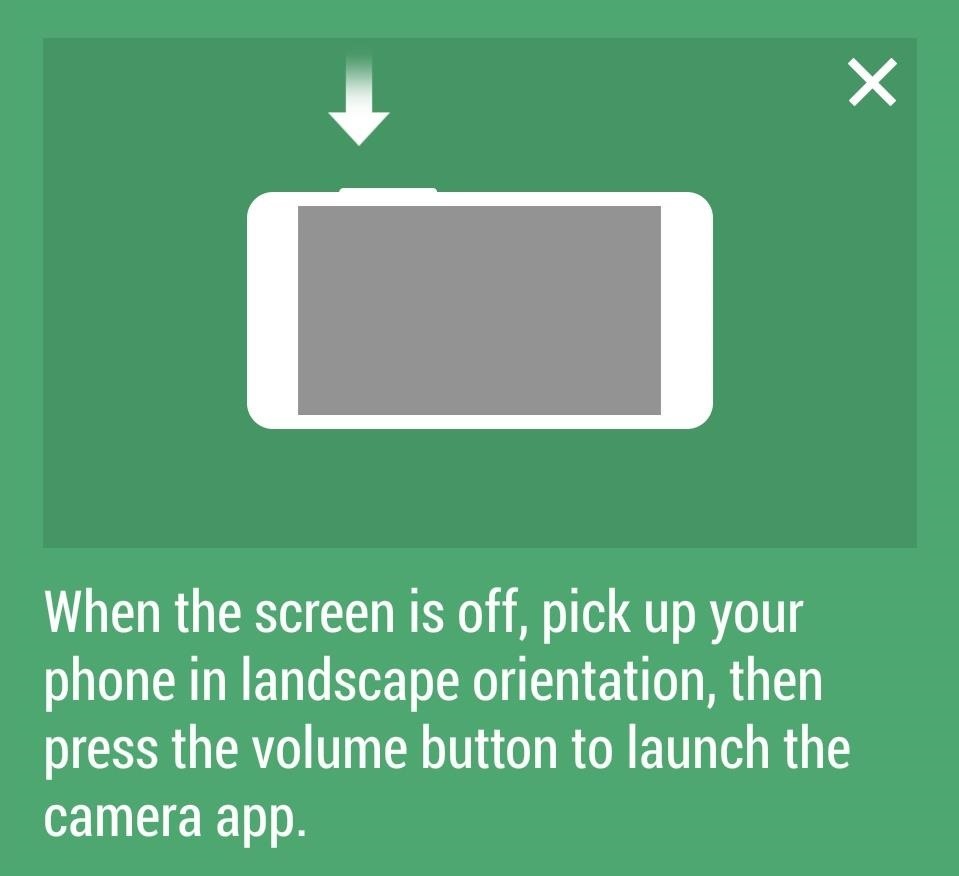
Just flip the phone into landscape mode while the display is off and hold down the Volume Down key to launch the camera. It’s a little more cumbersome than how the Moto X does it, but at least it works and they were thinking about it.
#3: Themes
What the Android faithful love most about their devices is the ability to tinker to their heart’s content. Folks root and install custom ROMs just so they can change details as minute as status screen icons. Well, it appears HTC has been paying attention, because they’ve included some customization features and baked them right into the new Sense 6 UI.
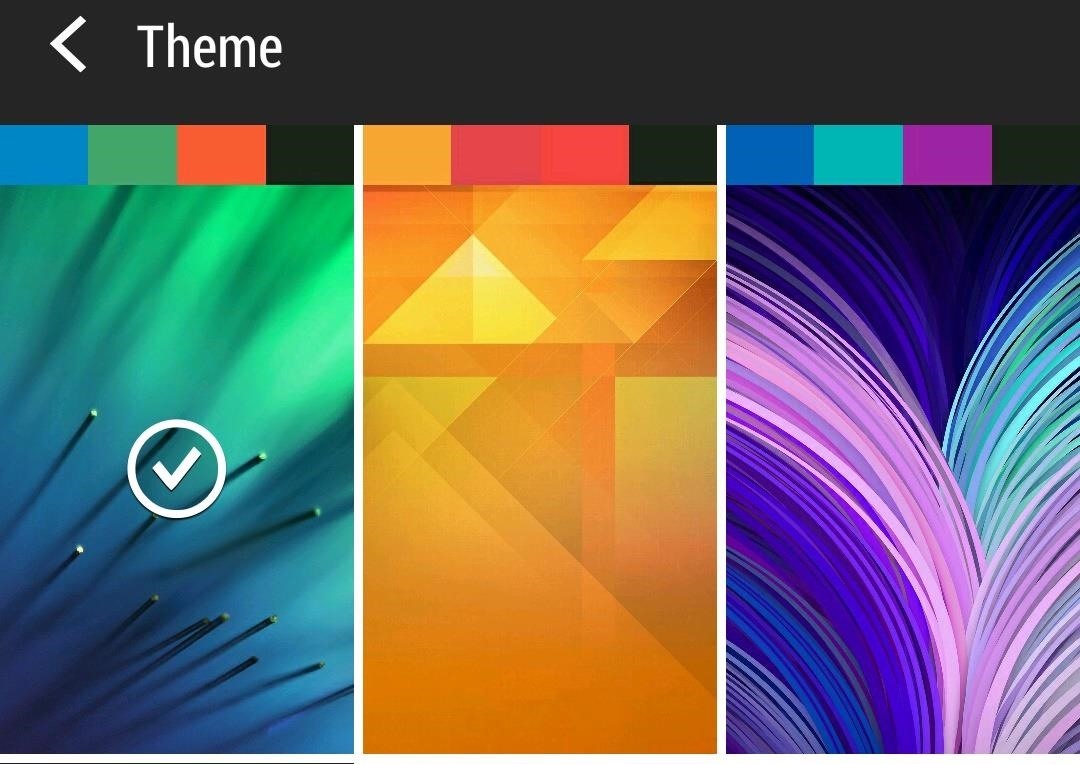
Head over to Settings -> Personalize -> Theme to choose from a handful of different color palettes for your device. These will change the accents, menus, BlinkFeed, and various native apps. Play around with and choose one that works best for you.
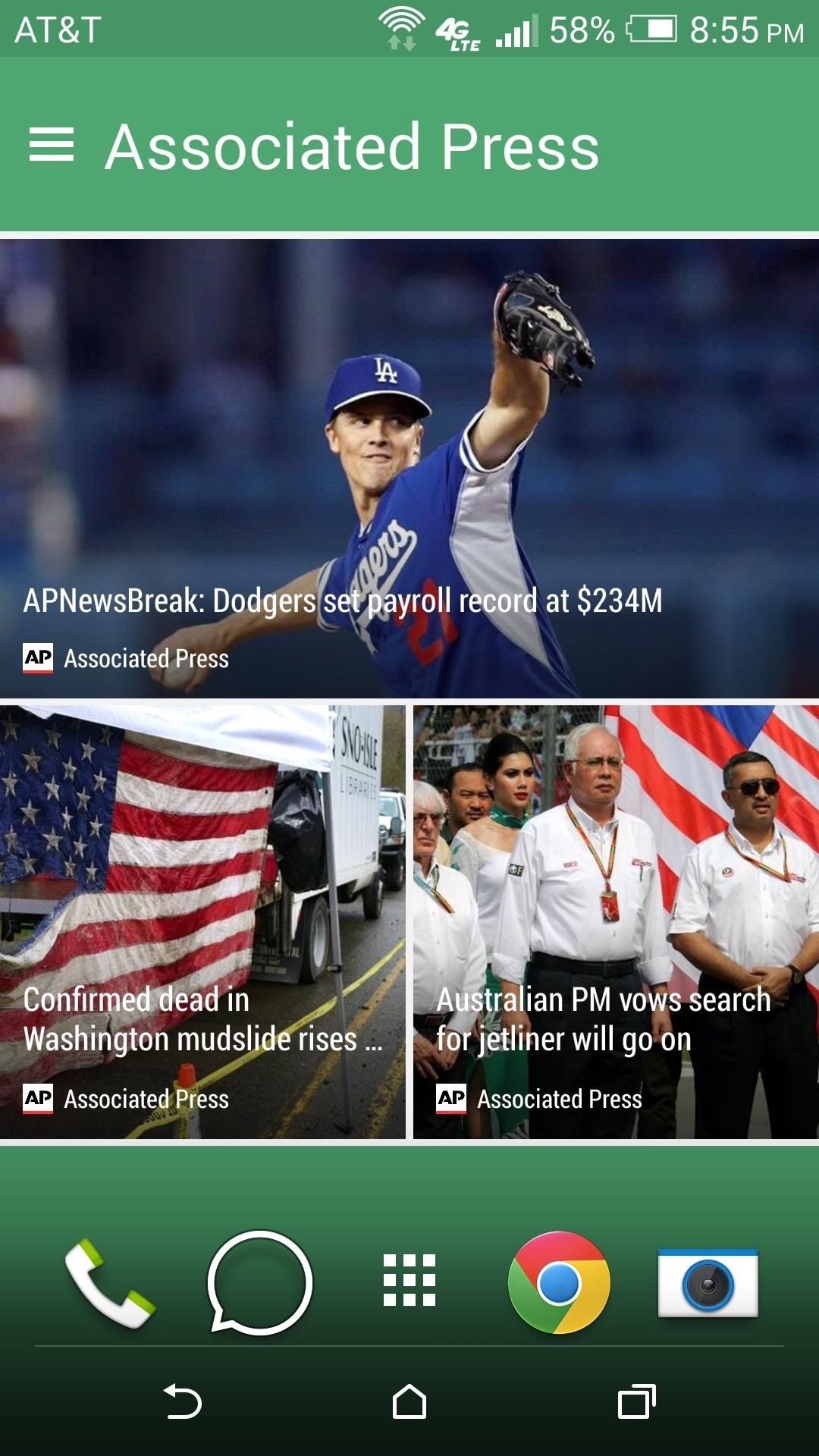
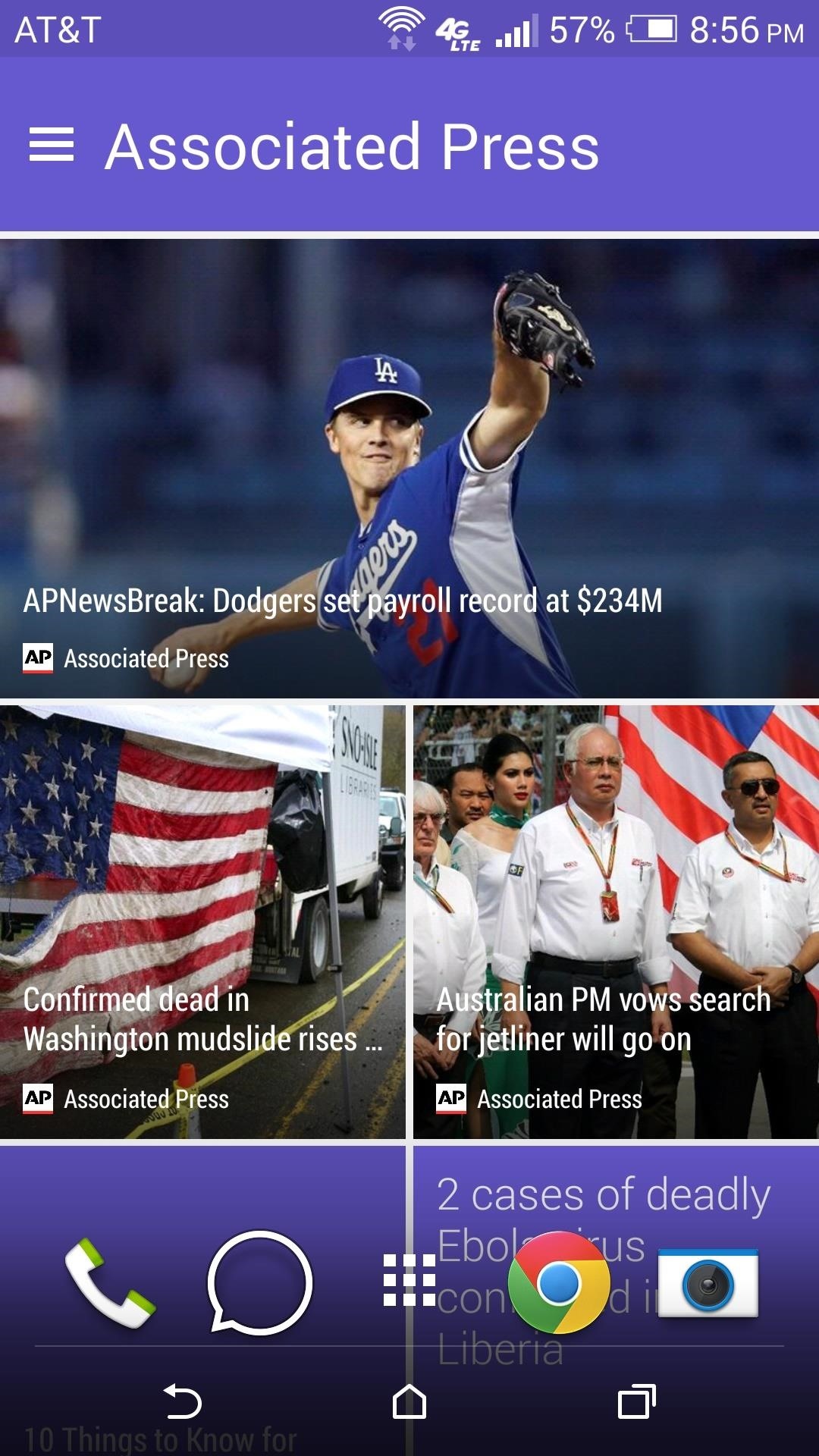
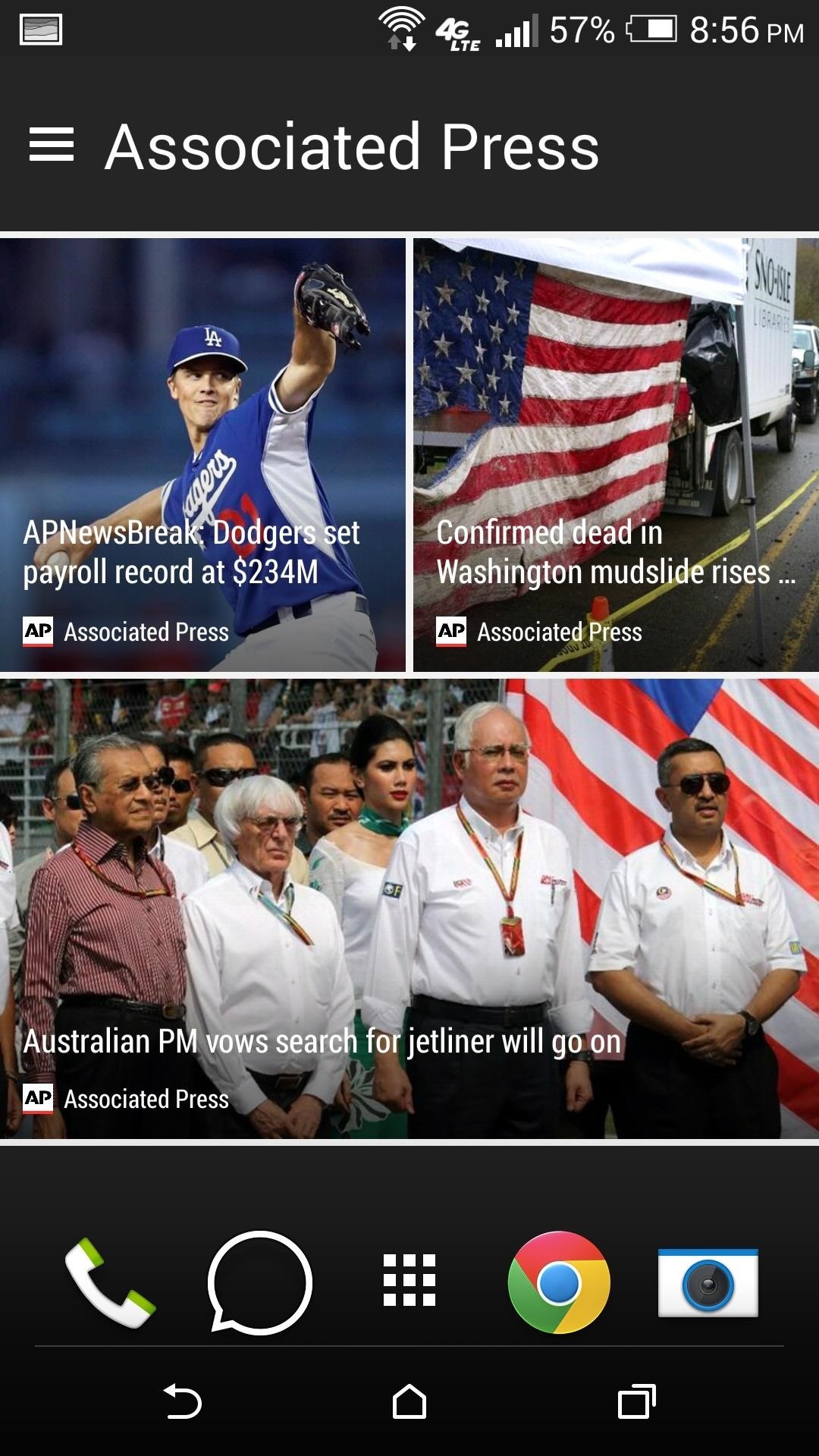
#4: Font Styles
HTC has been kind enough to give us some control over the system font as well. You can swap out the default to Helvetica or LCD. Changing font styles will affect everything from menus to BlinkFeed to icon titles, and there’s even an option to download more from Google Play.
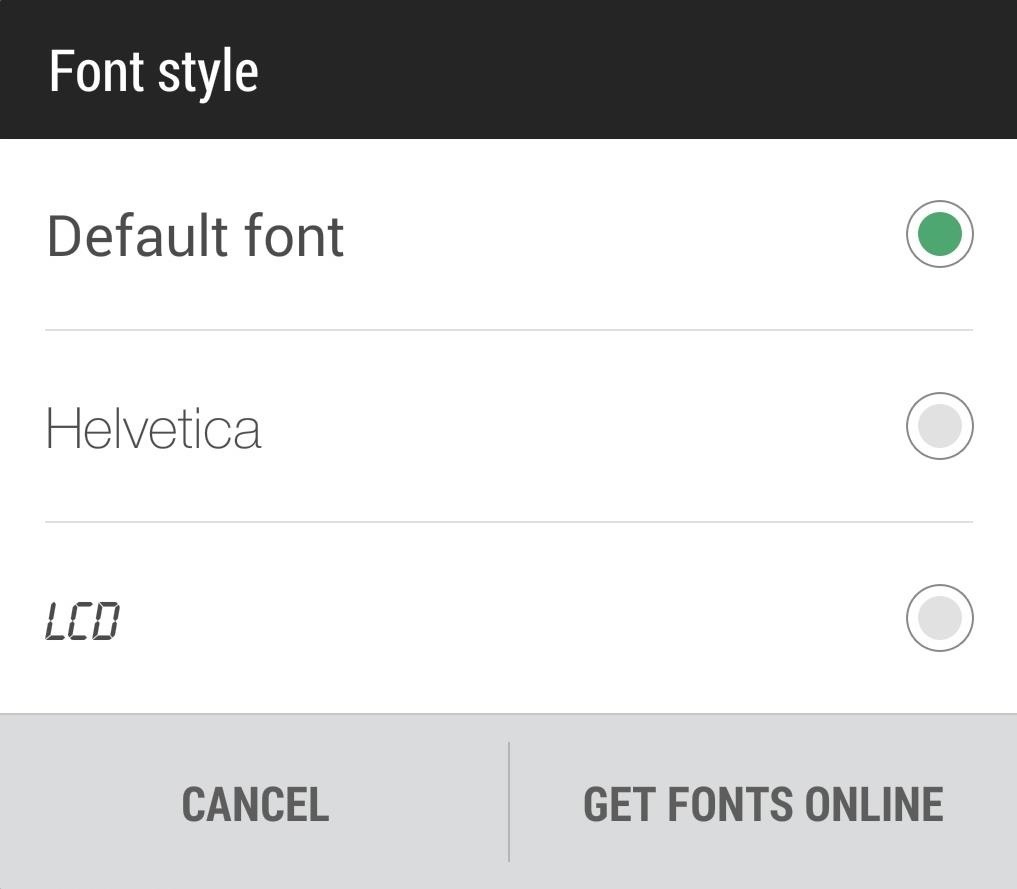
You can also change font size if you feel so inclined—check it all out for yourself under Settings -> Displays & gestures.
#5. Quick Settings Customization
One of the most popular features in custom ROMs and why a lot of folks mod their phones is the ability to change their quick settings tiles, which are the grid of toggles you can access if you pull down the notification shade with two fingers or tap the icon in the top right after you pull it down.
Your M8 gives you control over which toggles to display, and what order to display them in. Tap the icon with a pencil to be taken to a screen where you can drag and drop list items by long-pressing on the three-line icon the right. Move them around to reorder them or move them below the HIDDEN ITEMS bar to remove them from the quick settings menu.
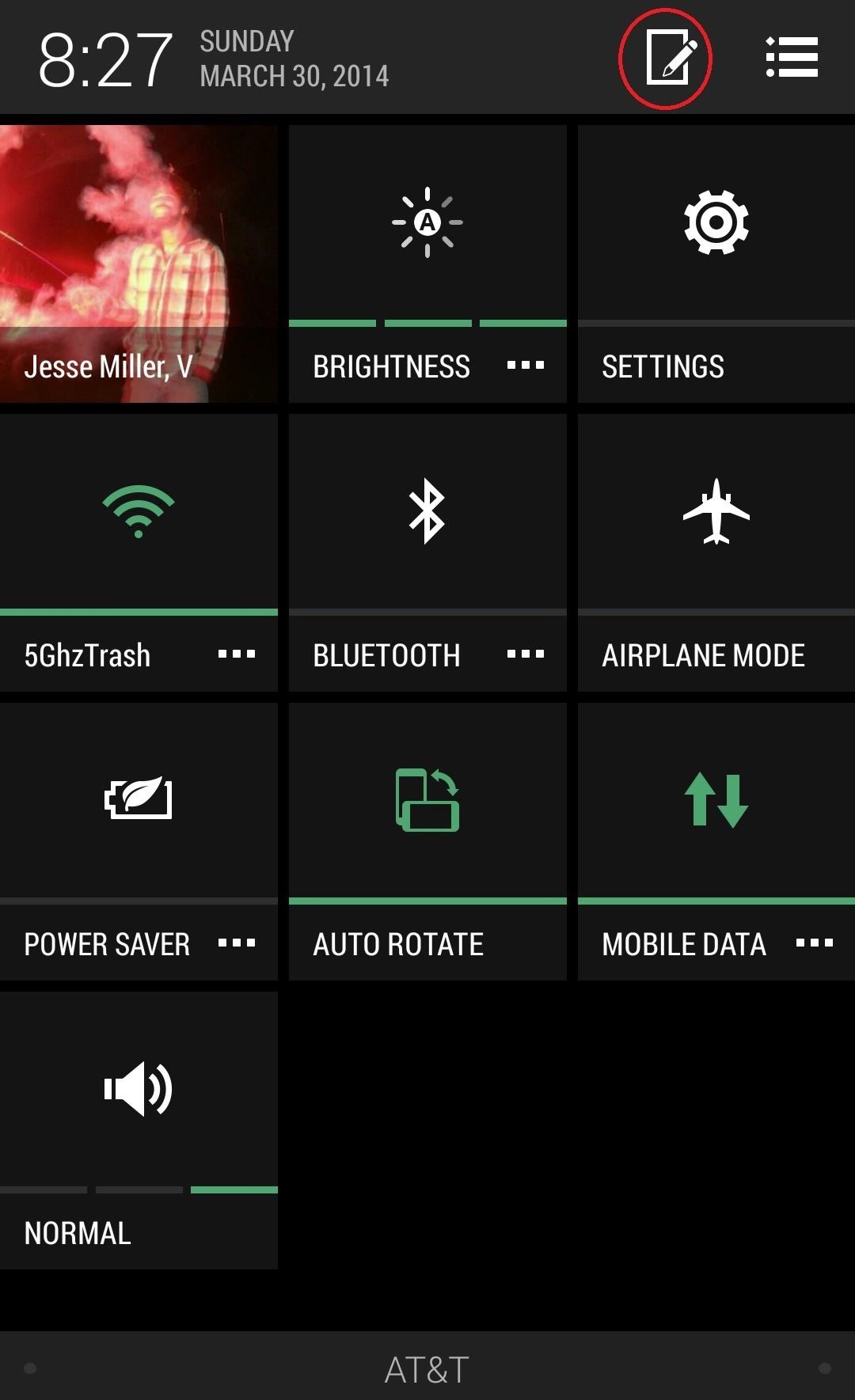
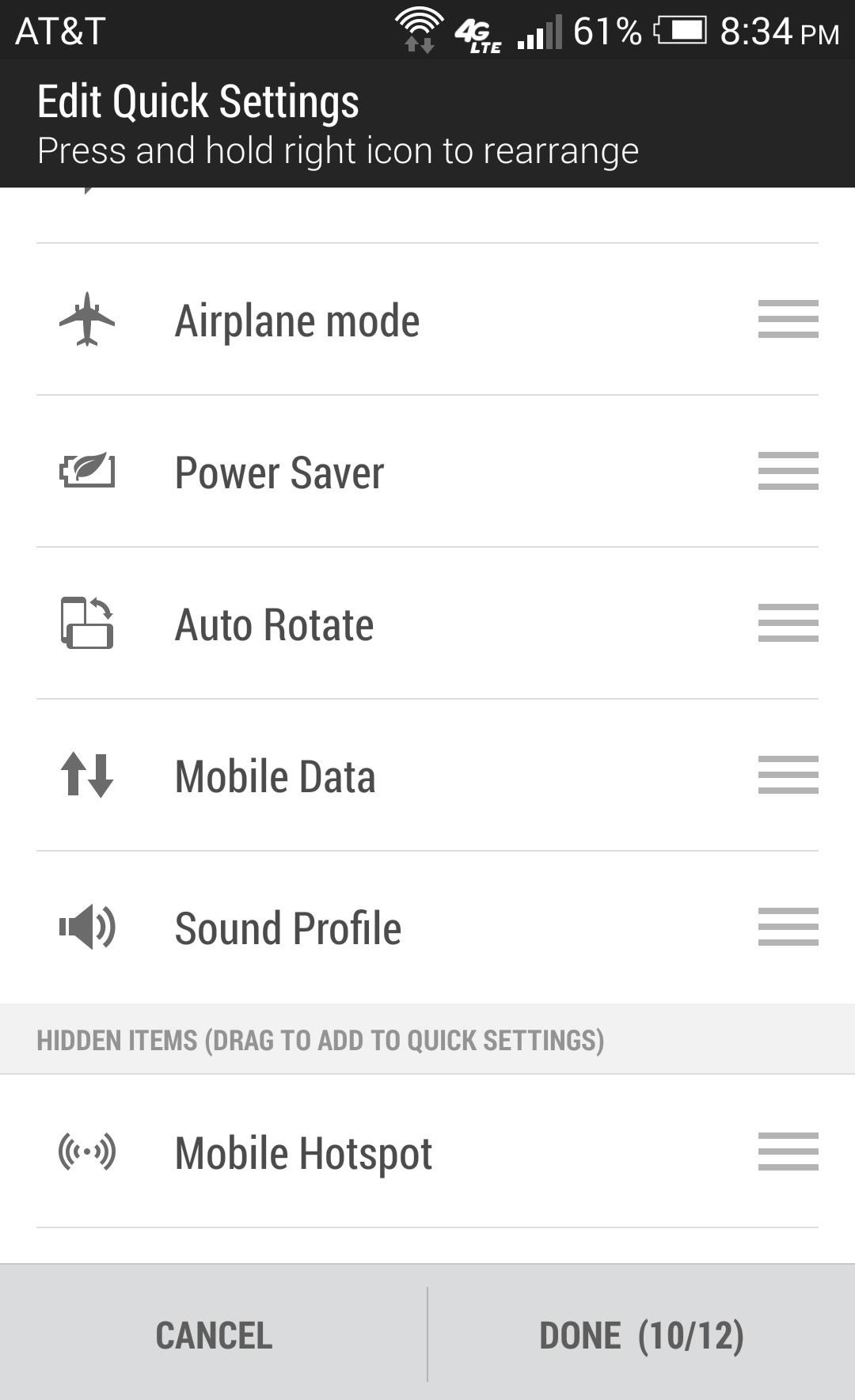
This is seriously useful stuff, and we should have been seeing it stock on every phone by every manufacturer since quick settings were first introduced, so props to HTC for giving us back another small piece of control.
HTC once reigned as a superpower in the smartphone world before being outflanked by Apple and Samsung. With the M8, HTC has launched another stellar device with amazing features in an attempted return to form. Keep it here for all your M8 needs and sound off in the comments.
Just updated your iPhone? You’ll find new emoji, enhanced security, podcast transcripts, Apple Cash virtual numbers, and other useful features. There are even new additions hidden within Safari. Find out what’s new and changed on your iPhone with the iOS 17.4 update.
“Hey there, just a heads-up: We’re part of the Amazon affiliate program, so when you buy through links on our site, we may earn a small commission. But don’t worry, it doesn’t cost you anything extra and helps us keep the lights on. Thanks for your support!”










