The latest software update for iPhone has a few new features you should know about, including an enhanced security feature to protect your Apple ID account from phishing and other attacks. Keep reading to see everything new that’s included with iOS 16.3 for iPhone.
The iOS 16.2 update was released on Dec. 13 with almost 40 new features and changes. Like clockwork, Apple pushed out the first iOS 16.3 beta just one day later on Dec. 14. After just 40 days of testing, Apple released iOS 16.3 to everyone on Jan. 23.
Apple announced on Dec. 7 a new security feature for the Messages app called iMessage Contact Key Verification, which will let you know if you’re really chatting with the person you think you are. This feature is not live on iOS 16.3 but could come in a future update.
While I’ll be focusing on the new features for iPhone, some of the items listed below also apply to iPadOS 16.3 for iPad and macOS 13.2 Ventura for Mac.
1. Security Keys for Apple ID
In Settings –> Apple ID –> Password & Security, you’ll now find an “Add Security Keys” option, a hotly anticipated security enhancement.
Third-party security keys are physical devices you can use to verify your identity when you sign in to accounts on a new device. On iOS 16.3, they can give strong protection against phishing and unauthorized attempts to access your Apple ID account.
According to Apple, hardware security keys can replace all the two-factor verification codes it sends to all the trusted devices you’re already logged in to when trying to sign in or reset your password.
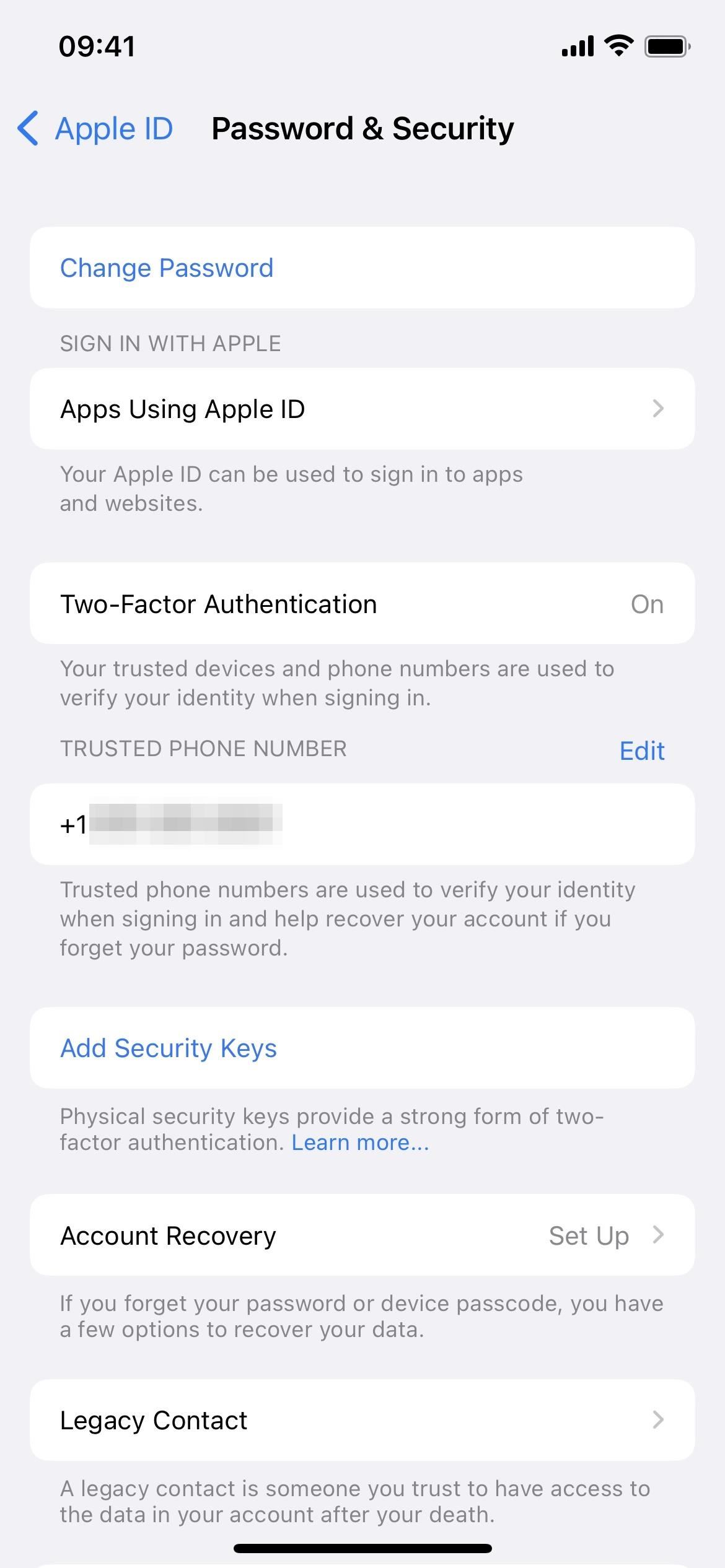
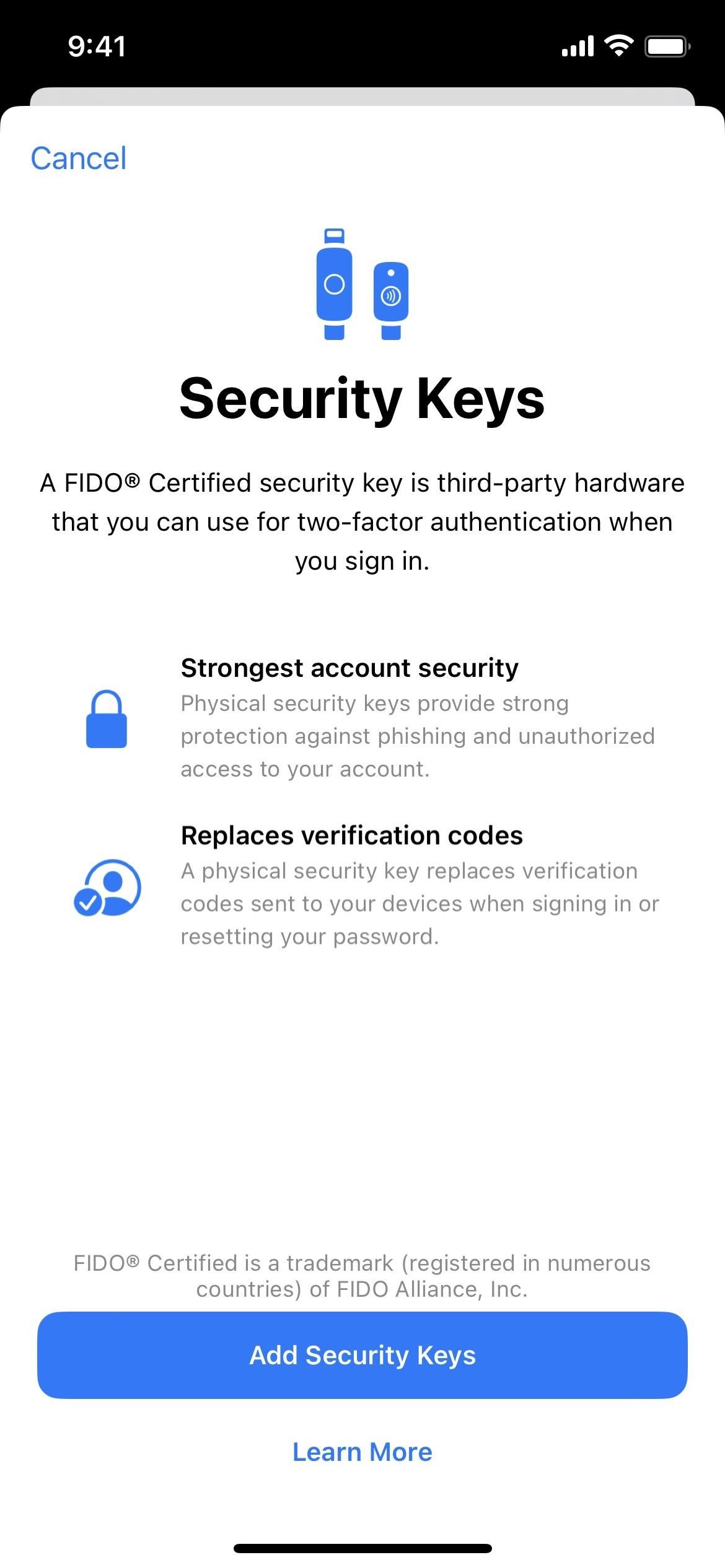
This feature is designed for users who, often due to their public profile, face concerted threats to their online accounts, such as celebrities, journalists, and members of government. For users who opt in, Security Keys strengthens Apple’s two-factor authentication by requiring a hardware security key as one of the two factors. This takes our two-factor authentication even further, preventing even an advanced attacker from obtaining a user’s second factor in a phishing scam.
Apple’s new feature only works with security keys certified by the FIDO (Fast IDentity Online) Alliance, which is the norm across the industry. Some popular ones include:
- FEITIAN iePass K44 Security Key with USB-C and Lightning Connectors (~$38 on Amazon)
- Yubicon YubiKey 5 Security Key with NFC and USB-A Connector (~$50 on Amazon)
- Cryptnox Security Key Smart Card with NFC (~$29 on Amazon)
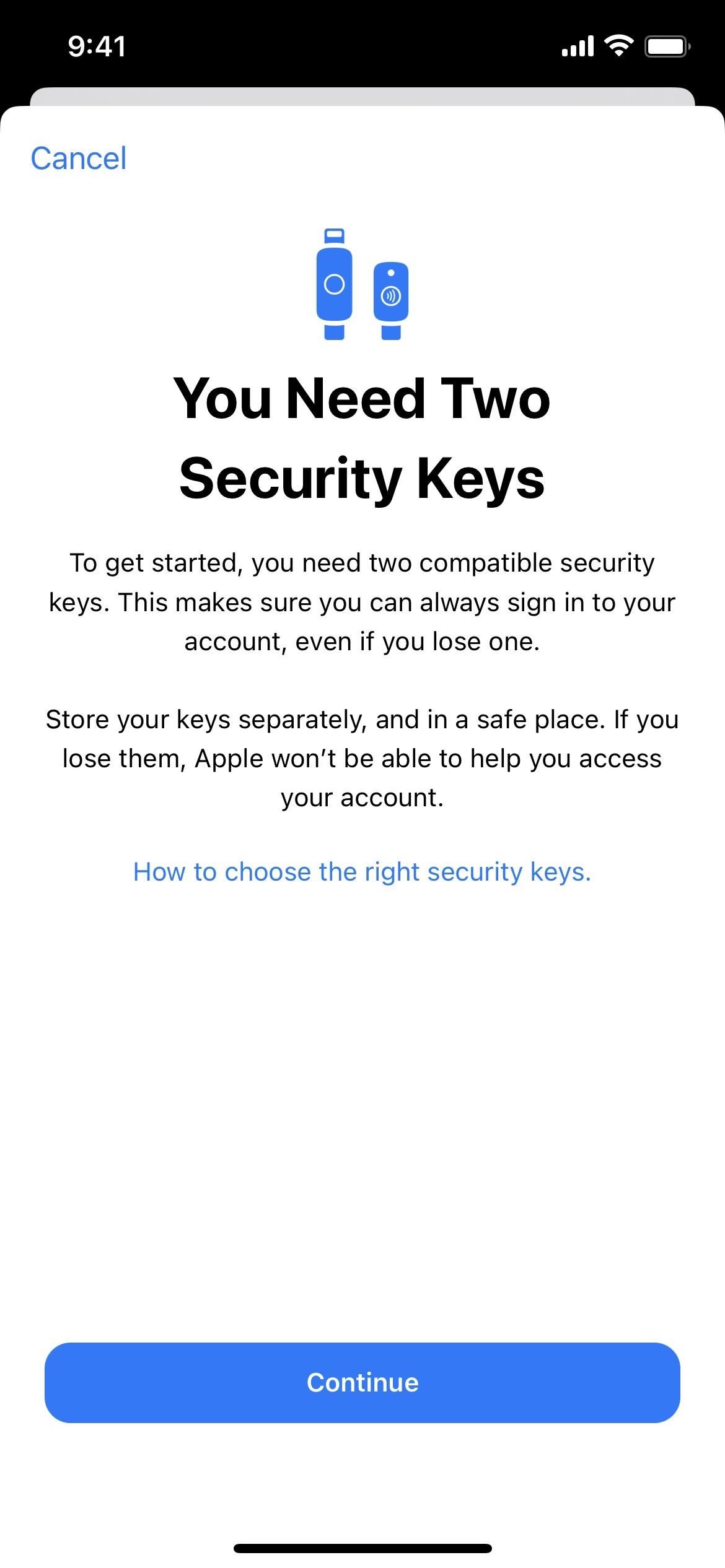
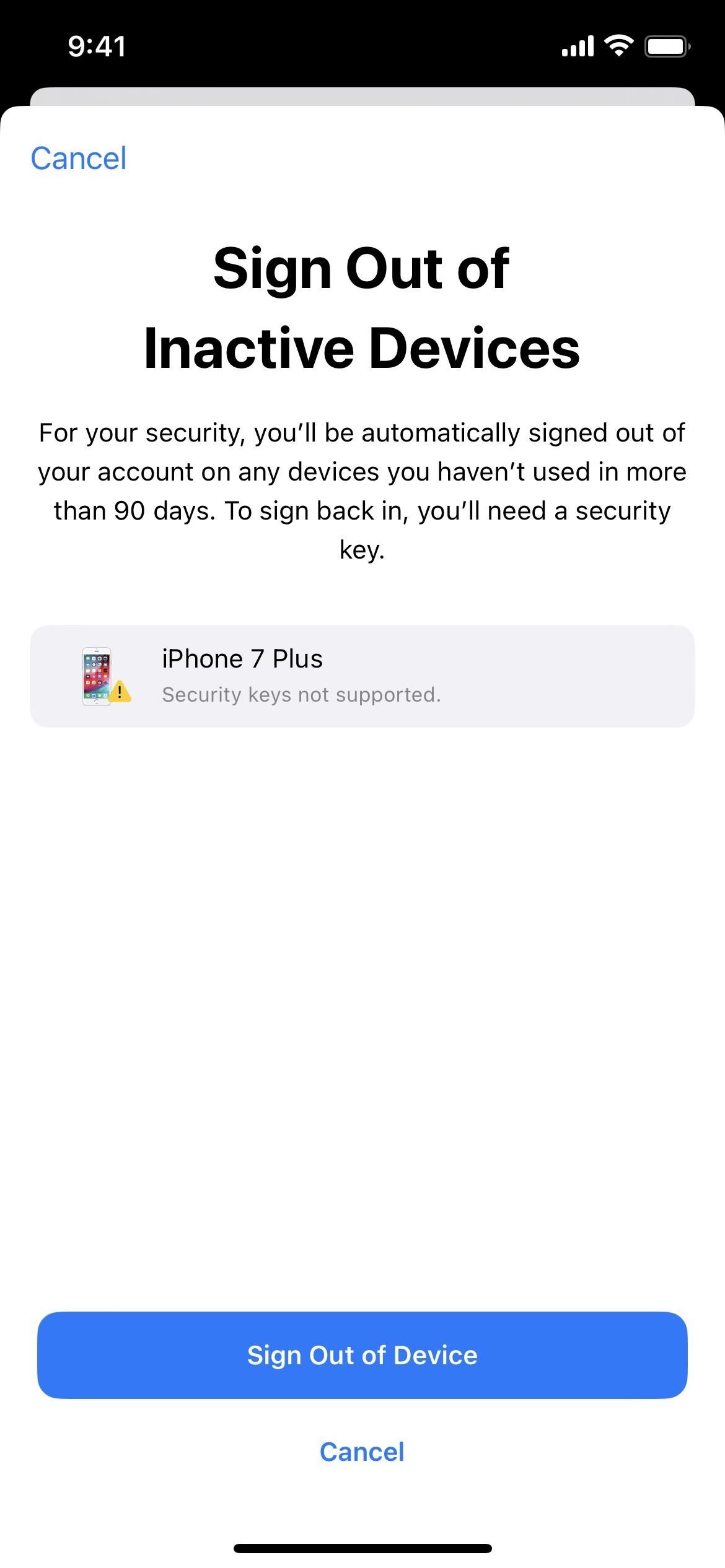
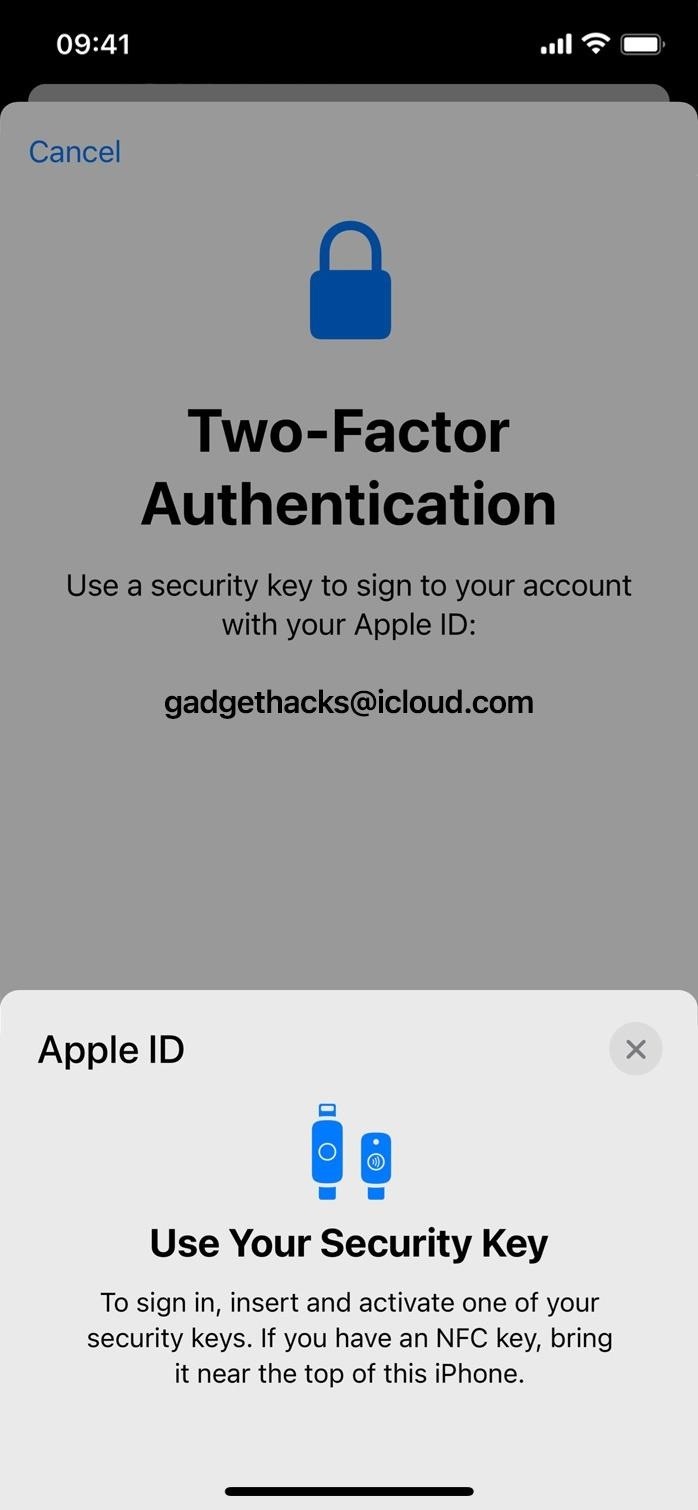
Apple also states that you won’t have to re-authenticate with a security key when using the built-in device-to-device transfer protocol when getting a new iPhone.
2. Advanced Data Protection for Everybody
Apple offered a new Advanced Data Protection feature on iOS 16.2 where you could secure more data synced with iCloud using end-to-end encryption. In addition to whatever was already encrypted end-to-end, Advanced Data Protection adds iCloud Backup, iCloud Drive, Photos, Notes, Reminders, Safari bookmarks, Siri Shortcuts, Voice Memos, and Wallet passes.
It was only available in the U.S., but according to 9to5Mac, iOS 16.3 unleashes it worldwide.
3. Support for the New HomePod
Apple announced its new second-generation HomePod on Jan. 18, which you can preorder for $299 until its actual release date of Feb. 2, and it requires at least iOS 16.3 or iPadOS 16.3 to function.

4. New Splash Screen for HomePod Handoff
If you have a HomePod, you can use Handoff to transfer the current audio on your iPhone over to the HomePod, whether it’s a song, podcast, or phone call. IOS 16.3 includes a splash screen guide explaining the process in case you have never used it or understood what you could do. This change is likely because of the new second-generation HomePod seen above, to make it clear what it’s capable of, even though it applies to other HomePod models too.
The prompt, titled “Transfer Music and Control HomePod,” states:
Bring iPhone close to HomePod to view controls, or when playing music, to move music between iPhone and HomePod.
You can bring iPhone near HomePod again later to view controls or transfer music.
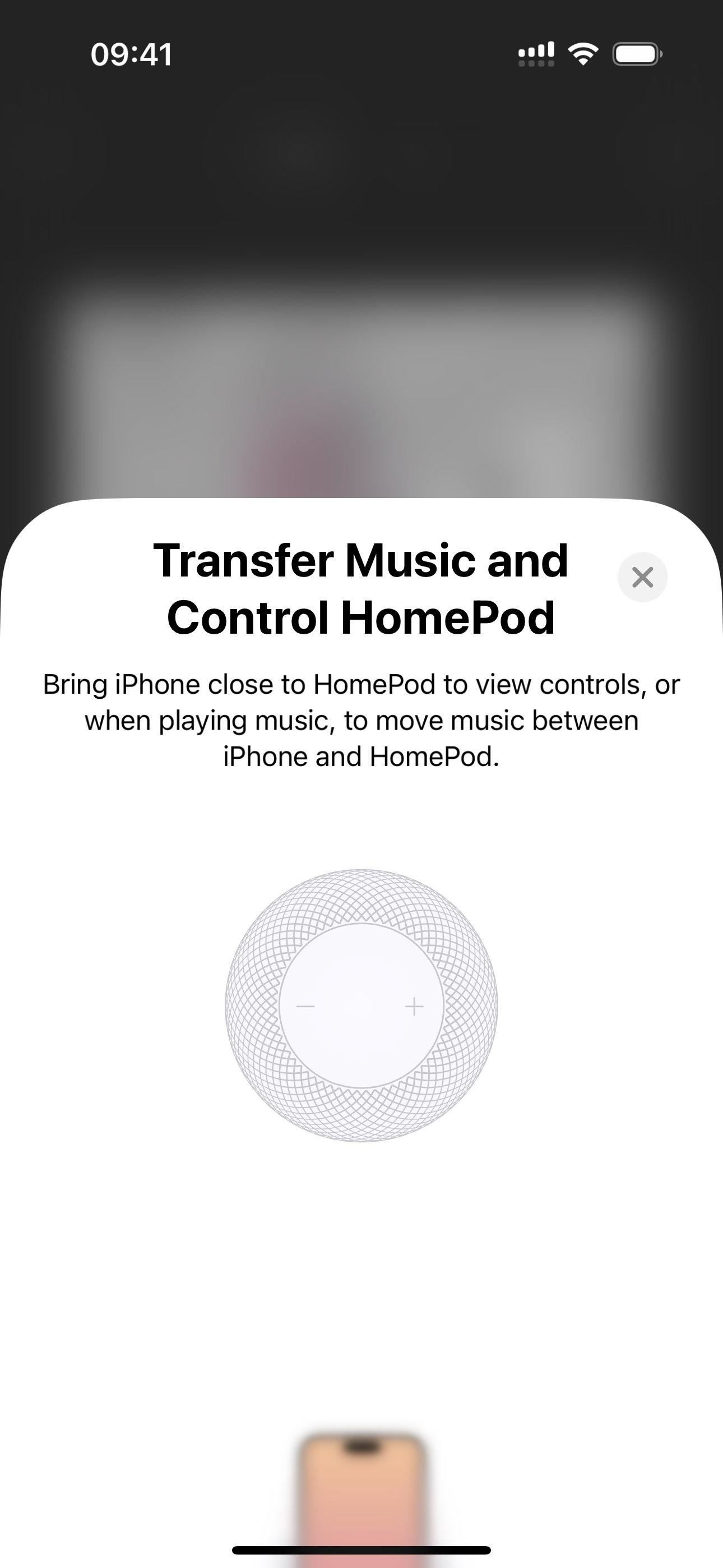
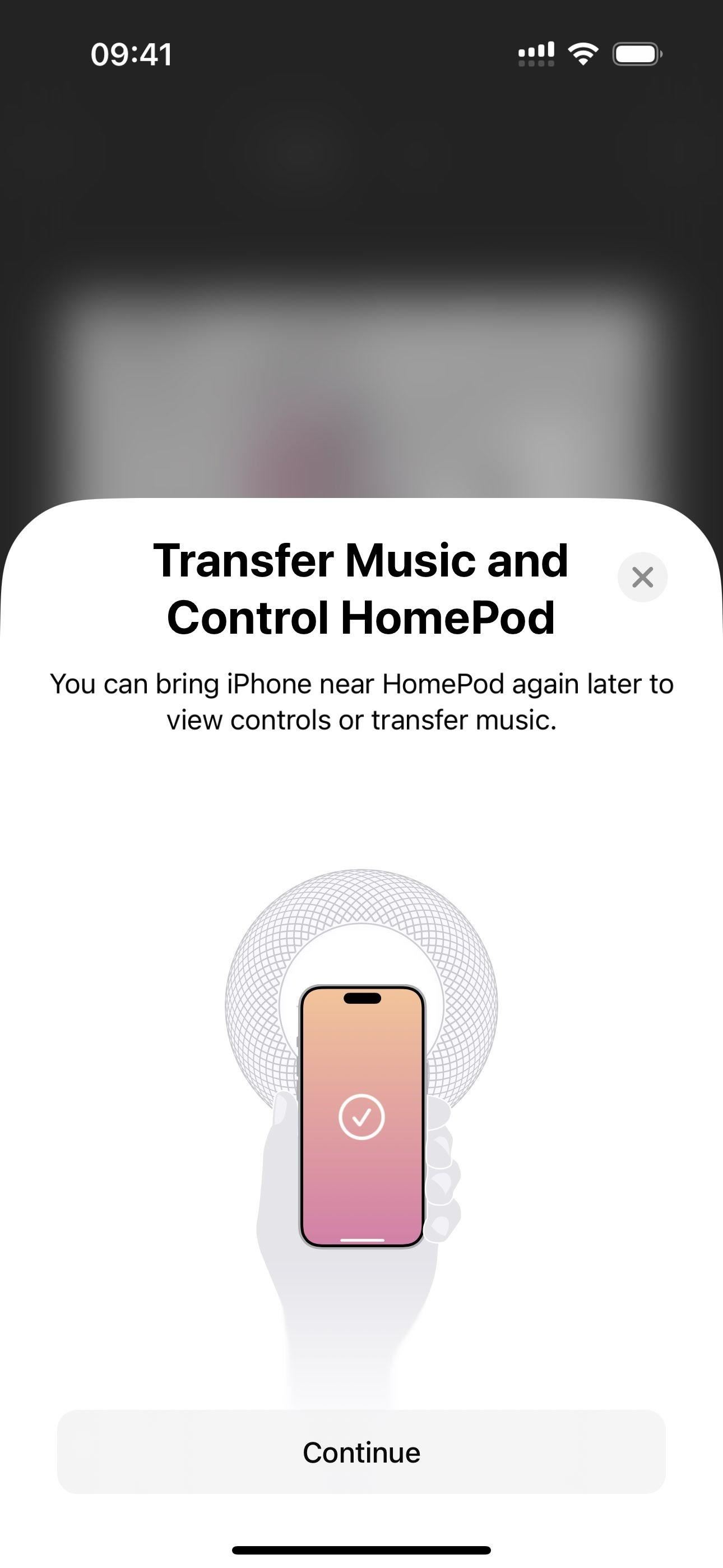
5. HomePod Smoke and Carbon Monoxide Alarms
The new HomePod can detect smoke and carbon monoxide alarms, and you can enable this option during setup or via the HomePod’s settings in your iPhone’s Home app. The Sound Recognition description says that turning it on enables it for all members of your home.
Sound Recognition and the ability to check in work on every HomePod in your home. Turning this on also enables it for any HomePod added to the home and for all members of the home. You can change this later in settings.
You’ll also see a spot about notifications, which will send a notification directly to you and other home members if a sound is identified.
HomePod can send you notifications when it recognizes smoke or carbon monoxide alarm sounds and allow home members to check in wherever they are.
6. Ambient Sounds for HomePod Alarms
The HomePod can also now use ambient sounds as alarm sounds. Long-press the HomePod in your iPhone’s Home app, then create or select an alarm. Next, change the alarm sound to “Play Media” and select “Choose Media.” Before, you would just go straight to Apple Music to pick a song, but now you can choose “Ambient Sounds.” You can choose between Fireplace, Forest, Night, Ocean, Rain, Stream, and White Noise.
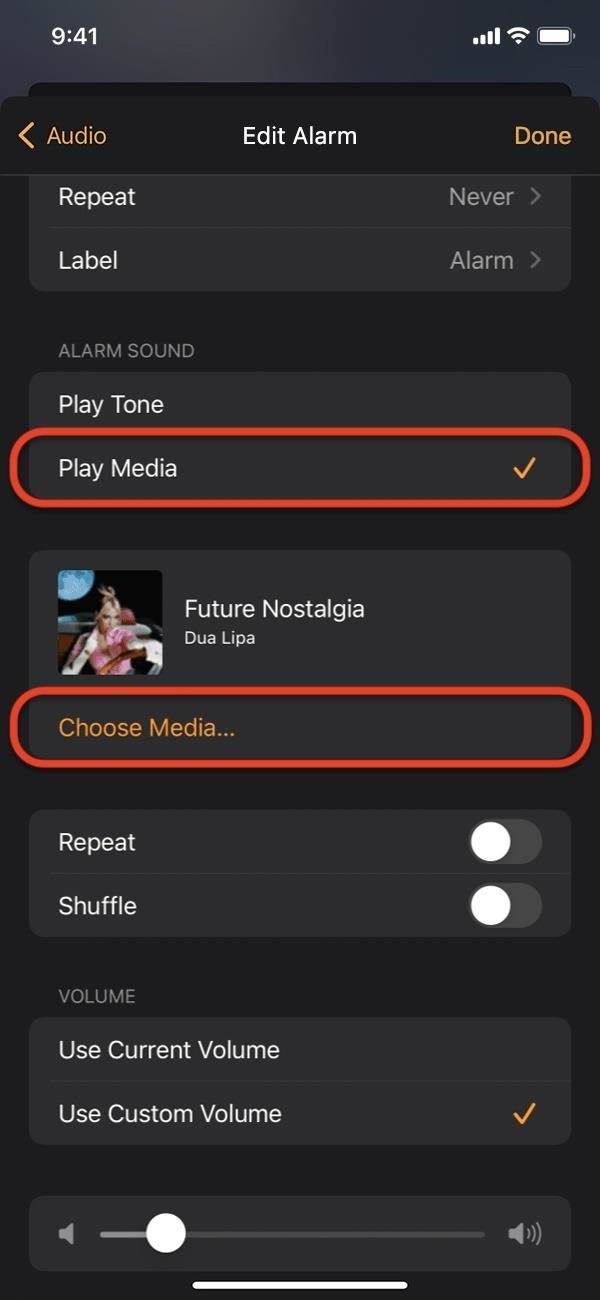
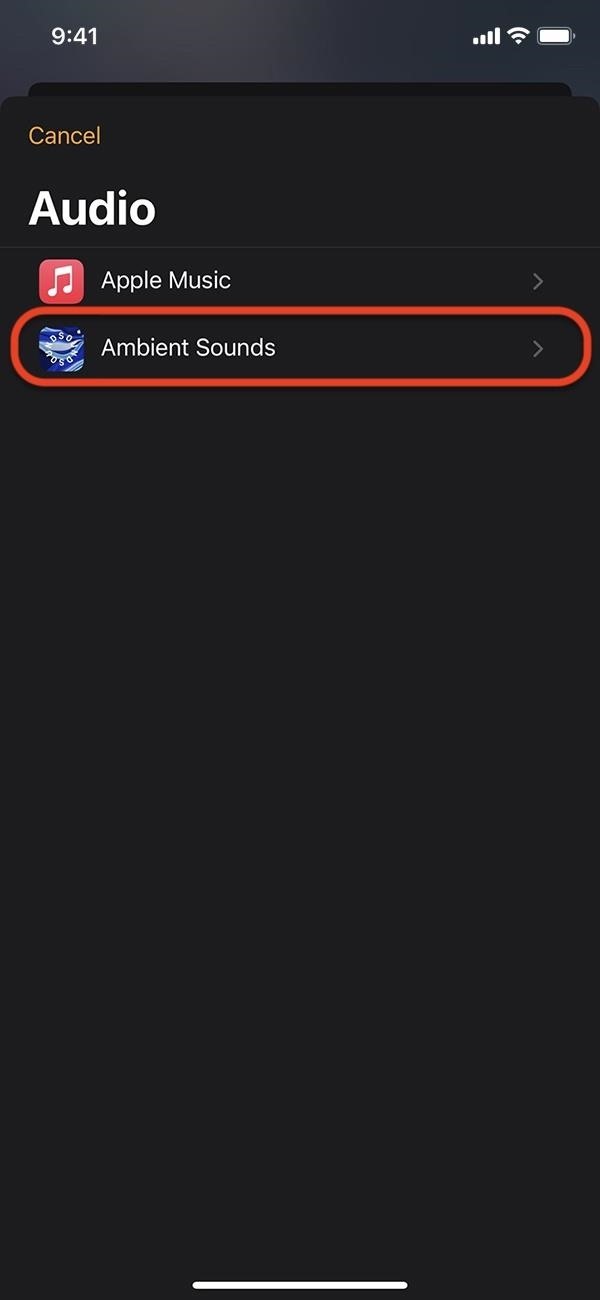
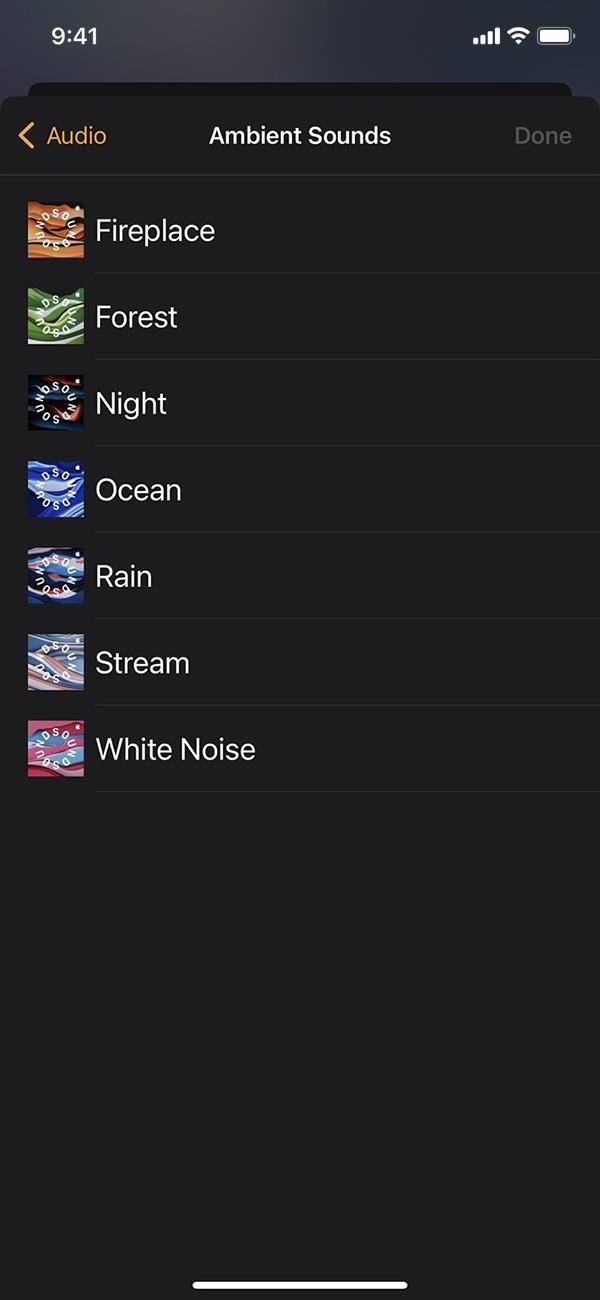
7. New Award Badge for Kickboxing
On Jan. 9, 2023, Apple added a kickboxing workout to Apple Fitness+, and iOS 16.3 adds support for a new kickboxing award to go along with it. The award may be pushed out over the air or in a follow-up iOS 16.2 update, but for now, iOS 16.3 is the only iOS software version with it baked into the code.
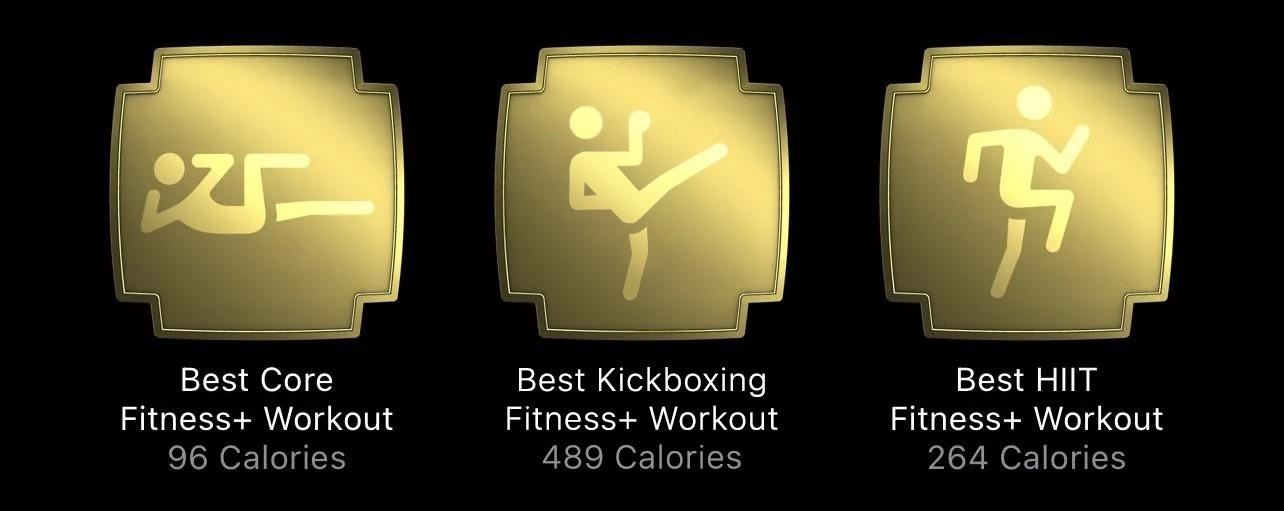
8. New Unity Wallpaper
IOS 16.3 sports a new Unity wallpaper for your Lock Screen and Home Screen to honor “Black history and culture in celebration of Black History Month.” The first Unity wallpaper can only be changed from three to four colors, you can’t change the font color, and there’s only one time that uses English numbers.
The new one has ten total color variants, four different font types, and three font color options, and you can still choose Arabic Indic and Devanagari fonts via the globe icon. The three bold fonts, which are heavier versions of fonts available for other wallpapers, are exclusive to the new Unity wallpaper.
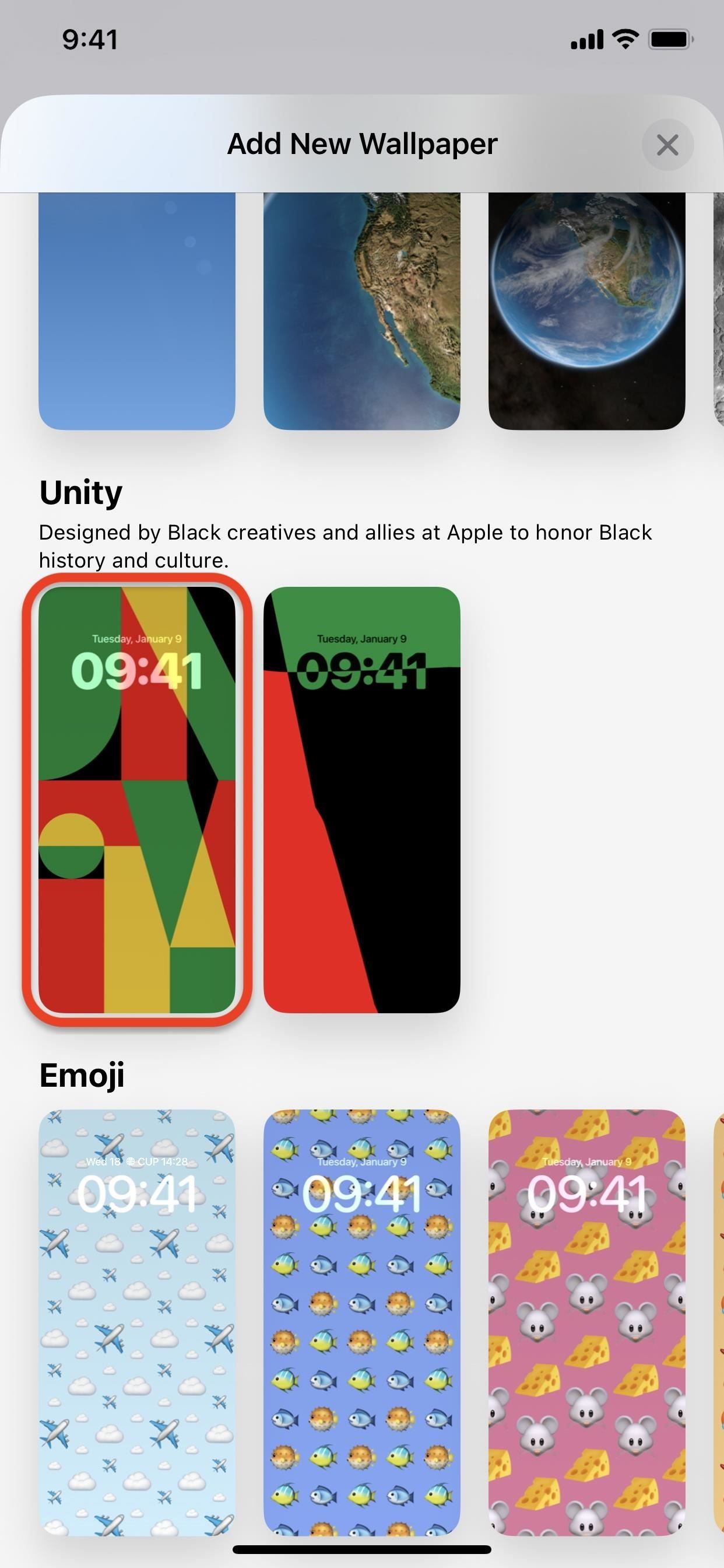

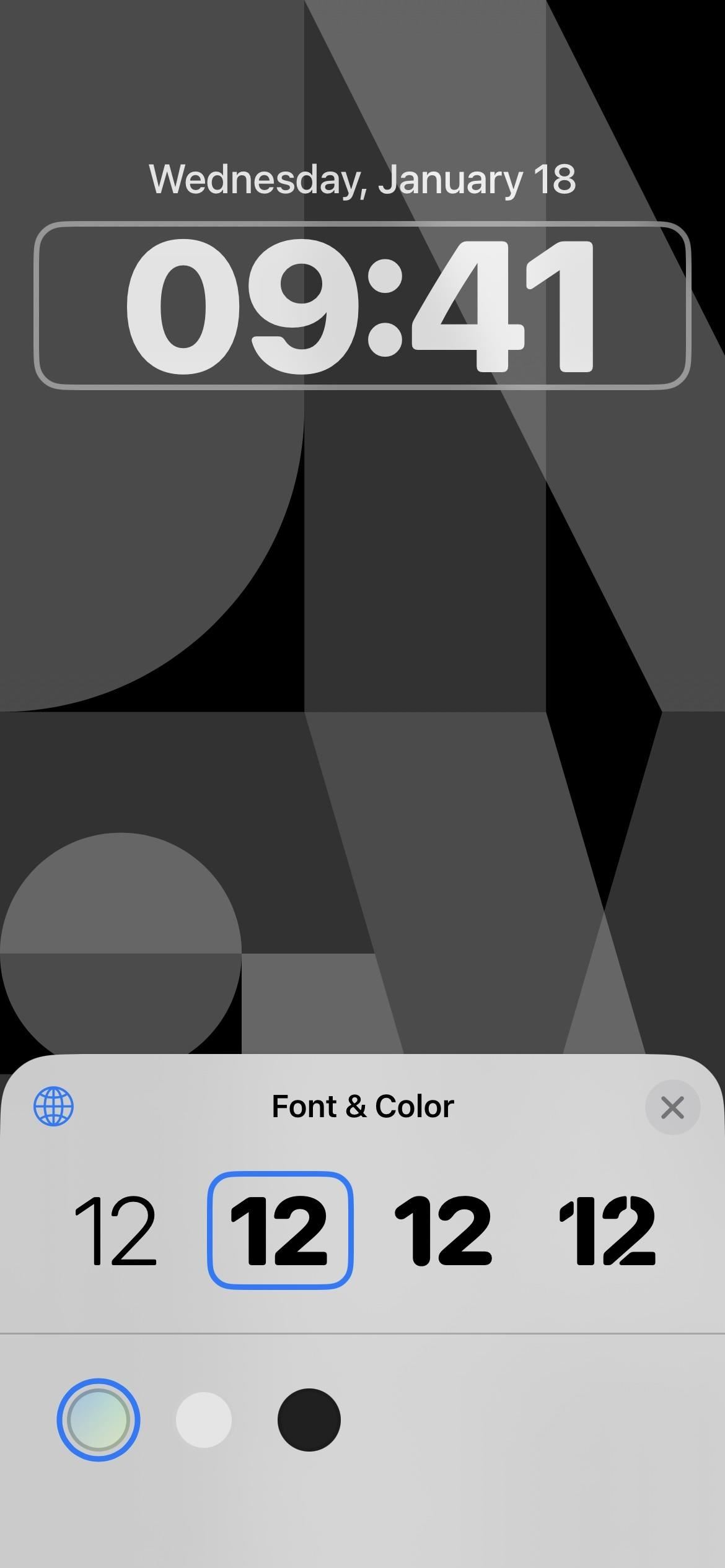
9. Emergency SOS Changes
On iOS 16.3, Apple changes how things work in the Emergency SOS settings. Instead of “Call with Hold,” the toggle switch is now “Call with Hold and Release.” Its new description states that your iPhone won’t call emergency services until you release the hold — even after the countdown finishes, which will help prevent accidental emergency calls.
Call with Hold and Release
If you continuously hold the side button and either volume button, a countdown begins and an alarm sounds. After the countdown, if you release the buttons, iPhone will call emergency services.
Next is “Call with 5 Presses,” now called “Call with 5 Button Presses.” The description provides the exact instructions, only worded differently to match the “If you …” beginning of the Call with Hold and Release description.
Call with 5 Button Presses
If you rapidly press the side button five times, a countdown begins and an alarm sounds. When the countdown ends, iPhone will call emergency services.
And the “Countdown Sound” switch is now “Call Quietly.” When Countdown Sound was enabled, it would play a warning sound when Emergency SOS was counting down to make the emergency call. Now, you have to disable the Call Quietly switch to do the same thing.
Call Quietly
If you start an emergency call using the gestures above, warning alarms and flashes will be silenced.
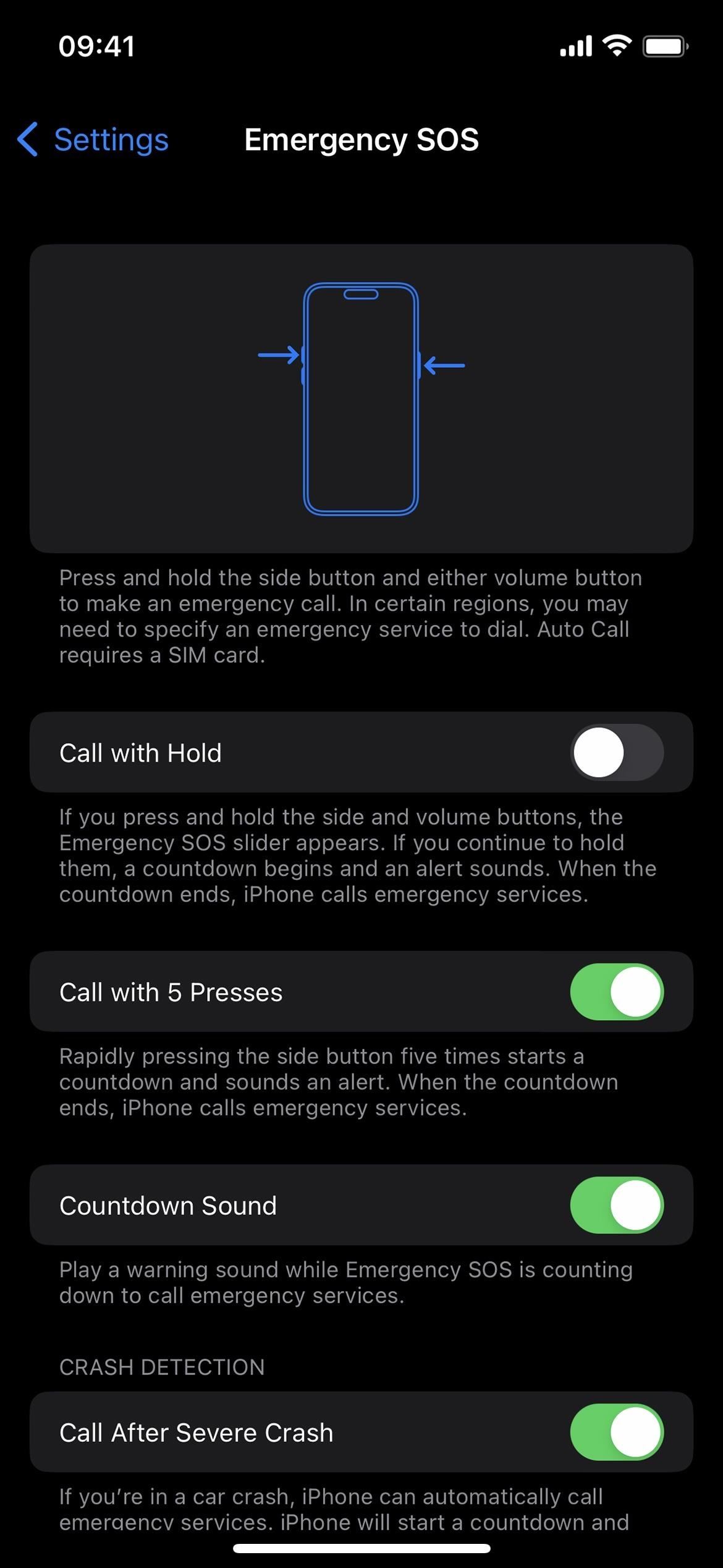
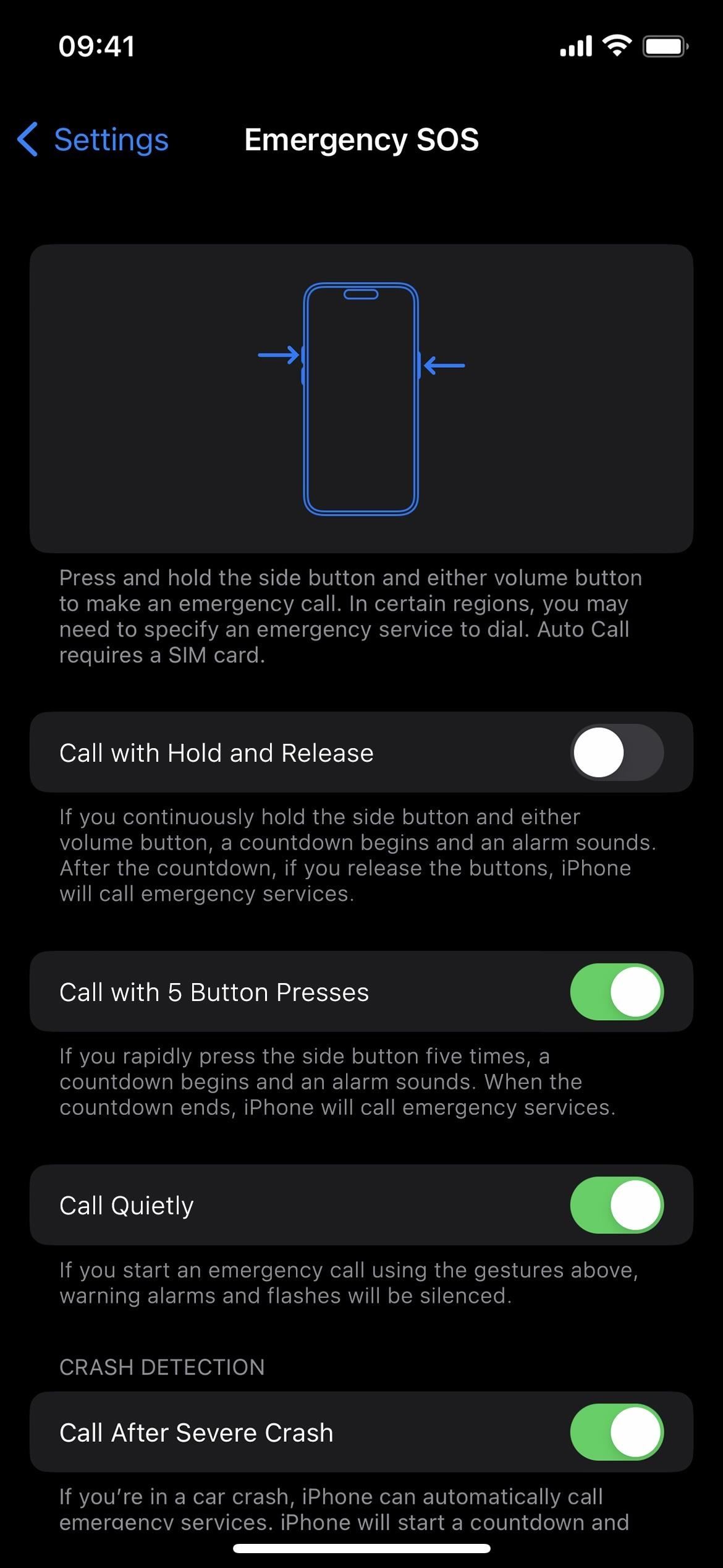
10. Reset Apple Books Font to the Original
In the Books app, iOS 16.3 makes a change when choosing a font in the Themes & Settings in-book menu. Now, “Original” has its own selectable line, so you can quickly revert to the original style font any time you want without messing up any other preferences in the menu. Previously, you’d have to hit the “Reset Theme” button, which would also reset different settings such as Bold Text and the Accessibility & Layout Options.
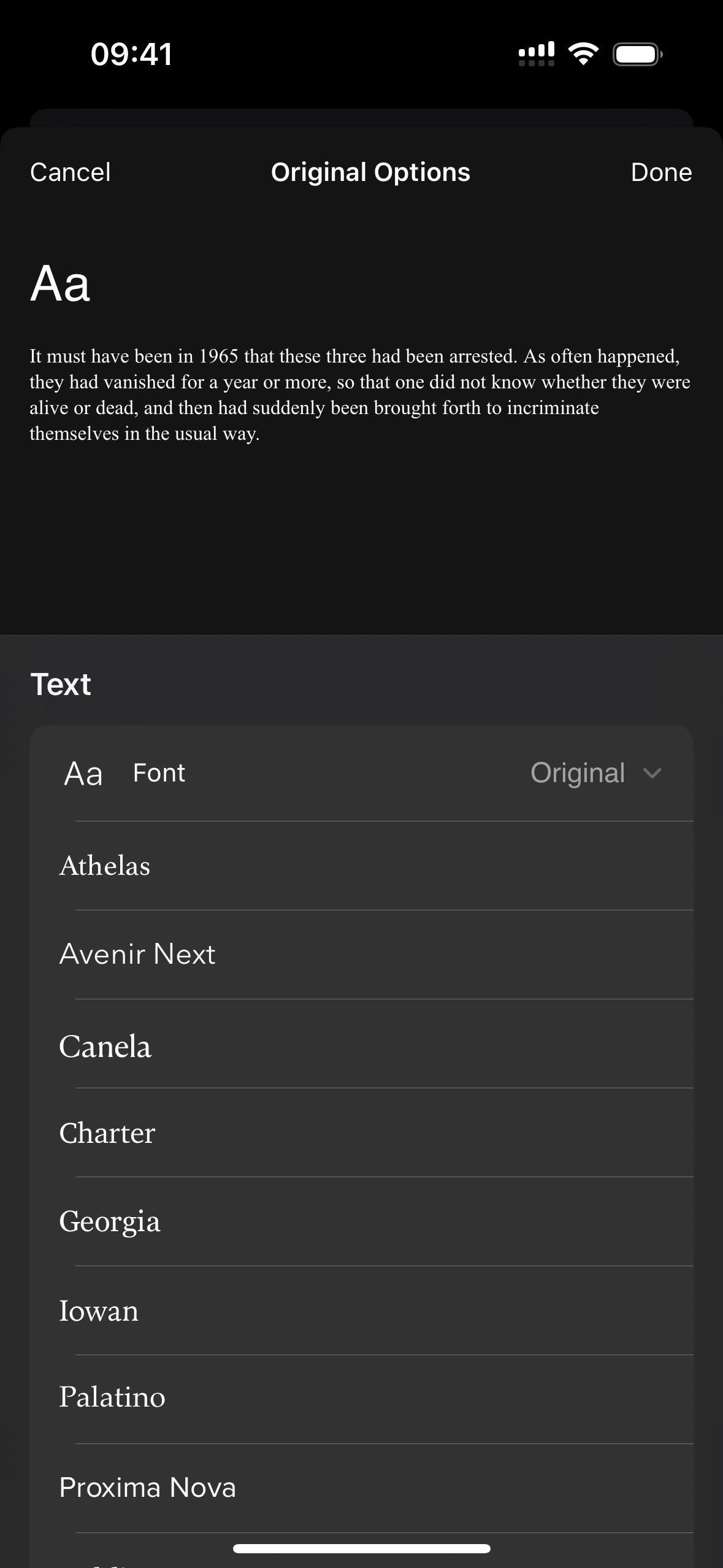

11. Expandable Variables Options in Shortcuts
Whenever you choose an action in the Shortcuts app that requires you to pick from a list, you’ll see a new expandable “Variables” menu at the top of long lists with lots of choices you need to scroll through to view.
For example, Get Details of Contacts, Get Details from Calendar Events, Get Details of App Store App, Get Details of Weather Conditions, Get Details of Image, and Convert Measurement, all of which have over 20 items to choose from, have an expandable Variables menu for me now.
Actions with shorter lists, such as Get Details of Files, Get Device Details, and Get Type, don’t need the expandable Variables menu since you can see everything without scrolling. What gets the expandable Variables menu likely varies based on the set text size for Shortcuts.
If this sounds familiar, that’s because you’ll see an expandable Variables menu on older iOS versions whenever there are more than six or seven suggested variables (based on the previous actions in your shortcut). So if you have a complex shortcut with many actions, you’d see it almost all the time. On iOS 16.3, you’ll see the expandable menu when the default selectable items also push the list off the screen.
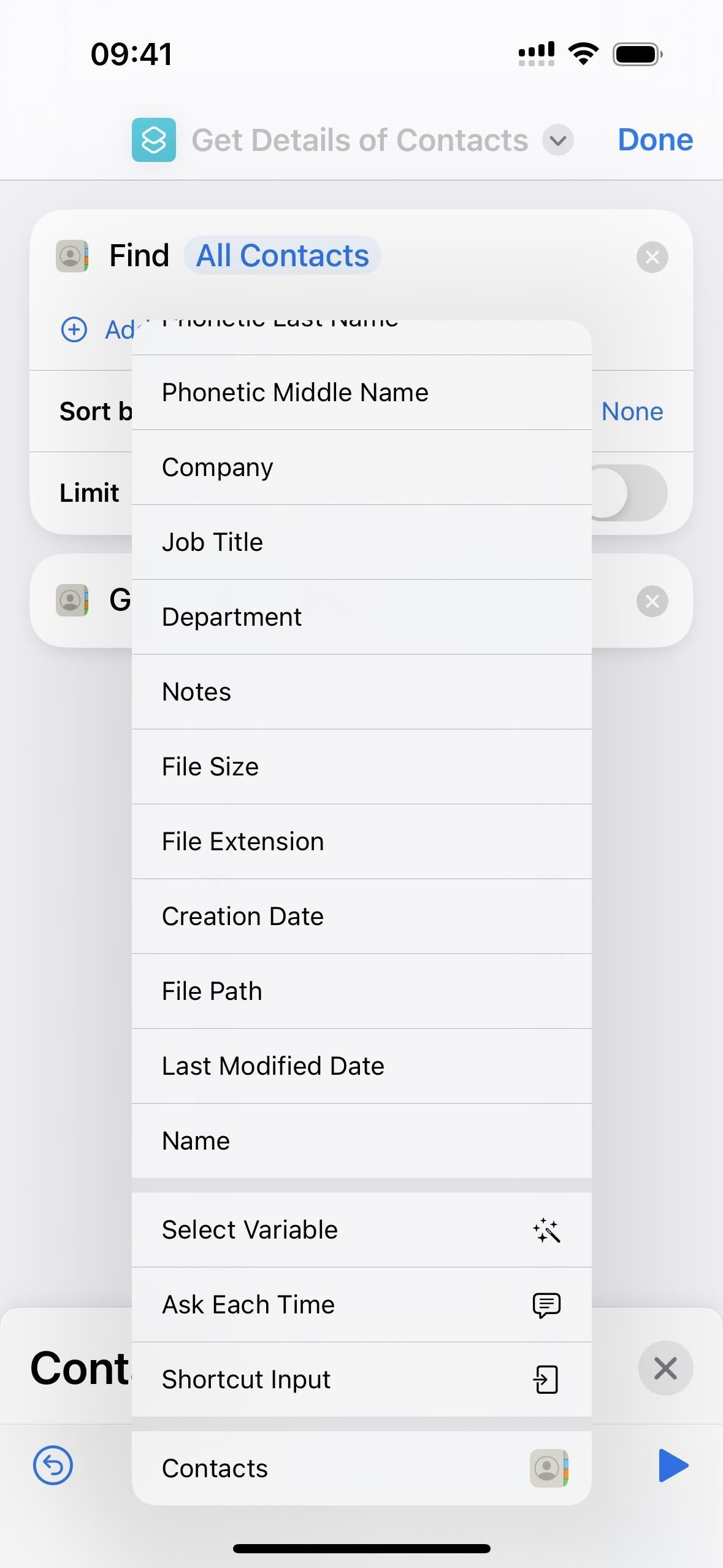
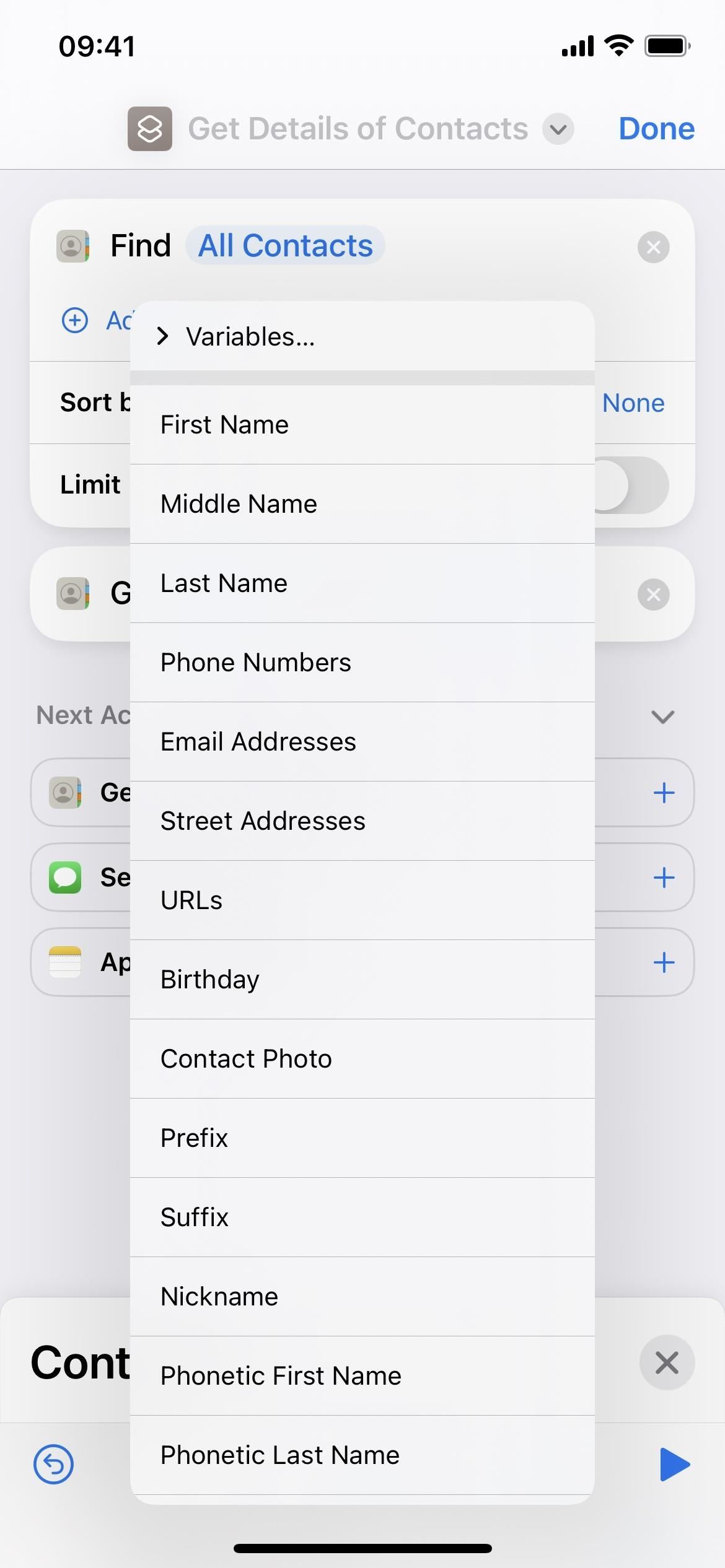

12. Wallpaper Action Change in Shortcuts
In a minor update, iOS 16.2 turns the “Get Wallpaper” action in the Shortcuts app into “Get All Wallpapers.” The action functions the same, but the new name clarifies that the result will show all your Lock Screen wallpapers, not just a specific one.
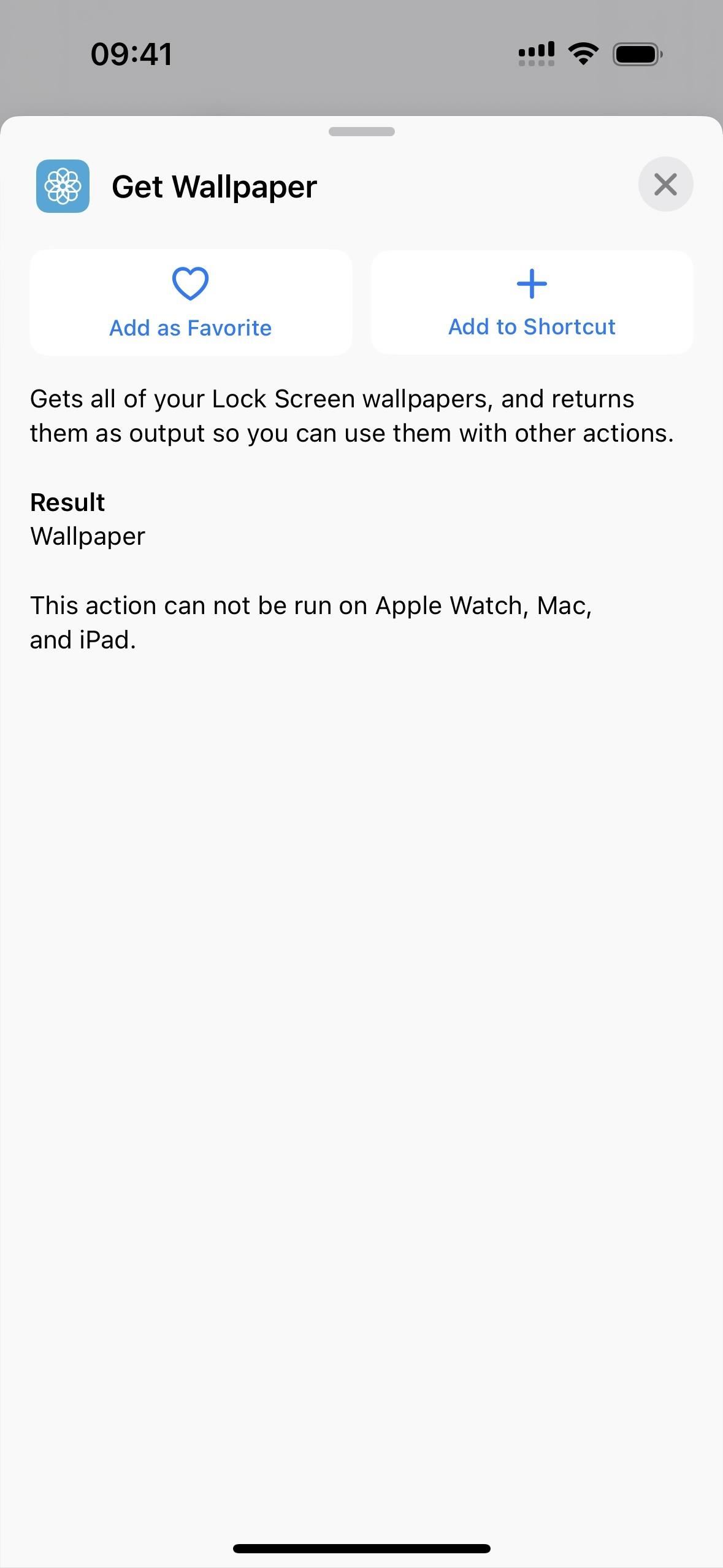

13. Bug Fixes
As usual, there are a few resolved issues for problems users were experiencing on previous iOS versions.
- Resolved: Some drawing strokes created with Apple Pencil or your finger in the Freeform app may not have appeared on shared boards.
- Resolved: The wallpaper may have sometimes appeared black on the Lock Screen.
- Resolved: Horizontal lines may have temporarily appeared while waking up an iPhone 14 Pro Max.
- Resolved: The Home Lock Screen widget did not accurately display the Home app’s status.
- Resolved: Siri may not have responded properly to music requests.
- Resolved: Siri requests in CarPlay may not have been understood correctly.
14. Security Patches
Almost all iOS updates come with security patches for vulnerabilities that take advantage of loopholes in the Kernel, CoreServices, WebKit, first-party apps, etc., and iOS 16.3 is no different.
- AppleMobileFileIntegrity: Addressed an issue where an app may have been able to access user-sensitive data.
- ImageIO: Addressed a memory corruption issue where processing an image may have led to a denial-of-service.
- Kernel: Addressed an issue where an app may have been able to leak sensitive kernel state.
- Kernel: Addressed an information disclosure issue where an app may have been able to determine kernel memory layout.
- Kernel: Addressed an issue where an app may have been able to execute arbitrary code with kernel privileges.
- Mail Drafts: Addressed a logic issue where the quoted original message may have been selected from the wrong email when forwarding an email from an Exchange account.
- Maps: Addressed a logic issue where an app may have been able to bypass Privacy preferences.
- Safari: Addressed an issue where visiting a website may have led to an app denial-of-service.
- Screen Time: Addressed a privacy issue where an app may have been able to access information about a user’s contacts.
- Weather: Addressed an issue where an app may have been able to bypass Privacy preferences.
- WebKit: Addressed an issue where processing maliciously crafted web content may have led to arbitrary code execution.
- WebKit: Addressed an issue where processing maliciously crafted web content may have led to arbitrary code execution.
Just updated your iPhone? You’ll find new emoji, enhanced security, podcast transcripts, Apple Cash virtual numbers, and other useful features. There are even new additions hidden within Safari. Find out what’s new and changed on your iPhone with the iOS 17.4 update.
“Hey there, just a heads-up: We’re part of the Amazon affiliate program, so when you buy through links on our site, we may earn a small commission. But don’t worry, it doesn’t cost you anything extra and helps us keep the lights on. Thanks for your support!”











