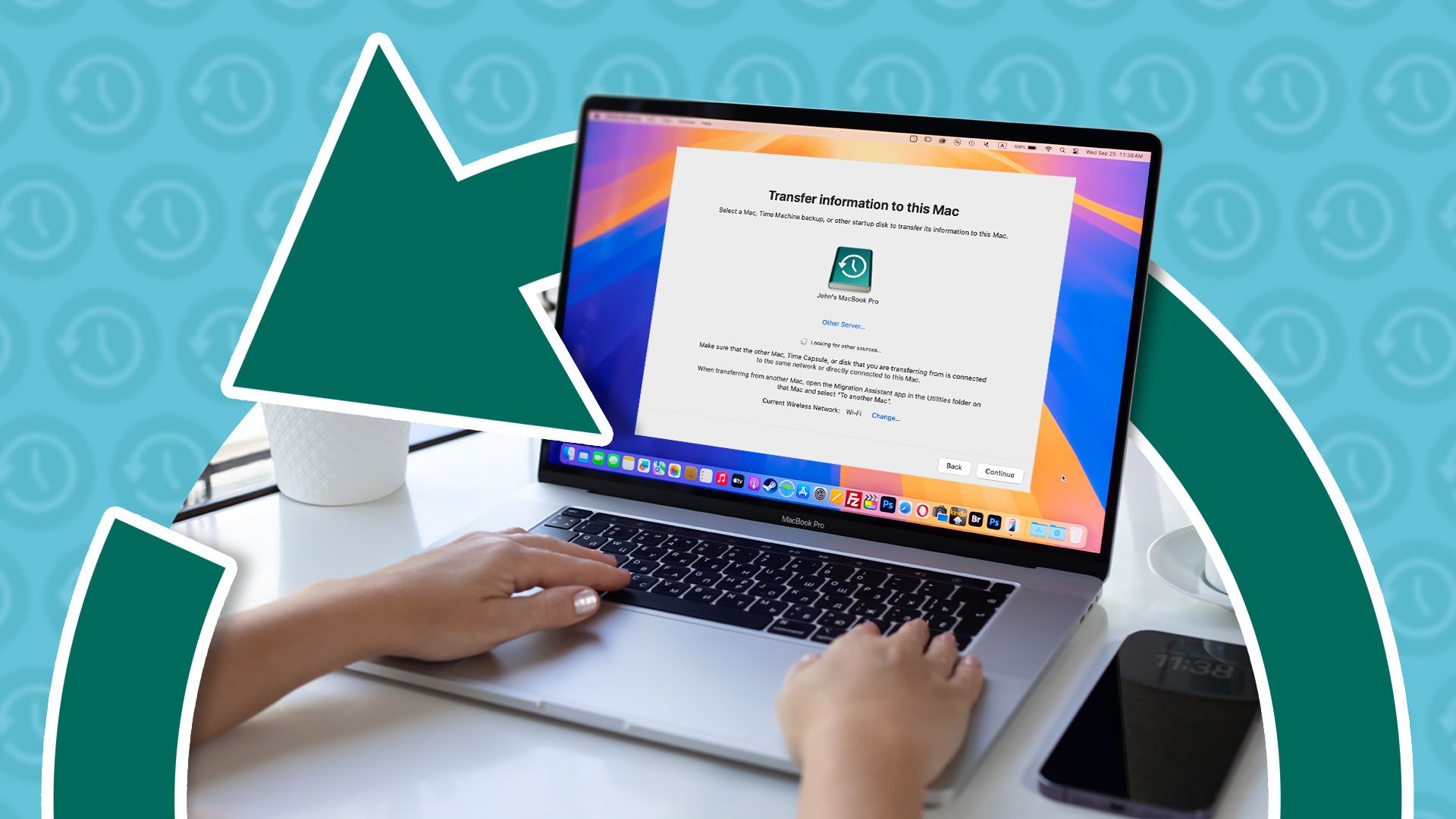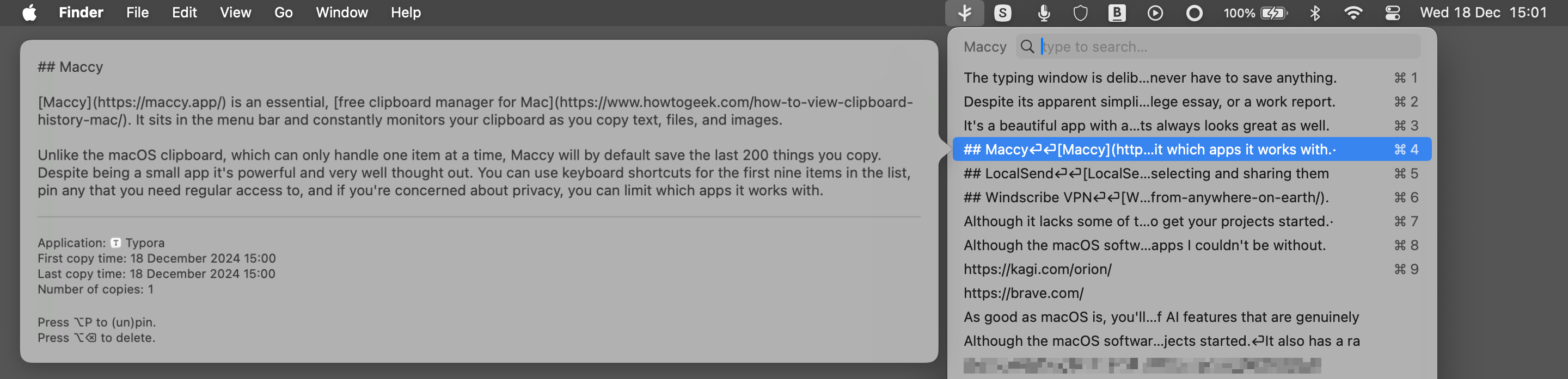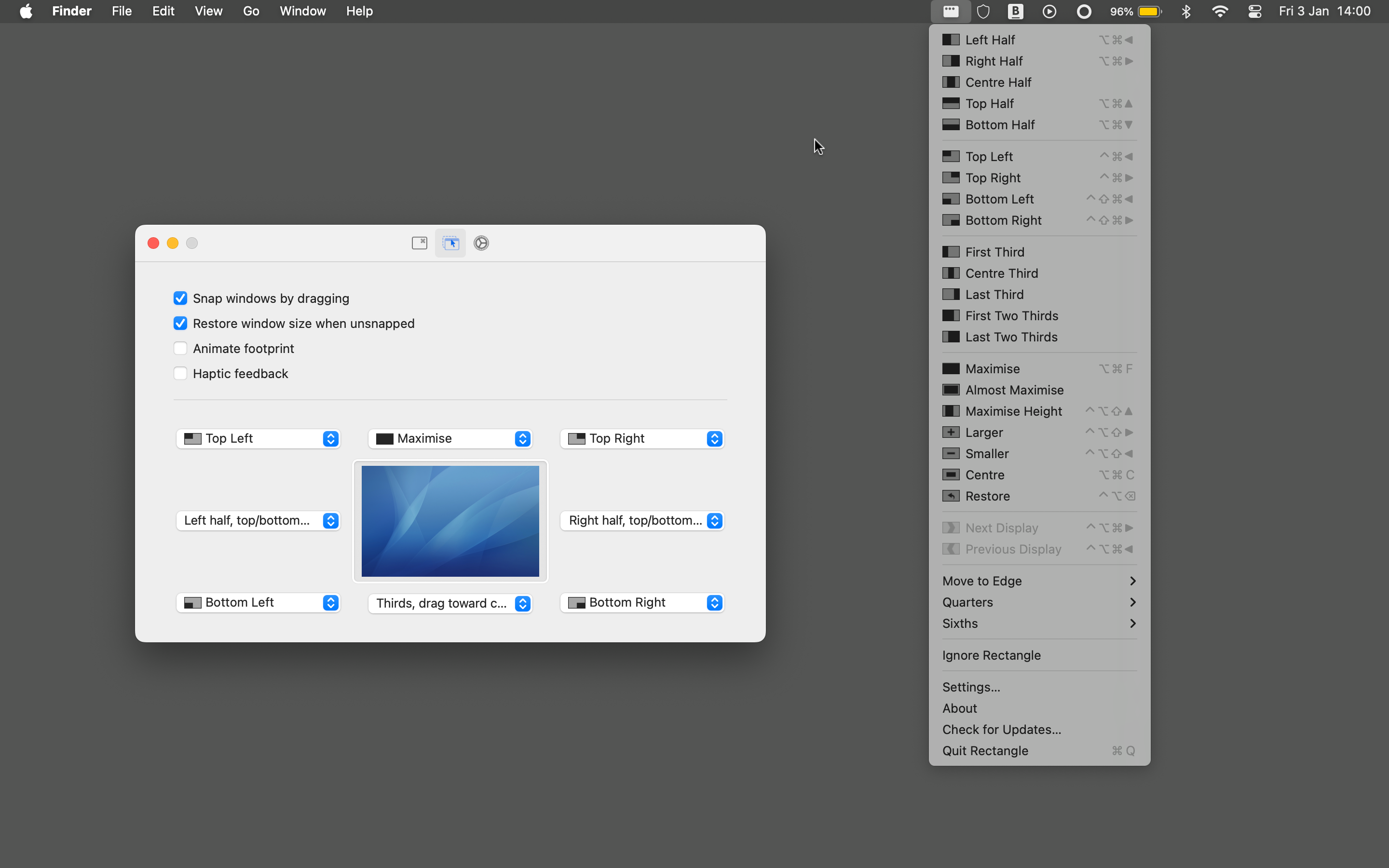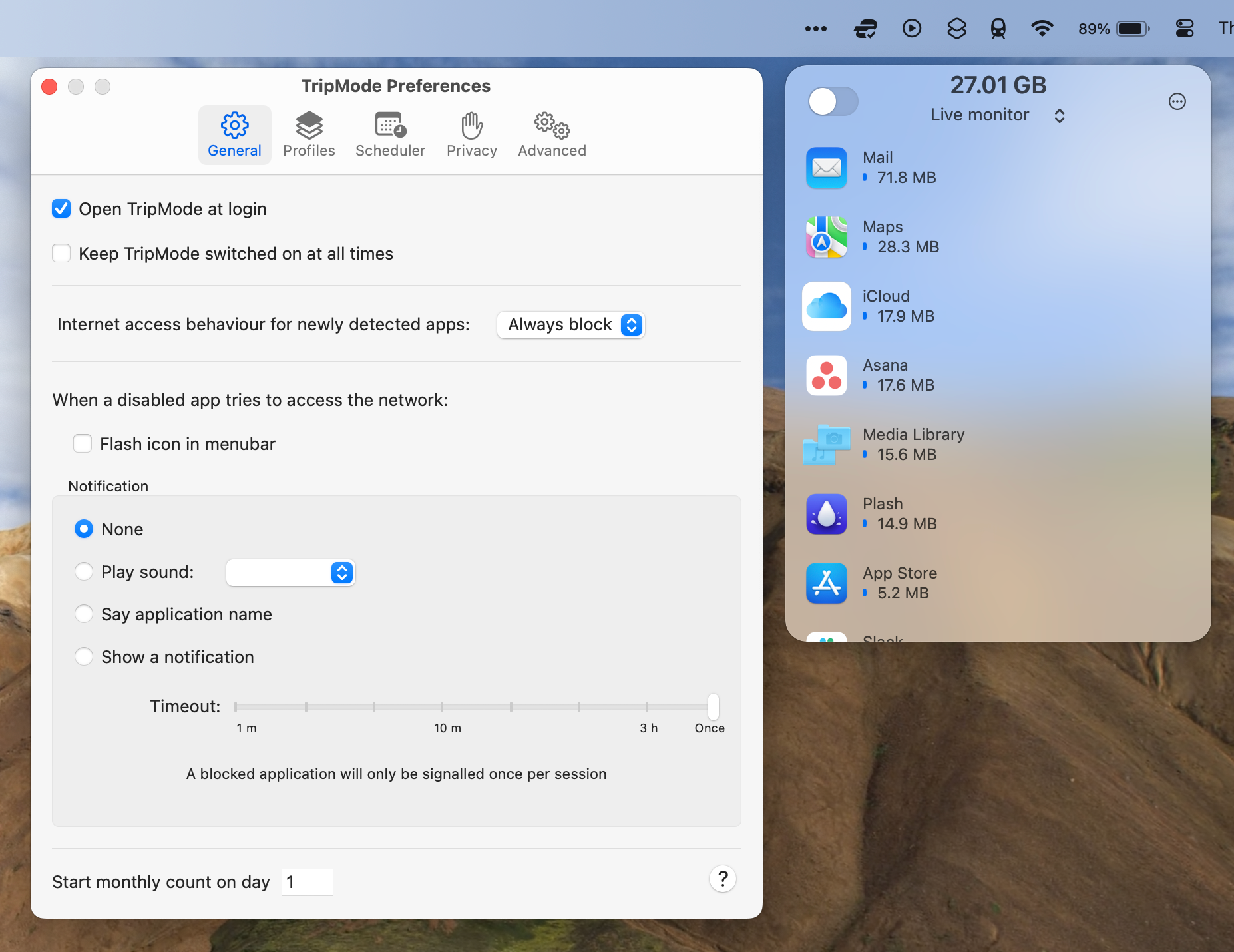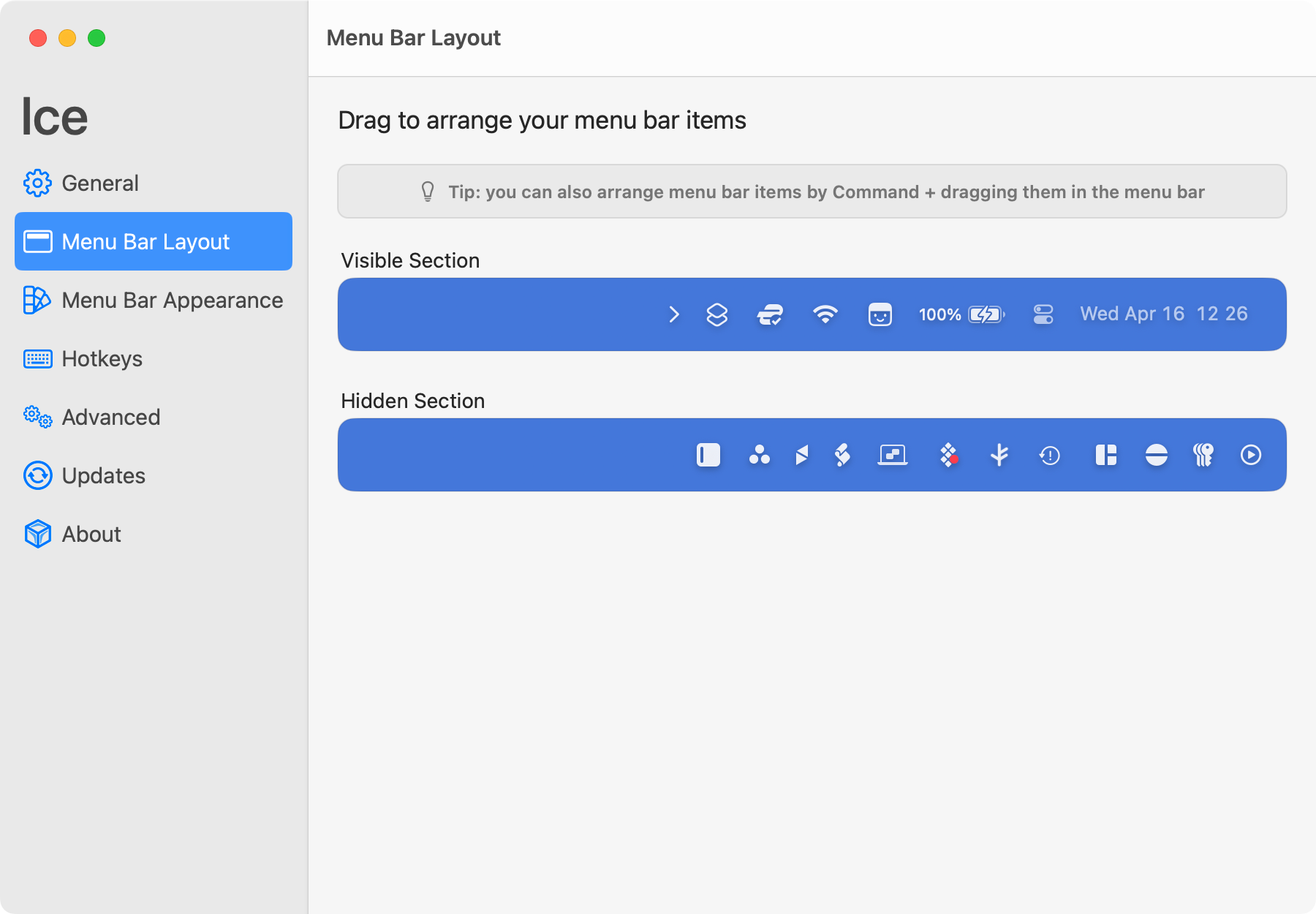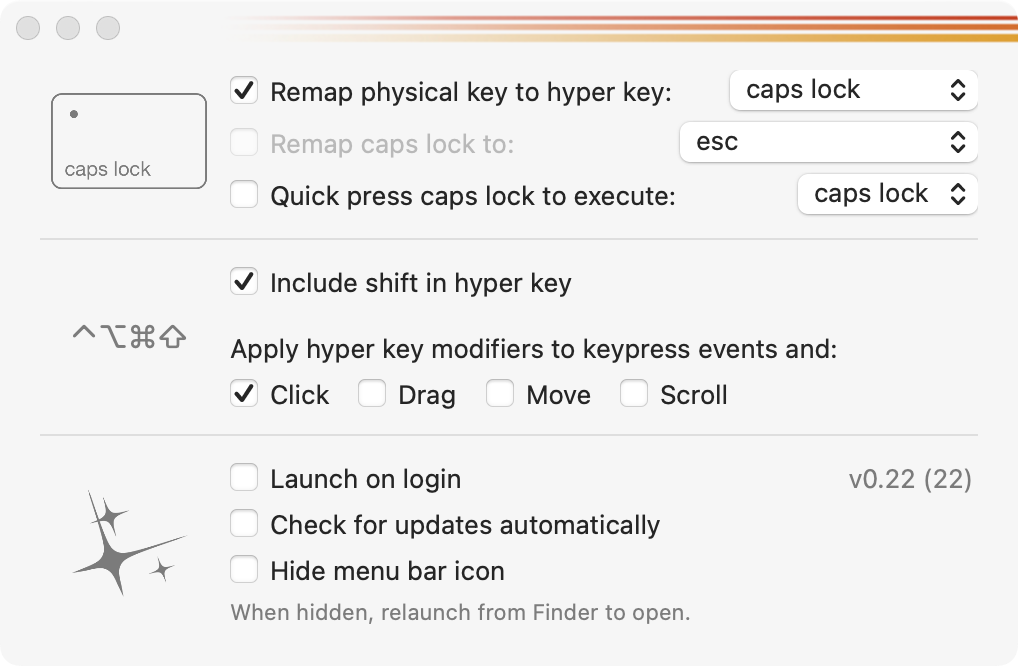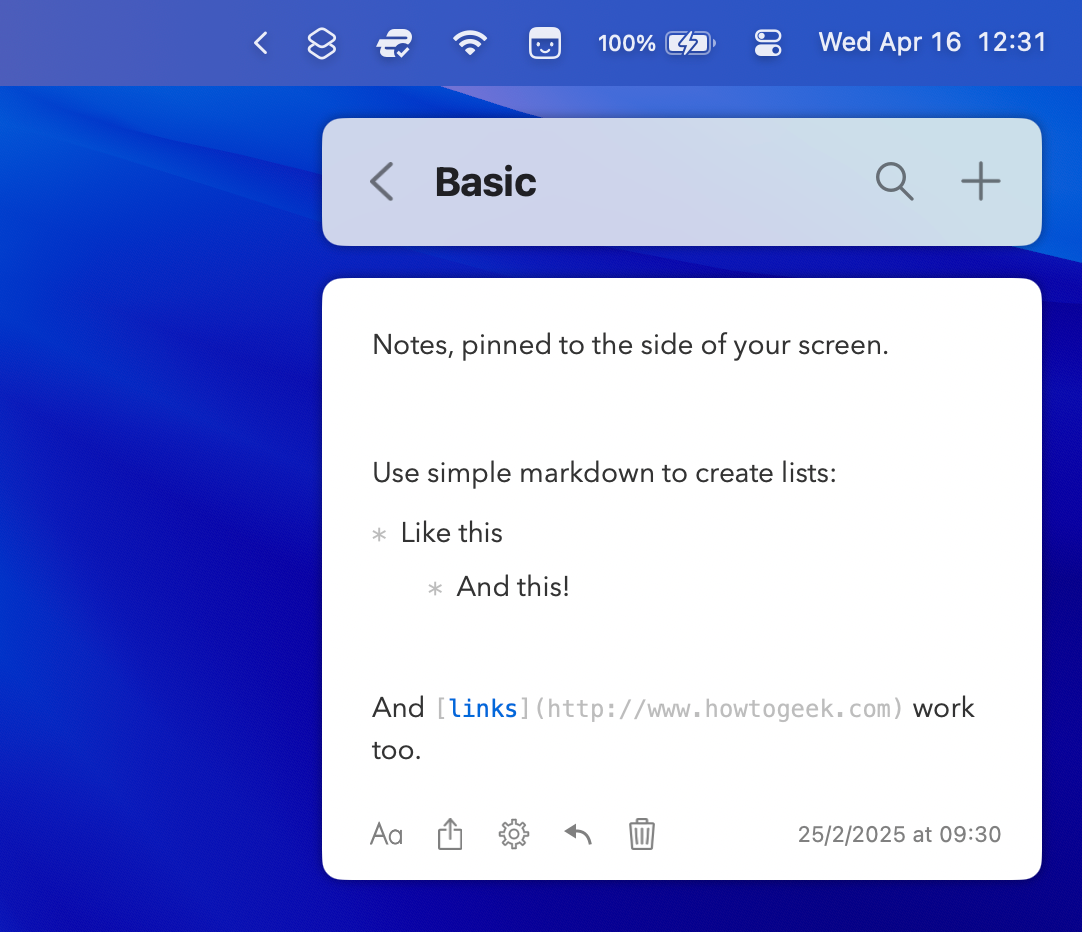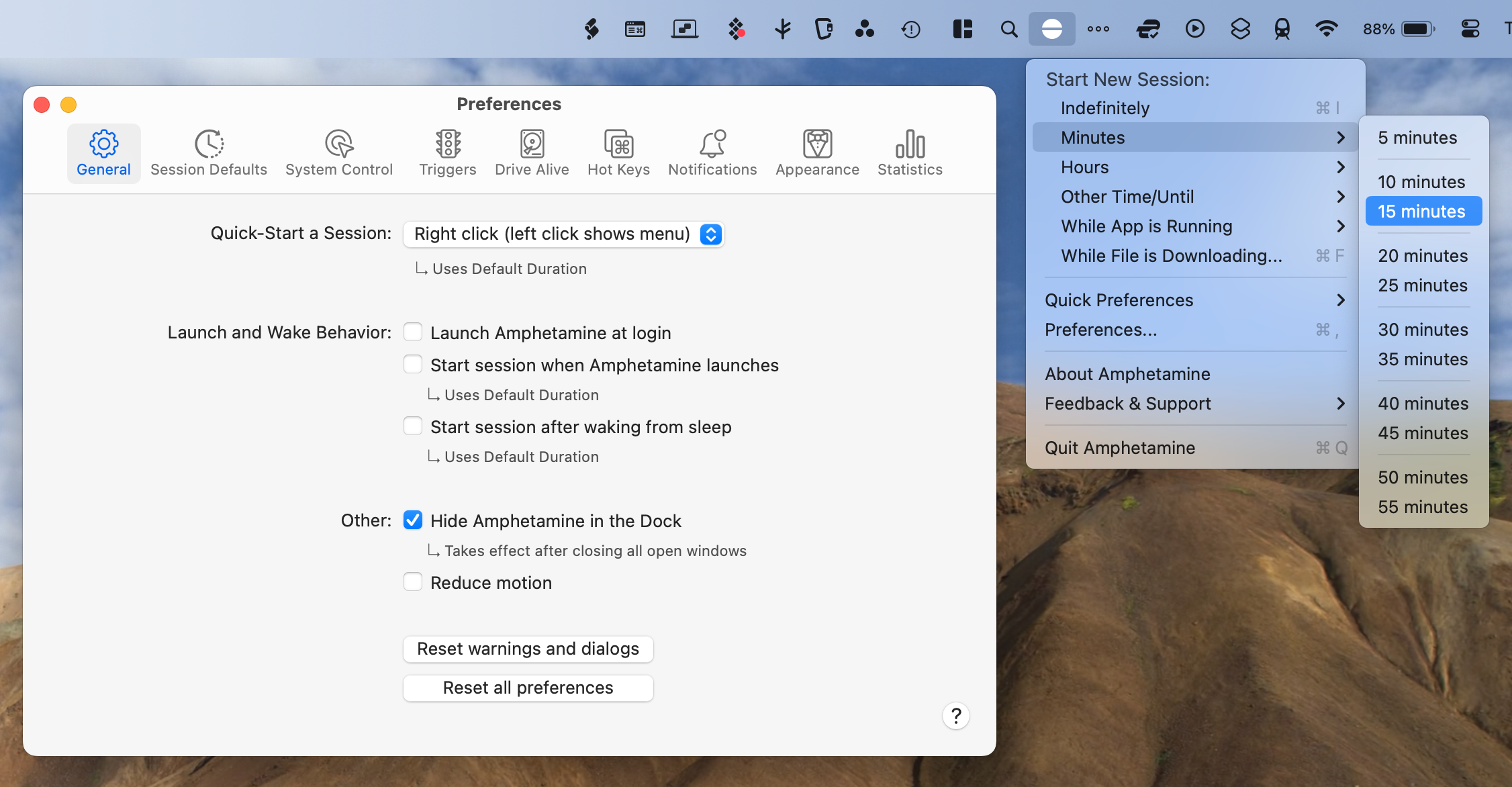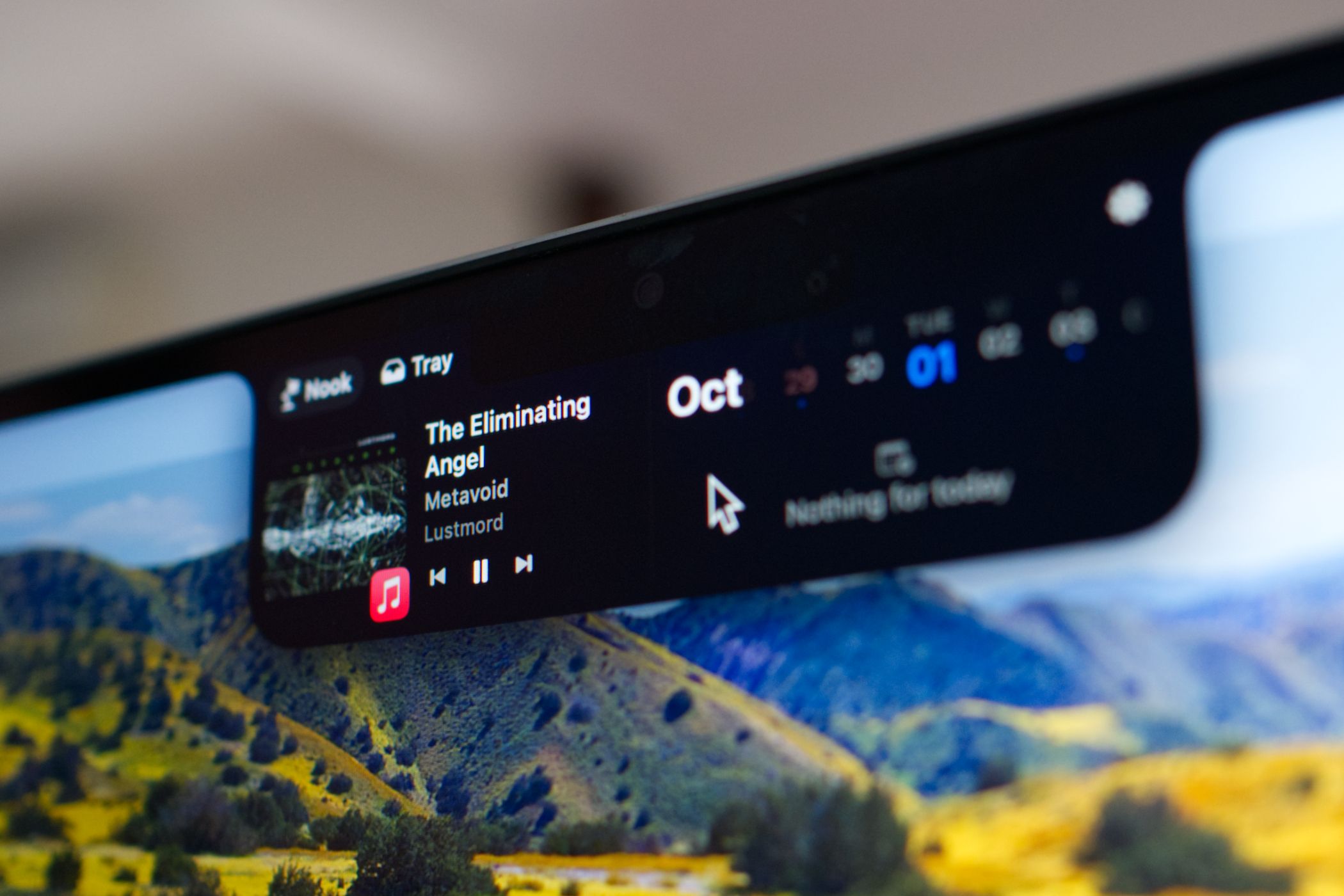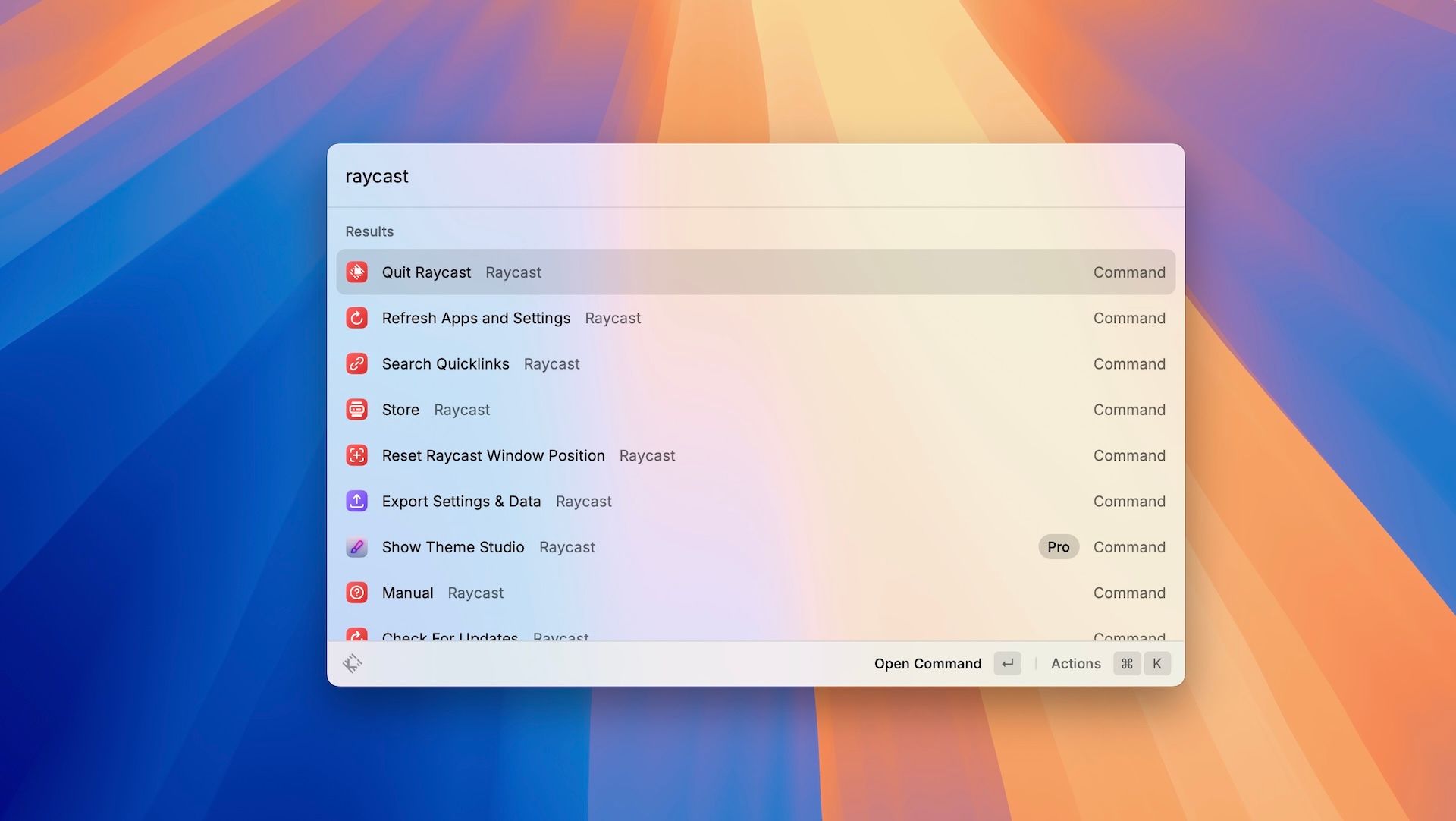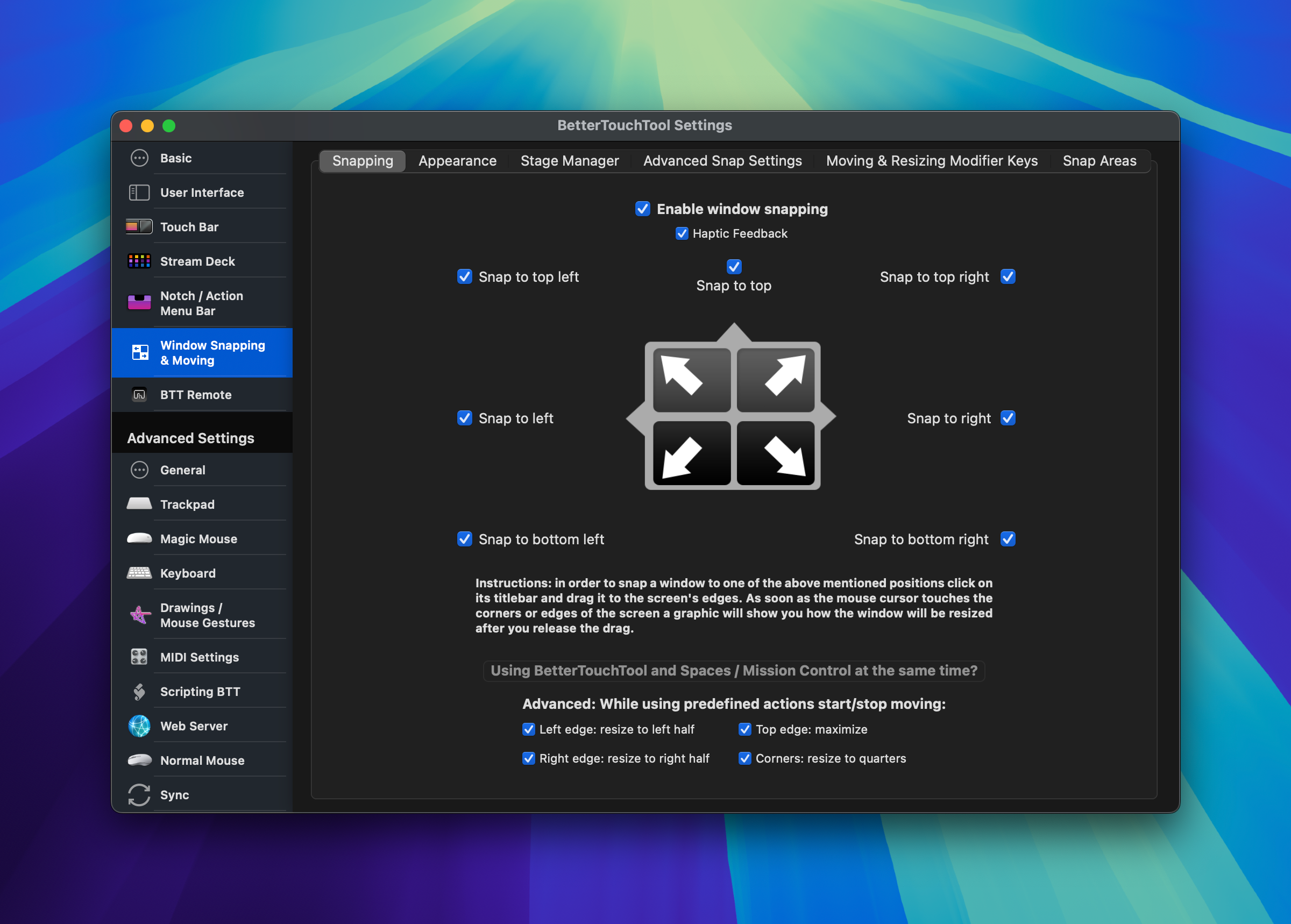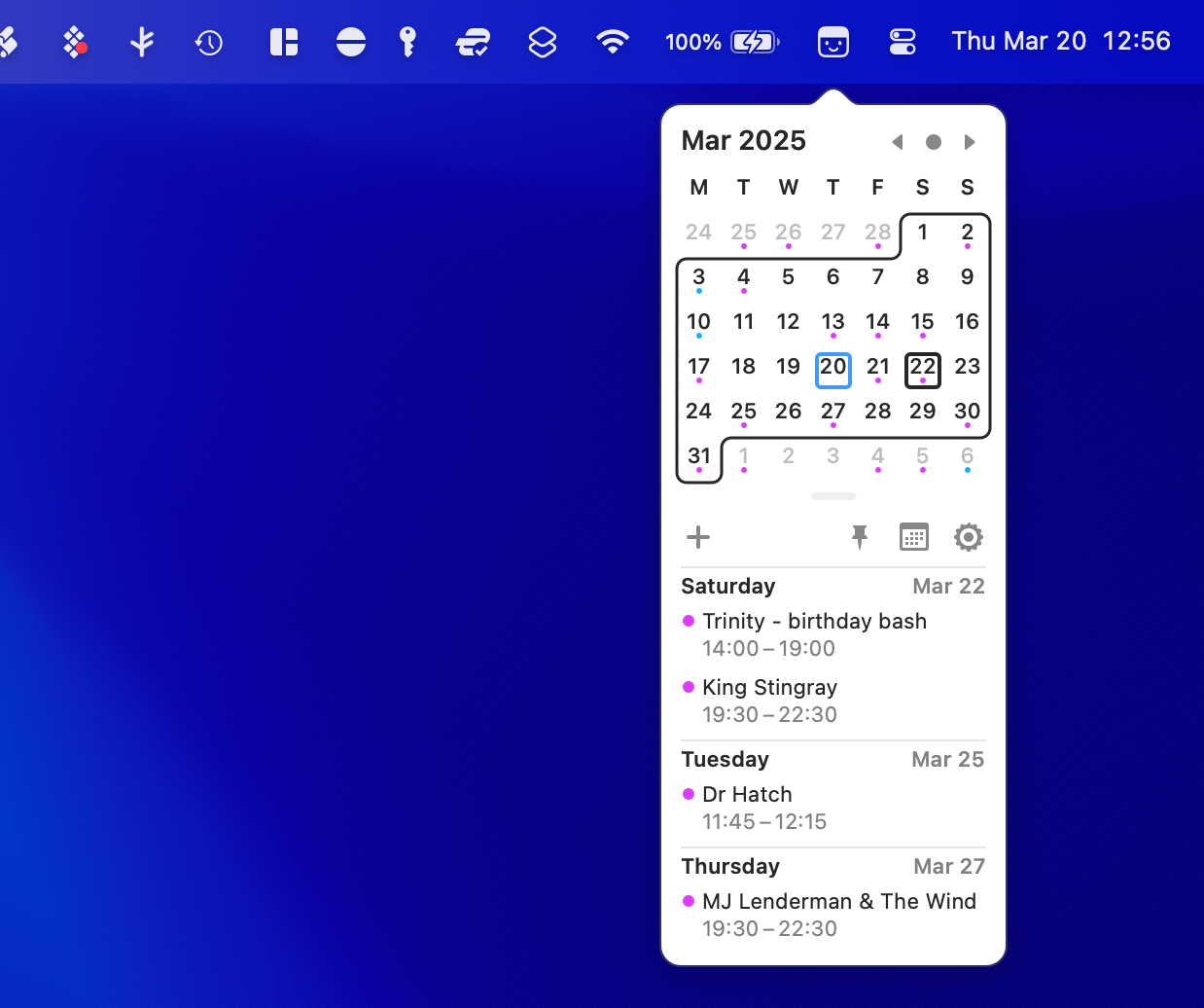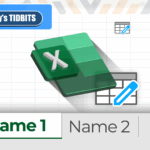12 Mac Apps You Actually Want to Run When macOS Boots
Preventing apps from loading on login is a great way to speed up your Mac’s startup time and save on system resources. That said, some apps are worth the sacrifice.
These are apps that you always want ready and waiting in the background. They make life easier, add features, and make thoughtful modifications to the way your Mac behaves.
1
Maccy
Maccy is a clipboard manager for macOS. Once the app has been installed and granted the right permissions, it will quietly make a record of anything you copy to your clipboard (up to a limit that you can set yourself). You can then access these items from the menu bar, or using Maccy’s system-wide shortcut.
As someone who works with text all day every day, learning to use Maccy was a game-changer. Using keyboard shortcuts to quickly recall items I copied three paragraphs ago saves me from having to dive into a browser and hunt down links. It even allows me to recall files, pin items for quick retrieval, delete history when necessary, and customize all manner of other settings.
Maccy costs $4.99 or more using a name-your-price model (or you can pay $9.99 for the Mac App Store version).
2
Rectangle (or Magnet)
As of macOS 15, Apple has finally added Windows-like window snapping and tiling to the Mac. Though the feature is long overdue and a huge step up from simply moving windows around and resizing them yourself, it’s still far from perfect. Fortunately, Rectangle is a window management app that goes even further.
Rectangle improves on Apple’s window management by adding even more window sizes, incremental fine-tuning, and by far the most useful feature: customizable keyboard shortcuts. Rectangle is free but also comes in a Pro version (for $9.99) that adds more shortcuts, custom window sizes, app-specific layouts, and more.
Alternatively, Magnet ($4.99) is a premium alternative that works just as well. I picked it up years ago and still use it to this day (I’ve also installed Rectangle on my partner’s MacBook Air since it’s free).
3
TripMode
TripMode is an app that can help save you data if you rely on your iPhone as a personal hotspot. It works by keeping an allow-list of apps that are able to reach the wider internet, effectively blocking other apps whenever TripMode detects that you are using cellular data.
It’s a bit of a nuclear option, but it’s one that works well. TripMode stops apps from updating in the background, prevents iCloud syncing, and can even block web-dependent apps like media players and browsers (if you want). When you grant an app or service permission to use cellular data, TripMode will also monitor how much data is being transferred.
TripMode is free to try, with a single license costing $17.
4
Ice
I used to use Bartender to tidy up my Mac’s menu bar, but the app was acquired in 2024 which raised red flags among some users (especially considering the app requires screen recording access to work). Since then, I’ve switched to Ice.
Ice allows you to tidy up your Mac’s menu bar by hiding unwanted items for a clutter-free Mac. You can click (or hover) the menu bar to reveal these should you need them while opting to keep only mission-critical apps visible at all times.
The app is free (though you can opt to support the developer by buying a copy) and open source. This means that the app’s source code is visible to anyone, so there are no hidden surprises about what happens to your personal data.
5
Hyperkey
I primarily use Hyperkey as a way to repurpose my Caps Lock key into something more useful, but it can work for just about any key on your keyboard. The app allows you to easily invoke the Command+Option+Shift+Control keyboard shortcut prefix, a combination of keys that are not used by macOS due to how fiddly it is to press them all at once.
By remapping Caps Lock to this key combination, you can use it in conjunction with another key (e.g. Caps Lock+1) to trigger shortcuts in other apps. This gives you many more keyboard shortcuts to work with that are really easy to remember. You can use the app to do things like invoke a launcher, trigger a macOS Shortcut, or anything else you want.
Hyperkey is completely free to download and use.
6
Command X
If you’re a Windows refugee looking to restore some normalcy to your Mac, you might be interested in Command X. By default, macOS uses “Copy” and “Move” to move files. On Windows, you can “Cut” and “Paste” instead. Command X adds a “Cut” operation to its namesake keyboard shortcut, which prevents you from having to Command+Option+V on the other end.
It’s a simple change, but one that Windows users (or anyone who interacts with Windows on the regular) will appreciate. The only drawback is that you don’t get the semi-transparent icon behavior on files when you cut them, as you do on Windows.
Command X is free.
7
SideNotes
Despite being a die-hard Apple Notes user, I started using SideNotes because I needed some digital scrap paper that I could pin to the side of my desktop. After trying a few solutions, I settled on this one for its ease of use, vast customization options, and deep organizational structure. The app can be triggered by clicking the small floating icon that appears on the side of your screen, using a “hot side,” with a keyboard shortcut, or via the menu bar.
My two favorite features are the ability to write in Markdown and pin multiple notes to the side of the screen. There’s a whole import, export, and backup aspect that I have no need for, and the app can sync over iCloud if you wish. You can fully customize the app’s appearance, right down to colors, fonts, and line spacing.
SideNotes isn’t cheap at $19.99, but it could easily pay for itself several times over if it turbocharges your productivity.
8
Amphetamine
There are times when your Mac entering sleep mode will interrupt whatever it is you’re doing, which is where Amphetamine comes in. The app prevents your Mac from entering a restful state, with a whole heap of criteria to choose from. Keep your Mac awake indefinitely, for a set period, until a specific time, while an app is running, or until a download completes.
You can keep your Mac awake but let the screen sleep, keep both your Mac and the screen alive, or even force your MacBook to stay awake while the lid is closed. Some of these require the use of the free optional add-on Amphetamine Enhancer, which breaks the app out of its sandboxed Mac App Store constraints.
Amphetamine is completely free and rose to prominence following the decline of an app called Caffeine. Caffeine is now back under active development and offers similar yet simplified functionality.
9
NotchNook (And Others)
Modern MacBook models have a “notch” along the top edge of the display, which houses a webcam, ambient light sensor, and a small LED. I’ve always maintained that the MacBook notch isn’t a big deal, but what if you could turn it into something more useful? Good news! With the right app, you can turn your MacBook notch into an iPhone-style Dynamic Island.
I personally use NotchNook for this, a premium notch enhancement app that adds a now-playing widget, file drop tray, small notepad, calendar, and shortcut triggers (you can enable or disable these as you like). Boring.Notch is another good option, while MediaMate accomplishes a similar task (and also integrates volume and brightness UI indicators).
Pretty much all of these apps promise new features to come in the future (NotchNook’s developers are even talking about custom pipelines for performing actions like compressing files). NotchNook costs $25 or $3/month, Boring.Notch is completely free, while MediaMate is available for €6.99.
10
Raycast
Spotlight is Apple’s built-in search tool and launcher, accessible by pressing Command+Spacebar. Raycast takes this concept and turbo-charges it, allowing you to trigger a similar launcher interface for doing so much more. In addition to search you get clipboard history, window management, and quick access to AI tools all from the same interface.
However, the real star of the show is the ability to expand Raycast’s abilities with extensions. Raycast has an extensive extensions database with literally thousands to choose from. You can use these to control other apps like Spotify or Slack, control macOS to do things like kill processes, or access online services like looking up GIFs or finding and applying wallpapers from Unsplash.
Raycast is free to download, and basic functionality includes access to the extensions database. For $8/month you can access AI features and turbocharge existing features like window management and clipboard history.
11
BetterTouchTool
BetterTouchTool is an app that supercharges your Mac’s interactions by allowing almost infinite customization when it comes to trackpad, mouse, keyboard, and other peripheral inputs. In includes the same window-management tools as an app like Rectangle, but goes much further by allowing you to trigger a huge range of actions via user-defined gestures.
This lets you do things like starting an app by tapping the very top-right corner of your Mac’s trackpad. You can go even further, like stipulating that the “Fn” function key must be held down to trigger your action. These actions can be all manner of things, from putting a window in a specific location on your desktop to triggering a shortcut, and much more.
Some consider BetterTouchTool to be an essential Mac purchase. You get 45 days to evaluate this utility before you have to cough up $12/year or $24 for a lifetime license.
12
Itsycal
I primarily use Apple’s Calendar app to manage my fairly tame schedule, and I love the way it incorporates Reminders and “just works” with my other devices. But it’s a bit of a slow, hulking beast, and many situations call for something a bit lighter, like Itsycal.
Itsycal lives in your Mac menu bar and is only a click away. I’ve become utterly reliant on the app to show me a quick month-view calendar at a glance. It’s something that macOS should do, but doesn’t. The app also shows any upcoming events from calendars of your choosing and even provides an interface from which to add events if you want.
This is one of the few apps that is always visible in my menu bar, and it also happens to be completely free.
These are killer apps that become part of your workflow, so it’s always good to know that they’re there. You can enable start at login in most app settings, otherwise head to System Preferences > General > Login Items and use the “+” plus icon to add an app to your list of startup items.