If you have been using a Windows operating system for a while, you might have dealt with folders or files that don’t delete. It doesn’t matter how many attempts you make to delete that file; it simply refuses to leave your computer.
These things usually happen due to malware, spyware, adware, etc. However, they also sometimes occur due to system corruption.
Users get various errors while deleting files or folders, such as “Cannot Delete File: Access is denied, there has been a sharing violation, the source or destination file is in use,” etc.
To fix all those errors, you will have to use the tools that can forcibly delete undeletable files on Windows PCs. Here are some of them.
1. FileAssasin
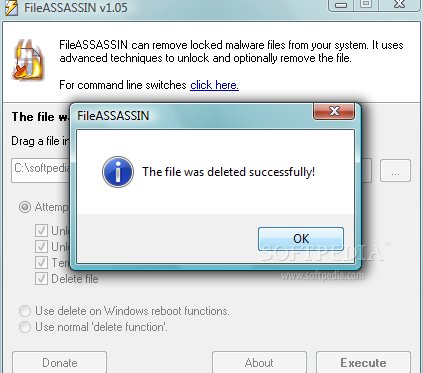
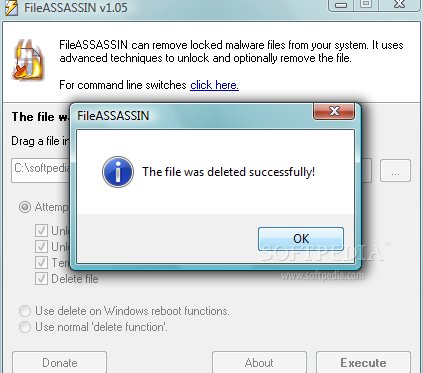
FileAssasin is a security tool that revokes all permissions from malware. If you cannot delete any file or folder due to a malware attack, then FileAssasin might be the best tool to use.
FileAssasin closes remote handles to rid your system of suspected malware files. After closing the remote handles, you can delete the files or folders that were previously undeletable.
2. Unlocker
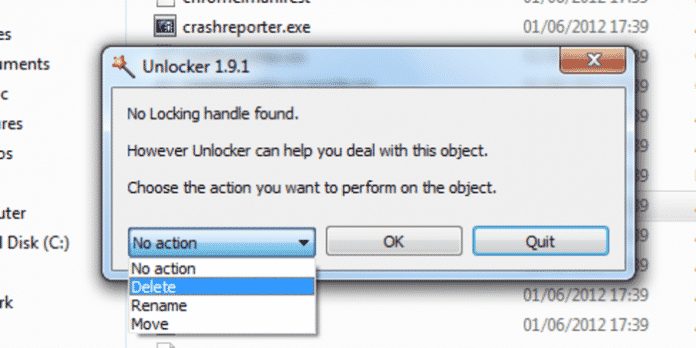
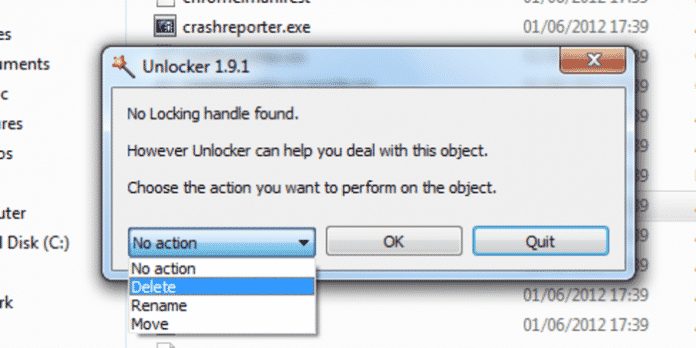
If you are looking for a free and simple tool to remove files and folders that refuse to leave your system, Unlocker might be the best choice.
The great thing about Unlocker is that it searches for a lock handle and allows users to regain control over files and permissions. To remove lock handles, it can kill processes, unload DLLs, and delete index.dat files.
3. IObit Unlocker
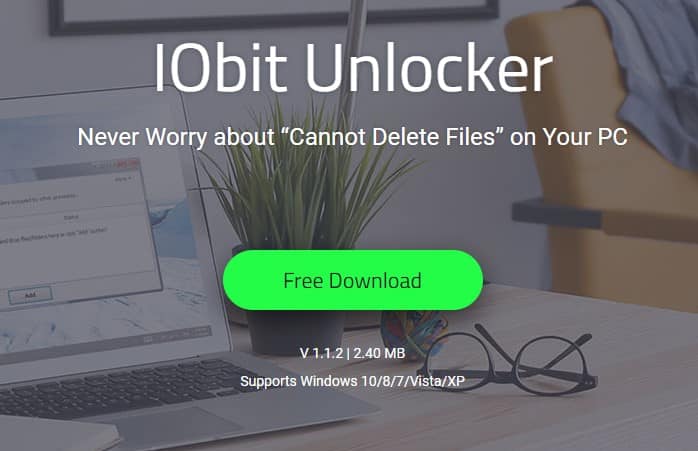
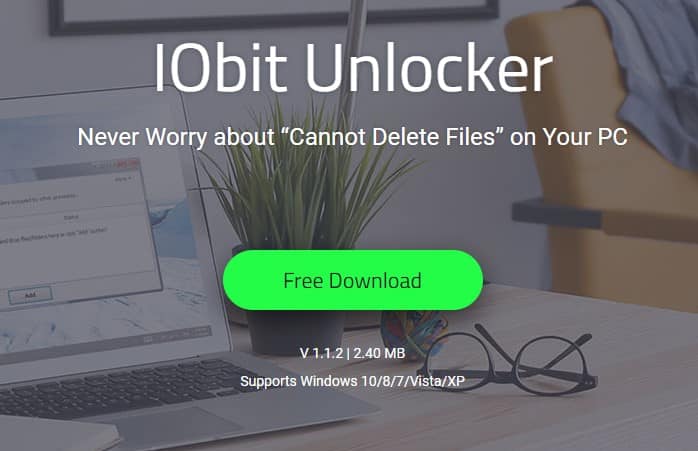
IObit Unlocker can fix your computer’s ‘Cannot Delete’ or ‘Access Denied’ error messages. The great thing about IObit Unlocker is that it automatically finds and ‘Force’ terminates all processes that prevent you from deleting any particular file or folder.
IObit Unlocker offers users plenty of other options, such as ‘Unlock & Delete’, ‘Unlock & Rename’, and ‘Unlock & Move’.
4. XL Delete
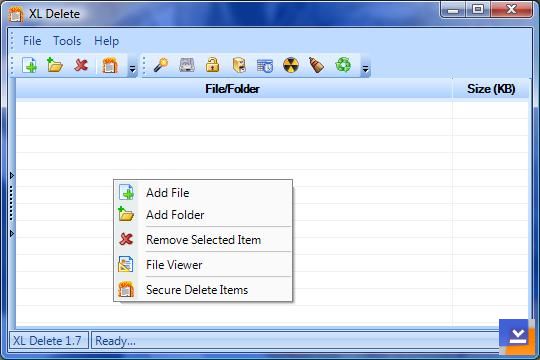
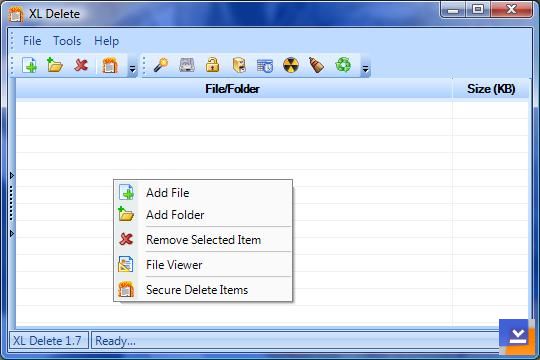
The great thing about XL Delete is that it follows Unlocker’s technique to remove lock handles. Guess what? XL Delete can drag any file type or entire folder.
Not only that, but XL Delete can also withdraw your internet cookies, history, and cache files.
5. File Governor
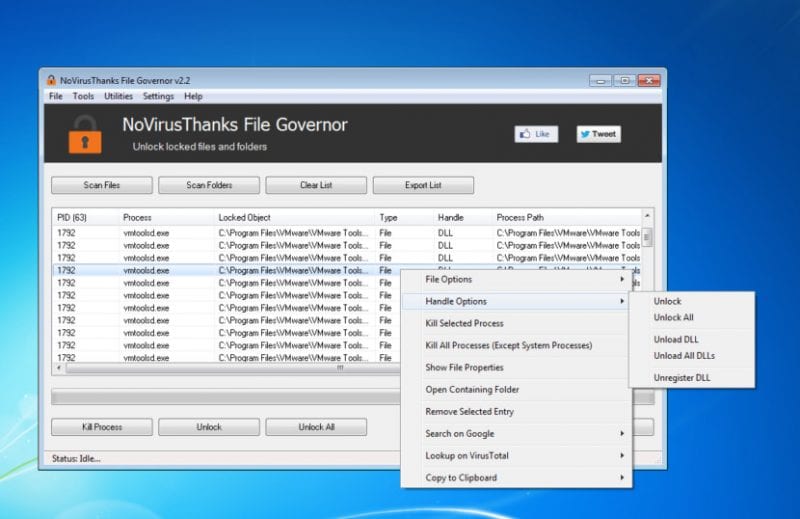
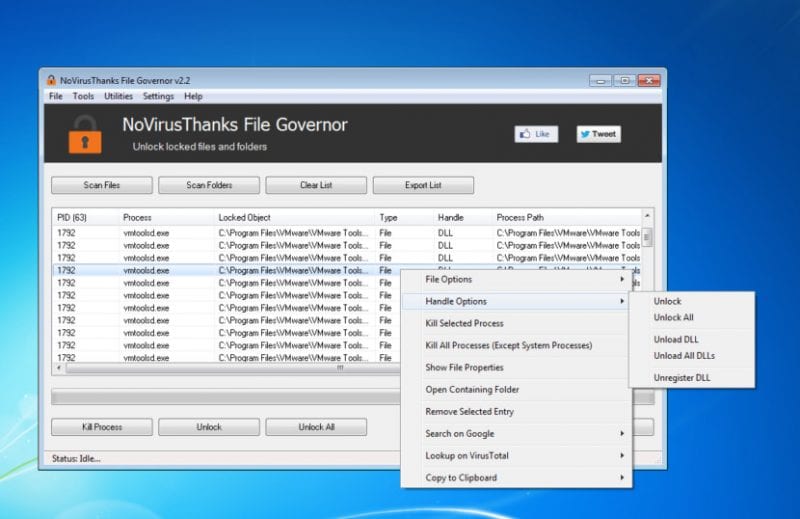
It is one of the advanced file removal tools available for the Windows operating system. The great thing about File Governor is its clean and well-organized interface.
Not only that, but File Governor also shows additional information on the file you want to delete, like if the program is currently used, the source or destination file is in use, etc.
6. EMCO UnLock IT


EMCO UnLock IT is one of the best software for unlocking files that are locked or for which access is denied.
The great thing about EMCO unlocks IT is that it can detect different locks that block resource management. So, with EMCO UnLock IT, you can quickly delete locked files for several reasons.
7. LockHunter
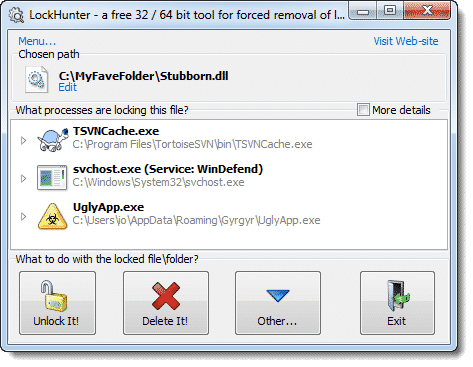
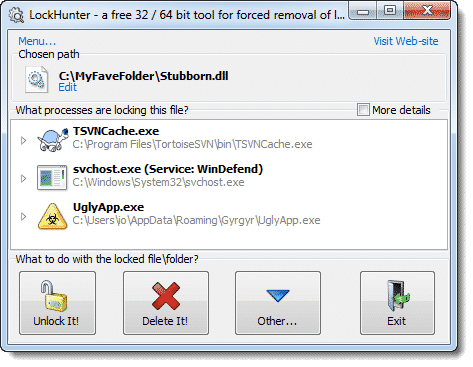
LockHunter is the best Windows software for deleting undeletable files. Its great feature is that it shows the processes locking the files and folders from deletion. LockHunter can also kill those processes to delete files.
8. BlitzBlank


BlitzBlank from Emsisoft is another of the best Windows software that can help you delete files locked by malware or malicious processes.
BlitzBlank effectively scans and kills the process denying the file deletion. It can also remove malicious registry entries, drivers, etc.
9. Advanced PC Cleanup
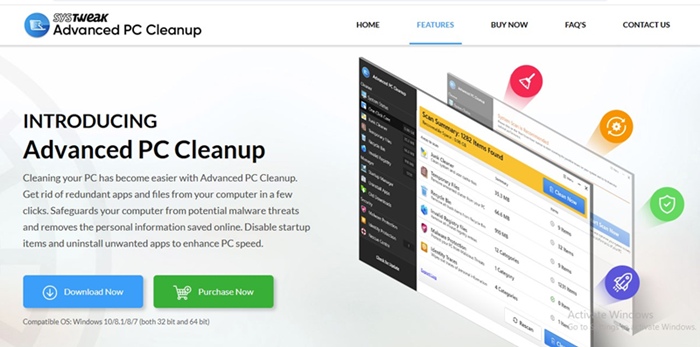
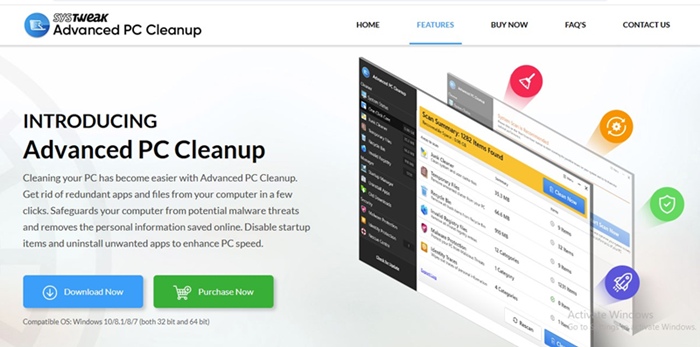
Advanced PC Cleanup is an all-in-one PC cleanup tool that can help you increase storage space. It has a variety of tools to find and remove unwanted files from your system.
The latest version of Advanced PC Cleanup also has an App Uninstaller that can delete stubborn apps from your computer. Along with the uninstallation, it also tries to remove the leftover files.
Some other features of Advanced PC Cleanup include temporary files cleaner, trash cleaner, etc.
10. Revo Uninstaller Pro
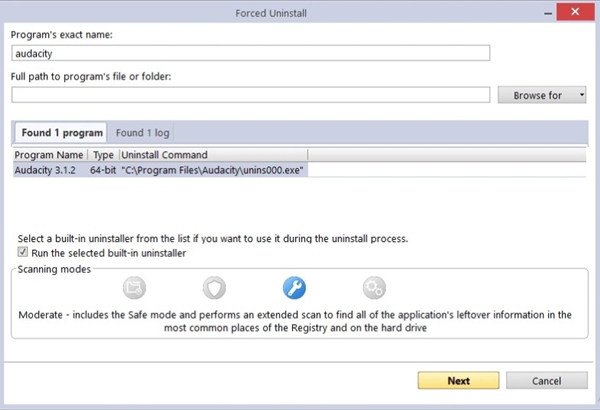
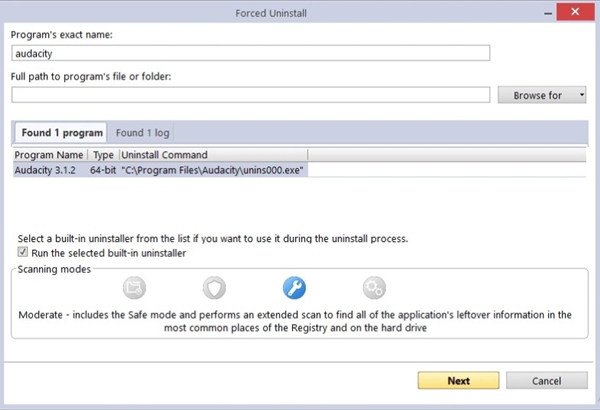
Revo Uninstaller Pro doesn’t work with files, but it works well with apps. With Revo Uninstaller Pro, you can easily remove programs that don’t want to leave your system.
It basically tries to remove the locks that prevent app uninstallations. Apart from removing programs, Revo Uninstaller Pro also removes leftover files and folders, and app traces from the Windows Registry.
11. Wise Force Deleter
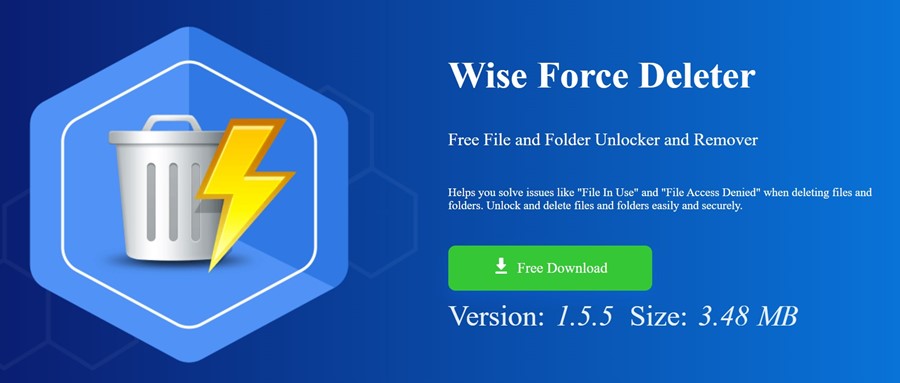
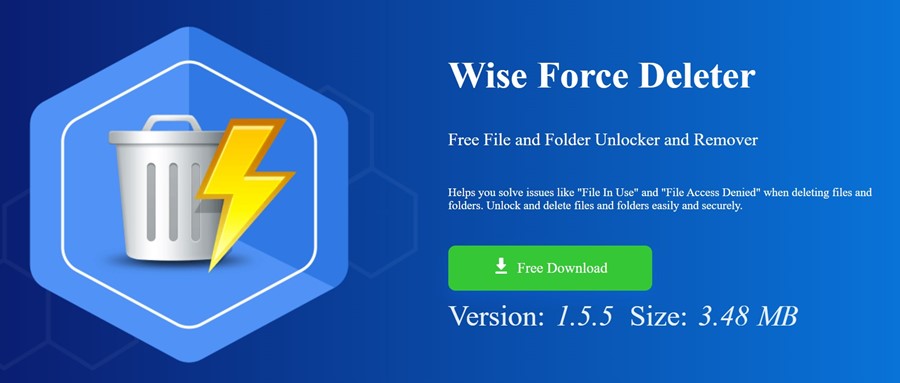
Wise Force Deleter is a software program that claims to force delete files on Windows. Regardless of whatever errors you get, like ‘File in Use’ or ‘File Access Denied’, the software can remove all locks preventing the delete function.
What makes Wise Force Deleter more handy is that upon installation, it automatically adds itself to the context menu. So, let’s say you can’t delete a file; right-click on the file and select the Force Delete option.
Regarding compatibility, Wise Force Deleter is fully compatible with every version of Windows, including the latest Windows 11.
12. DiskGenius
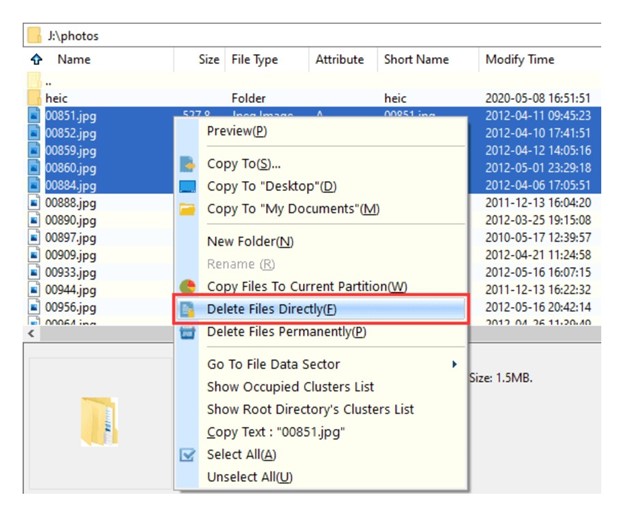
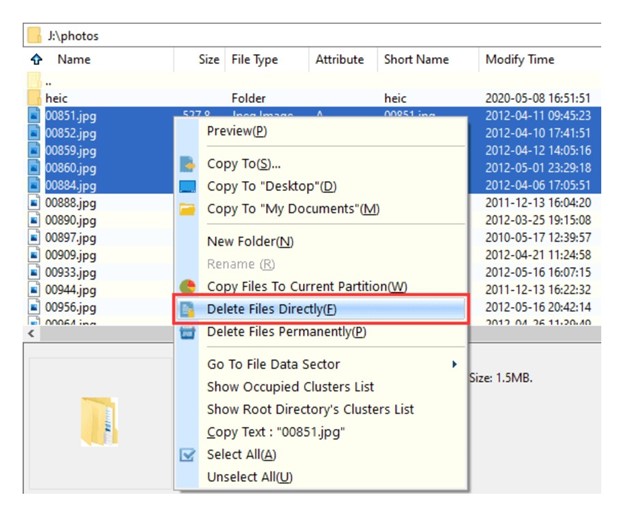
DiskGenius is a partition management software for Windows that provides a wide range of features.
It has a file deleter that claims to forcefully delete files and folders that Windows can’t normally delete.
The software skips the file system driver and deletes files via writing disk directly. DiskGenius is pretty lightweight and won’t disappoint you for sure.
Also read: How to Show Hidden Files & Folders in Windows 11
These are the best Windows software to force delete undeletable files on the Windows operating system. If you know of other tools like these, let us know in the comment box below. I hope this article helped you! Please share it with your friends also.
“Hey there! Just so you know, we’re an Amazon affiliate. This means if you buy something through our links, we may earn a small commission. It doesn’t cost you extra and helps keep our lights on. Thanks for supporting us!”











